The Brave browser doesn’t have the built-in video downloader feature, and most extensions do not support video downloading due to piracy and copyrights.
Hence, our only option is to use third-party apps or online websites. We have mentioned one app you can consider using at your own risk.
Editor’s Note: We do not recommend downloading the media content and copyrighted videos. The following steps in this article are for informational purposes only.
In this guide, I have shared written instruction about:
4K Download Manager to Download Videos
I found the 4K Video Downloader, which has some good features. With its help, you can download videos from YT, Dailymotion, Vimeo, TikTok, Google Video, and so many websites. You can even download complete playlists through this tool.
The 4K Video Downloader works well with most browsers, including Brave browsers. The tool supports extracting subtitles from videos in SRT format.
Additionally, downloading 3D and 360-degree videos is also allowed. It has an in-app proxy setup for easy video downloading. But the best feature of this tool is the Smart Mode feature. With it, you can streamline the download process to save time.
4K Video Downloader is supported on Windows, Mac, and Linux OSes
Install Download Manager App
To download videos on the Brave browser, you first need to download and install a downloading tool like the 4K Video Downloader. Here are the steps to follow:
- Launch Brave browser on the computer.
- Visit the official website for the 4K Video Downloader.
- Click on the link to save and download the Video Downloader.
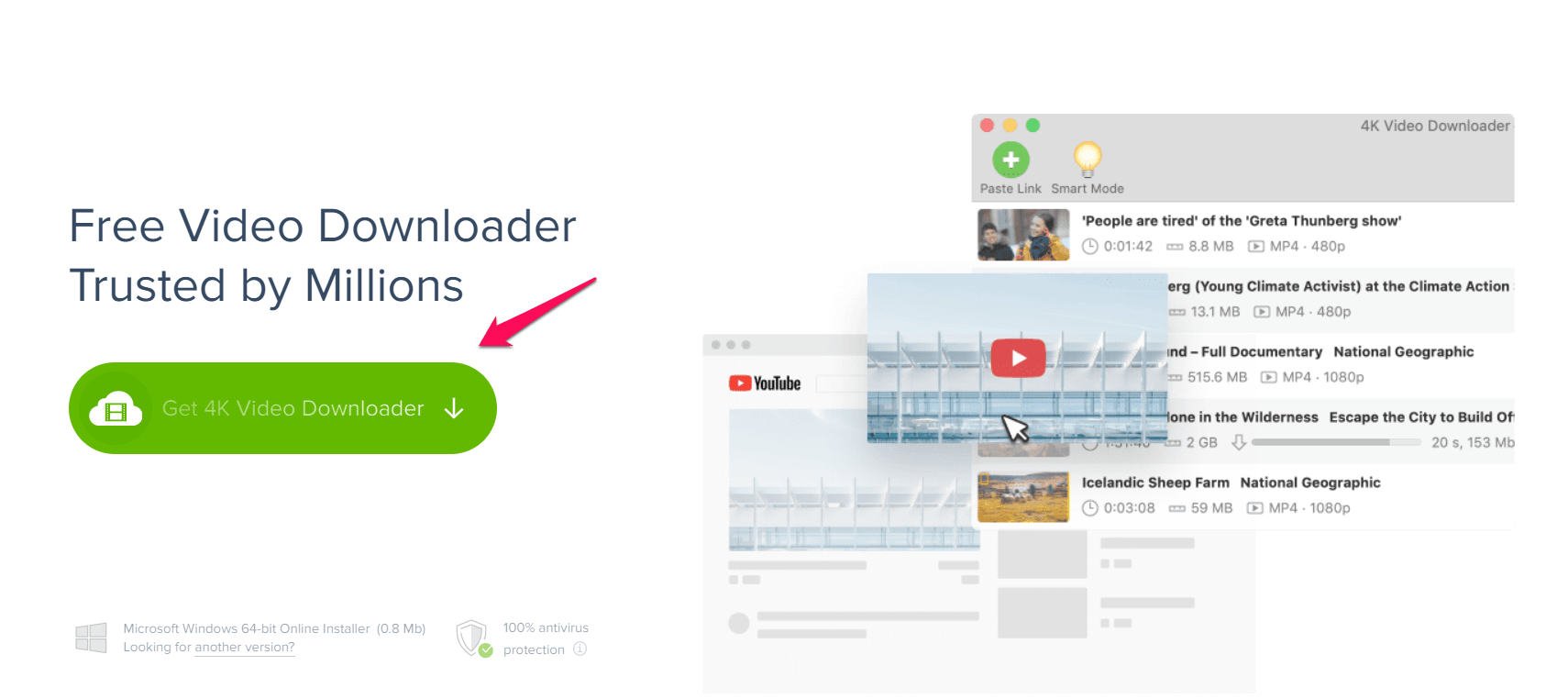 The file will begin downloading.
The file will begin downloading. - Double-click on the setup files and click on the command.
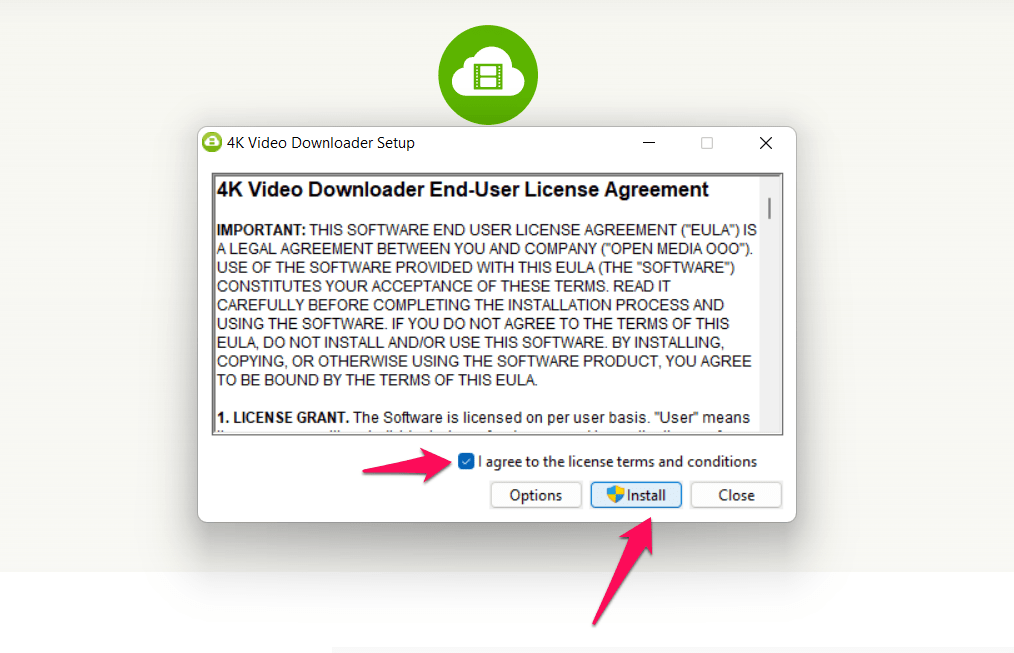 The setup process will begin.
The setup process will begin. - Follow the on-screen instructions and allow the program to be installed on your device.
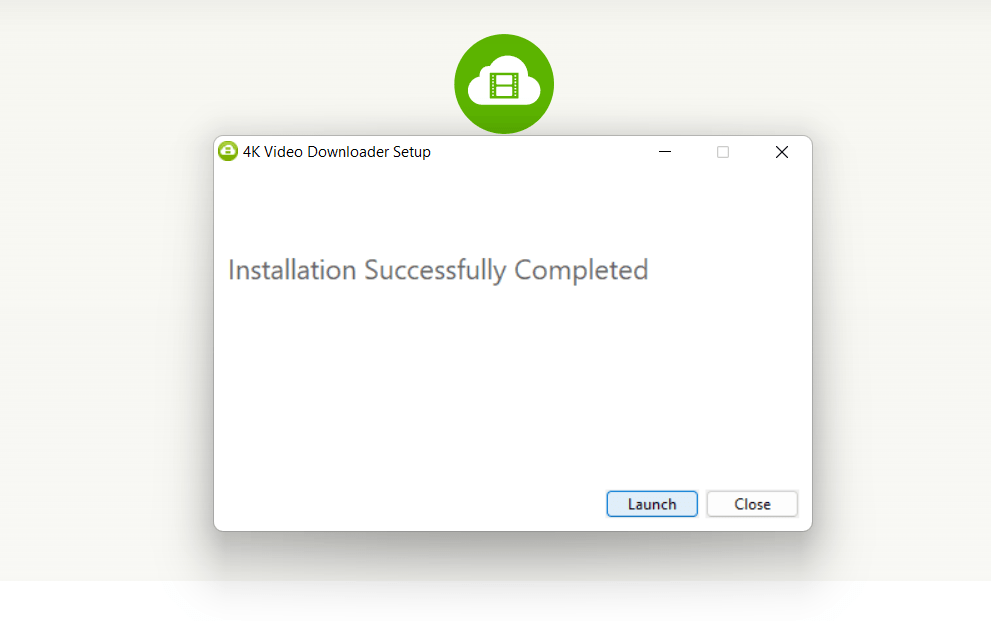
4K Video Downloader will be installed and available on the computer.
Downloading Videos using Brave app
Once the Download Manager(DM) is installed and set up, you need to copy and paste the video URL from the Brave browser. There is no direct connection between Brave and DM; you can use any browser to download videos.
- Launch the Brave browser on the computer.
- Open the website from which you want to download the video and copy the URL.
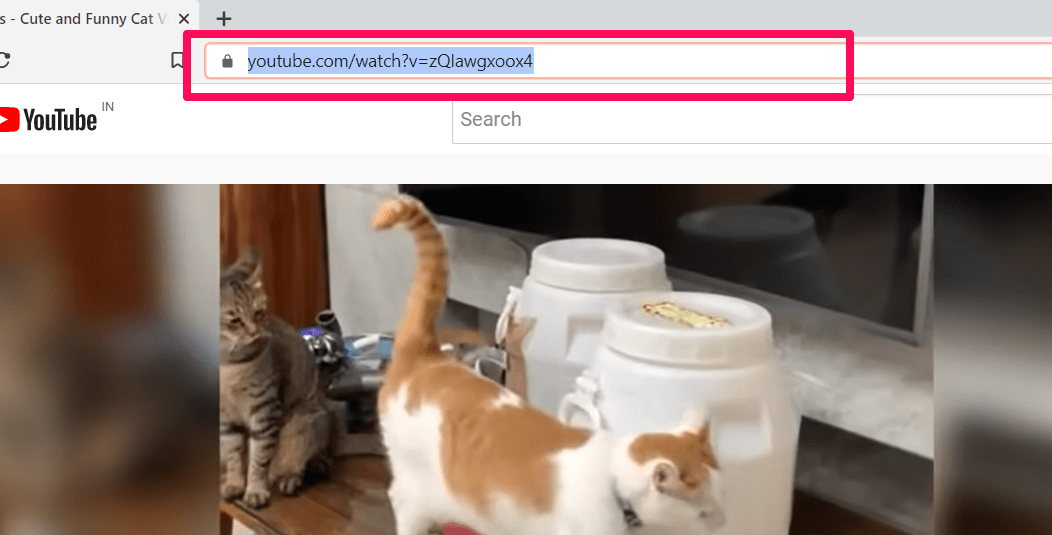
- Launch the 4K Video Downloader and click on the button at the top left.
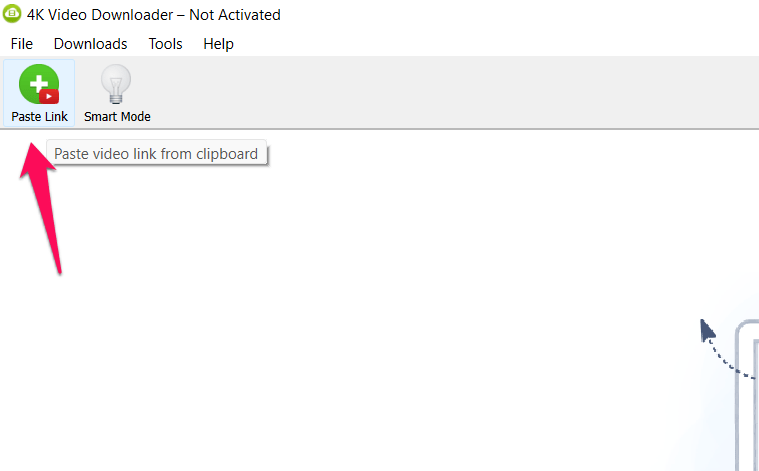 The downloader will start processing the video, and the dialog box for downloading it will be displayed.
The downloader will start processing the video, and the dialog box for downloading it will be displayed. - Select a resolution, choose subtitles, and choose video format type.
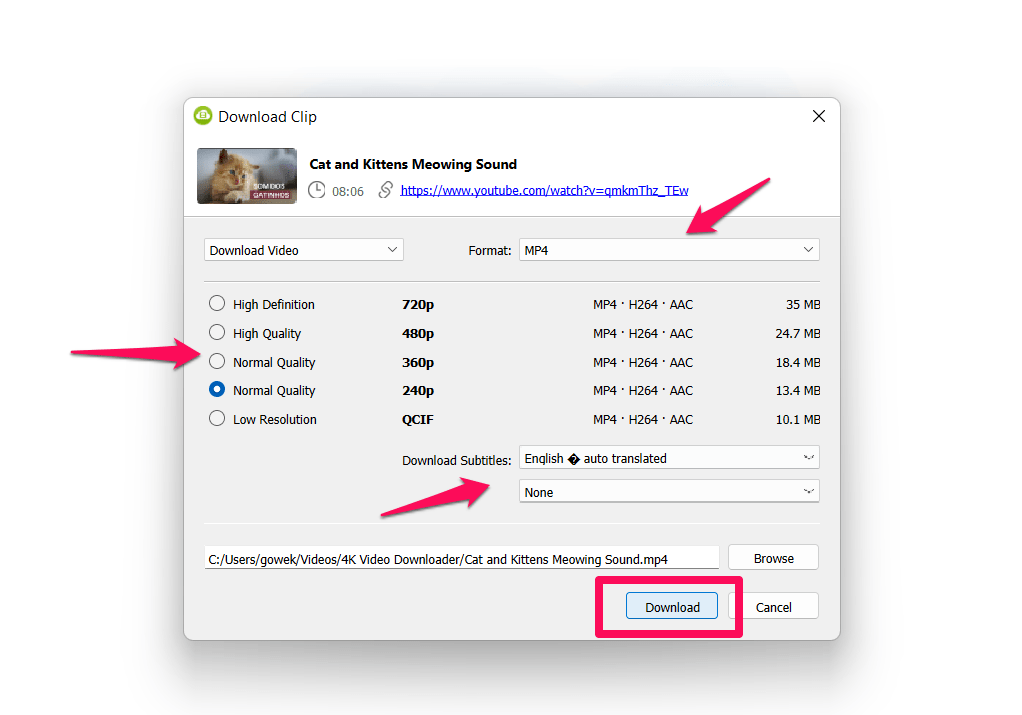
- Click on the command.
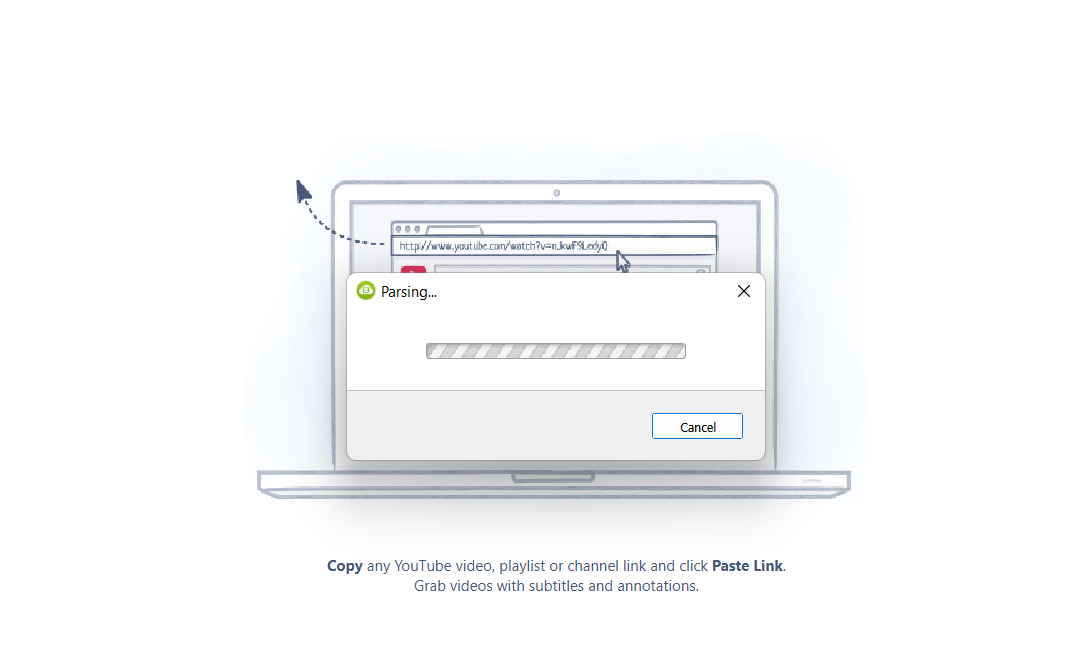
The video will be processed and downloaded, ready to be viewed on your computer.
Bottom Line
Videos have bombarded the internet. This was bound to happen, though, because of the easy accessibility of the internet and the rise of apps like YT, Vimeo, and Dailymotion.
If the website has a download link, you must click on it to save it. But, if the video you want to download is unavailable, you must look for tools to save it on your device. Try the 4K Video Downloader for yourself.
Lastly, if you've any thoughts or feedback, then feel free to drop in below comment box. You can also report the outdated information.







