The Reader mode in the Chrome app is known as the simplified view. It removes unwanted design elements and advertisements from the text-heavy site and converts it into a plain, readable format.
You can toggle the button in the Accessibility settings menu to make reader mode available across the pages.
In this guide, I have shared written (and video) instructions about:
Watch the Video Tutorial
Find the video guide helpful? Please consider subscribing to our YouTube channel for more such videos.
Enable Reader Simplified Mode in Chrome app
You need to enable the check box that shows a simplified view option under the accessibility settings page. Here are the steps to do so:
- Launch the Chrome app for Android.
- Tap on the More
 menu for options.
menu for options. - Select the Settings menu from the available list.
- Scroll down and tap on the Accessibility menu.
- Enable the toggle button against the Simplified view for web pages.
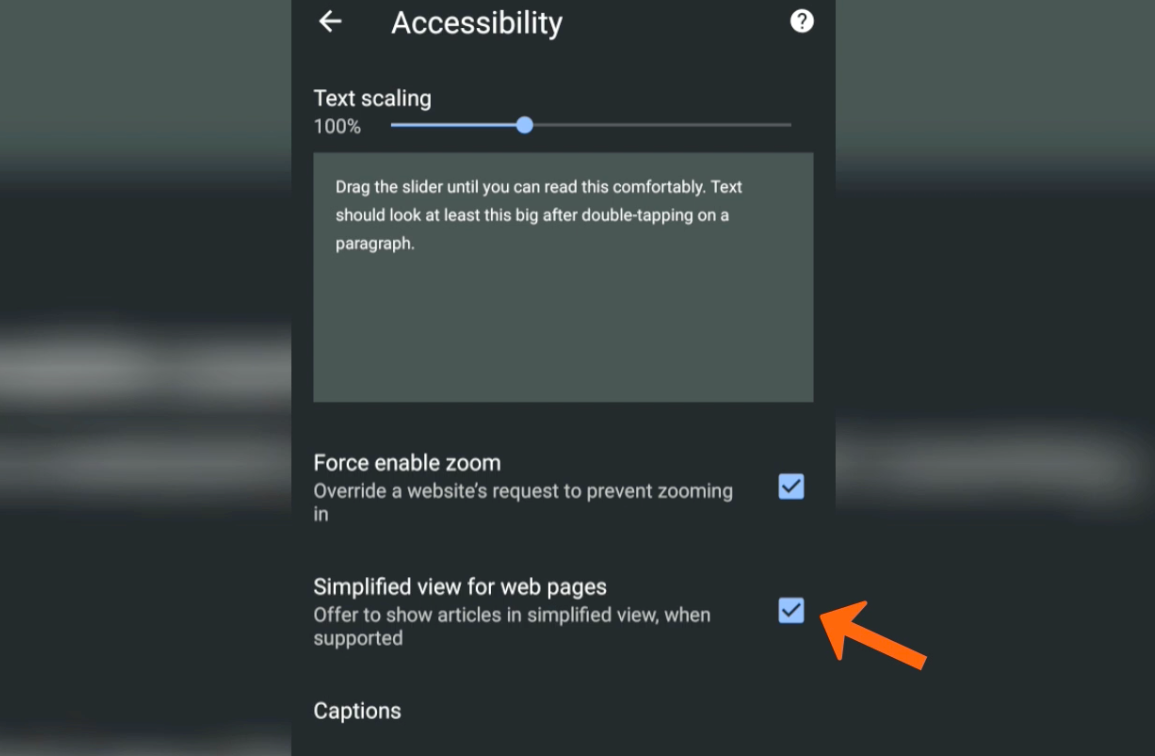
- Open any website or news article in Chrome for Android.
- Tap on the bar at the bottom saying Show simplified view.
The article or new page will automatically load in the reader’s view.
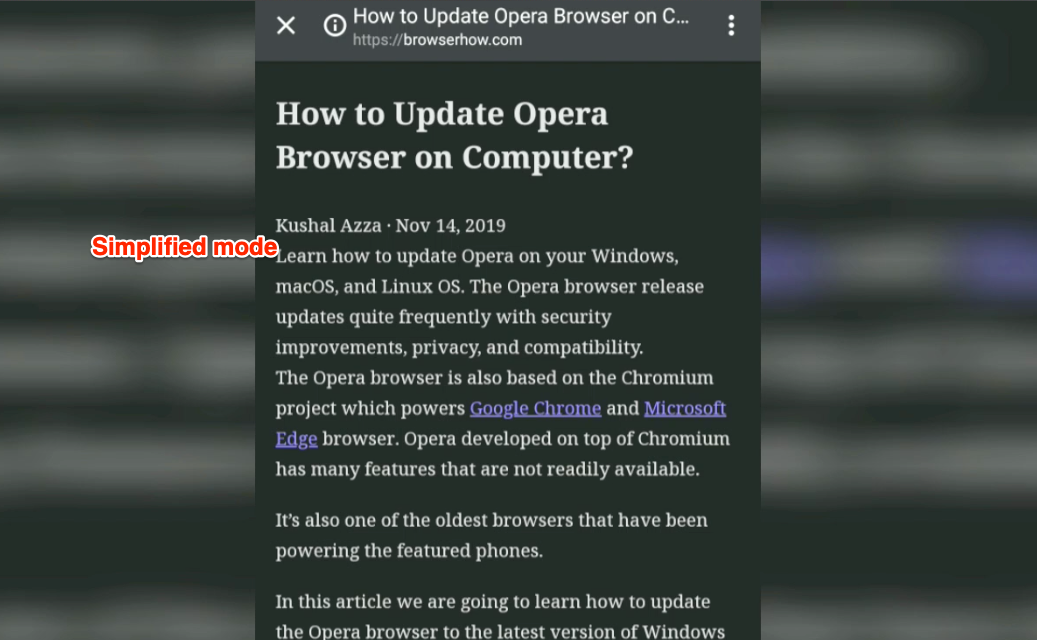
Suppose you want to change the appearance, like background color, font type, text size zooming, etc. Tap on the More ![]() menu in simplified view mode and select the Appearance menu that leads to the customizations.
menu in simplified view mode and select the Appearance menu that leads to the customizations.
The simplified view or reader mode can be best used on a news website bombarded with stupid popups and irrelevant ads.
Disable the Reader Mode
The show simplified view options will pop up on every good website that can be enabled for the reader’s view.
It becomes annoying sometimes and also takes up little space. Hence, you can always stop the reader’s view bar in Chrome Android. Here are the steps to disable it:
- Launch the Chrome app for Android.
- Tap on the More
 menu icon for options.
menu icon for options. - Select the Settings menu from the available list.
- Scroll down and tap on the Accessibility menu.
- Disable the check box against the Simplified view for web pages.
It will disable the browser from showing a View in the simplified mode bar and won’t load the page in reader mode.
Bottom Line
Reader mode is beneficial and makes browsing less painful on the mobile browser. You can read long-form content without strain on your eyes. It also eliminates useless popups and ad banners that distract reading.
Lastly, if you've any thoughts or feedback, then feel free to drop in below comment box. You can also report the outdated information.








At this point the feature isn’t reliable. Sometimes it will pop up, and if you refresher the page (as I accidentally do often since it’s at the top of the screen and hard to reach) it disappears and acts like it was never an option. I wish you could just enable it to automatically generate the outage in the format if it’s available. Rather than appearing sporadically.
Same! I don’t understand how people could be complaining about it popping up too much. It doesn’t pop up enough! I’ve found that it pops up once a day. And if you leave Chrome for 1 second and come back, the banner will go away and you’ll lose your once-a-day chance. I’m reading a 60 chapter story, and it’s getting annoying only being able to read it one chapter a day.
Enabling/disabling Simplified View is a UI mess. I have a few sites that I
only occasionally want to read in Simplified View. My only two options are to get slapped in the face with that annoying prompt every time, or disable Simplified View completely.
Why can’t they just put in a toggle??
This no longer works.
I get the Simllified Page pop-up message a lot, but when I went into the settings/accessibility option, it wasn’t ticked.
So what am I supposed to do to fix this?
Have Google changed Chrome since you wrote this page of advice?
Hi Colin, we are in process of updating the older articles. Thanks for bringing this up.
I like simplified view, I liked it showing up on the bottom. Now it shows up on the top and blocks everything. How do I get it to show up on the bottom again ?
Regarding “How to Disable Chrome Android Simplified View?”
I already have it unchecked but when on one website I keep getting prompted with a popup to try simplified view. I DON’T WANT IT….
Thank you for this helpful information! I too would love to see this helpful tool for desktops.
Is there a reader mode for chrome iOS?
Hi Drew, there is no reader mode in Chrome iOS, unfortunately. However, it has a reading list feature but I think you are not looking for this one.
How can I toggle Reader view off when I want?
A simple way to ignore that pop-up bar that helps to enable the Reader View. Please note that the pop-up only appears on Simplified View compatible sites – like News or Blog sites and even Wiki.
I really appreciate being able to go to Simplified View in Chrome, and the YouTube instructions are very helpful.
Android User