Chrome browser offers a feature to reopen the recently closed tabs under the Recent Tabs menu. It displays the list of tabs and pages closed across the synced devices for the tap to open.
Alternatively, we can visit the browsing history to visit the previously closed tabs or sites to reopen.
In this guide, I have shared written (and video) instructions about:
Watch the Video Tutorial
Find the video guide helpful? Please consider subscribing to our YouTube channel for more such videos.
Reopen using the Recent Tabs
The website will be available in the Recent tabs screen if you’ve closed any tab recently. However, it displays the pages from all the Google synced devices. You can choose the page to reopen on your Chrome browser. Here are the steps to follow:
- Open the Chrome App on your Android device.
- Tap on More
 menu options.
menu options. - Select Recent tabs from the list.
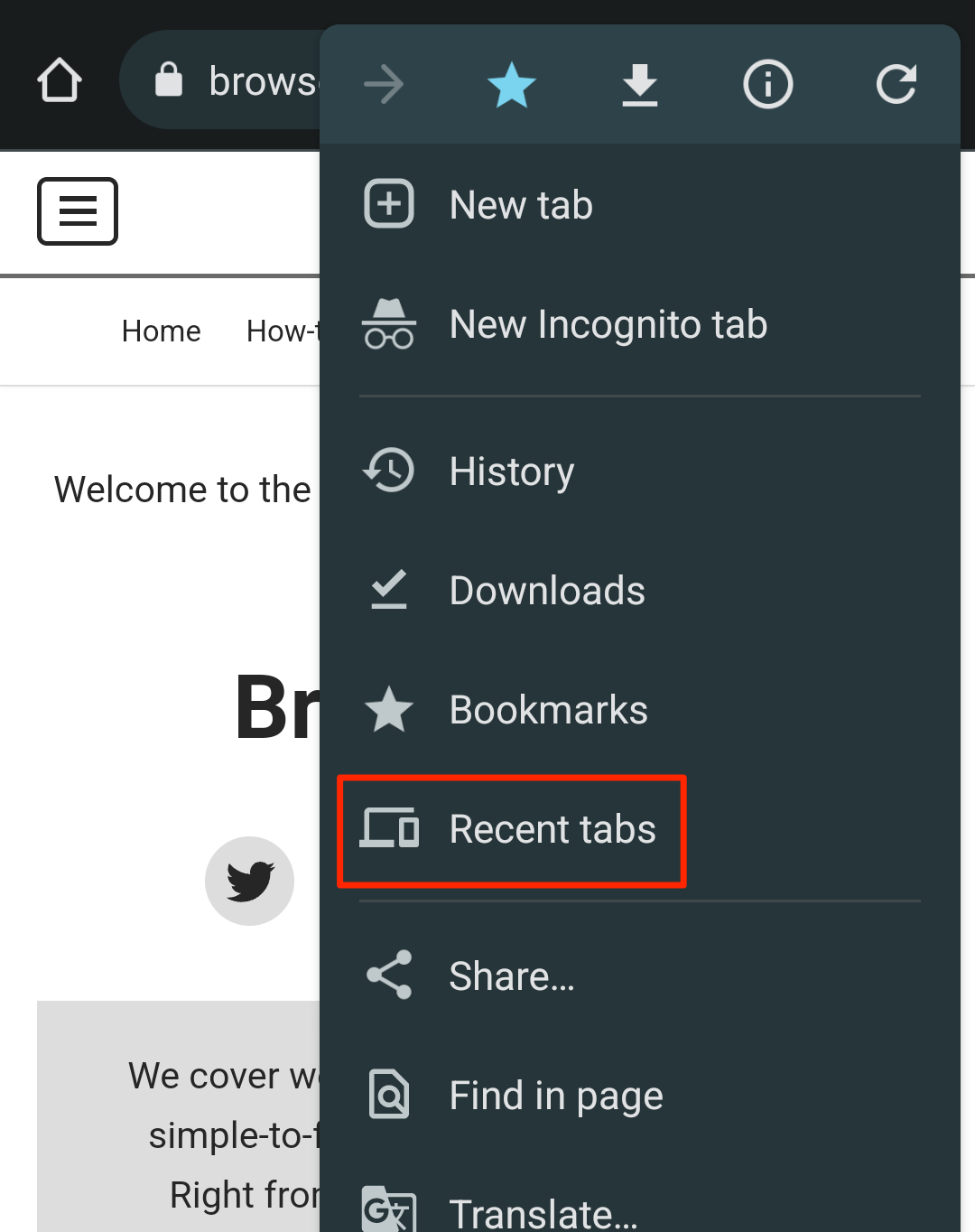 It will display the list of recent closed tabs.
It will display the list of recent closed tabs. - Tap on the website link that you want to reopen.
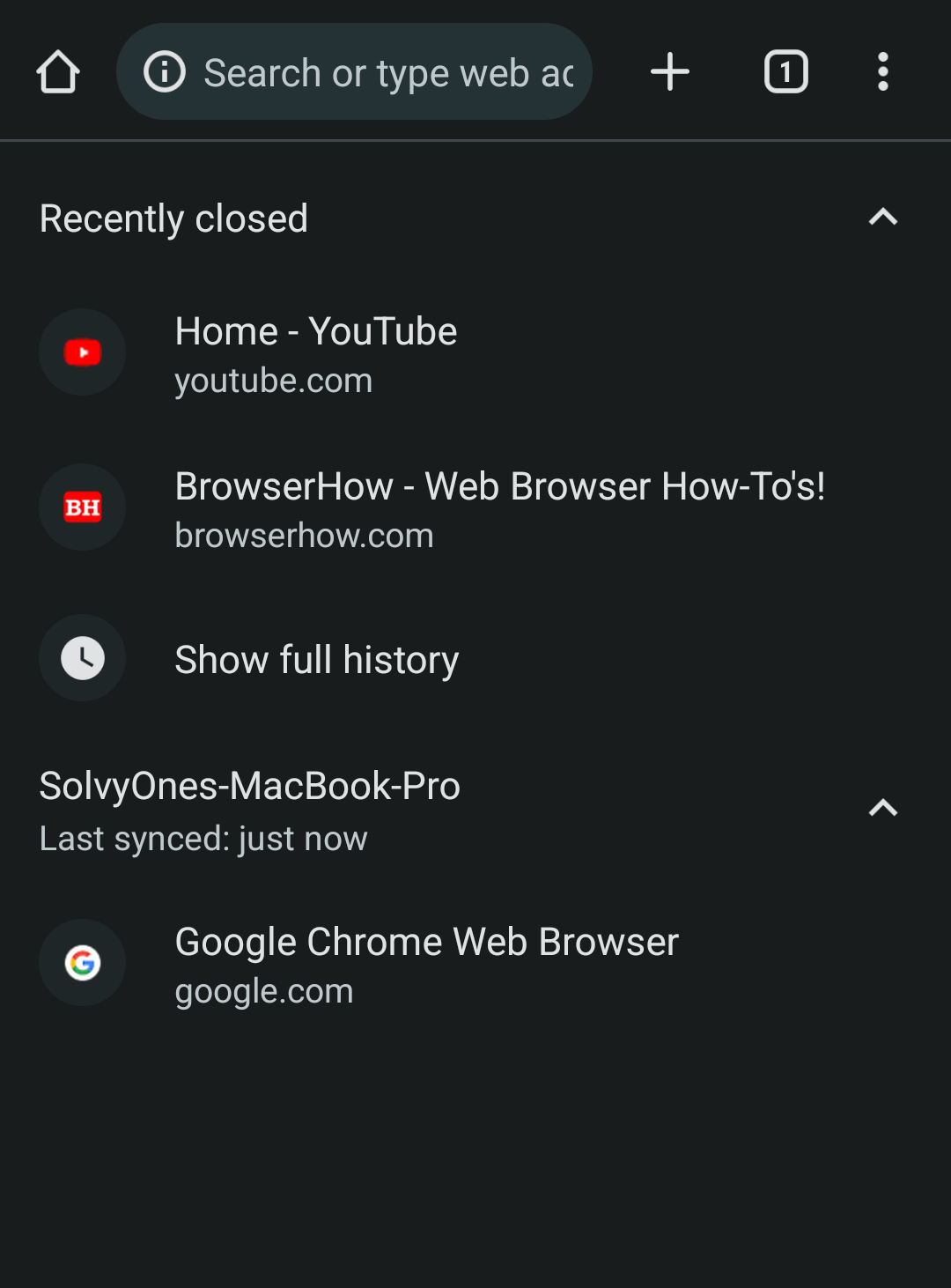 It will reopen the tab or page in your browser.
It will reopen the tab or page in your browser.
Within the Recently closed window (at step #4), you will also see all the recently closed websites on other Chrome-connected devices.
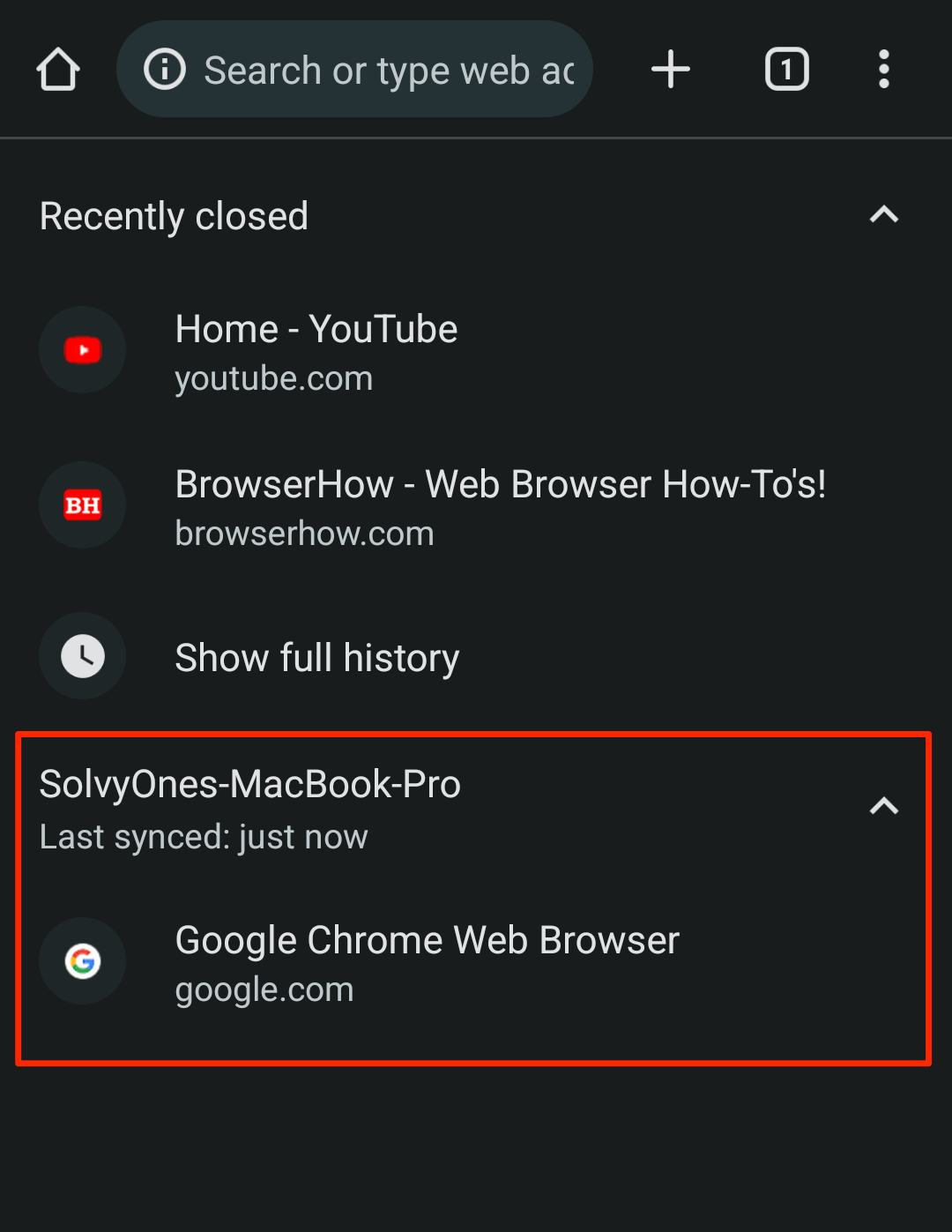
The above screenshot of the tabs recently closed on my computer synced with the same Google login.
You can also select the Show Full History option to visit the browser history screen or follow the next section.
Access the Recent Pages from Browser History
While the Recent tabs screen helps display a few recently closed tabs and windows, the History menu lists all the websites you’ve visited from the last history reset to date. Here are the steps to access old tabs and pages:
- Open the Google Chrome app on your Android phone.
- Tap on the More
 menu options.
menu options. - Select the History menu from the list.
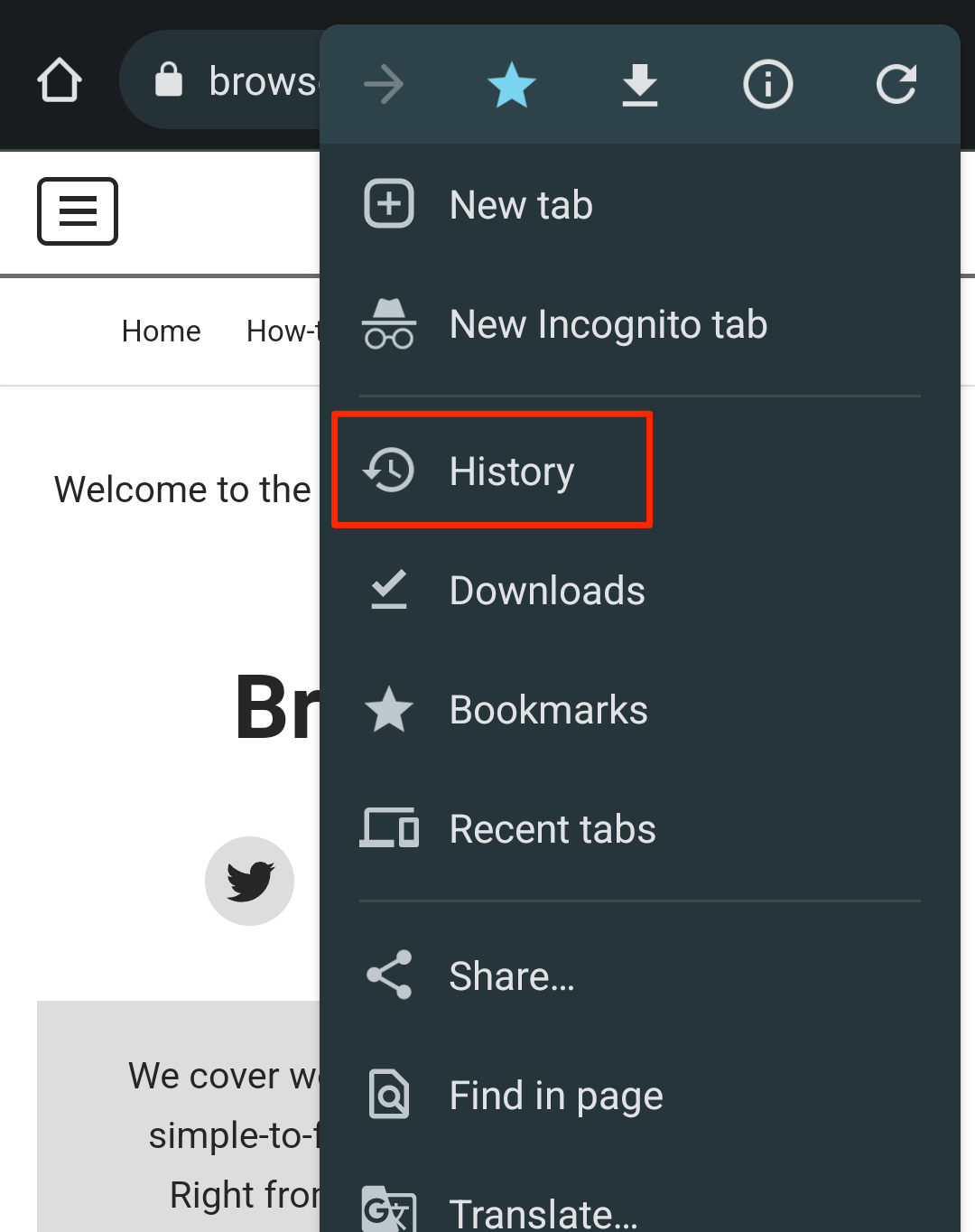 It will display the list of web pages that you’ve visited.
It will display the list of web pages that you’ve visited. - Select the Website link or URL from the history list to reopen the browser.
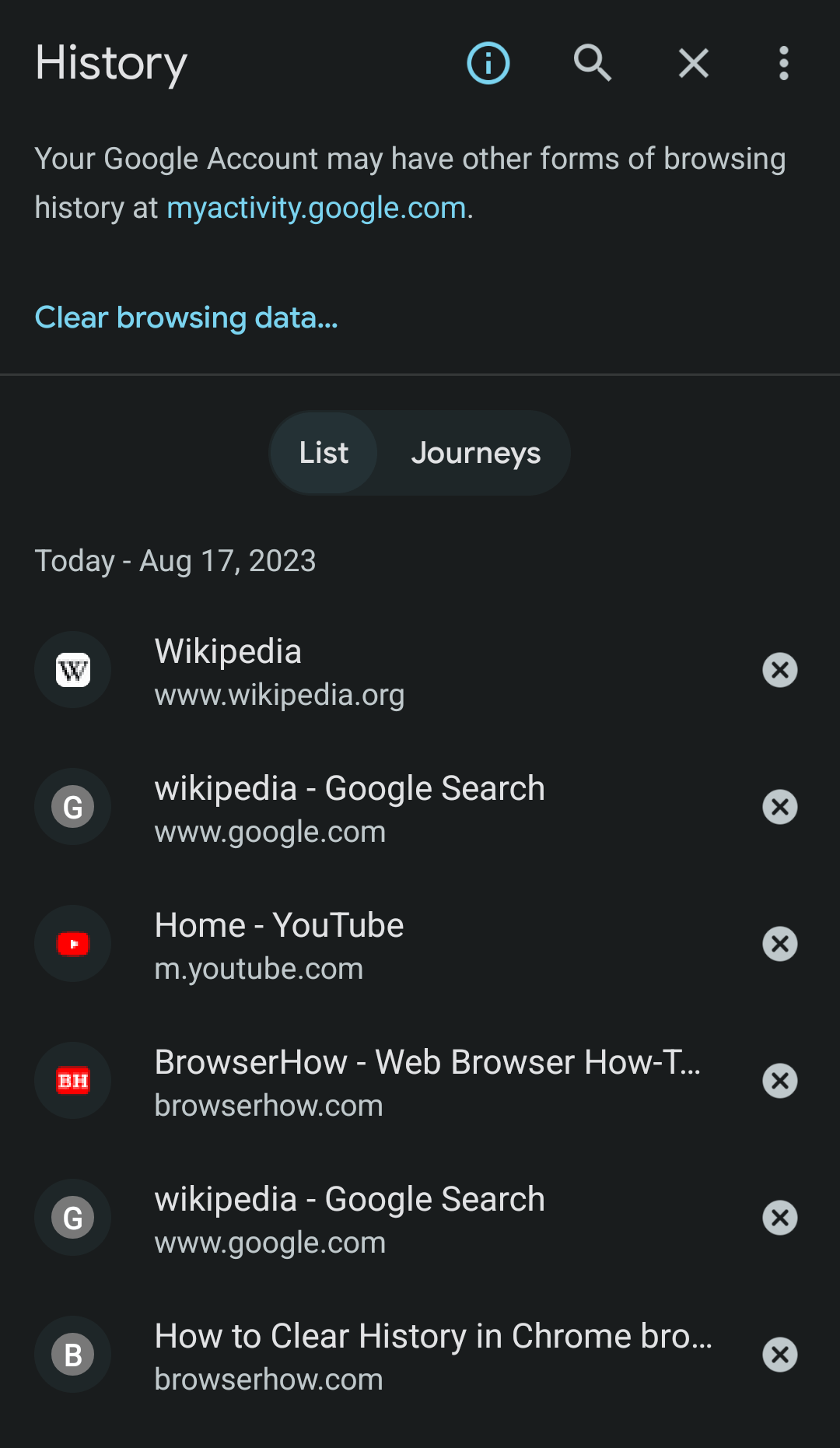
The recent tab history also has the option to clear the browsing history and delete historically visited website links. You can also search the website name or URL in the History window, which is unavailable in the recent tabs window.
Bottom Line
The feature to open recently closed tabs is quite helpful. Especially when you’ve loads of tabs open and mistakenly close the most important one.
Having said that, if you’ve deleted the browsing history in Chrome Android, you cannot open the recently closed tabs as history is no longer available. Hence, the recently closed feature is not supported in incognito mode since it does not store the history.
Similarly, you can also reopen closed tabs in the Chrome computer browser. However, when connected and synced with the same Google account, the closed tabs in the computer will be available on Chrome Android.
Lastly, if you've any thoughts or feedback, then feel free to drop in below comment box. You can also report the outdated information.







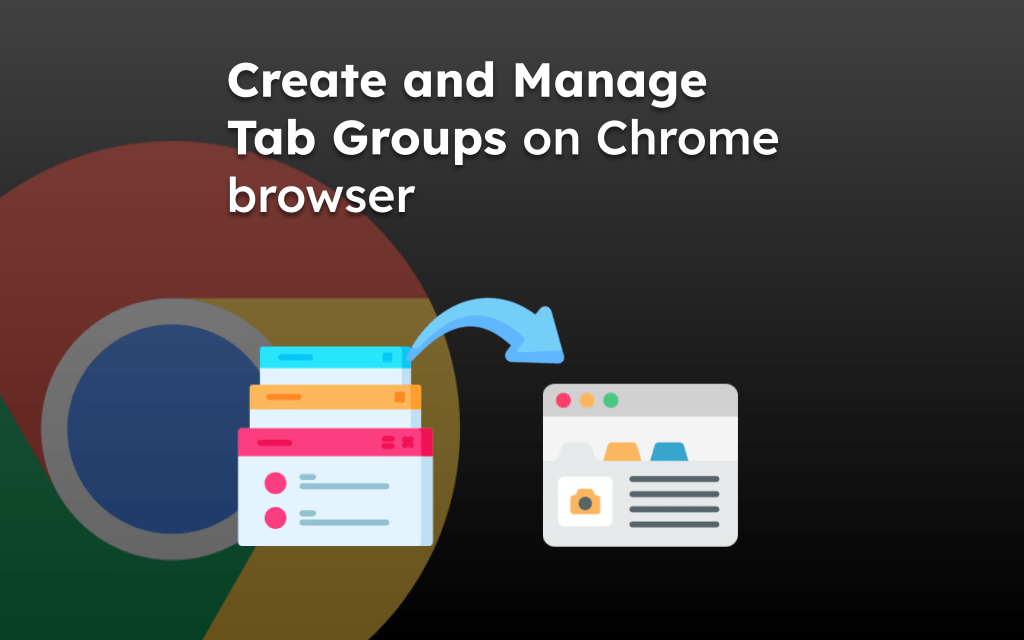
There was a “reopen tab” feature that used to appear at the bottom (I think, otherwise top) of chrome when I swiped away a tab. I could have sworn it was there in Feb, maybe even early March.
I open chrome without opening a tab I have 3 dots but there is only settings, new tab, incognito tab: nothing to access history or anything similar. Once I open a tab, there are no 3 dots.
Phone updated by itself, I postponed it, without a date do it wouldn’t update. But afterwards all my tabs were gone as well as a few other handy thing
Samsung Android phone.
There is no Recent Tabs on my Chrome browser menu
Hi Stuart, which chrome version you are using? I’m currently on the latest version (96.0) and still can see the Recent Tabs menu under 3 vertical dots More options.
Please check the chrome version: More options > Settings > About Chrome.
I had over 100 tabs opened that had species of plants and random info that I was starting to make flash cards from. My 1 year old bumped my hand as I was on Chrome making my finger hit “Close all tabs”. I am absolutely baffled as to why Chrome doesn’t have 1) a confirmation saying “Do you really want to close all tabs?” 2) A temporary overlaying undo button after closing all tabs 3) A recently closed list that can be organized by date and time tabs were closed or opened 4) an open all recently closed tabs buttons with date and time parameters that can be set. Just unbelievable how much time and effort I just lost because of these COMMON SENSE features that area missing.
Hi, I can understand your frustration. However, you should consider using Chrome Bookmarks to remember the site links rather than keep them as tabs to avoid such mishaps again. It will be safe and synced across Google sign-in devices.
Same thing just happened to me. It’s unbelievable.
Well said. The chrome devs are absolute knuckle heads and this is a no brainer. Functionality exists on the desktop and you can even access these sessions in the default Chrome folder on desktop. Why these can’t be exposed is beyond me but I think I’m going to give up on browsing on my phone. The session functionality on Android is objectively inferior.
Well, neither of these helps if your Android Chrome crashes. I had numerous tabs, and tab groups, probably too many. And at one moment today it just closed. Reopening it showed just my ISP homepage, no other tabs. Recently closed empty. No recovery of any kind. And history… eh.. history… it shows tabs and websites I used today. Doesn’t show tab groups I last visited a month ago. How much I lost? Too much… hurts to even think. I know I should use bookmarks, but on mobile these aren’t as handy, and tab groups came as a perfect solution. Too bad it’s (obviously) unstable. I guess this is perfect timing to switch to – Edge.
Thanks a lot 😀
There is a time limit where it no longer shows on android ‘recently closed’ tabs. For instance closing all tabs to reset chrome on android when they choose to enforce mandatory grid layout (where the flag for it is on ‘disabled’ and it still persists after resetting), with some tabs saved open for weeks ago but not visited, are NOT listed on ‘recent’
The Recent Closed is valid until the browsing session is active. Once you close the browser, it no longer displays the recently closed tabs. Instead, you can use the browser History to access closed tabs.
Also very frustrated by this. My thumb went a few pixels off the mark, and I forever lost some things I wanted to return to finish up.