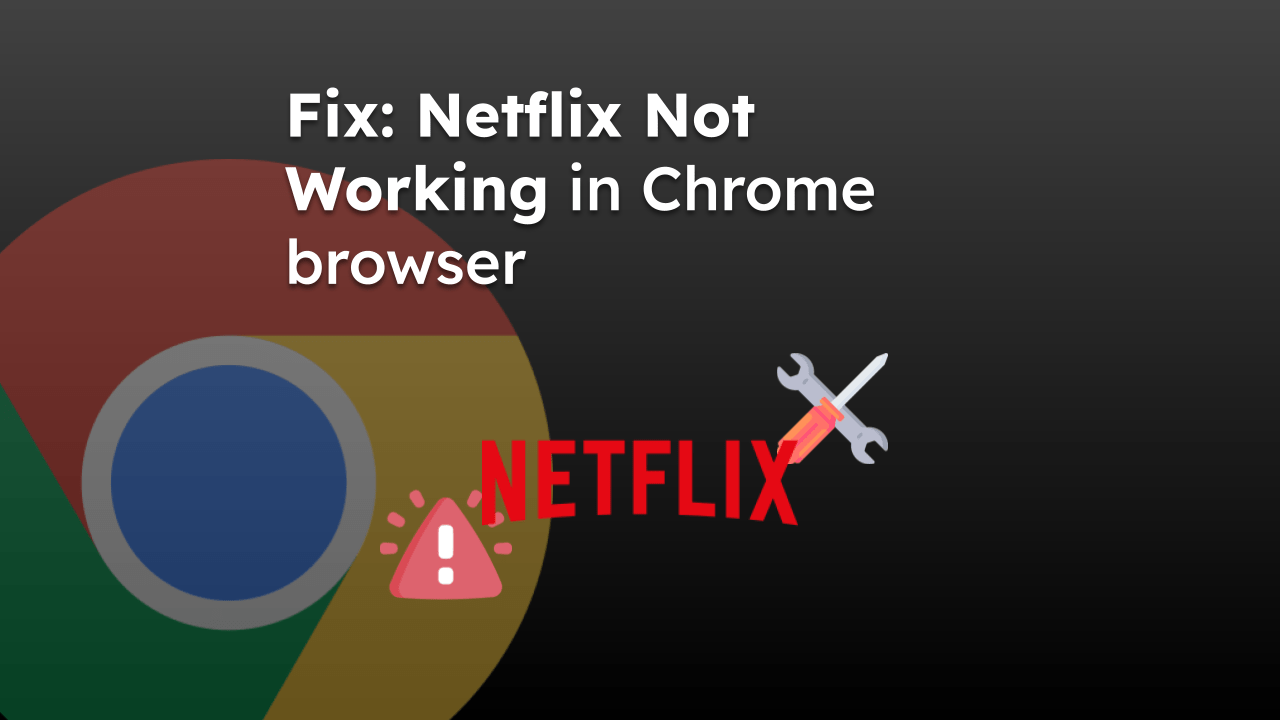The Chrome browser stores browsing history records and visited site information. The Clear browsing data feature makes it easy to remove browsing history.
Select the ‘Browsing History’ checkbox and time range from the drop-down to hit the Clear data command on the Clear browsing data window.
Note: If you’re signed in with your Google account in your browser on different devices, deleting the history from one device will remove it from other connected devices.
In this guide, I have shared written instruction about:
Clear Browsing History from Chrome on Android
You can easily delete your Chrome History on your Android phone or tablet by following these steps:
- Open Google Chrome on your Android phone.
- Tap on the More
 menu at the top-right corner.
menu at the top-right corner. - Select the History menu from the list.
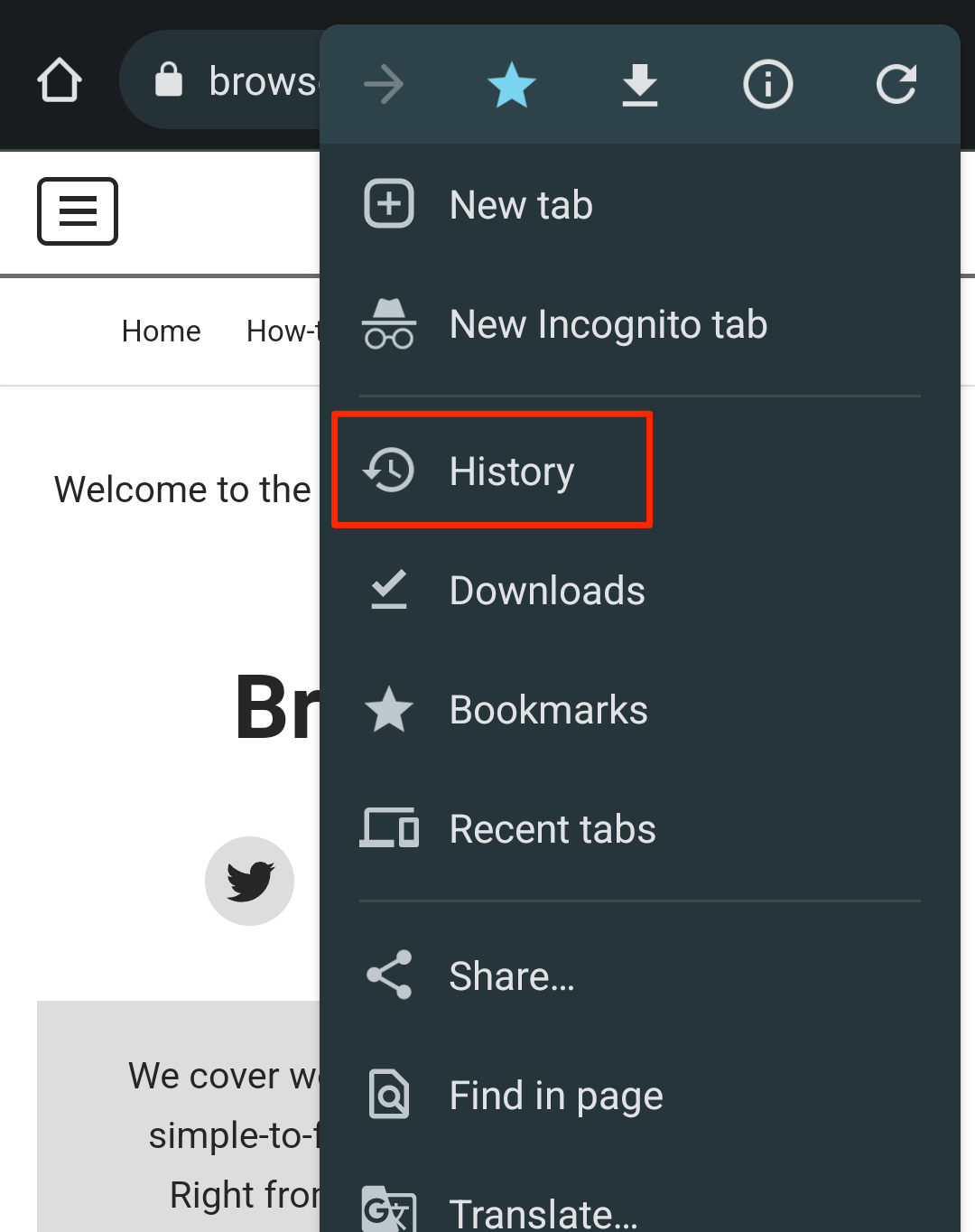 It will display the browsing history page.
It will display the browsing history page. - Tap on the Clear browsing data... command.
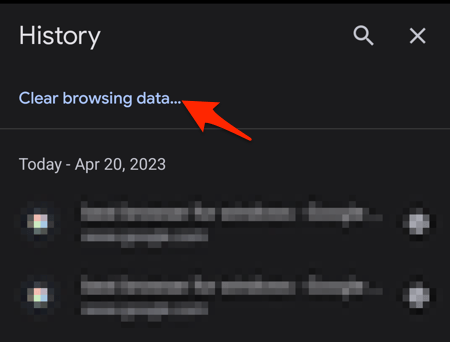 It will open the Clear browsing data page.
It will open the Clear browsing data page. - Select the Time Range from the available drop-down list.
- Enable the checkbox for the Browsing history option only and hit on the command.
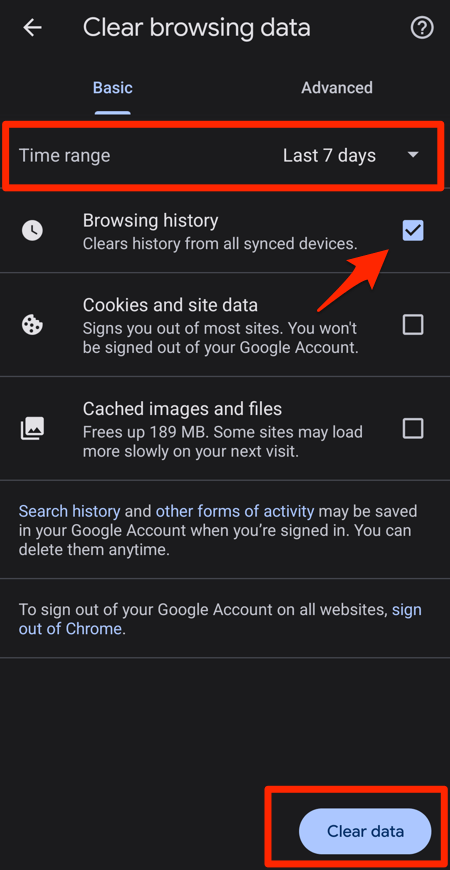 It will clear the browsing history for a selected date range.
It will clear the browsing history for a selected date range.
It will also delete the history data in all the synced devices.
Find the video guide helpful? Please consider subscribing to our YouTube channel for more such videos.
Clear History from Chrome on iPhone
To clear your browsing history from the browser of your iPhone or iPad, follow the below steps:
- Launch the Chrome app on your iPhone and iPad device.
- Tap on More
 for options.
for options. - Select the Clear browsing data option from the list.
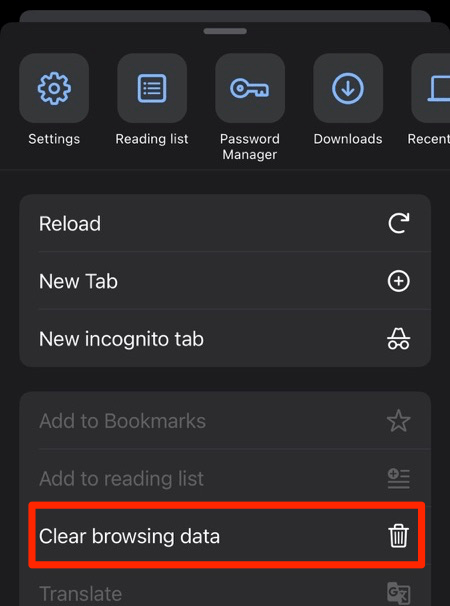
- Select the Time range and enable the checkbox for Browsing History only.
- Tap on Clear Browsing Data and confirm deleting browser history.
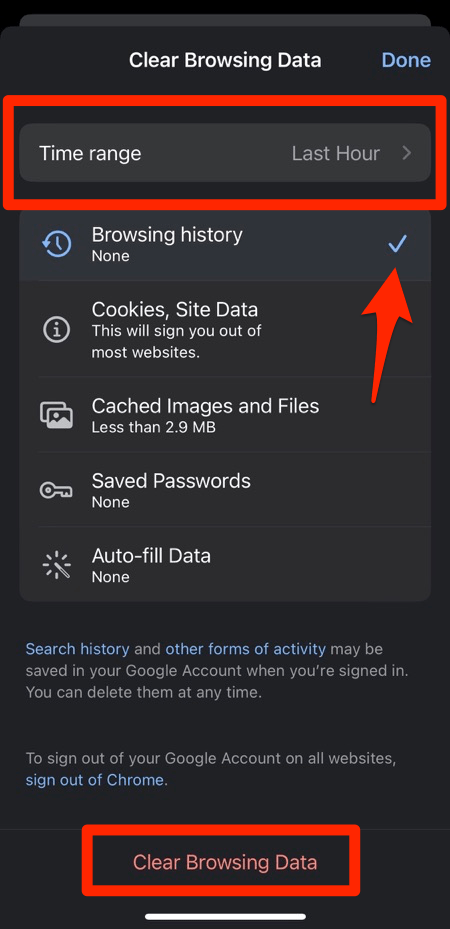 It will delete the browsing history from browser app.
It will delete the browsing history from browser app.
It will clear the history data based on the selected time range.
Clear History from Chrome on your computer
The option to clear history is available on the Clear browsing data page, and it’s the same across different computer operating systems. You need to follow these simple steps:
- Open Chrome browser on your computer.
- Click the More
 option in the top-right corner.
option in the top-right corner. - From the options, hover on the History menu and select the History tab.
It will open the browser history page. - Select Clear Browsing Data from the left sidebar.
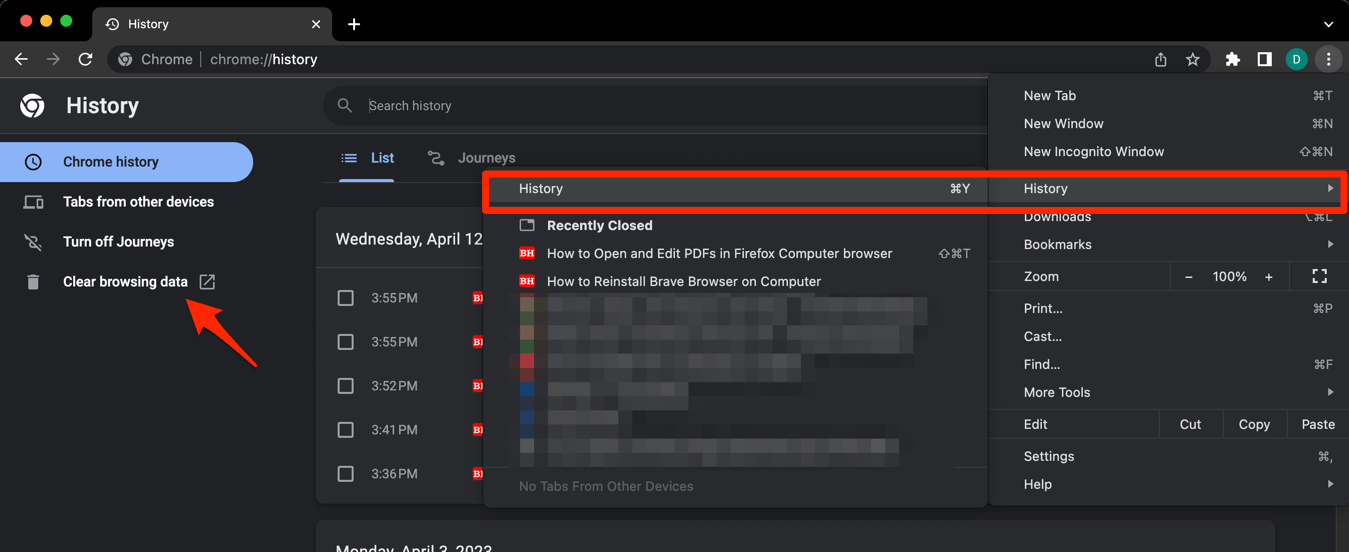
- Enable the checkbox for only the Browsing History option.
- Select the Time range from the drop-down and hit the command button.
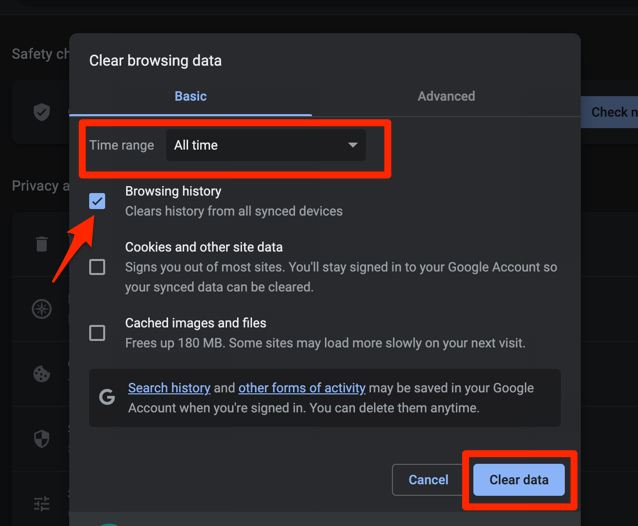 It will easily clear browsing history in the Chrome browser on your computer device.
It will easily clear browsing history in the Chrome browser on your computer device.
As mentioned, if the browser is synced, it will also remove the history across connected devices.
Bottom Line
It is highly recommended to clear your history once in a while. It is much needed for the safeguarding of personal behavioral data.
There are also options to clear the cache and cookies data from the Clear browsing data window. Whether you choose to clear site data from Chrome is up to you.
Lastly, if you've any thoughts or feedback, then feel free to drop in below comment box. You can also report the outdated information.