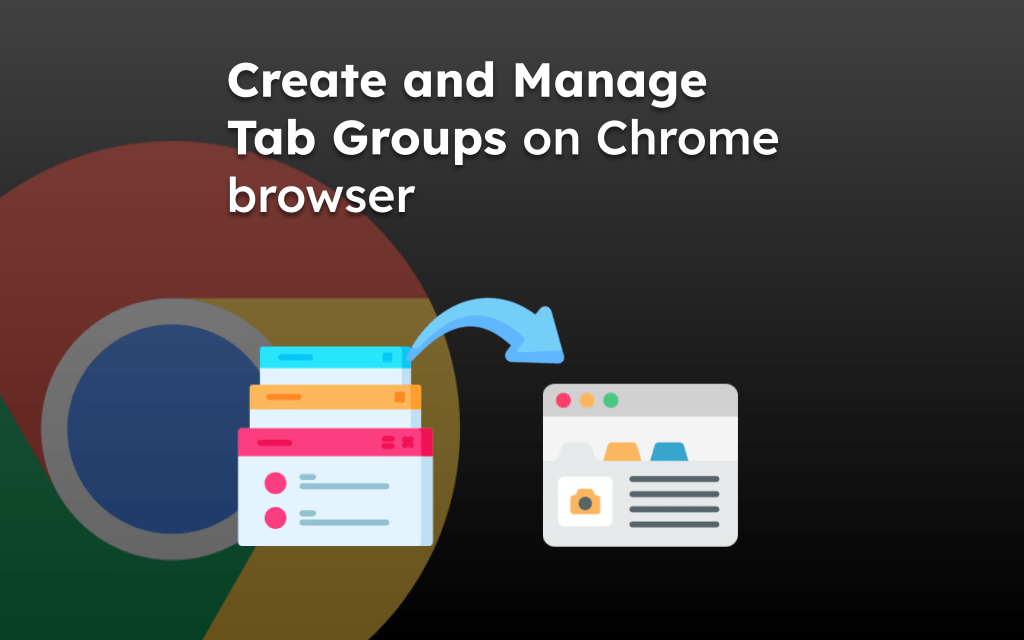The Chrome browser offers the option to enable the Always use HTTPS connection that helps in detecting the unsecured connection. It warns the users if the browser and web server connection is not secured.
However, we can customize the option to enable or disable the HTTPS check from Settings screen in Chrome app.
In this guide, I have shared written instruction about:
What is HTTPS?
Hypertext Transfer Protocol Secure or HTTPS is the secure version of HTTP that is the primary protocol to transfer data between a browser and a website. It provides an encrypted connection to boost the security of data transfer.
Websites, especially the ones that need login credentials, should use HTTPS. Modern web browsers such as Google Chrome have security features that block websites that don’t use HTTPS and flag all non-HTTPS websites as insecure.
Enable the ‘Always use HTTPS’ option
By default, Google Chrome is set to use the secure connection, but if you have disabled this option for any reason, you can always enable this option from the Settings menu. Here are the steps to enable:
- Launch Chrome Android on your phone.
- Tap on the More
 menu and select the Settings menu from the list.
menu and select the Settings menu from the list. - Scroll down and open the Privacy and Security tab.
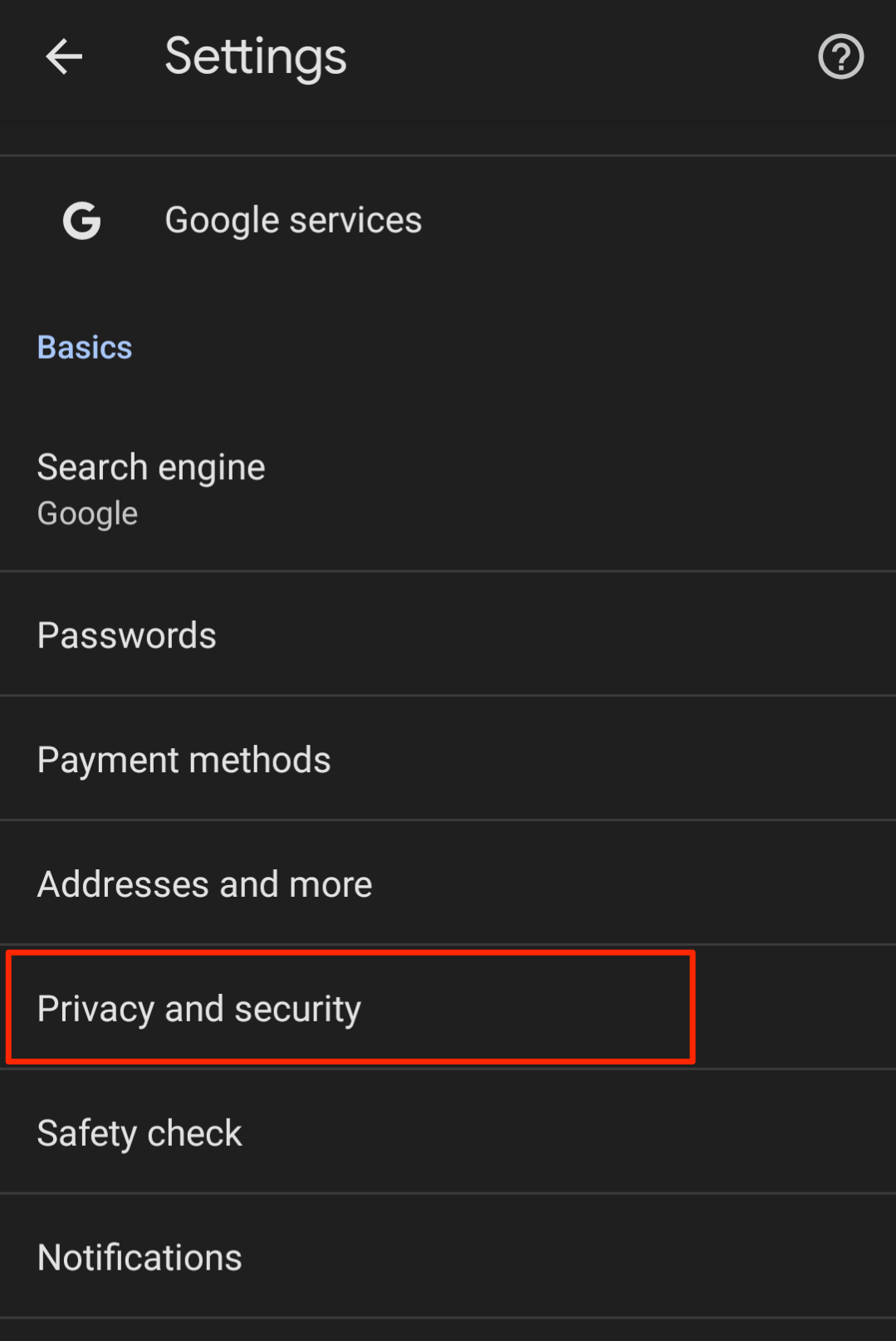
- Please tap on the toggle next to Always Use Secure Connections to Turn it ON.
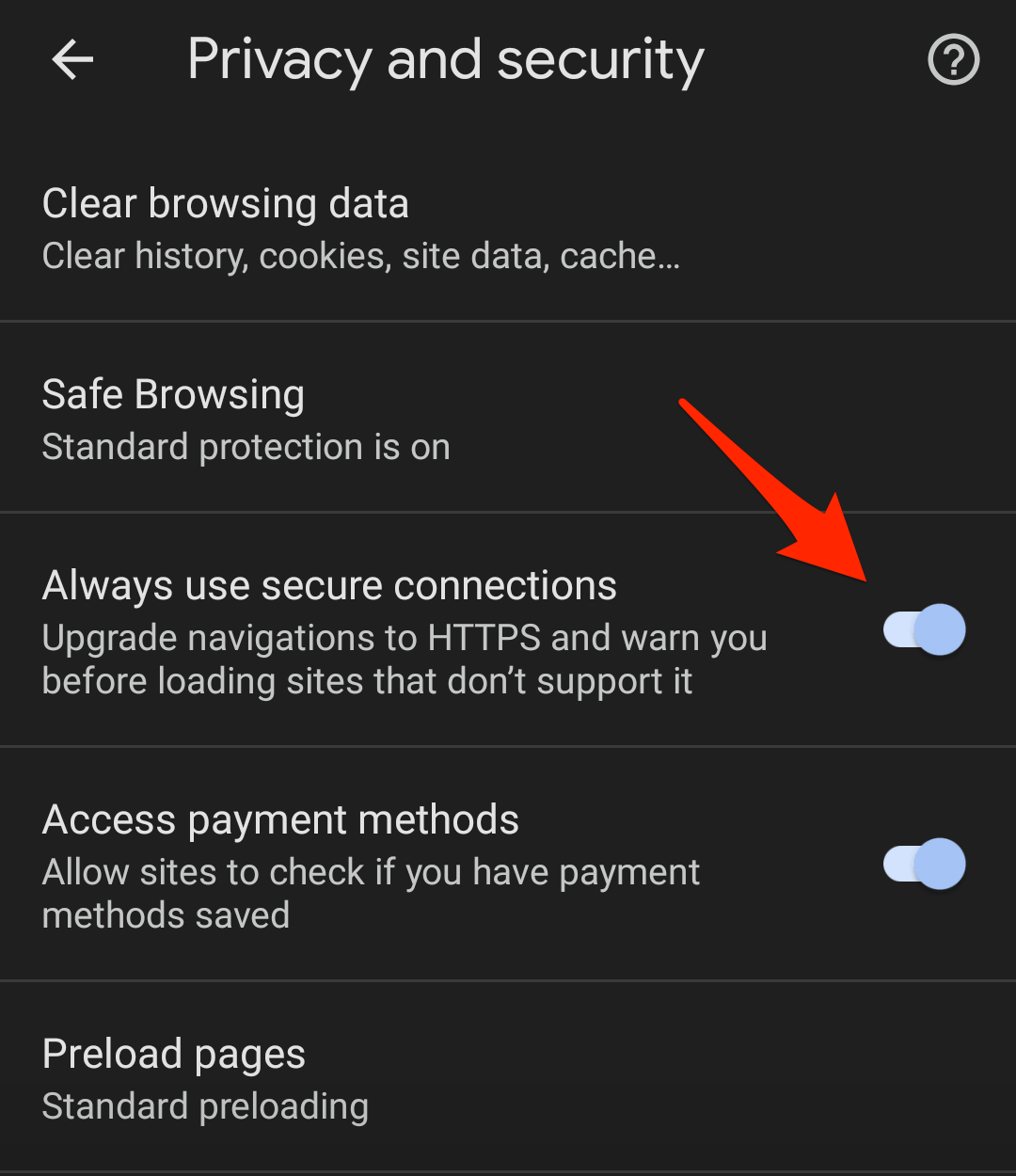
If you have enabled the option and are about to open a website that doesn’t use HTTPS, a ‘Not Secure’ warning will appear in the address bar. Perhaps it’s the recommended setting to safeguard your browsing data.
Disable the HTTPS Connection Check
Whenever you visit our site that is not secure, you might encounter that ‘This connection is not secure – proceed with caution’ warning. However, you can turn off the secure connection setting, but it’s strictly not recommended to do so. Here are the steps to disable connection check:
- Open the Chrome app on your Android.
- Tap on the More
 for options menu and select Settings menu.
for options menu and select Settings menu.
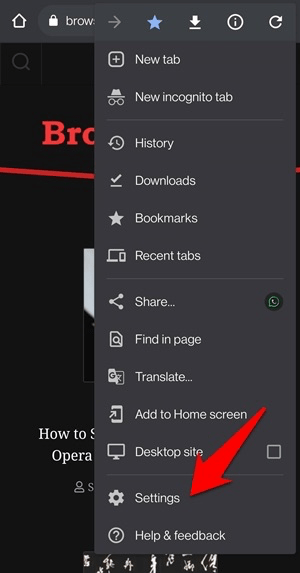
- Scroll down and tap on the Privacy and Security tab.
- Tap on the option Always use secure connections to disable the toggle option.
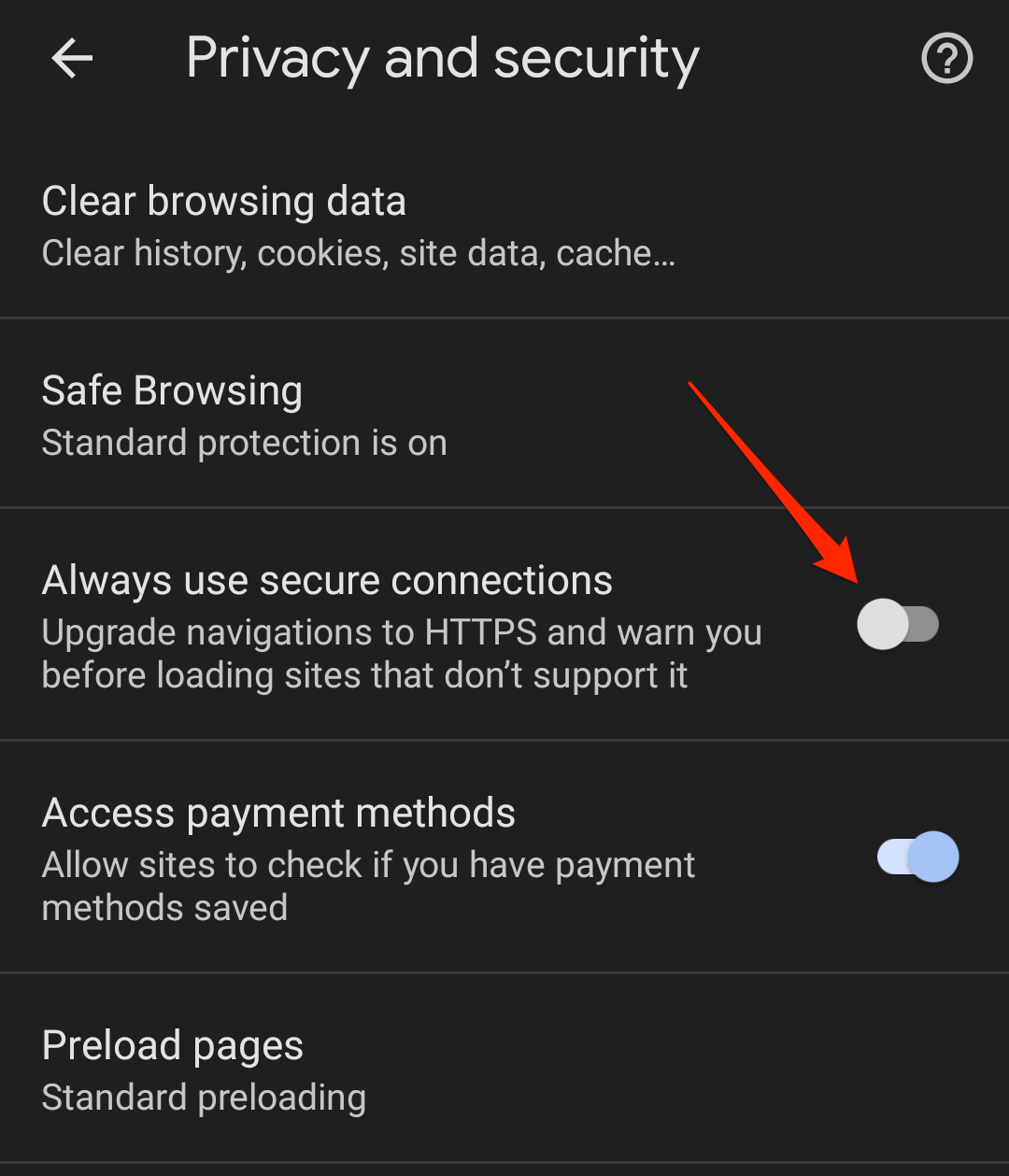
Turning off this option will not highlight any secured or unsecured connection. It is strongly recommended not to disable this option; perhaps you can temporarily disable it for one-time use.
Bottom Line
Sensitive information transferred over websites (such as passwords and credit card details) can be harvested by malware on users’ compromised computers.
While browsing the web, it recommended to always use HTTPS only mode active for your internet safety.
Lastly, if you've any thoughts or feedback, then feel free to drop in below comment box. You can also report the outdated information.