The Safari browser displays the Top Hit when searching for any matching term or website in the address bar we visited in the past or saved as a bookmark.
Unfortunately, there is no explicit option to turn off this feature. The only way to stop Top Hit’s recommendation is to clear the stored site and browsing data and disable the Preload Top Hit option.
In this guide, I have shared written instruction about:
Removing the Top Hit from Safari on Mac
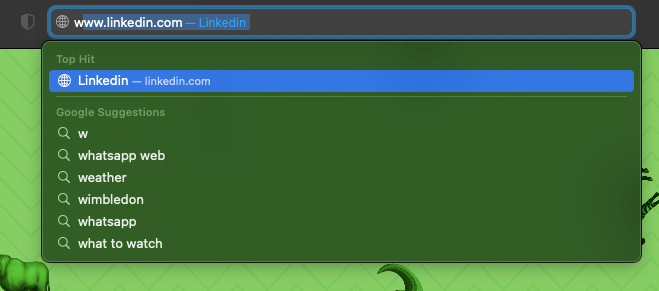
The Top Hit retrieves the site URL suggestion from the saved bookmarks/favorites, browsing history, and reading list. The Top Hit suggestion will be removed if you clear all these stored data. Here are the steps to follow:
- Launch the Safari app on a Mac.
- Select History from the menubar options.
- Choose the Clear History… option under the History menu.
It will open the Clear History dialog window. - Select the date range from the drop-down as an all history option.
- Hit on the command button.
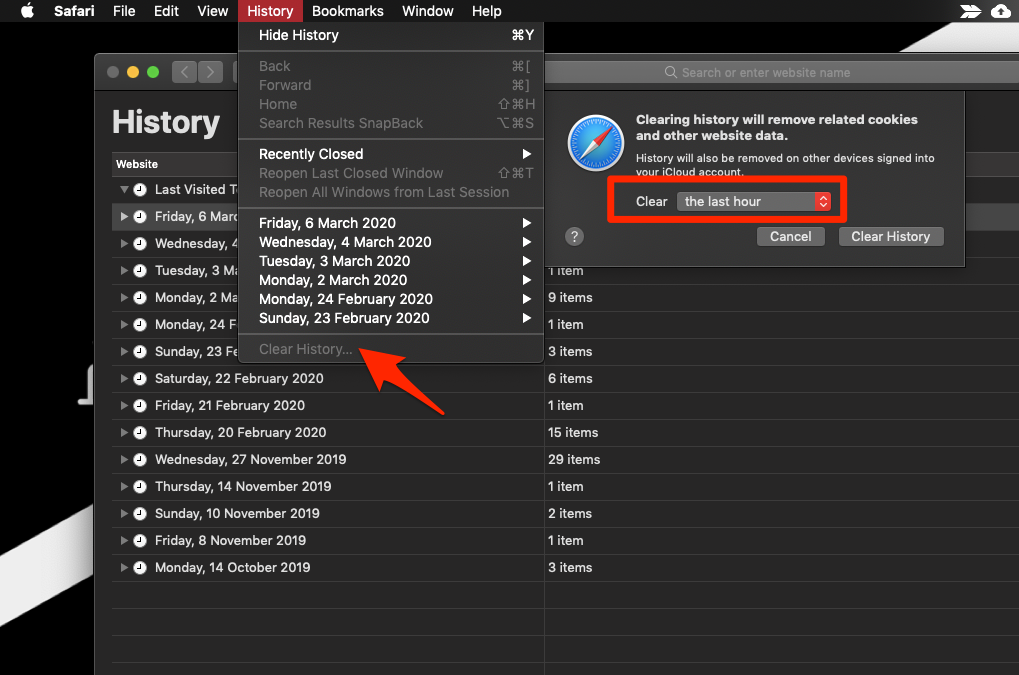
However, consider deleting your entire search history if you wish to take a more aggressive approach. Doing so will delete all the autocompleted URLs.
You can follow this guide to remove the bookmarks/favorites from Safari on Mac and manage the reading lists. Once you remove the site from the Bookmarks and Reading list, they won’t appear on the Top Hit.
To stop preloading Top Hits, visit the Safari Settings menu and switch to the Search tab. Disable the checkbox for Preload Top Hit in the background option.
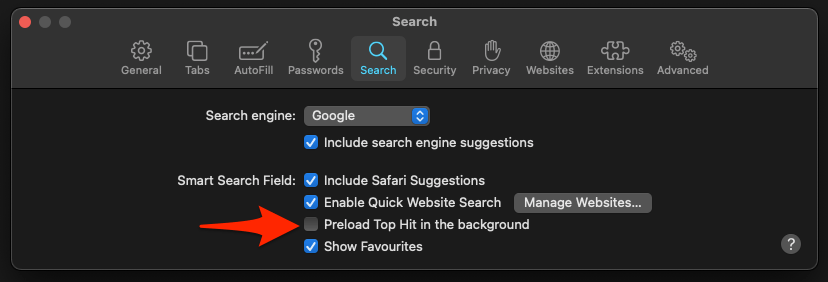
Disabling the Top Hit in Safari on iPhone and iPad
Similarly, we can also clear history, bookmarks, and reading lists from Safari on iPhone to stop Top Hit suggestions.
Turning off this feature is a two-leg process. It calls for disabling the Preload Top Hit feature and then deleting your browsing history, as outlined below:
- Launch the Settings app on your iPhone.
- Select Safari from the list and go to its Search section.
- Within that, disable the Preload Top Hit toggle.
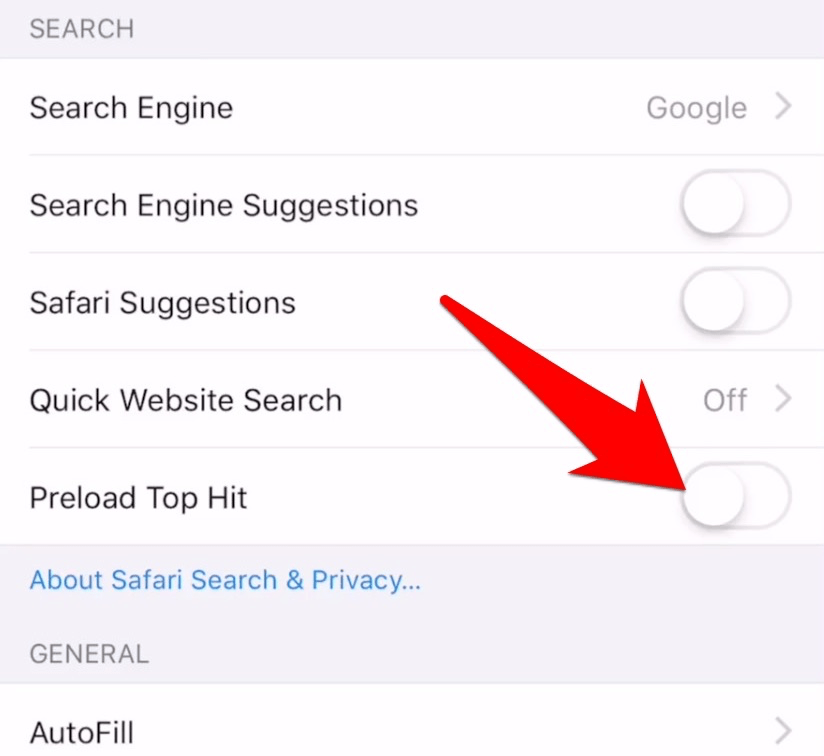
- Once that is done, go back to the Safari settings.
- Tap on the Clear History and Website Data options.
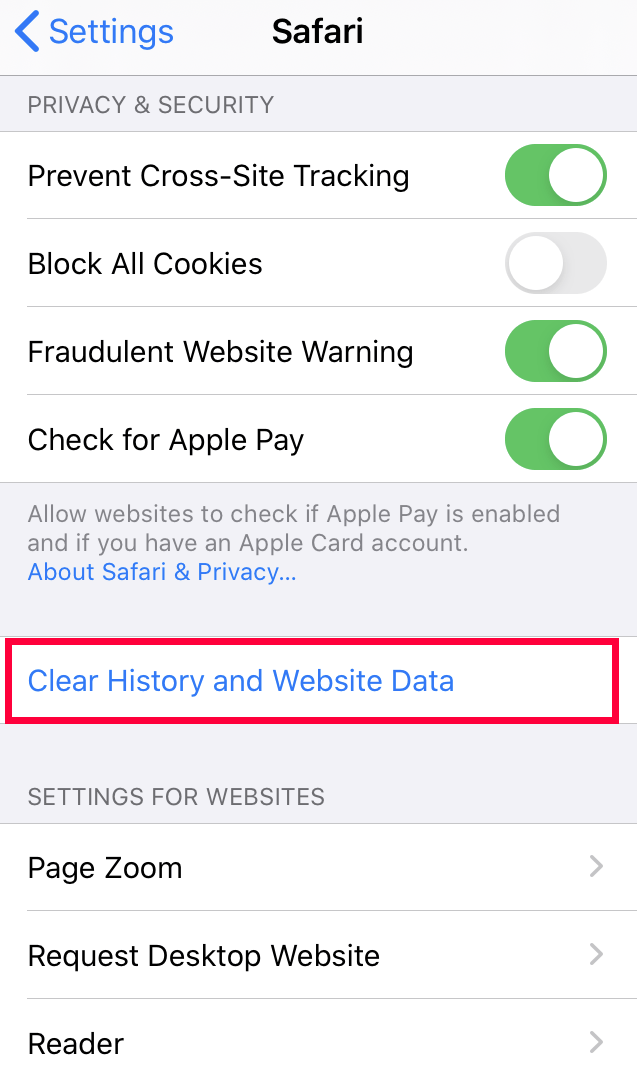
- Confirm to Clear history and website data.
That’s it; combining both these tweaks should be enough to prevent the Top Hits from appearing in Safari’s search bar on your iPhone or iPad.
Bottom Line
The Top Hit is an accessibility feature that allows to us to choose the suggestion based on the history and saved bookmarks. However, if you do not wish to view the top hit suggestion, then you should clear the saved browsing data.
The Safari app should have the option to disable the Top Hit feature under the Search section, just like Preload Top Hit option.
Lastly, if you've any thoughts or feedback, then feel free to drop in below comment box. You can also report the outdated information.








Oh my gosh this is amazing thank you so much!! It worked!
Just select the top hit page you want to delete at History page ‘cmd+Y’ and delete via right click or ‘cmd+backspace’… easy peasy
Totally rubbish that safari won’t let you do this when it seems such an obvious problem. My solution is I use safari for work browsing then use duck duck go for private browsing, its very easy to turn off autofill on duckduckgo. I hope that helps
I’ve figured out how to clear it!!!!
why didn’t you share it?
Top Hit website still shows up despite following these instructions. Furthermore, in addition to disabling the Preload Top Hit followed by clearing History and Website Data I also disabled Search Engine Suggestions, disabled Safari Suggestions, and set Quick Website Search to Off; all followed by clearing History and Website Data.
Top Hit website still shows up.
There doesn’t seem to be a way to disable it.
I’m running an iPhone 12 Pro Max, Software Version 14.8
Same here
same here