Mozilla Firefox can help you reload and refresh the page, but it does not have a built-in option to perform a hard refresh.
To perform a hard refresh in the Firefox app, you need to clear the cookies and cache and manually reload the page. The page or site’s cache and cookies will be removed, and a hard refresh will be completed.
In this guide, I have shared written instruction about:
Why does Browser Caches a Page?
If you frequently visit a webpage or site, the browser caches the files and its elements within the page in browser storage.
The cache helps load and reload the pages faster, avoiding the round-trip time required to download the required files from the web server on every visit.
However, when a website or specific web pages are updated, you may not see the changes immediately. Due to webpage caching, the older version of the page keeps loading every time you hit the Reload button.
To fix any issues arising from browser caching, you need to perform a hard refresh or clear the browsing data.
Perform a Hard Refresh
As mentioned, there is no built-in option to perform a hard refresh on the Firefox app. You need to clear the cache and cookies data from your Firefox browser manually.
To hard refresh a specific webpage, you must first delete site-specific cache and cookies and then perform a page reload. Follow these steps for the same:
- Launch Mozilla Firefox on your Android.
- Open any website to clear its browsing data, and tap on the Padlock
 icon from the address bar.
icon from the address bar. - Select the Clear Cookies and Site Data option.
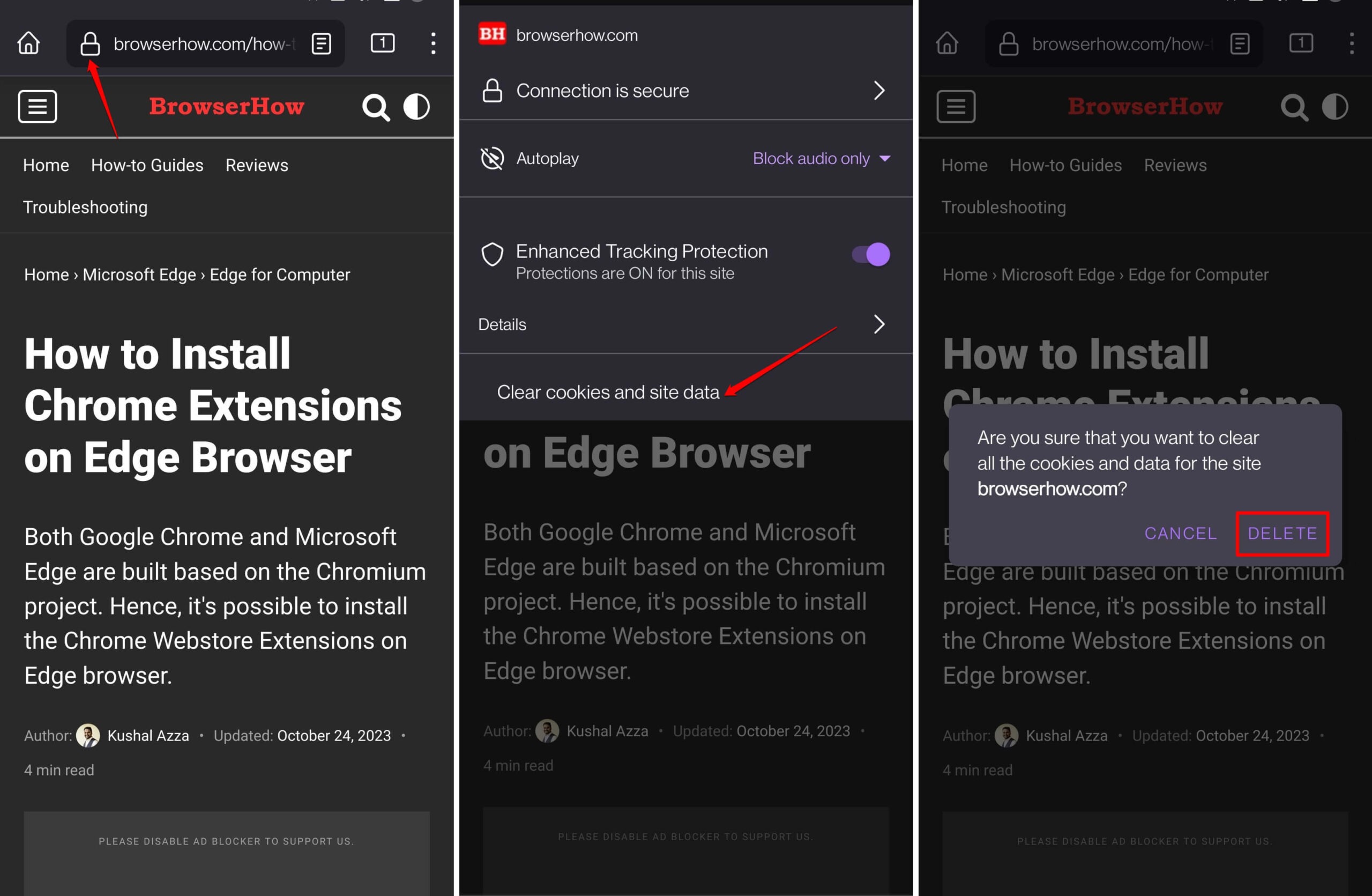 It will display the site address with a confirmation pop-up box to clear all cookies and data.
It will display the site address with a confirmation pop-up box to clear all cookies and data. - Hit on the to confirm.
It will delete the cache and cookies for the site from the Firefox browser.
After clearing the cache, perform a simple page reload for the browser to fetch the fresh files for rendering the webpage.
- In the Firefox app, open the page that you want to reload.
- Tap on the More
 menu and select the Reload
menu and select the Reload  icon to perform reload.
icon to perform reload.
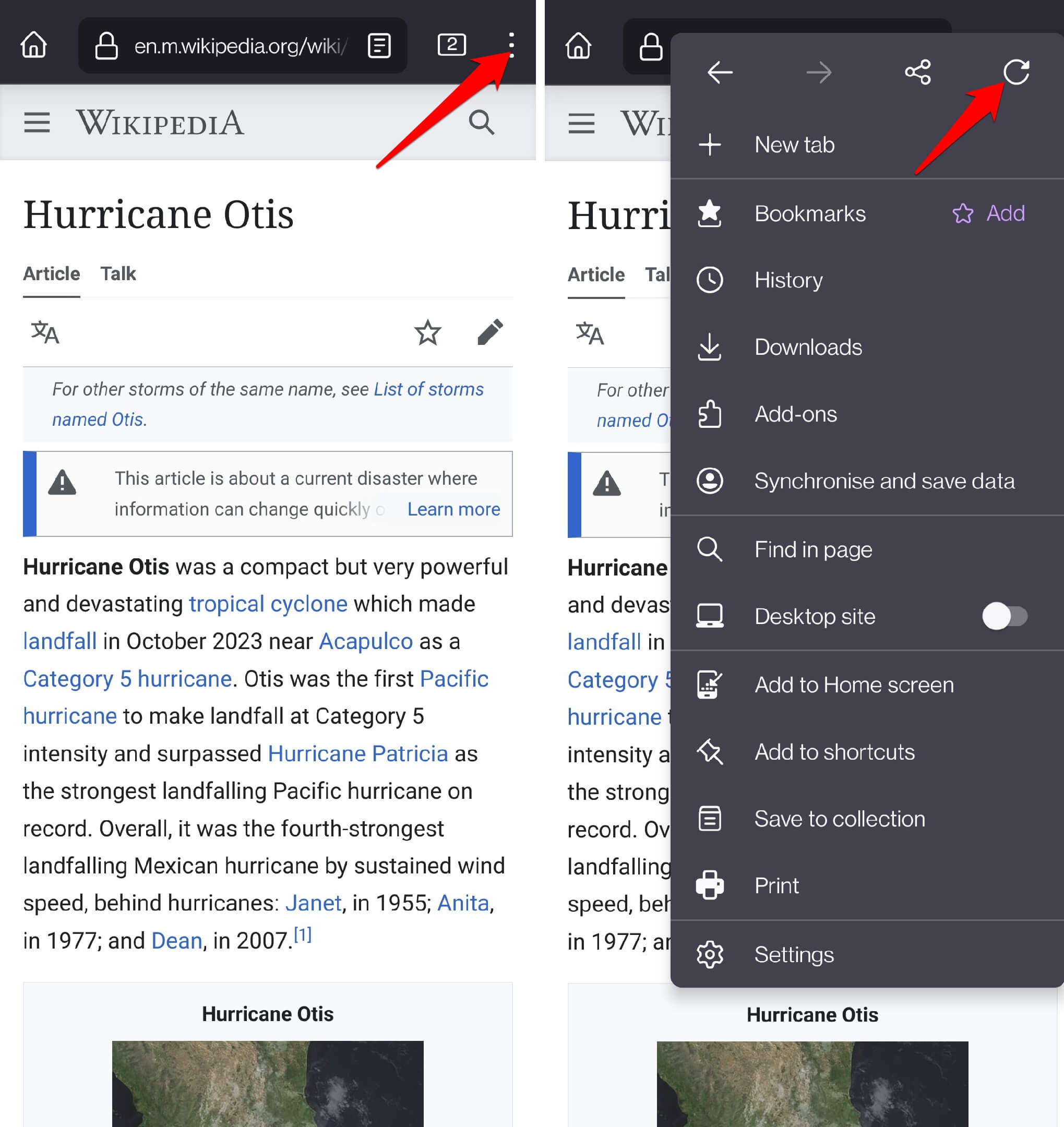
This should now complete the hard refresh for the webpage on your browser.
Alternative: Delete Browsing Data
While the steps mentioned above will guide you to perform the hard refresh for a particular site, there is also a rigid way to hard refresh the entire Firefox browser data (irrespective of the site).
clearing entire browsing data from the Firefox app will log you out of all the sites that you’ve signed in. Apart from that, you may also notice the slowness in loading the sites for the first few instances.
You can follow these mentioned steps for clearing all site cache and cookies:
- Open the Firefox browser on your phone.
- Tap on the More
 menu for options and select the Settings menu.
menu for options and select the Settings menu.

- Select the Delete Browsing Data option.
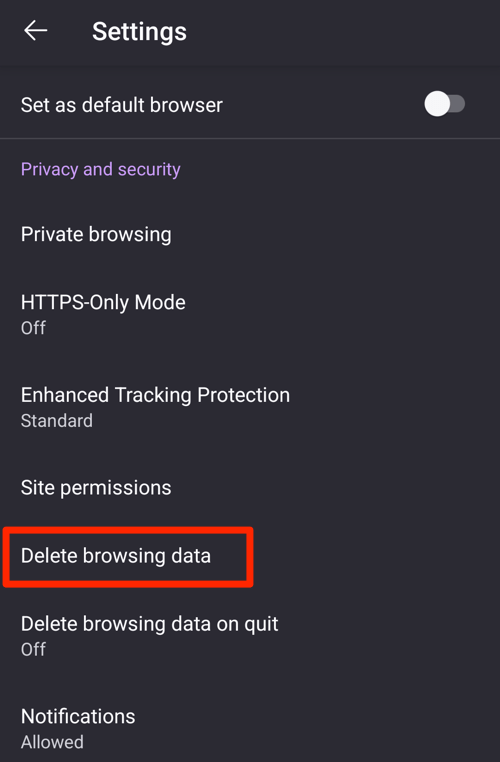
- Enable the checkboxes for the ‘Cookies‘ and ‘Cached images and files‘ options.
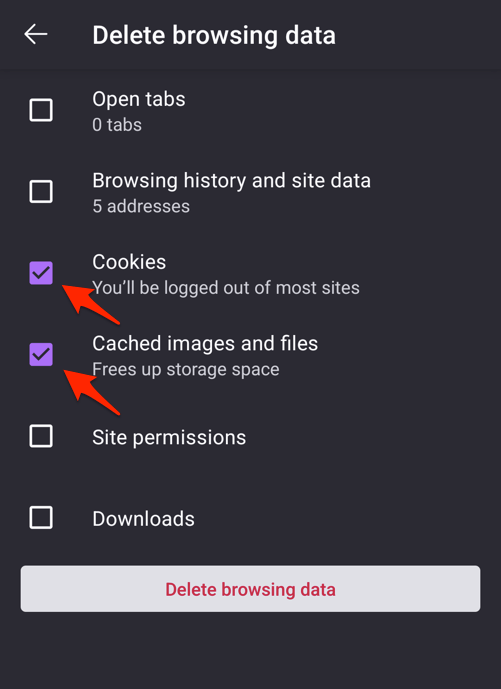
- Hit the command button.
It will completely wipe out the stored browsing data from the Firefox browser. When you reload any page or site, the browser will fetch the fresh files from the web server to display the page.
Bottom Line
You should hard refresh the page when it doesn’t load properly or cannot display the newer content.
Similarly, you can perform the hard refresh in Firefox on your computer device. It works the same and helps eliminate browser rendering issues.
Lastly, if you've any thoughts or feedback, then feel free to drop in below comment box. You can also report the outdated information.







