The YouTube feed recommended YouTube Shorts on the desktop browser, which can annoy a few. You can temporarily hide the Shorts recommended section for 30 days using the ‘X’ (Not interested) command.
To block shorts permanently, you can use browser extensions like ShortBlocker, YouTube-Shorts block, or No YouTube Shorts, which are available for free in the Chrome Web Store.
Editor’s Note: YouTube may periodically change its layout to improve user interface or design. Additionally, extensions to modify YouTube’s functionality may be against YouTube’s terms of service depending on your country of origin, so proceed at your discretion.
In this guide, I have shared written instruction about:
Hide the YouTube Shorts Panel with X
YouTube allows you to hide the shorts when you browse via your desktop or laptop. All you need to do is press the (Not Interested) button present at the top of this section. It is one of the easiest ways to disable or hide shorts.
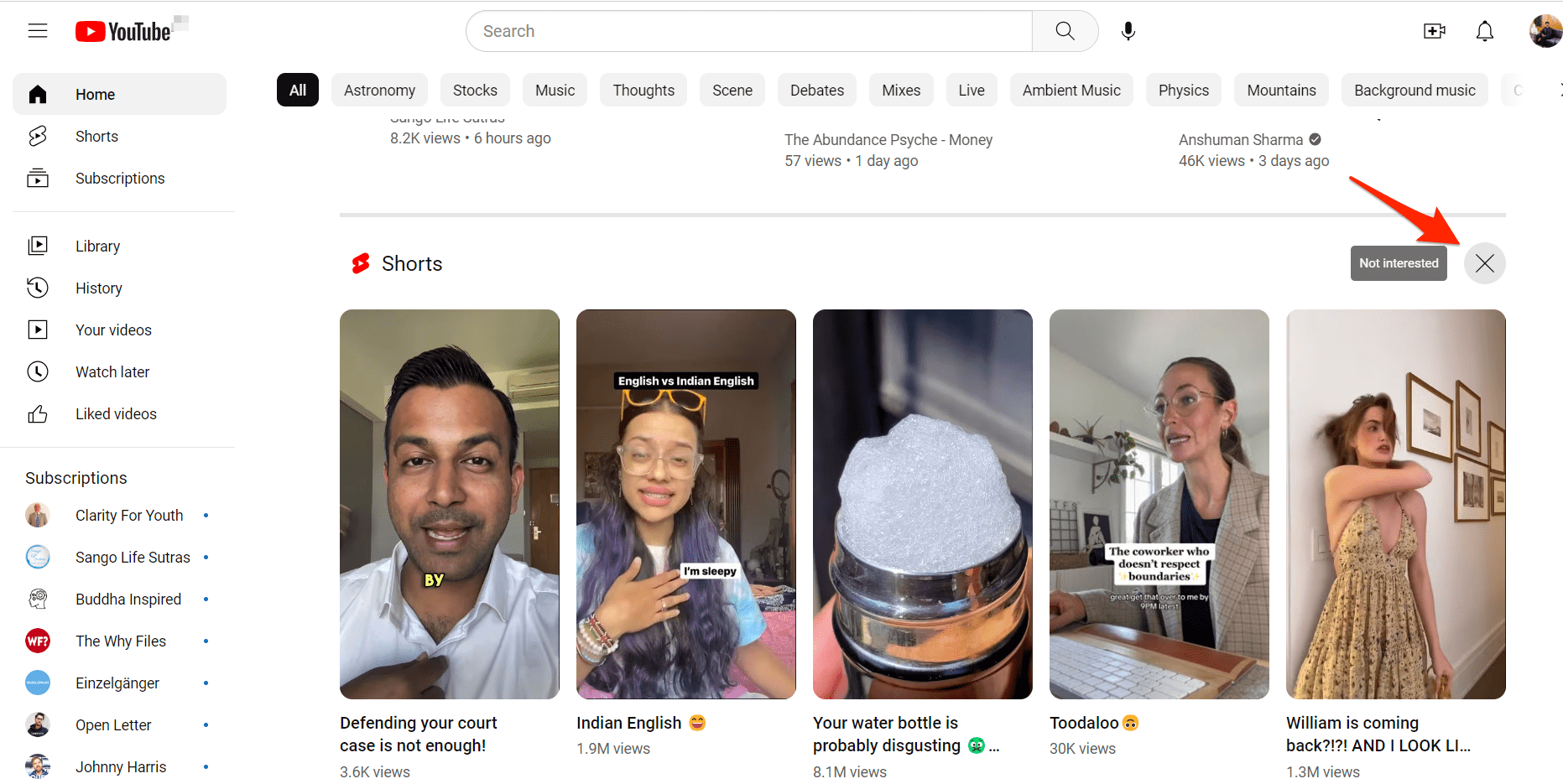
After tapping on the button, reload the YouTube page, and you won’t see the Shorts section on your homepage.
However, it will disable the YouTube shorts temporarily for 30 days only. After 30 days, the shorts will return, and you must press the button again.
It is a temporarily, but if you are looking for a better way, you might need to use the browser extension.
Stop YouTube Shorts using Extensions
There are many extensions available in Chrome Web Store that you can use for blocking the short videos. I recommend using the ShortsBlocker extension.
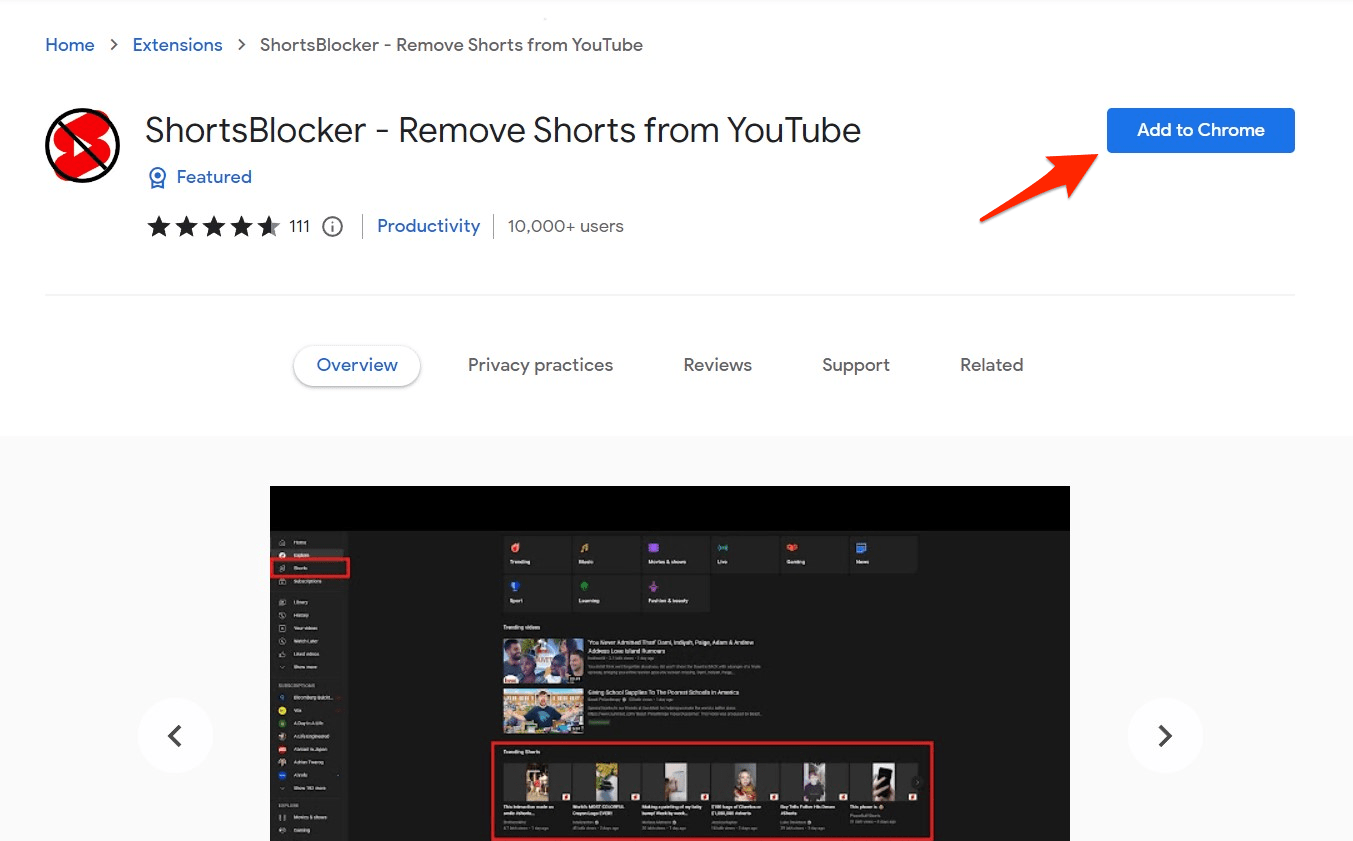
ShortsBlocker identifies short videos in your YouTube feed and hides them automatically. This extension is available for popular browsers like Google Chrome, Microsoft Edge, and Firefox.
Here is the direct link to extension:
Refresh the YouTube Homepage feed after adding the extension. The Shorts will be disabled and no longer display for recommendation.
Bottom Line
If you wish to hide Youtube shorts on your web browser, you may use the stop for 30 days. However, that’s a temporary solution, so using any third-party extension that can actively stop the Shorts from appearing.
Multiple extensions available for free on the Chrome Web Store, like Youtube-shorts block, No YouTube Shorts, etc. We have personally tested the ShortsBlocker, and it works.
If you’re a developer, you can even do manual customization using Developer Tools to hide or turn off YouTube Shorts. But again, it’s temporary solution.
Unfortunately, there is no option to hide the Shorts on YouTube App on smartphones.
Lastly, if you've any thoughts or feedback, then feel free to drop in below comment box. You can also report the outdated information.







