Google Chrome helps users save the files they download in their system’s Downloads folder. But this is a flexible option. Instead, you can change where downloaded files can be saved anytime.
You can manage all the download settings from the Chrome Settings page and select the desired option, such as changing location or auto-download.
In this guide, I have shared written (and video) instructions about:
Watch the Video Tutorial
Find the video guide helpful? Please consider subscribing to our YouTube channel for more such videos.
Manage the Download Settings
You can choose the new download location along with the disk and folder within the disk as a new download space under the download settings. Here are the steps to follow:
- Launch the Chrome browser on your computer.
- Click on the More
 menu and select Settings from the menu list.
menu and select Settings from the menu list. - Scroll down and click on Advanced Settings for more options.
- Scroll down to the Downloads section and change the location for downloaded files.
- You can also enable the options — Ask where to save each file before downloading.
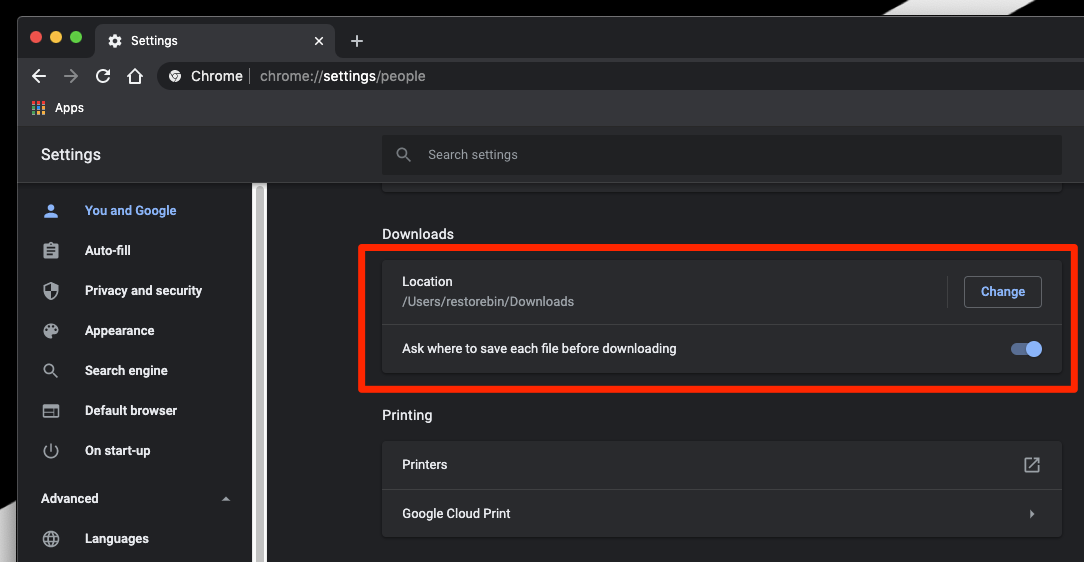
It will allow you to choose the download location within your local machine and ask the location to save each file when downloading. This will help you save storage space and choose the location according to your convenience.
Bottom Line
The Chrome browser offers the option to change the default download location in the system. It also offers an option asking where the new downloads should be saved on the system disk.
The download settings allow you to choose the download location at your convenience.
In the case of Chrome apps on Android or iPhone, they do not have the option to modify the download locations. The smartphone device automatically saves all the downloaded files into the system’s default Download folder.
Lastly, if you've any thoughts or feedback, then feel free to drop in below comment box. You can also report the outdated information.








When I download my banking transactions in firefox,it open my financial app and downloads it there. My bank app asks e
where to download it to. In chrome it does not do that. I download to my desktop and then open it in my app.