Mozilla Firefox app allows you to navigate between the pages using forward and backward arrow buttons. You can use these navigation buttons to visit the previous page and the next one within the browsing sessions.
Alternatively, you can tap and hold the forward or backward arrow buttons to view the list of pages you can visit based on your browsing history. You can also use the gesture swipe navigation if your Android phone supports page navigation.
In this guide, I have shared written instruction about:
Navigate using the Arrow Buttons
You need to browse through a couple of web pages on the website. After that, the forward and backward navigation buttons will be activated and help you move through the pages.
- Open the Firefox app on your Android device.
- Launch any site and browse through its web pages.
- Tap the More
 menu, and you will see the Right and Left Arrow buttons at the top.
menu, and you will see the Right and Left Arrow buttons at the top.
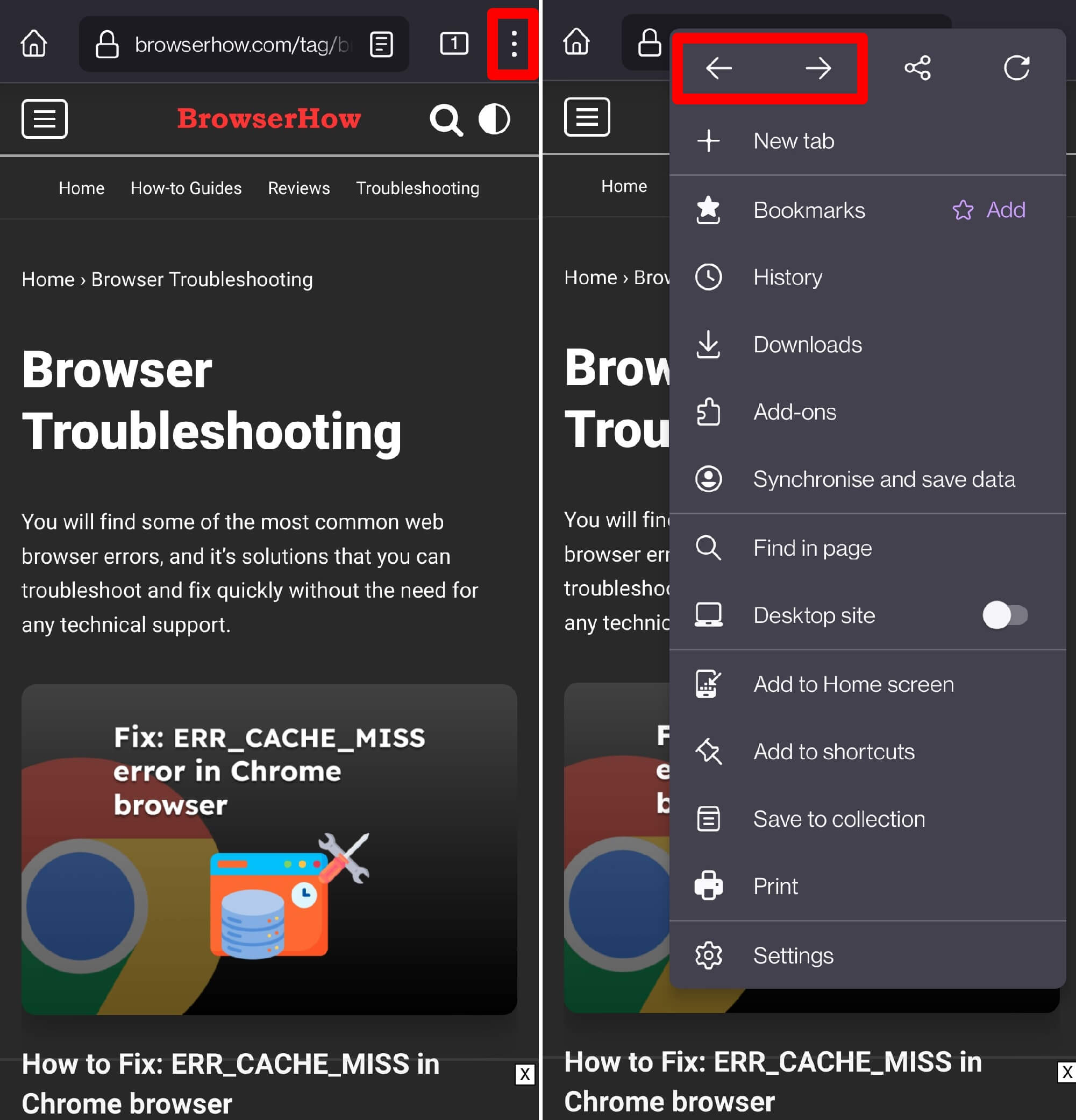
- Select the Left Arrow to navigate to the previously visited webpage.
- OR, select the Right Arrow to visit the next pages in the browsing session.
Troubleshoot: Unable to See Navigation Buttons
A few users have complained that they cannot find the navigation buttons in the Firefox menu where they are supposed to appear. It could be a bug or a random glitch.
There are some quick troubleshooting tips you can implement to resolve the issue.
Update Firefox to the Latest Version
Your browser app might be outdated; you need to update the Firefox app to the latest version.
- Open the Google Play Store on your Android device.
- Tap the Profile icon from the top right corner, and select the Manage apps & device menu.
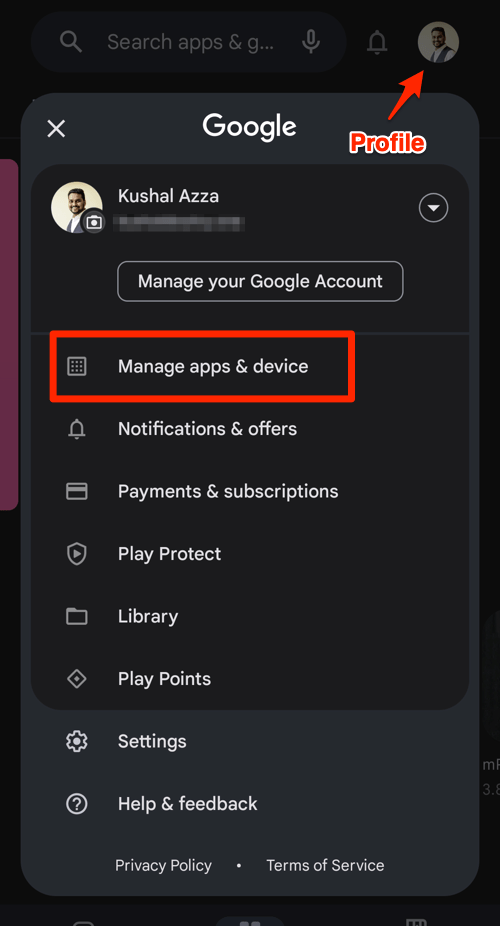
- Tap on the See details command under the Updates available menu.
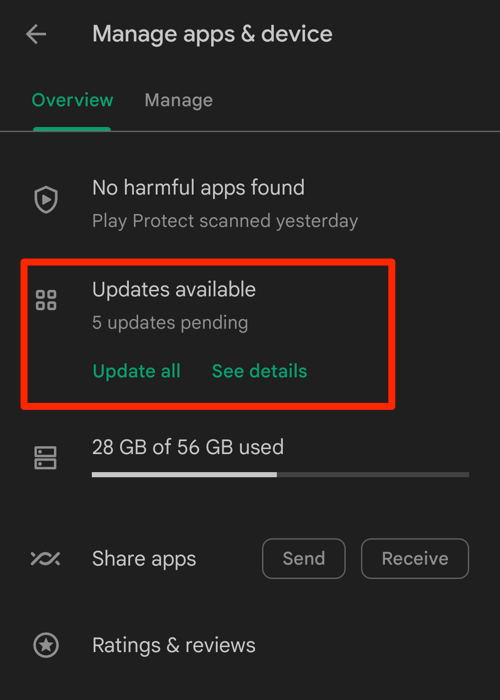
- If Firefox is on the list of apps with available updates, tap on next to it.
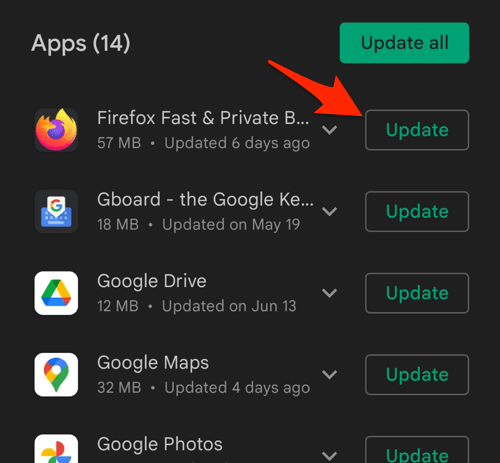
You can open the Firefox app to check if the navigation buttons appear in the latest version.
Force Close and Relaunch the browser app
Firefox might get buggy a few times due to low memory resources. Hence, you must force close the app and reopen it to fix a temporary issue.
- Open Recent Apps or App Manager on your Android phone.
- Switch to the Firefox app card from the list of background apps.
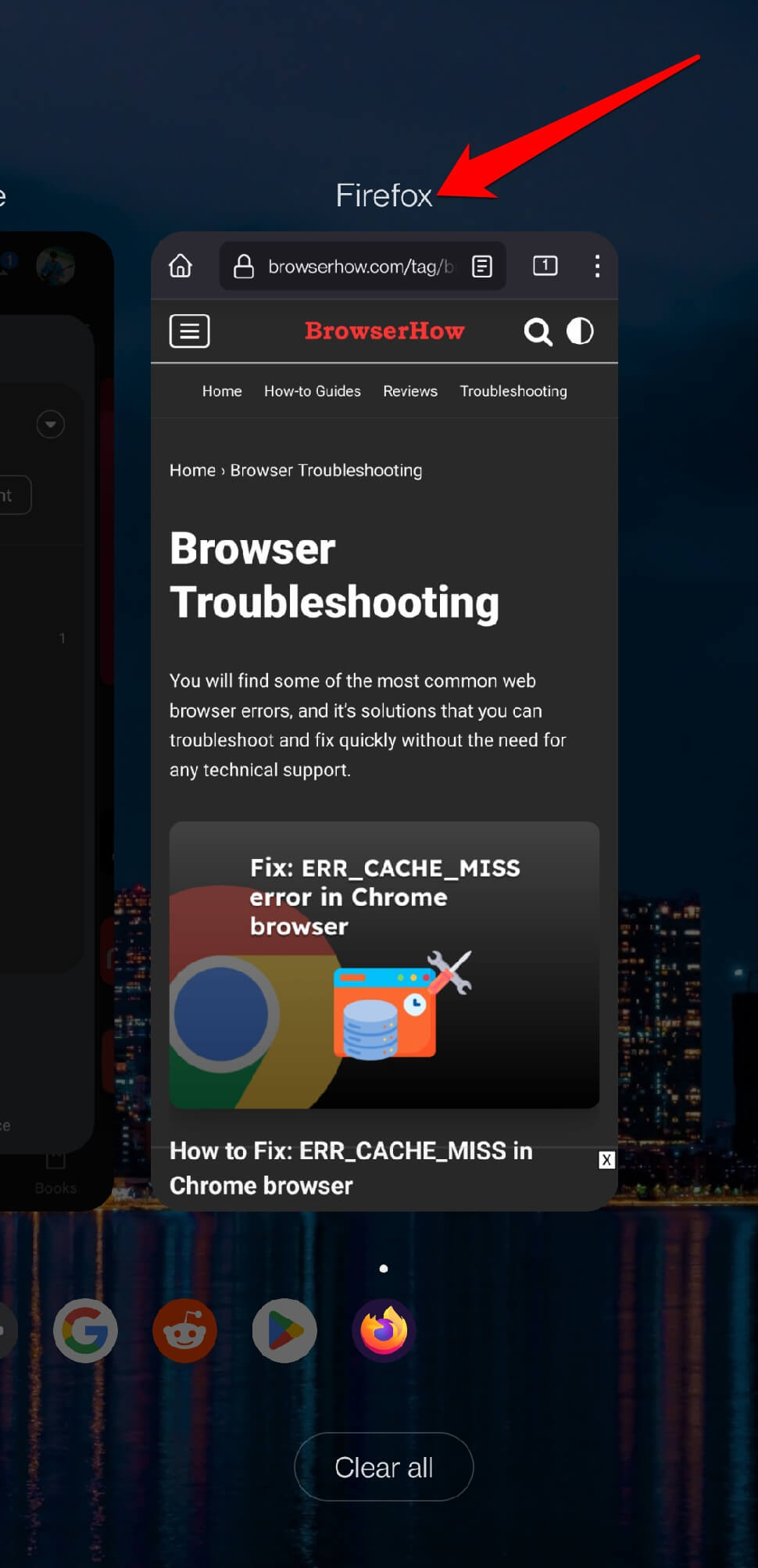
- Close the Firefox app.
After quitting the Firefox app from the background task, open the Phone App drawer and select the Firefox app to relaunch as fresh.
These troubleshooting techniques have proven to fix for squashing random bugs not only for the Firefox app but for any phone application.
Bottom Line
Navigation features make the browsing experience effortless. You don’t need to remember the page address or visit the Firefox app’s History tab to reopen.
You can find a similar navigation button in Firefox on the computer to browse between the pages.
Lastly, if you've any thoughts or feedback, then feel free to drop in below comment box. You can also report the outdated information.







