You can save the webpages as PDF files in the Firefox app. These PDF-format pages will be stored in device storage, which you can open and read in any PDF Viewer app without depending on WiFi or mobile data.
To save a webpage in the Firefox app, choose Save as PDF from the Print drop-down options and hit the Save PDF command. Unlike other Android browsers, Firefox does not have a built-in option to download and save pages for offline access.
In this guide, I have shared written instruction about:
Save Pages as a PDF for Offline Viewing
- Launch the Firefox app on your Android device.
- Open any website or page of your choice.
- Tap the More
 icon and select the Print menu.
icon and select the Print menu.
A print preview mode will open. - Select the Save as PDF option from the drop-down, and hit the Save PDF icon.
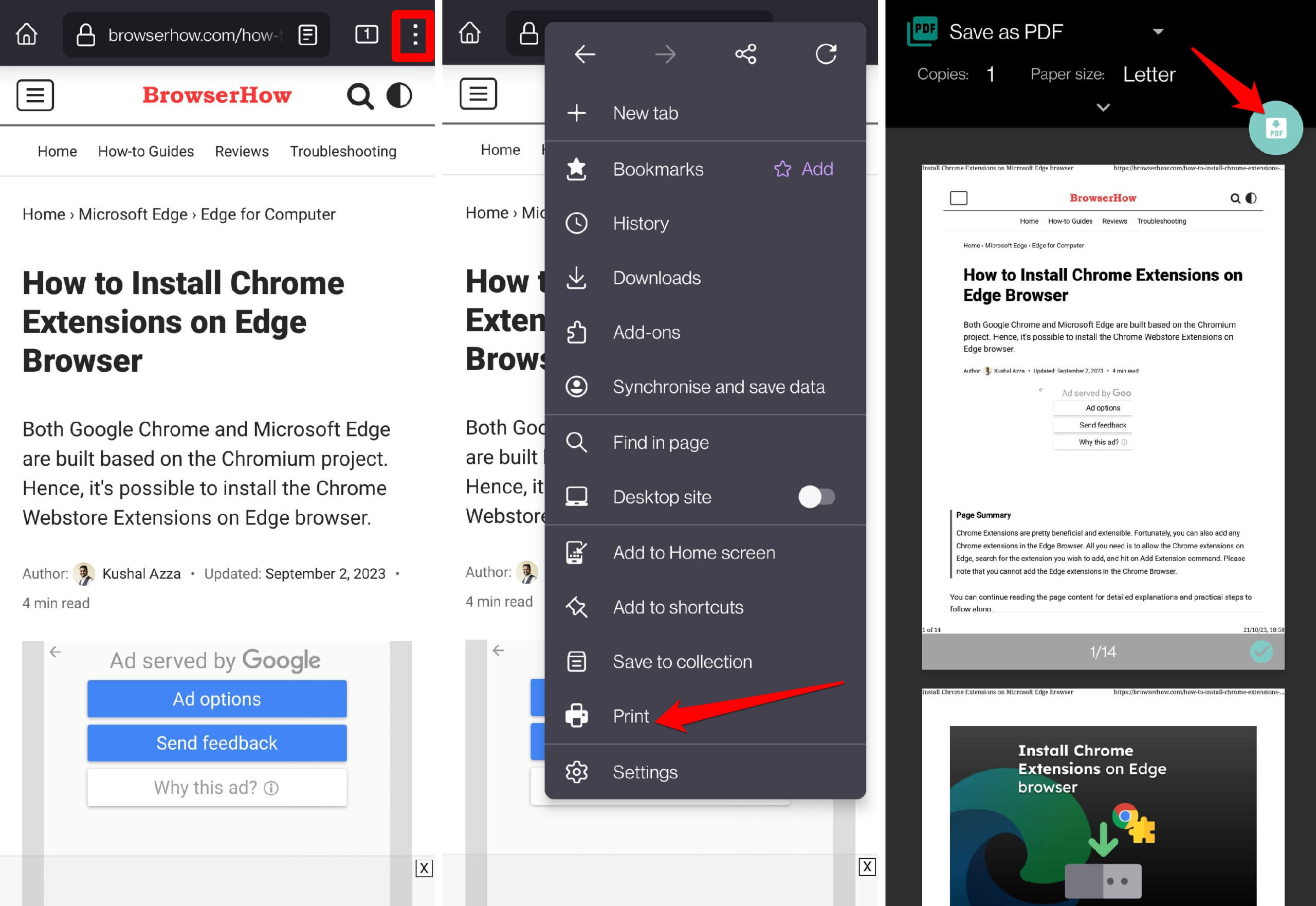
- Give the file a name and tap on the Save command.
The webpage will be saved in PDF format in the Downloads folder, and you can use the File Manager app on your phone to access and open it.
Note: To read the web pages saved offline, you can use the built-in PDF Viewer on your Android device or install any PDF reader, like Microsoft 365, Adobe Acrobat, etc., from the Google Play Store.
Bottom Line
Before your flight journey, download some web articles of interest on your device. Use any PDF reader app to open the PDF version of web pages and go through them without network connectivity.
There is a very similar feature to save the webpage as an HTML file to open in Firefox on your computer for accessing the page offline without the internet. You can also save the web pages as PDFs on your computer browser.
Lastly, if you've any thoughts or feedback, then feel free to drop in below comment box. You can also report the outdated information.







