Using the Send to Device feature, Firefox browser allows you to share and send links between connected devices. You can share the links between the Firefox browser installed on different devices when it is signed in and sync with the same Mozilla account.
The link will open in a new tab on the selected device in the Firefox browser. If the link doesn’t appear automatically, manually trigger the Sync Now command under the Profile menu.
In this guide, I have shared written instruction about:
Sign in and Sync Firefox with a Mozilla account
Before sharing links on Firefox between a computer and a phone, you need to connect and sync the two or more devices. For that, you need to sign in with the same Mozilla account; if you do not have an account, you can register one for free.
After you have a Mozilla account, you can follow these steps to sign in and sync the browser on different devices.
- Launch the Firefox browser on your computer, and click the More
 for the menu list.
for the menu list. - Select the button in Sync and save data menu.
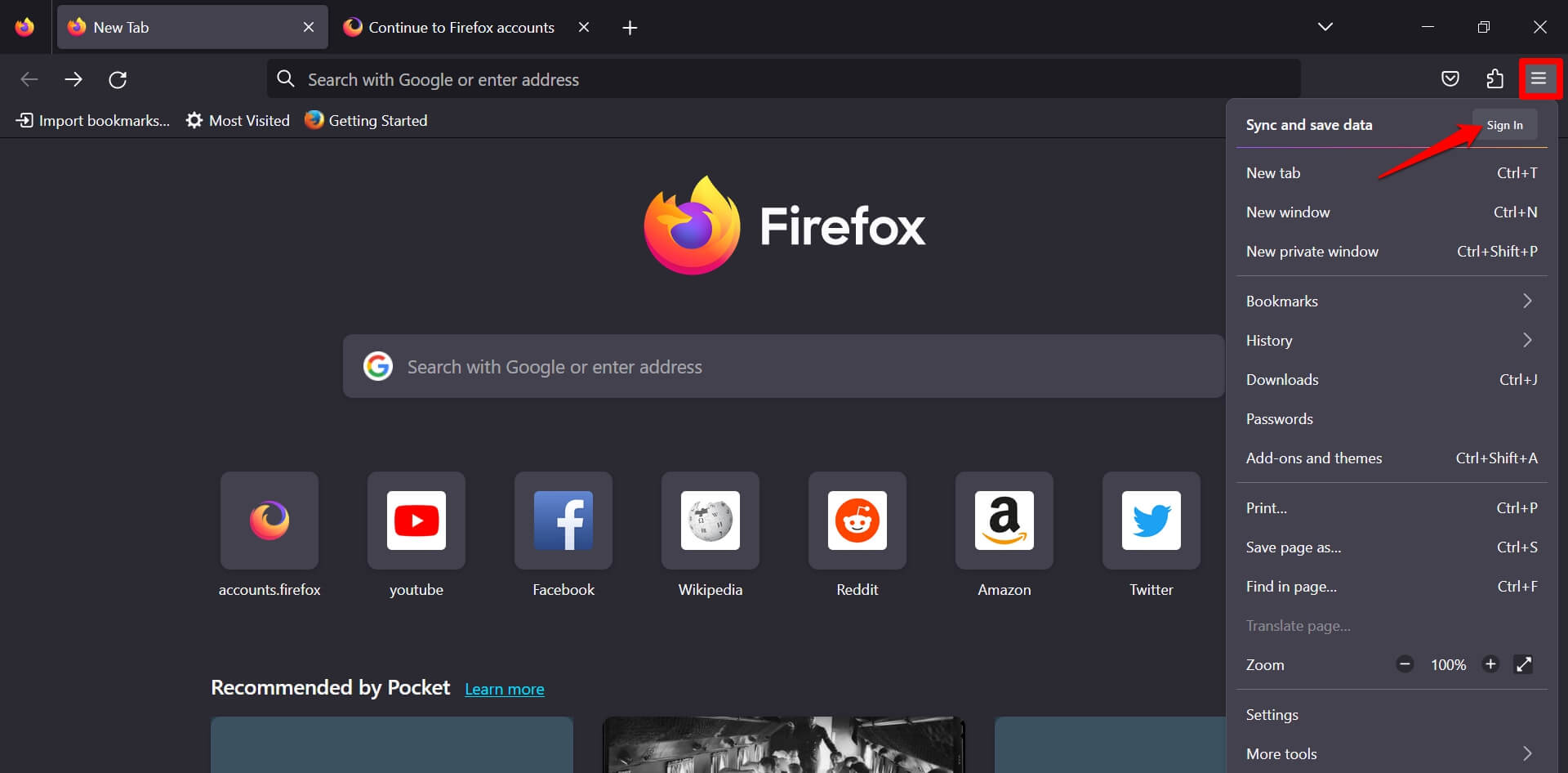 It will open the Mozilla Account sign-in or sign-up page.
It will open the Mozilla Account sign-in or sign-up page. - Enter your Mozilla account credentials and complete the sign-in process.
You can even register for an account if you don’t have one. - After signing in, click on the button to link other gadgets on which you use Firefox.
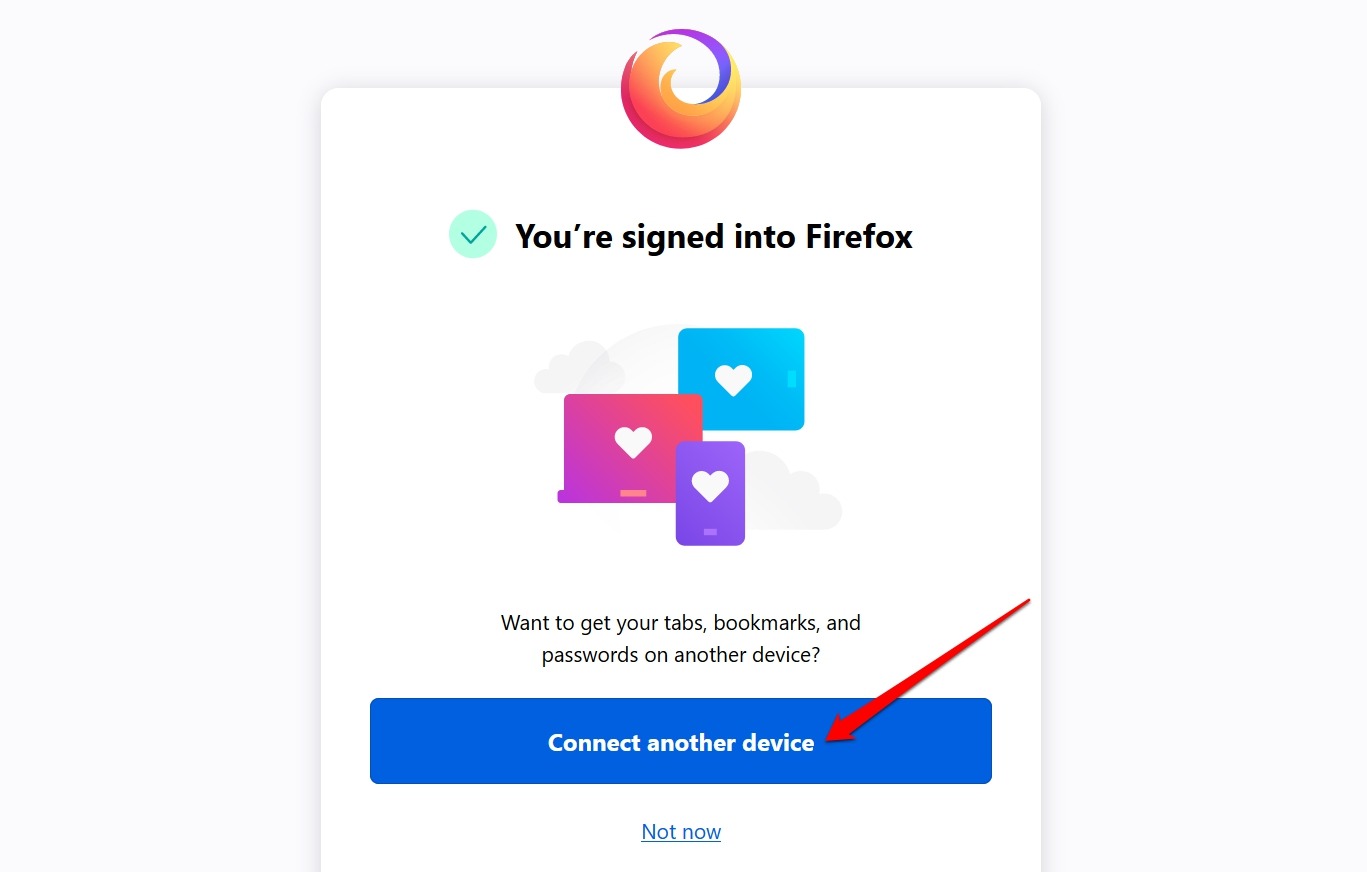
- On the next screen, hit the button.
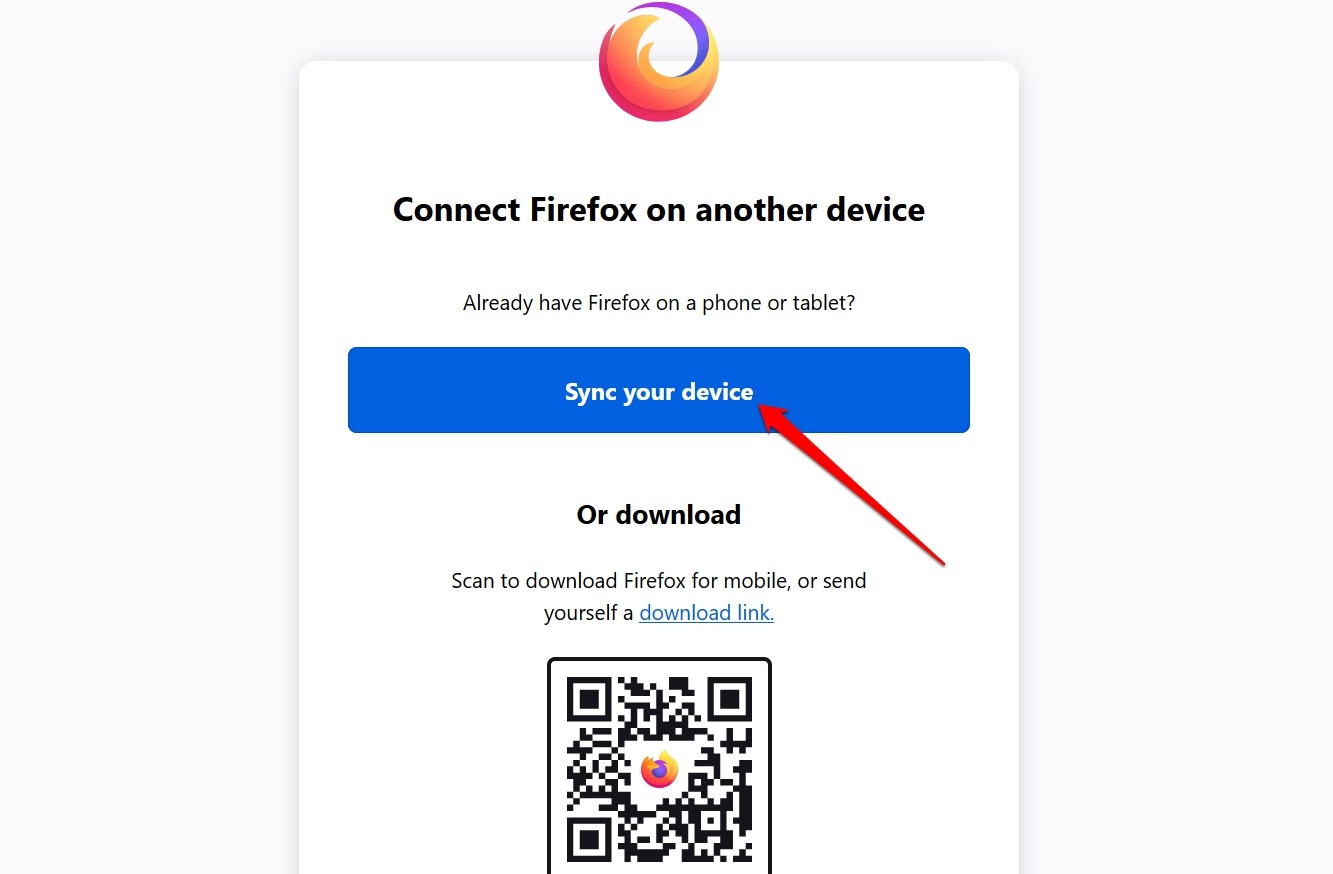 It will display a QR code to scan from other devices.
It will display a QR code to scan from other devices. - Next, open the Firefox app on your phone and tap More
 for the menu list.
for the menu list. - Select the menu, Synchronise and save data > Ready to Scan button.
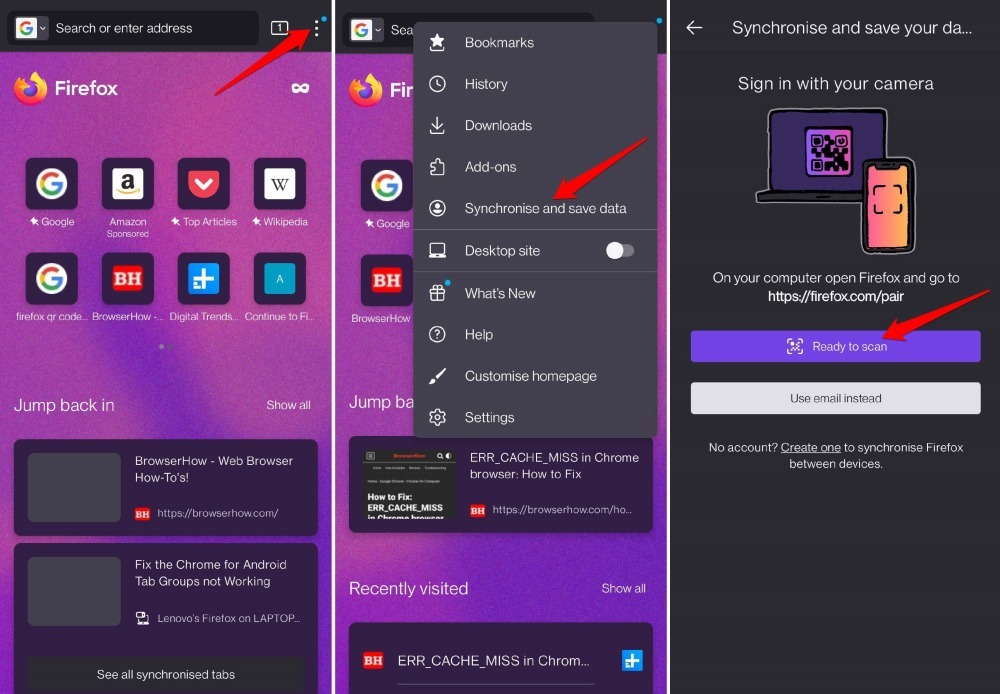
- Scan the QR code displayed on the computer browser.
- Tap on in your Firefox on the Android phone.
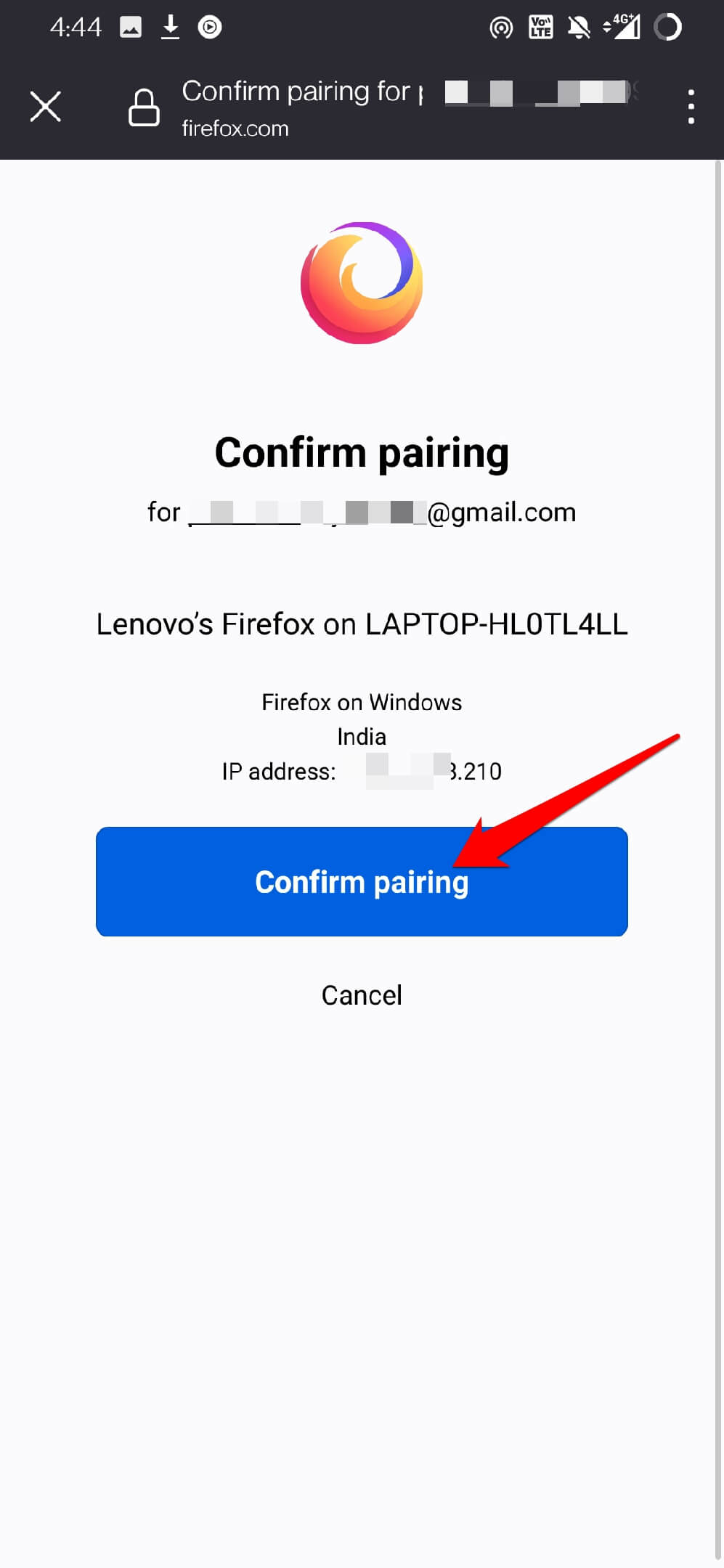
- On your PC, click the button.
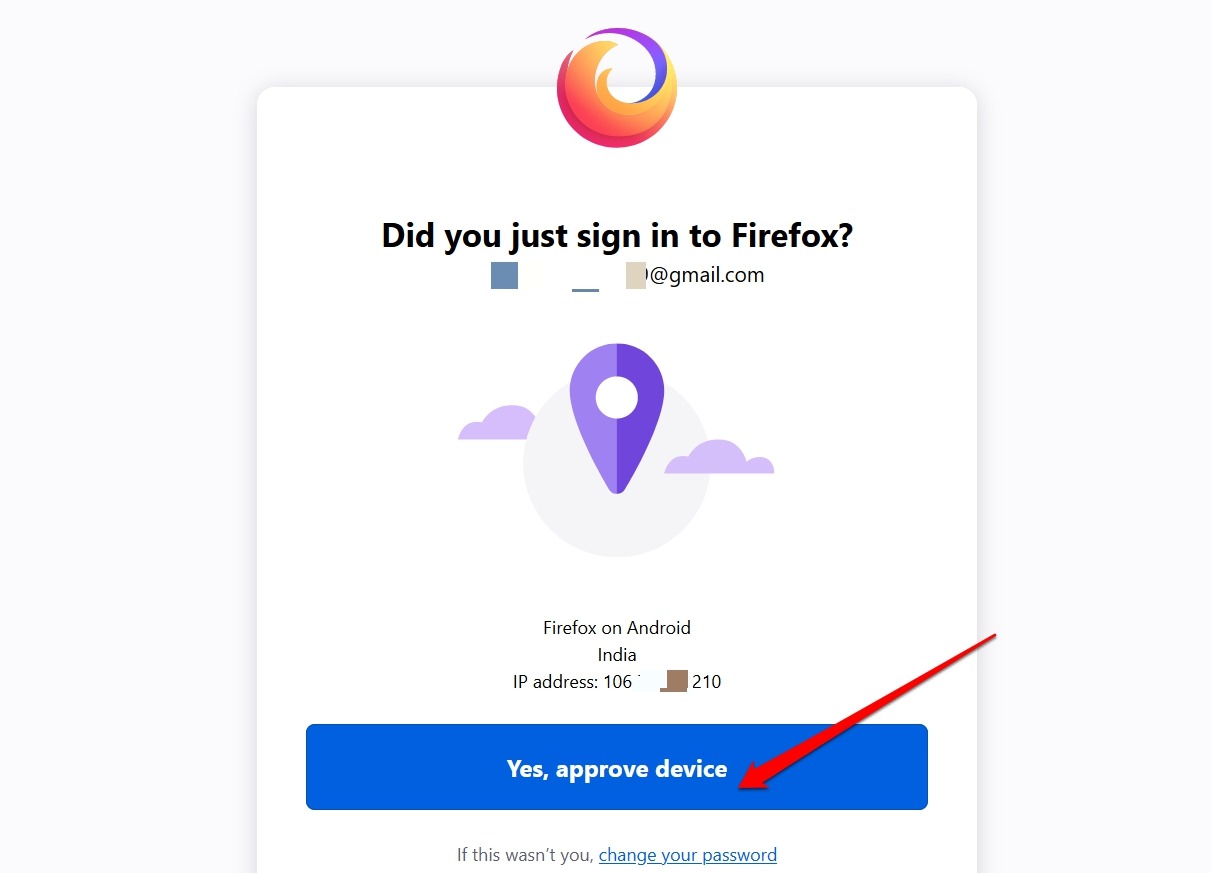 The Mozilla account will be logged in and sync on between devices.
The Mozilla account will be logged in and sync on between devices.
Similarly, you can connect multiple devices like computers, tablets, and phones running the Firefox browser using the same Mozilla account to sync.
If you feel lost, we have a detailed guide on connecting and enabling data sync between Firefox devices.
Note: You can even sign in with the Mozilla Account credentials on different devices to connect and sync with each other.
Send a Link to Connected Devices
Now that you’ve connected your devices, you can send the links between them. Follow these steps:
- Open any site or webpage on your Firefox browser that you wish to send.
- Tap the More
 > select the Share icon at the top.
> select the Share icon at the top. - Under the SEND TO DEVICE section, select the Connected Device you desire to open the link.
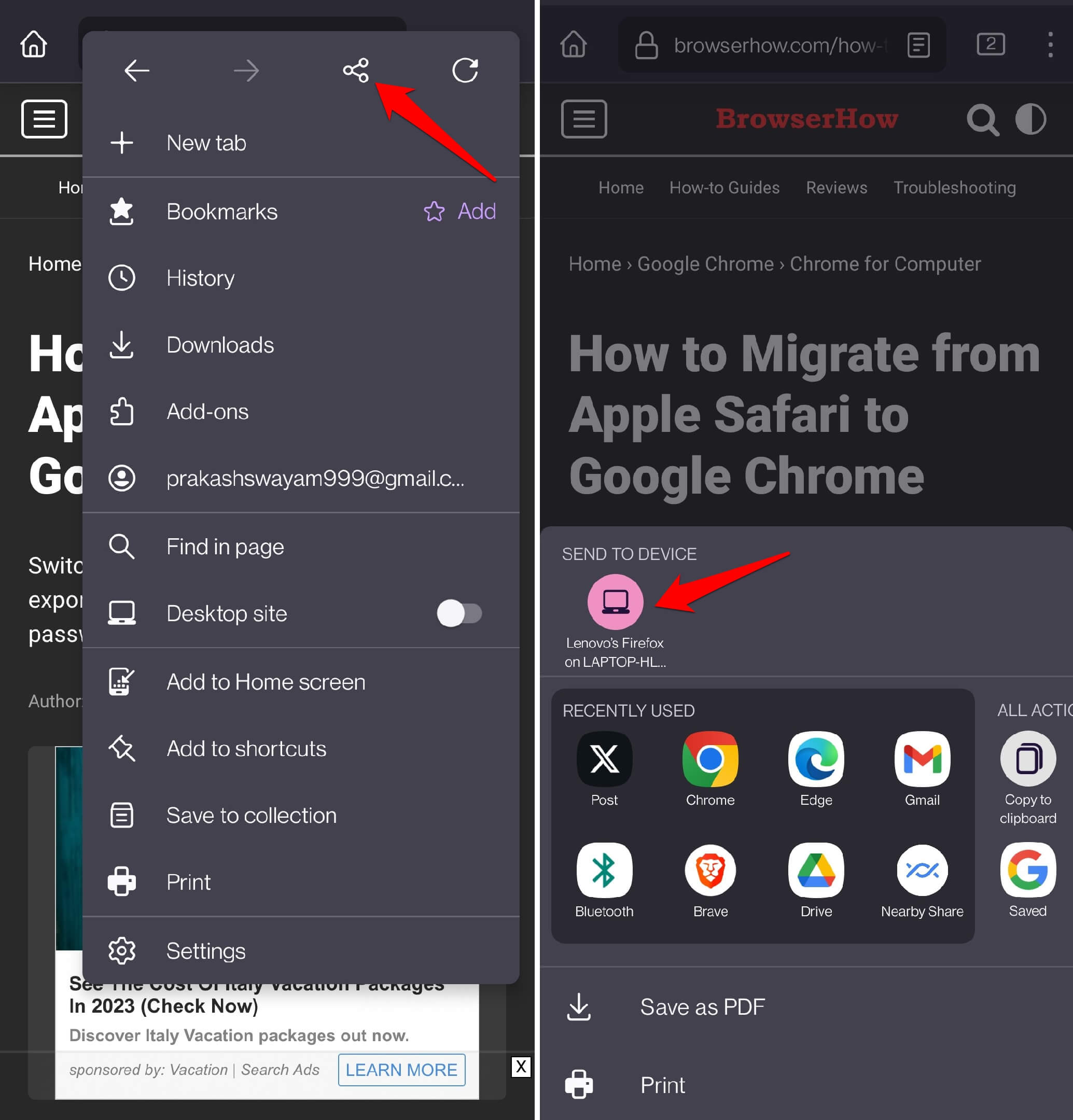 The link will be sent to the selected device’s Firefox browser.
The link will be sent to the selected device’s Firefox browser. - Next, launch the Firefox browser on the connected device you’ve selected to receive the link.
- Under the Profile icon, choose the Sync Now option.
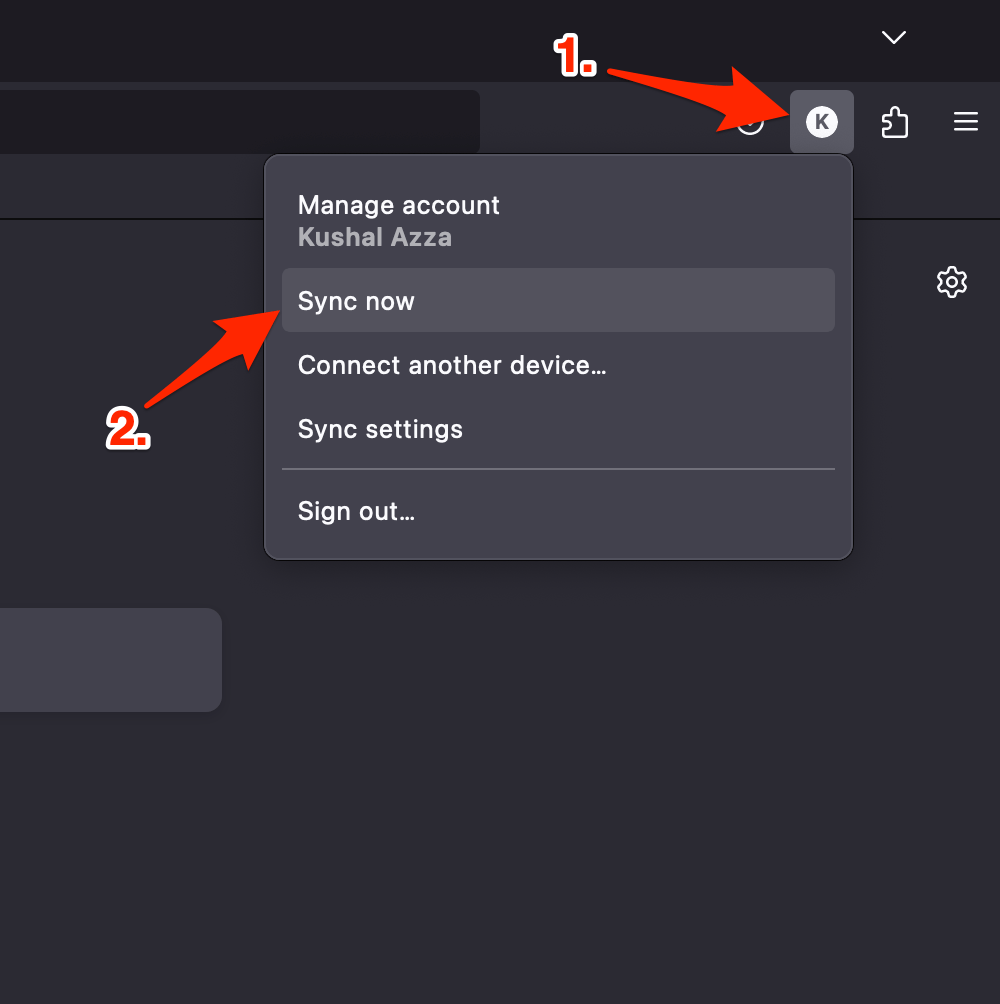 The link you have sent will load in a new tab on the selected Firefox browser.
The link you have sent will load in a new tab on the selected Firefox browser.
Note: The sent link will automatically open in a new tab on your connected device. If that doesn’t work, you can use the Sync Now command. Else, you can ignore it. Generally, you will notice a delay of a few seconds.
Bottom Line
You can now send any number of links between the devices that are connected to the same Mozilla account. The links will automatically appear in the new browsing tab on the selected device’s Firefox browser.
If you want to share the link externally on social or communication apps, Firefox browser offers that feature, too. You can read our similar guide for Firefox on the computer for sending links. It works almost the same as a mobile browser.
Lastly, if you've any thoughts or feedback, then feel free to drop in below comment box. You can also report the outdated information.







