We can share the website links with the people using the different communication apps available on your device. Open the site page and then click on the share icon.
From the drop-down menu, select the communication app through which you need to share the Website Links. Select the end-user and hit the send button to share the link.
In this guide, I have shared written instruction about:
Share a Webpage Link
Whenever you face such an issue wherein you have to share the website link from the Safari browser without visiting any other apps, we have an easy option.
- Launch the Apple Safari app on the computer.
- Open the Website that you want to share.
- Click on the Share
 icon for options.
icon for options. - Choose the medium or communication app from the sharing menu.
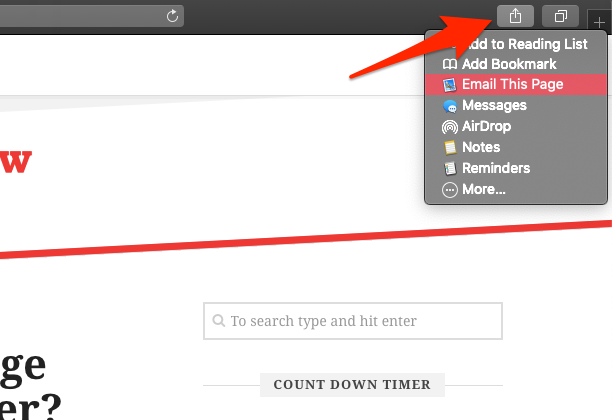
- Select the User to who you want to send the link.
- Hit on the Send button to share the website link.
The shared link automatically reaches your friend/family member. It will share the link externally with any chosen app. You can also send the link to the Apple device using the AirDrop feature.
The Safari sharing feature also offers bookmark or save links to Notes or Reminder apps for later access.
Bottom Line
It will share the link seamlessly using any medium or communication app from the Safari browser. You can also share the link seamlessly between Apple devices like MacOS to iOS or iPad and vice-versa.
Similarly, you can also share the link externally from Safari on iPhone or iPad. You can choose any app that installs on your device to share.
Lastly, if you've any thoughts or feedback, then feel free to drop in below comment box. You can also report the outdated information.

