The Safari browser can share the links externally using the mediums installed on the device. You can tap the share icon on the browser screen and select the desired channel to share the link externally.
The shared link will be automatically sent to the selected person through the medium.
In this guide, I have shared written instruction about:
Share a Link Externally
You can easily share the link with your friends or family members directly from the browser using various mediums like Messages, Mail app, etc. Here are the steps to share:
- Launch the Safari app on iOS/iPad.
- Open the Website URL that you want to share externally.
- Tap on the Share
 command on the screen.
command on the screen. - Choose the app or medium to continue sharing externally from the Safari browser.
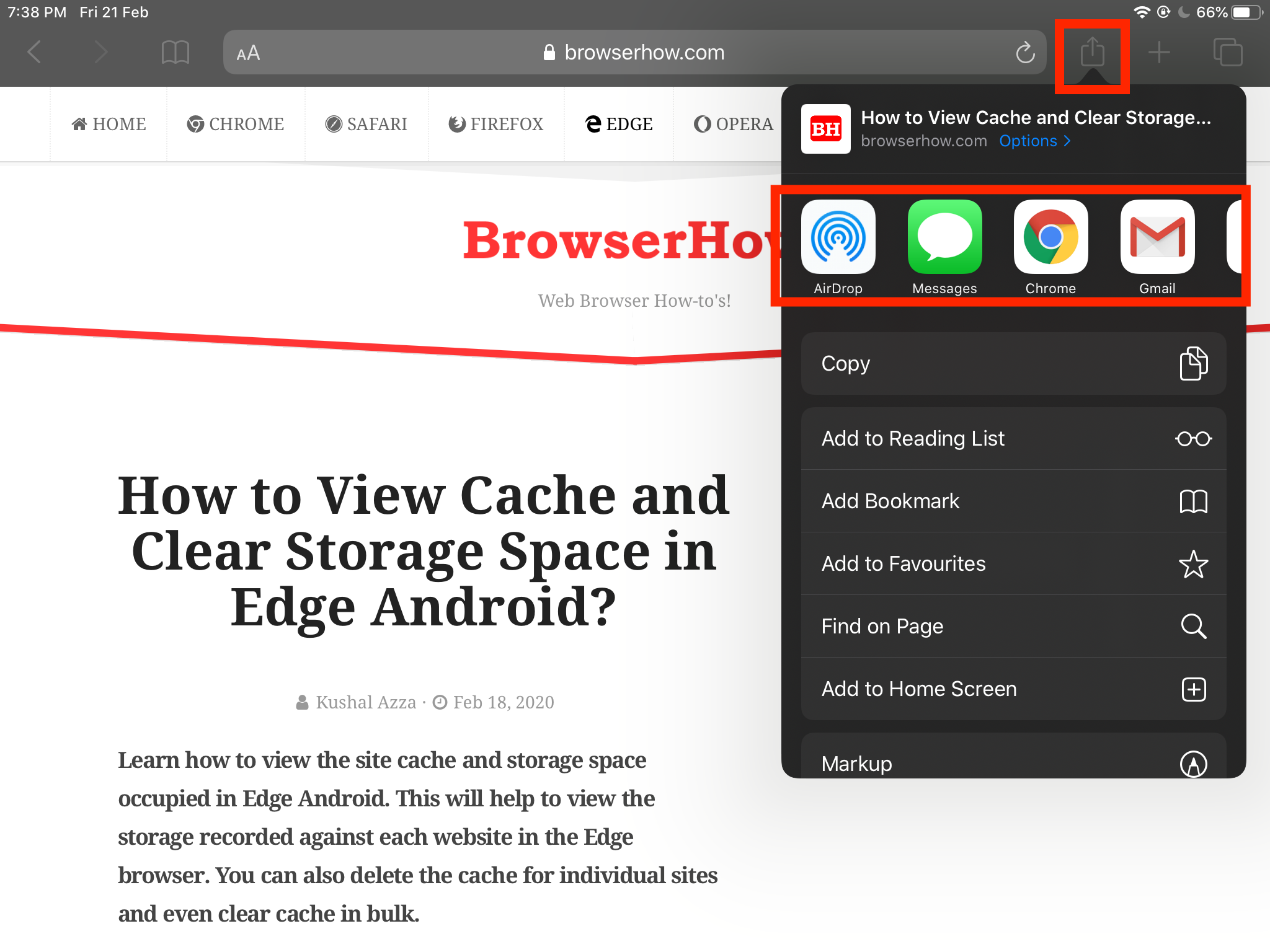
It will allow choosing any medium of communication and messaging apps installed on our iOS device for sharing links using the Share option. Just tap on the app, say, suppose Twitter, and then post the link directly from the Safari browser to Twitter within no time.
You can also choose email, WhatsApp, or even the iMessage app from the list to forward the link. The safari share option works across all mediums.
Bottom Line
Share option helps in quickly sharing helpful articles and topics without leaving the browser page. A single click is required to use the share and choose a medium, the link will be forwarded to the person or group.
One can also send the link between your Apple devices when signed-in with same iCloud account.
Similarly, you can share links using any app from Safari on Mac. The link can be shared via any medium or app installed on your Mac computer.
Lastly, if you've any thoughts or feedback, then feel free to drop in below comment box. You can also report the outdated information.







Same issue as Norbert. Has anyone found a fix to this? Seems like iOS is getting worse!
Same here… using ios15 0n ipad pro and iphone …. but worse…when safari tries to share it tosses up a whle range of irrelevant inbox emails across bottom of scren then ‘works’ endlessly. This isnt the only glitch in the new ios…. Reminds me of the notoriously bad old days of windows.
Wondering what url is used to share, is it the canonical url?
Same problem on my ipad – already for one week (no sharing from safari to Messenger)
Hi,
I have the same problem on my iPad, I can’t share a webpage from safari to messenger, it will send a message though and I can share via email etc. No problems on my android phone all works. Gone through settings and nothing works, can’t delete safari as it is a system app.
Have the same issue – can not share a link from either safari or chrome via Messenger using the share icon on my 100 % updated iPhone SE 2020 – I have tried reinstalling Messenger but it still does not work. It shows up as if it will share it, and I can type a message, but its only the message that gets thorugh. The link is not. any clues?
Hello Morten, that’s kind of weird.
I just checked on my iPad as well as iPhone XR and it’s working quite well. The links and text messages is getting through. Have you tried using other medium like Mail? Do the problem persist even there?
I get the exact same problem. Can share photos from gallery but no links from the different browsers to whatsapp
Hi
The share link from safari to messenger, on iOS, no longer works. Only option now is to copy and paste. This is a nuisance and the contents of the share are no longer visible to the recipients, just the URL.
Any suggestions?
Hi Amanda, I just checked on my iPhone, I could see the parsed URL with content. I hope you’ve update Safari browser on your device. If you still facing issue, then consider reinstalling safari browser.