The Safari browser is a system app that cannot be removed from the device. However, we can update the new installation as part of the system software update.
If you cannot find the Safari app on the home screen, you can look into the Apps Library or try resetting the Home screen settings. For any other app issues, we can reset the iPhone settings or the browser app.
In this guide, I have shared written instruction about:
Method 1: Reinstall the Safari app on the iPhone
Note: The instruction worked for older devices when Safari was a standalone app. It has now been integrated as a part of the system software.
Reinstalling the Safari browser on your iPhone is something that you can do from the App Store. However, It should uninstall the browser from your device. Here are the steps to reinstall:
- Open the App Store on your iPhone.
- In the App Store’s search bar, type Safari and search for it.
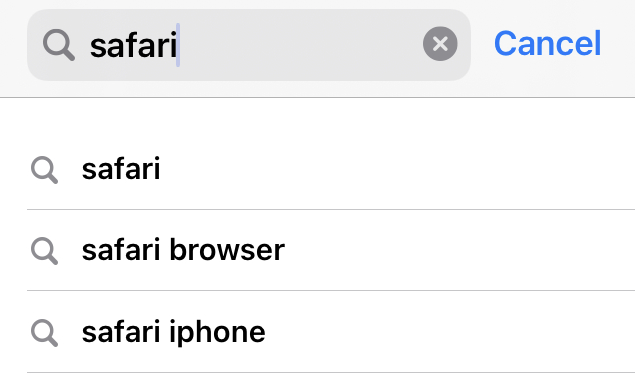
- Tap on the command button to reinstall the Safari app.
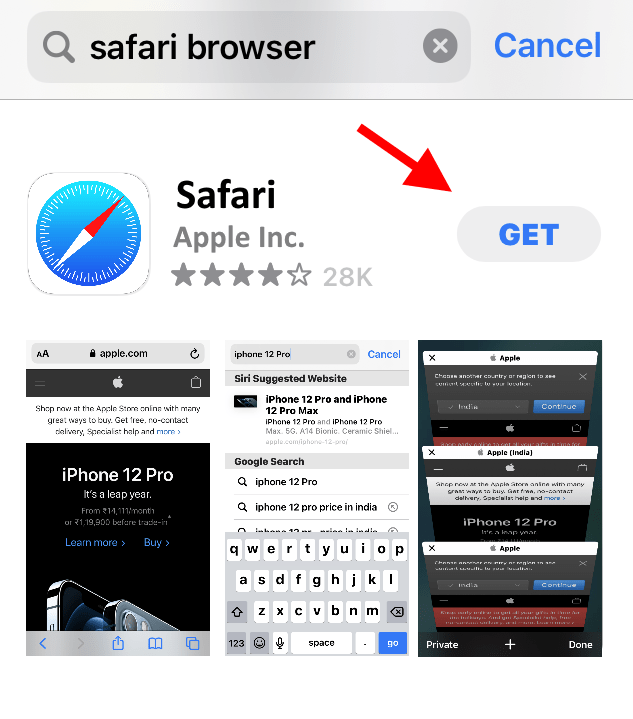 Wait till the download and installation process is complete.
Wait till the download and installation process is complete. - Navigate back to the home screen to check if Safari is reinstalled and appears on the home screen.
If this method is not working for you, try to reset the home screen or restore your iPhone to the factory settings.
Method 2: Reset the iPhone Home screen
When your browser is no longer visible on your home screen, its shortcut may have been deleted. You can add the Safari app shortcut to home screen from the Apps Library.
Alternatively, resetting the home screen settings can get the app back to the home screen.
Note: The resetting home screen will reset the changes you have made on the home screen to the default. This way, all system apps will return to the original.
Here are the steps to follow:
- Open your Settings app.
- Tap on the General Options tab.
- Scroll down and look for the Reset option under the General menu.
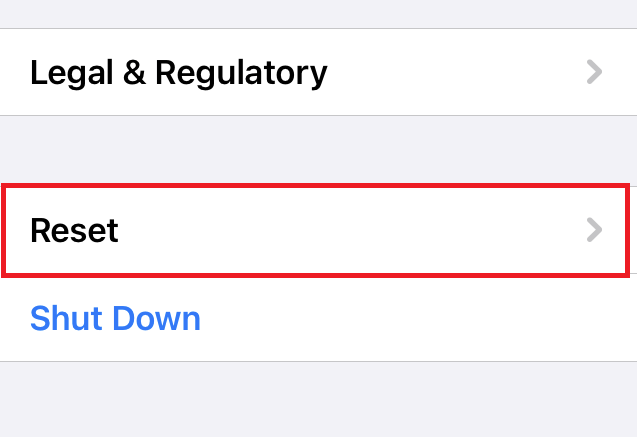
- Tap to open the Reset menu to see the various reset options on the next screen.
- Tap on the Reset Home Screen Layout command button.
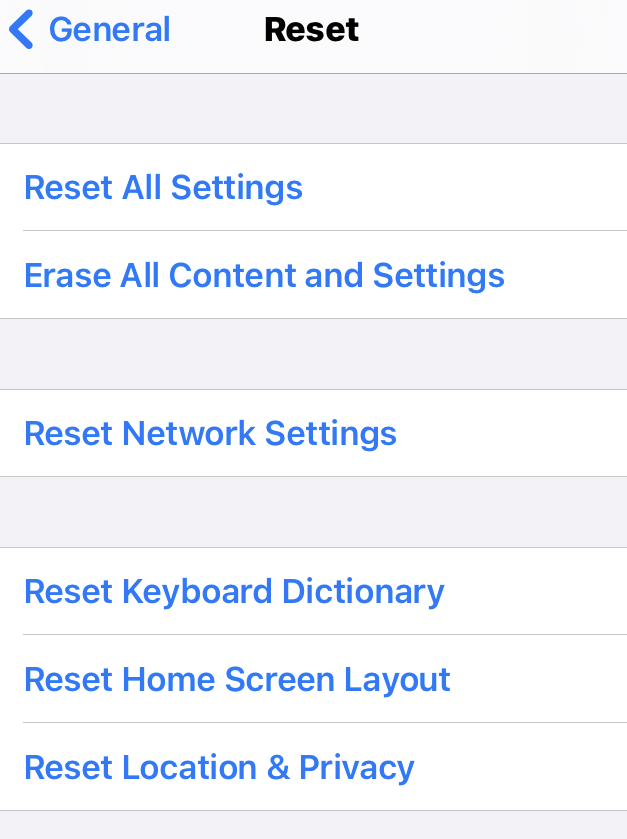
- As soon as you tap it, you will see a warning box.
- Tap on the command.
The device home screen will revert to default, and the Safari app will be added back to the home screen. All the apps and widgets will be back to normal on your iPhone.
Method 3: Use the Restore Factory Setting option
It is a more brutal way to reinstall your Safari browser on your iPhone. This method is destructive, and you must use it sparingly as it will remove all your data from your device.
Before using this method, I recommend backing up your stored data, including the photos and files. Here are the steps to restore your iOS and iPadOS devices:
- Open your Settings app.
- Tap on the General Options tab.
- Scroll down and look for the Reset option under the General menu.
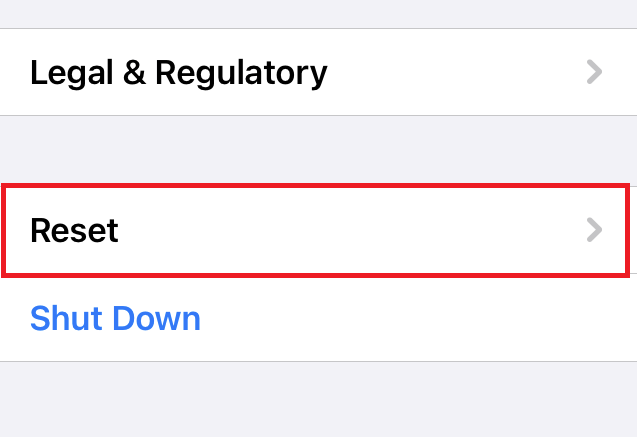
- Tap to open the Reset menu to see the various reset options on the next screen.
- Tap on the Erase All Content and Settings command buttons.
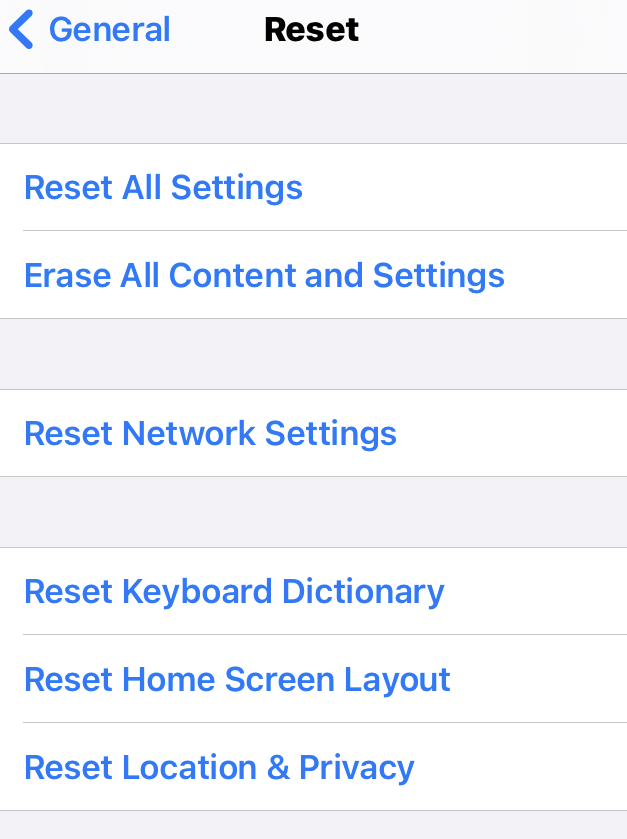
- Tap on the command.
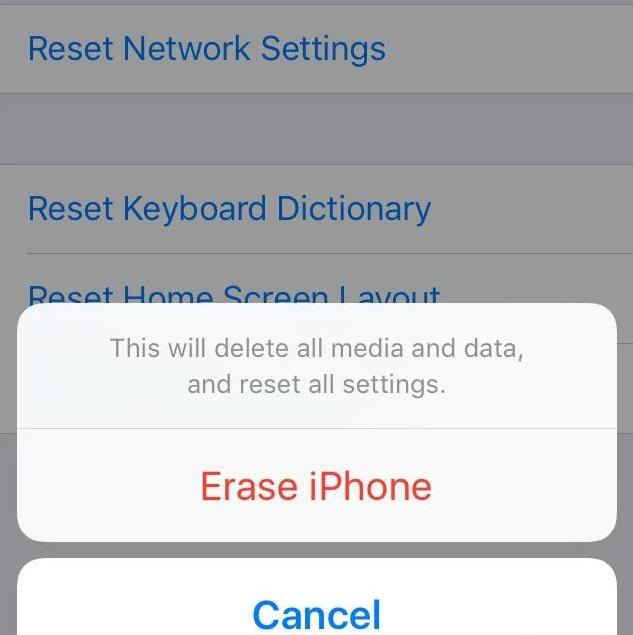
That’s all. Your phone will reset in a few minutes. It will restore your system apps, and Safari will be back.
Bottom Line
Safari is a system app, and it’s impossible to uninstall. It can be removed from the home screen or restrict access.
If required, you can replace the Safari shortcut to the home screen from the Apps Library or reset the home screen. You can use the Reset All Settings option if you cannot find the Safari app anywhere and none of the methods are working.
Similarly, you can reset the Safari browser if facing any issues, which can help clean the browser.
Lastly, if you've any thoughts or feedback, then feel free to drop in below comment box. You can also report the outdated information.







I hit Safari icon and get google. I don’t want google on my iPhone at all. Don’t know how that happened.
How can I fix this?
You can change the default search engine in Safari browser on iPhone.
Did you get it figured out this just happened to me as well
Can’t get safari on iOS 15
How can I get my Safari working. It’s not working at all. Could you please help me
My safari is not working. I can’t open certain websites that have my password saved. It’s a nightmare!
It won’t let me open things on safari how do I get it back
Same problem as past people. When you upgraded your system my safari went to google or something I hate . I want my safari back?
I have been unable to find Safari in the App store – it doesn’t come up when you use the search function. Any thoughts?
My comment is this, how did my Safari browser, app, get misplaced anyway? How can it just go away? I’m afraid to do a factory reset because I have some important information that is needed,, do I have any other options? I don’t want to start over, but if I have to, so be it. But I will be very upset because this isn’t the first time and I hope it’s going to be the last time. This is getting very old. It’s a waste of time, and honestly I have had it
Hello Rhonda, you can perhaps consider putting back safari on the home screen. There are a number of ways to add the Safari on the home screen again if it got hidden or misplaced. This is better than re-installing the entire browser.
Same thing happened to me No way to reinstall Safari. Safari is not available on App Store. I know Safari is still there bc I see it in my settings
My safari also went to Google during an update or upgrade yet when I go to read things it asks which one (browser) I want to read it in 🤔.
I do see Safari in App Store, but it just says {OPEN}. If I click open it opens to a random website that I was on on Google. I’ve already deleted it mind you. 👎🏻🤷♀️🙈
You cannot get SAFARI from the App Store on iOS 14