Mozilla Firefox provides information about website connection security and permissions through the Site Information and Site Settings menus.
These menus allow users to view details about the website’s security certificate, manage location, etc. It allows you to configure the site permissions to various browser services according to needs.
In this guide, I have shared written instruction about:
View Site Security Information
You can view the security information about the site and determine whether it is secure. Here are the steps to view site information and certificate details:
- Launch the Mozilla Firefox browser on your computer.
- Open any website and click the Padlock
 in the address bar.
in the address bar. - Click on the arrow next to Connection Secure.
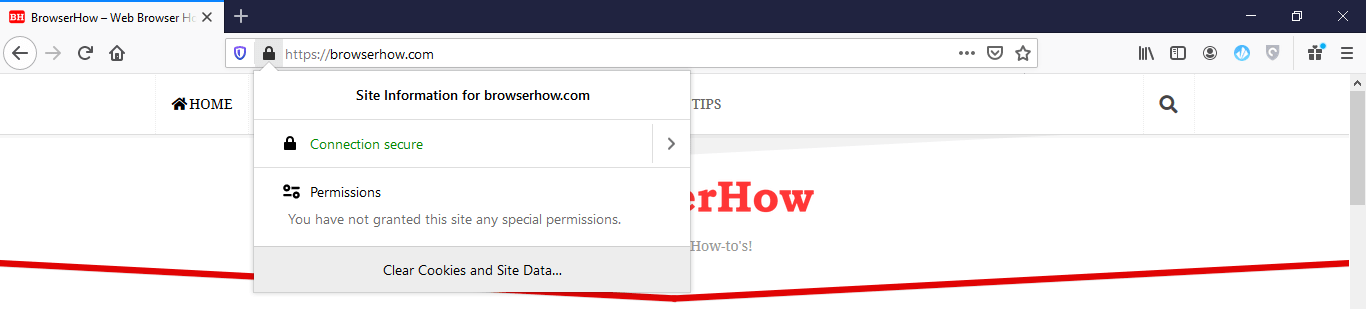
- Now, choose the More Information option.
Here, you can see details about the site’s security. - Click View Certificate to learn more about the site’s SSL certificate.
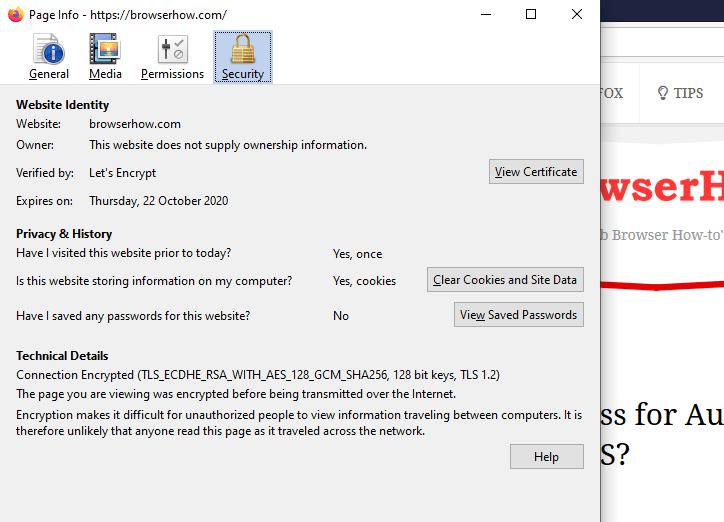
You will see the site certificate is valid and the connection is secured. If there is no certification, close the website and never visit again.
Configure the Site Permission Settings
Firefox browser allows customizing the permissions your device allows to a particular website. You can turn permissions on or off, depending on what you prefer. If you think a site doesn’t need specific permission, you can quickly block the service for those websites.
- Launch the Firefox browser on your computer.
- Open any website of your choice and click the Padlock
 in the address bar.
in the address bar.
It will display the permissions you have allowed to the website. - Tap on Permissions to see the details.
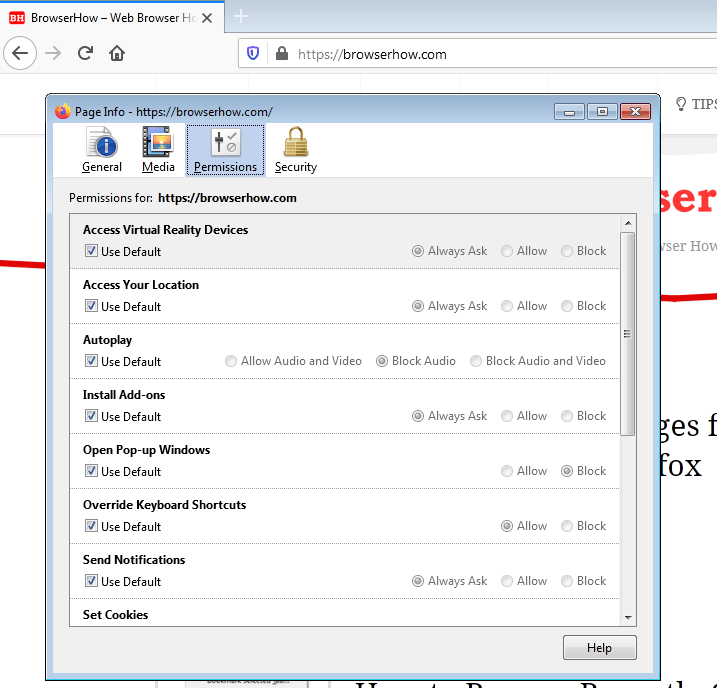 It will open the permissions tab in the page information window.
It will open the permissions tab in the page information window. - Configure individual permissions to match your requirements.
By default, the options are set to Use Default; however, uncheck the box and choose the required. If you think the website does not need permission, you can switch to the Block radio button.
Bottom Line
The Mozilla Firefox feature to view the site security information protects from falling into phishing and fraudulent sites. We can also customize the site-specific settings to allow or block the necessary services to the sites that might be misused.
You can also check the privacy and security settings within the Firefox browser to enhance your protection.
Using Firefox on Android, you can find similar site information and settings pages in the browser.
Lastly, if you've any thoughts or feedback, then feel free to drop in below comment box. You can also report the outdated information.







