Chromium-based browsers are extensible, which means they support using third-party add-ons. However, these extensions are intended to support computer-based browsers only.
You cannot install the extension on a phone browser. However, a few smartphone browsers, such as Kiwi and Yandex, have enabled the support to install extensions from the Chrome Web Store.
In this guide, I have shared the video tutorial and written instructions about:
Watch the Video Guide
Find the video guide helpful? Please consider subscribing to our YouTube channel for more such videos.
Install Chrome Extensions on Phone Browser
We have followed same steps are the same as mentioned below to test different browsers.
- Open the Chromium-based browser on your smartphone.
The list of browsers is mentioned in the next section. - Visit the Chrome web store on that browser.
- Open any Extensions details page.
- Tap the button to install the extension.
The selected extension will be added to the browser.
Note: If you can view the Chrome web store extension details page on your Chromium-based phone browser, it means you can install the extensions on the phone browser.
Install Extensions on Phone – Experiment Results
Using the steps mentioned above, we have tried to install the extensions on different smartphone browsers. Here are the test results:
- Google Chrome — Unable to install extensions
- Mozilla Firefox — Not a Chromium-based browser
- Microsoft Edge — Unable to install extensions
- Opera Browser — Unable to install extensions
- Kiwi Browser — Able to install extensions
- Yandex Browser — Able to install extensions
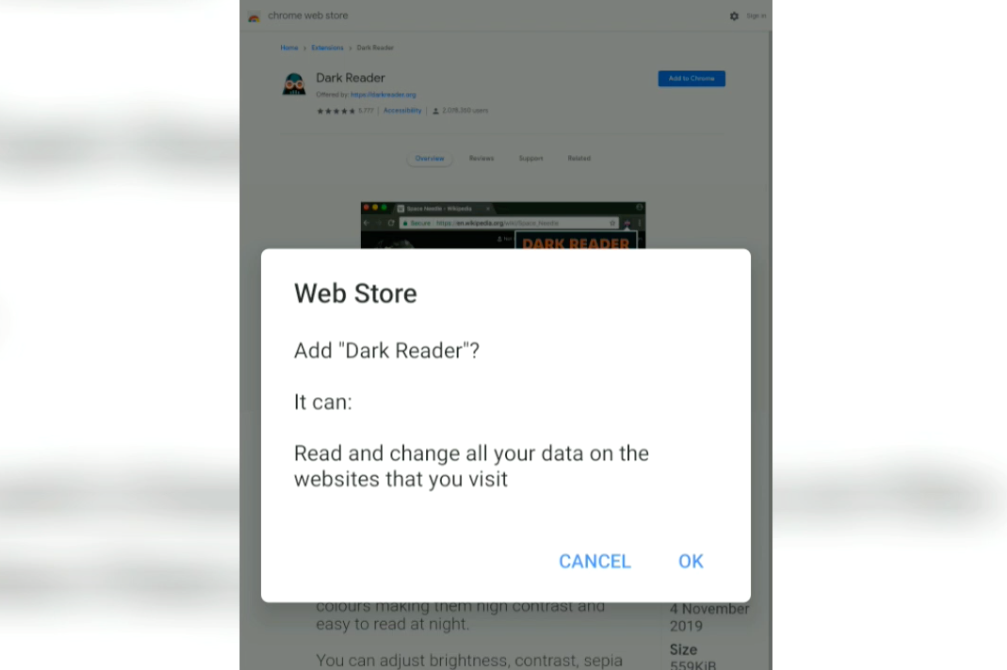
Above is the screengrab of the Kiwi browser installing Chrome extensions on mobile devices.
Note: Not all extensions are compatible on the mobile device. You may encounter a few heavy extensions that aren’t supported on smartphone devices.
Bottom Line
With the above trial, we learned that not all mobile or phone browsers are compatible with installing extensions. Very few small-screen browsers (like Kiwi and Yandex) support extensions.
If you would like to check any other browser apart from the mentioned, then please follow the steps and let us know how it went.
Lastly, if you've any thoughts or feedback, then feel free to drop in below comment box. You can also report the outdated information.








Some extension not working in android browser extension show error in page “page failed enter ctrl-F5 ” can resolve my issue
Ctrl+F5 basically means the hard refresh. You can check for clearing cache data options within the Android browser.
Thnx for the tests. Frm the vid. you confirmed my mob. install of Opera won’t take Chrome ext.s. Firefox desktop is so much more powerful than the mob. ver. A dev. ver. of FF mob. is supposed to remedy the lack of add-on compat., yet requires an Andro ver. newer than my install. In the meantime, the alt. is to go with Kiwi.
Thanks for insights, Viviano.
I want to install a extension in android , so that I can block ads. By the way I am building my own custom build chromium based browser.
you say
extensions on
Android Chromium Browser?
but chromium author says no extensions.
The chromium source code is destructible, hence you can tweak it to add or remove any feature. The few browsers mentioned have added the support for installing extensions on Android devices.
Lets add yandex to the “able to install extensions on android” 😊😊
Updated the list. Thank you!