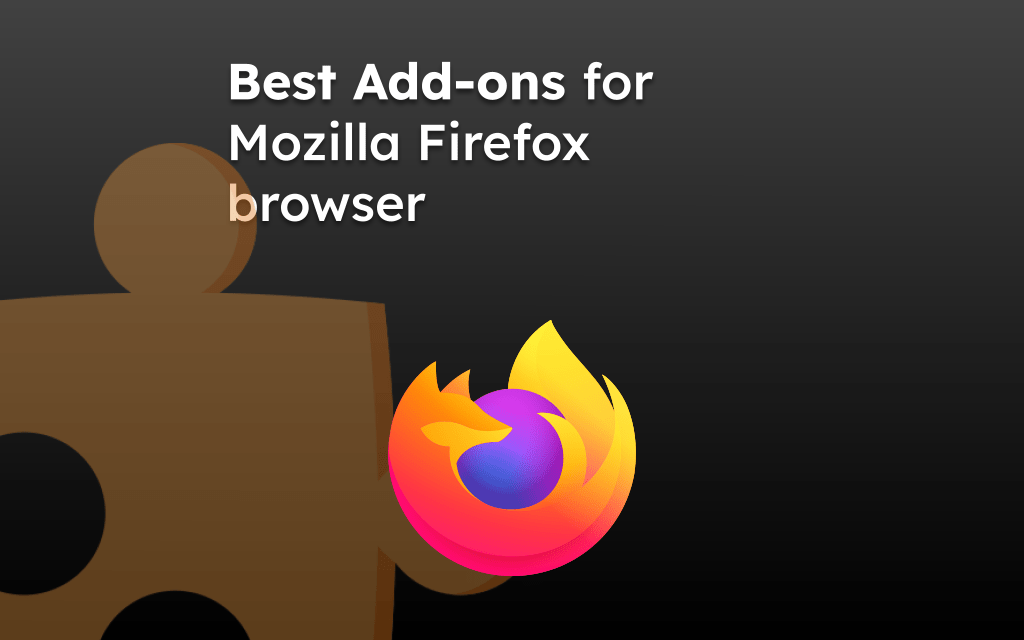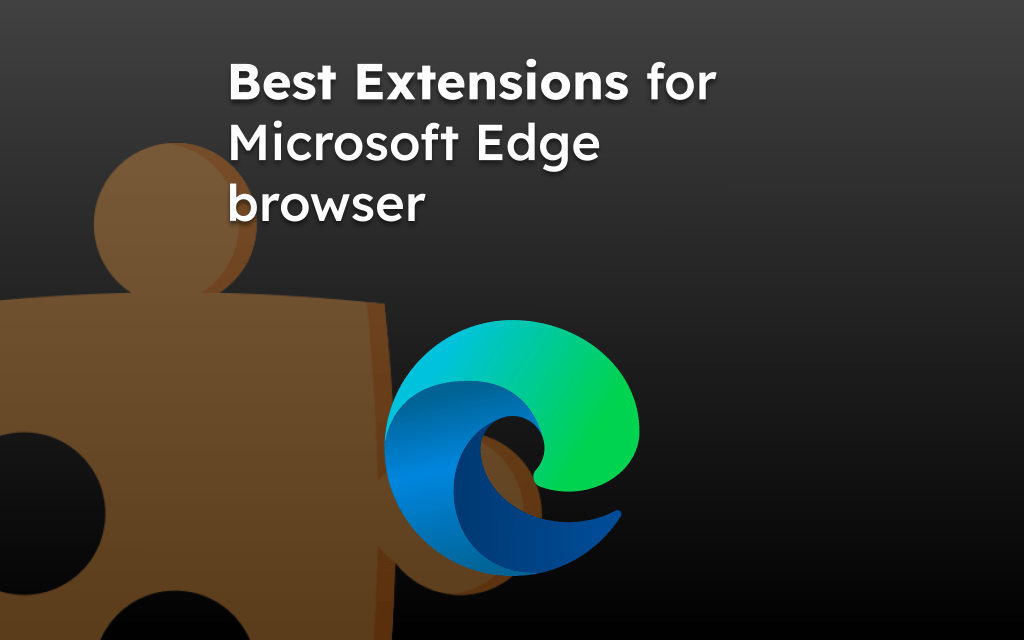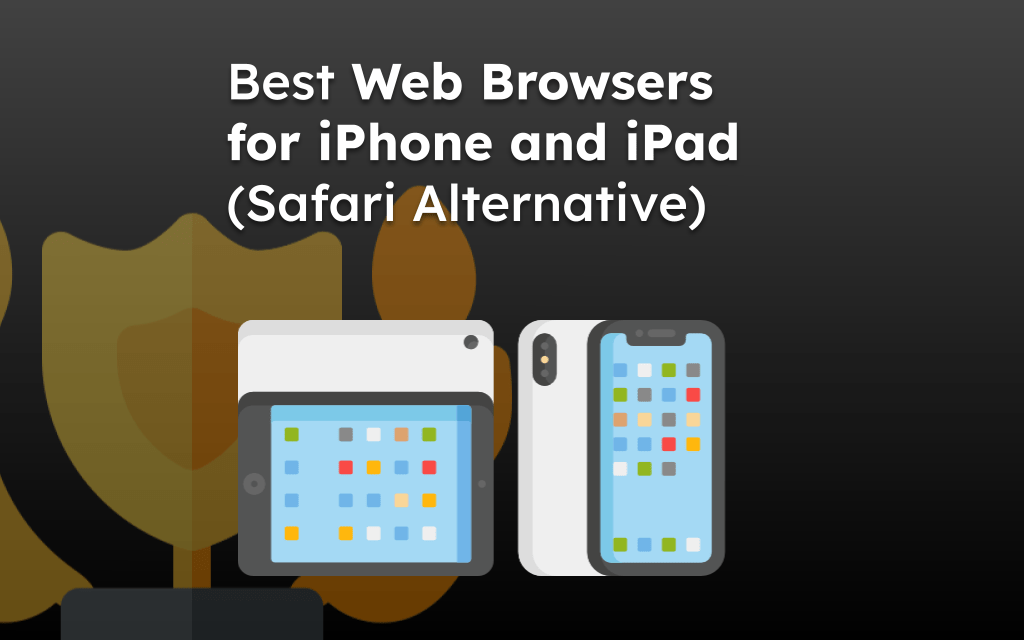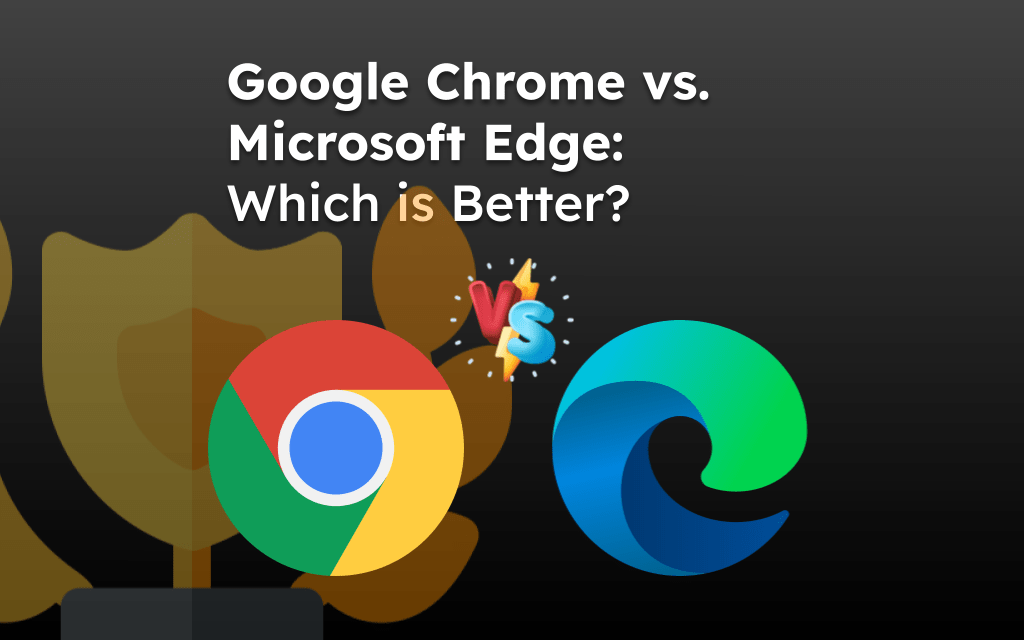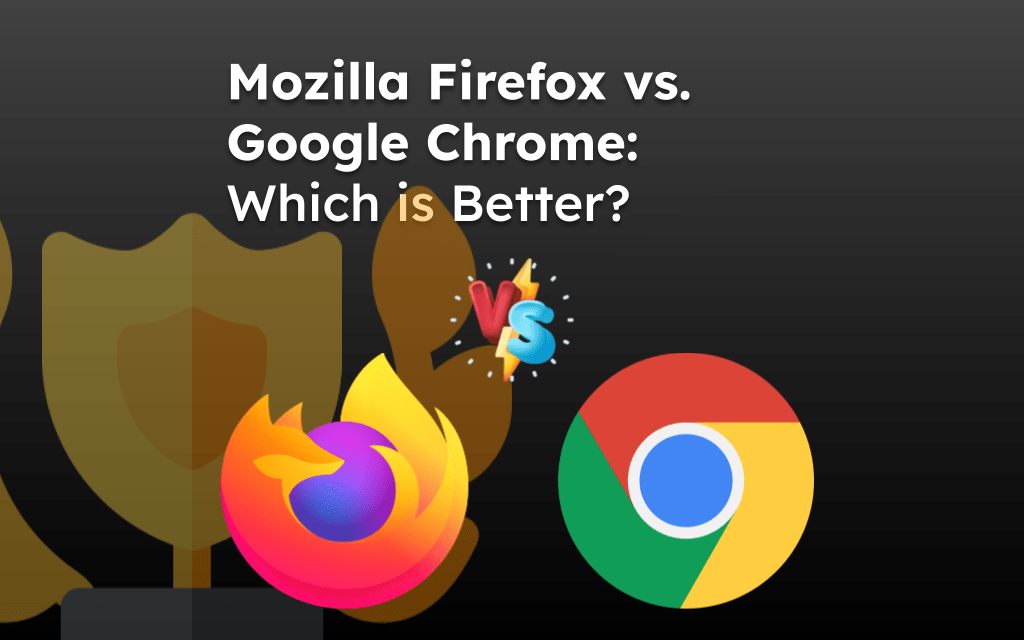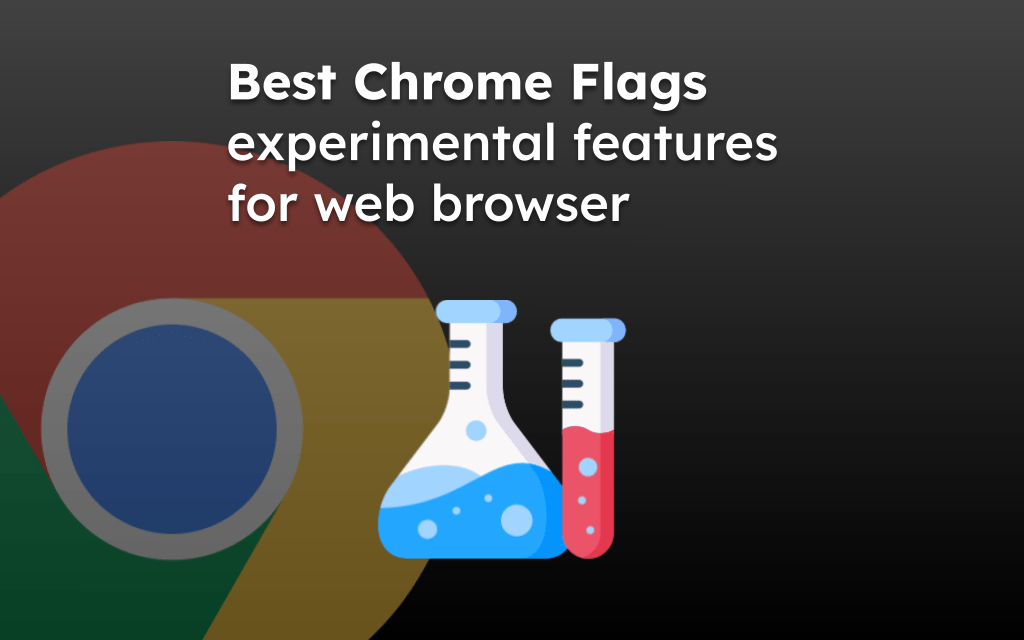The web browser is often referred to as a hardware resource-hungry app. We have tested popular web browsers, Google Chrome vs. Mozilla Firefox vs. Microsoft Edge, against each other under similar conditions to understand the best and smoothest browser.
The browser stress test results are compared to identify the best.
In this guide, I have shared written instruction about:
Our Browser Testing Environment
The test was conducted on a Windows 11 OS, and only two apps were running- the test browser and the Task Manager. Moreover, all three browsers except third-party extensions were set to their default configurations.
With that said, each of these browsers underwent four different tests, namely:
- When no tabs were running in the browser.
- Incognito/Private Mode browsing session with all the extensions disabled.
- When five tabs were running (same across all three browsers).
- When 20 tabs were running (same across all three browsers).
We then judged them on the CPU Usage and Memory Consumption data taken from the Performance tab of the Task Manager.
So what were the results, and who came out on top in all these four tests? Well, without any further ado, let’s check it out.
Google Chrome Performance Results
Here are the results of the performance that we carried out on the Chrome browser.
No Tabs Opened
When we opened no tabs in the Chrome browser, the CPU usage was around 4-5%, whereas the Memory consumption clock at 62%
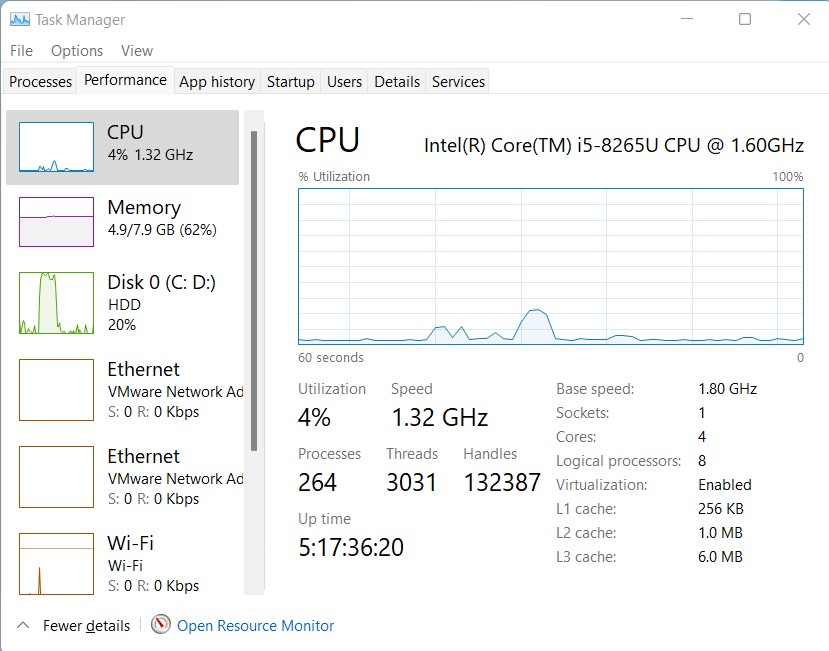
Incognito Mode
Using the browser in an Incognito Mode resulted in CPU Usage of 3-4%, whereas the memory usage percentage was 62.
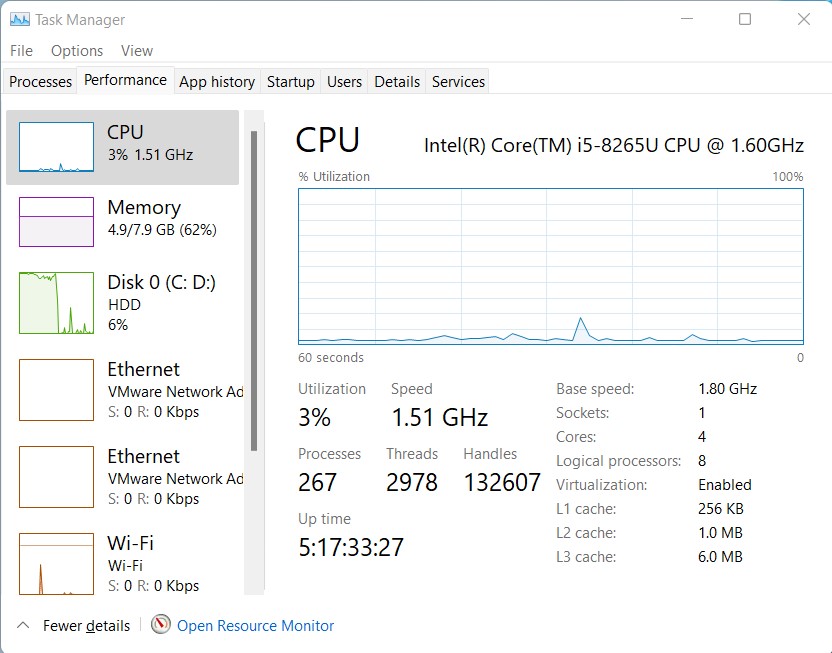
Running Five Tabs
When we opened five different tabs concurrently, CPU usage and memory increased slightly. The former was 5%, whereas the latter was 70%.
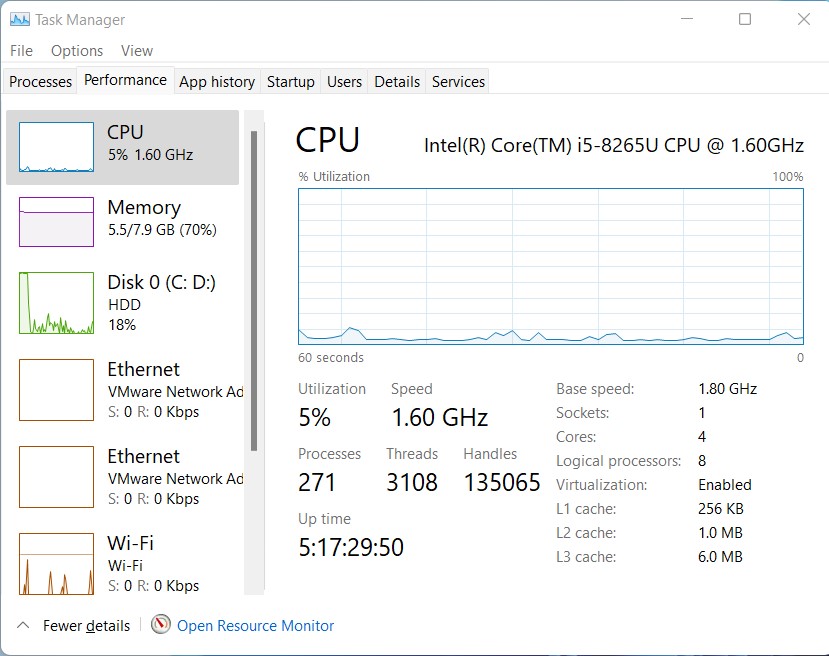
Running Twenty Tabs
Running twenty different tabs at once was enough to push the CPU Usage to 12-14%, and the Memory consumption increased all the easy up to 92%.
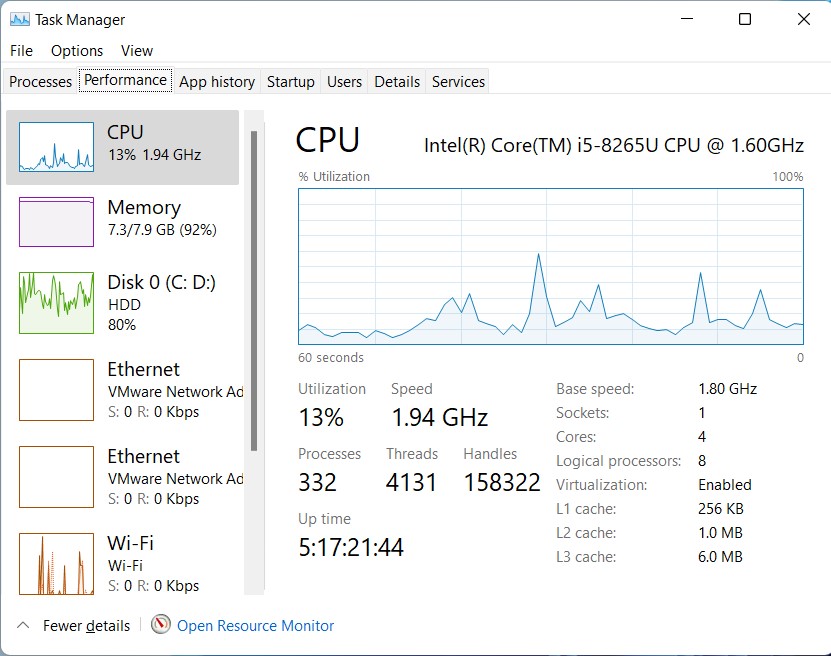
Chrome Performance Results
Following are the results data for four tests performed on Google Chrome:
| Chrome Running | No Tabs | Incognito | 5 Tabs | 20 Tabs |
|---|---|---|---|---|
| CPU Usage (%) | 4-5 | 3-4 | 5 | 12-14 |
| Memory (%) | 62 | 62 | 70 | 92 |
Microsoft Edge Performance Results
Here’s how the Chromium build of the Microsoft Edge browser performed across the four tests we conducted.
No Tabs Opened
When the Edge browser had no opened tabs, the CPU Usage was a meager 3-4%. Likewise, the Memory percentage was also considerably lower, i.e., 68%.
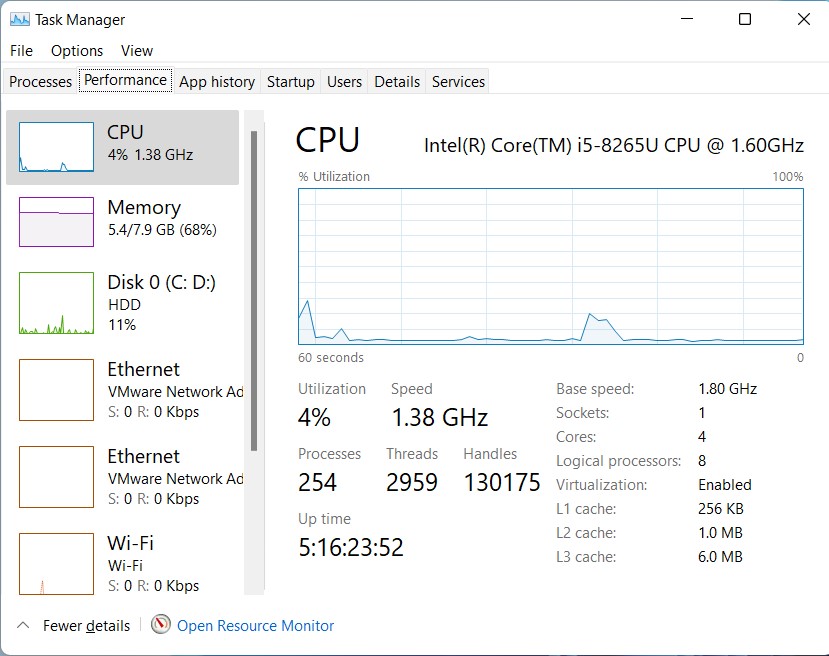
InPrivate Mode
Using Edge in its Private Mode gave similar results as when no tabs were running. CPU usage stood at 3%, and Memory consumption was 68%.
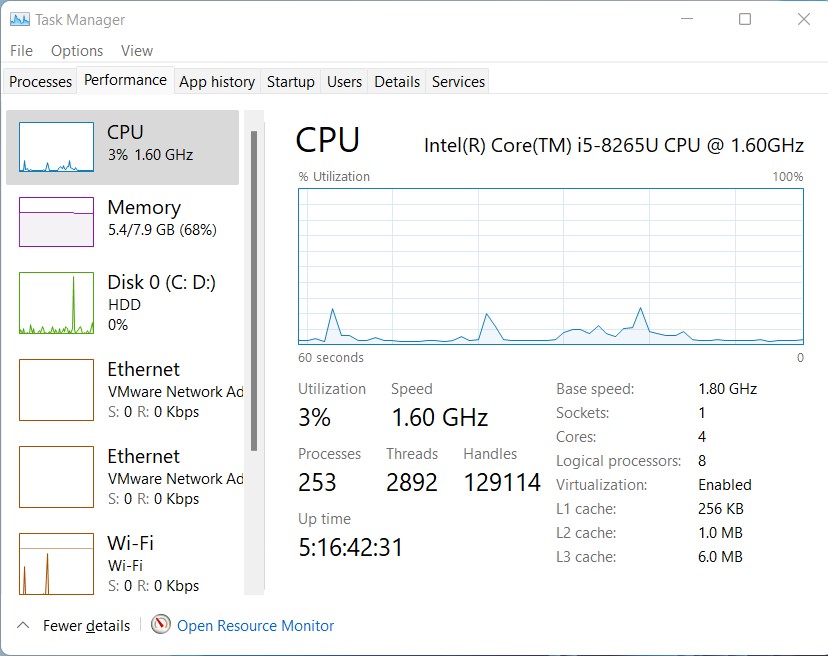
Running Five Tabs
When we ran five tabs at once, there wasn’t much increase in CPU usage; it oscillated between 4 to 6%. However, the Memory consumption was somewhat higher, at 85%.
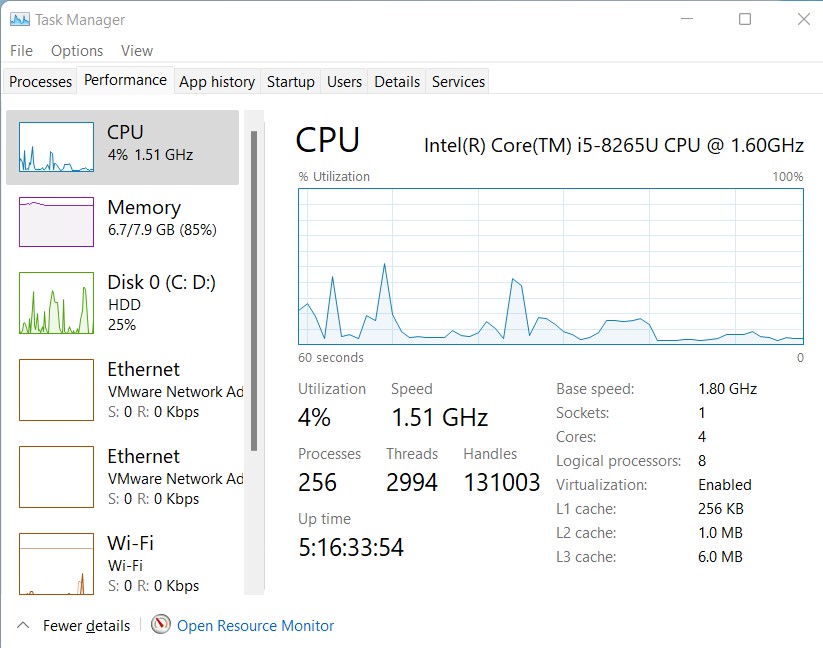
Running Twenty Tabs
The browser recorded increased CPU and Memory consumption when 20 tabs were running together after a rigorous test. The former was found to have values between 7 to 10 %, whereas the latter was close to touching 90%.
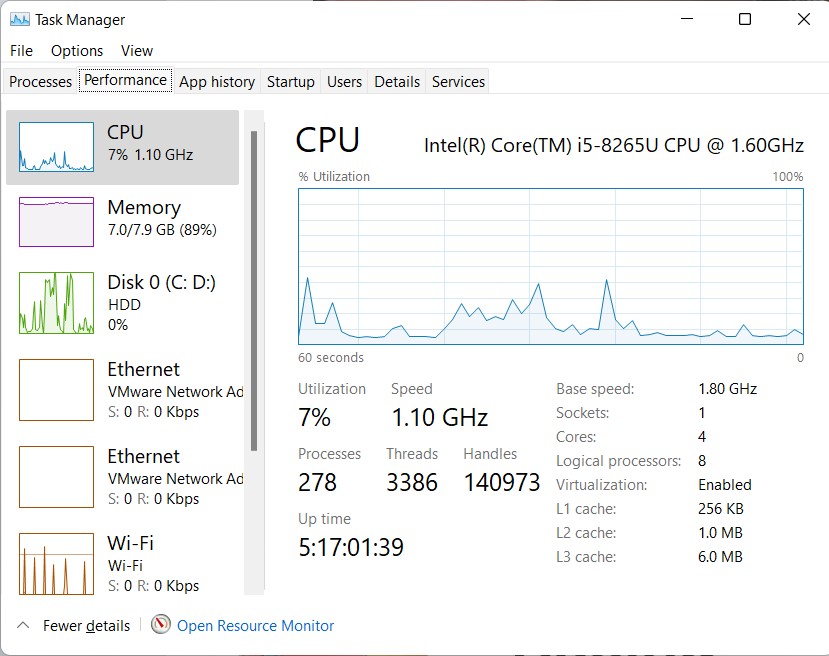
Edge Performance Results
Following are the results data for four tests performed on Microsoft Edge:
| Microsoft Edge | No Tabs | Private | 5 Tabs | 20 Tabs |
|---|---|---|---|---|
| CPU Usage (%) | 3-4 | 3 | 4-6 | 7-10 |
| Memory (%) | 68 | 68 | 85 | 89 |
Mozilla Firefox Performance Results
The privacy-enriched Firefox was also put to the same tests as the other two, and here are its results.
No Tabs Running
When Firefox wasn’t running any tabs, it didn’t consume many system resources. We found it to have around 3% CPU Usage and just 63% memory consumption.
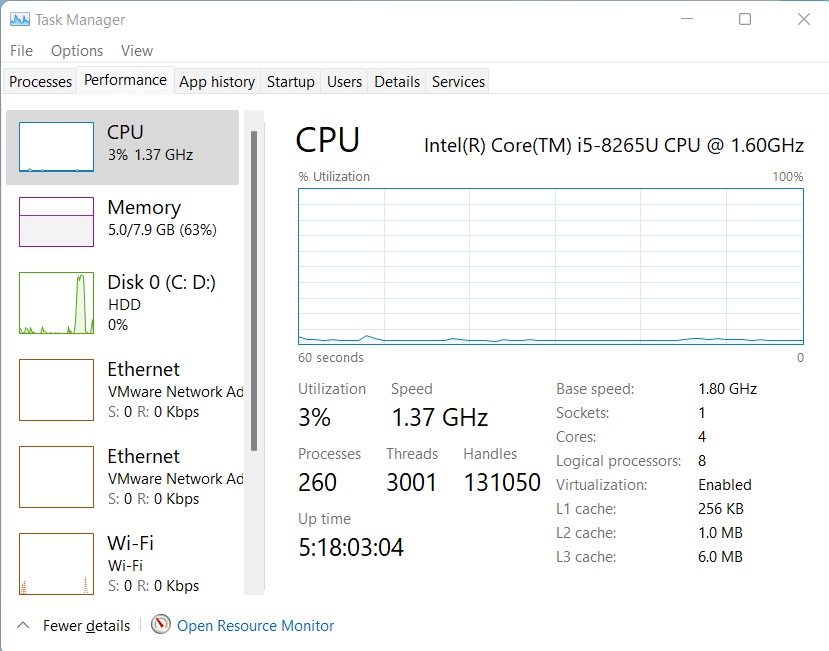
Private Mode
Running Firefox in the Private Browser window gave a mixed result (compared to our earlier No Tabs Running test). While the CPU usage was around the expected 3-4% lines, the memory utilization slightly increased to 67. It was even when all the extensions stood disabled.
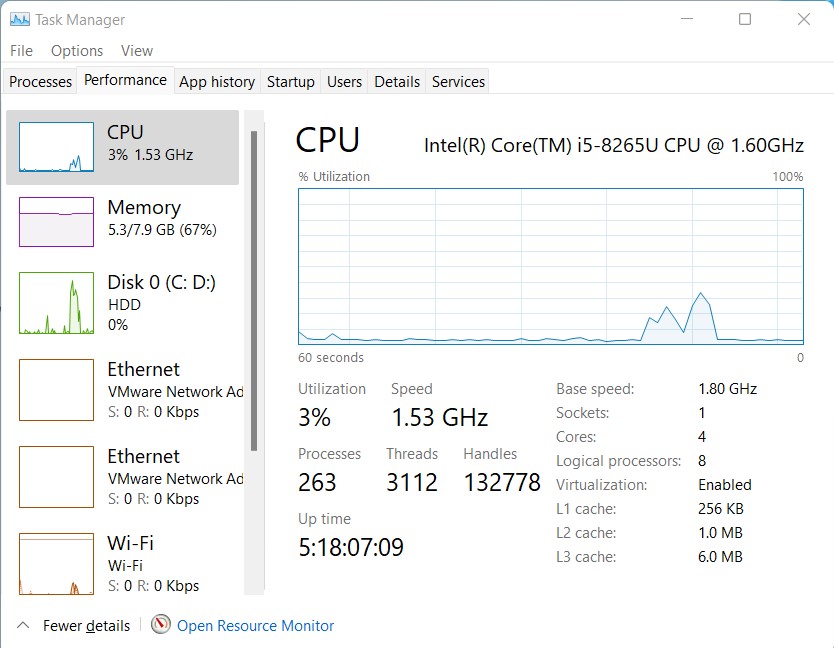
Running Five Tabs
There wasn’t much increase in CPU Usage when the browser had five tabs running simultaneously. However, Memory consumption increased by 10% (from 63 to 73) compared to when the browser had no opened tabs.
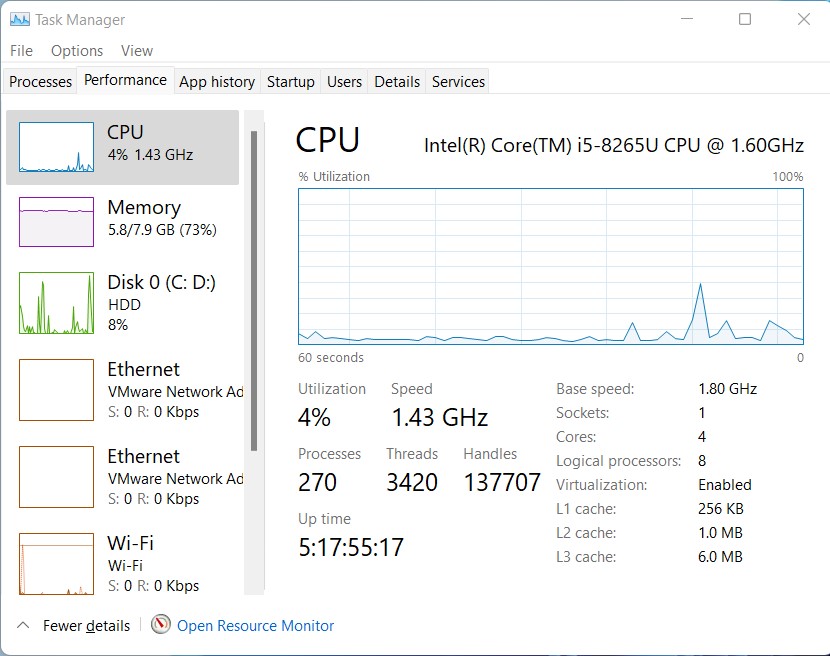
Running Twenty Tabs
When the number of tabs increased to 20, so did the CPU and the Memory Usage. While the former spiked up to 10%, the latter also achieved a higher 90% value.

Edge Performance Results
Following are the results data for four tests performed on Mozilla Firefox:
| Firefox Running | No Tabs | Private | 5 Tabs | 20 Tabs |
|---|---|---|---|---|
| CPU Usage (%) | 3 | 3-4 | 3-4 | 7-10 |
| Memory (%) | 63 | 67 | 73 | 90 |
Our Test Results Comparison
The data of all four tests performed on Chrome, Edge, and Firefox made for some pretty interesting observations. Let’s dive deep into the results of all these four tests and see what they have in store for us.
| Chrome | No Tabs | Incognito | 5 Tabs | 20 Tabs |
|---|---|---|---|---|
| CPU Usage (%) | 4-5 | 3-4 | 5 | 12-14 |
| Memory (%) | 62 | 62 | 70 | 92 |
| Edge | No Tabs | Private | 5 Tabs | 20 Tabs |
| CPU Usage (%) | 3-4 | 3 | 4-6 | 7-10 |
| Memory (%) | 68 | 68 | 85 | 89 |
| Firefox | No Tabs | Private | 5 Tabs | 20 Tabs |
| CPU Usage (%) | 3 | 3-4 | 3-4 | 7-10 |
| Memory (%) | 63 | 67 | 73 | 90 |
When we opened no tabs in the first test, the CPU usage was the maximum in Chrome, but only by minuscule margins. However, it consumed the least resources in the Memory domain, with Firefox occupying the second spot and Edge coming at a distant third.
Next up, in the Private/Incognito Mode, all three browsers had around 3-4% CPU Usage. Still, Chrome again came out with flying colors in memory consumption, with 62% instead of approximately 67% for the other two.
When we had five tabs running, the browser from Google outdid its competitor in the Memory Usage section. Whereas Edge had clocked over 85%, Firefox was around 73%, and Chrome touched 70%. Firefox sneaked in front of Chrome in the CPU Usage test, and Edge again had to settle for the last spot.
But when we tested the three browsers to the extreme, Microsoft could finally taste the winner’s medal, but only by a whisker.
Edge and Firefox had similar CPU usage results (7-10%), but it ‘edged’ out its counterpart by a single percent and Chrome by a comfortable 3% margin.
Bottom Line
Going through all the numbers, we might soon put the myth that Chrome is the most resource-hungry browser to rest. The numbers don’t lie, so it should be an easy decision to crown as the ultimate Chrome of this performance review test.
But before you ditch the Edge or Firefox browser for Chrome, remember a few things.
First, the test was conducted in an experimental environment with only two apps running. However, there might be many instances when multiple apps run concurrently on your PC. And in those scenarios, the results might be slightly different. Well, we tried that as well.
In that case, it was a near-impossible task to switch to another app in Chrome (especially when it had 20 tabs opened). However, Edge did it quickly, and Firefox didn’t cause much of an issue.
Lastly, if you've any thoughts or feedback, then feel free to drop in below comment box. You can also report the outdated information.