The Autofill payment option is one of the most reliable options in the Samsung Internet browser, which will help the users autofill the card details during online payments.
You can add multiple cards and use them while processing the payment. It also offers an extra security layer like biometric authentication and passcode to protect against misuse.
Note: Payments option has been removed from the Samsung Internet browser. However, if you have an older version of the browser, you can follow the steps mentioned to manage payments and card details.
In this guide, I have shared written instruction about:
Add Cards Details on Samsung Internet
Samsung Internet allows you to add your credit card information and a debit card as a preferred mode of payment. So, next time when you make you make any payment, it will automatically fill up the card details for your convenience.
- Launch the Samsung Internet app on the mobile phone.
- Tap on the More
 button located at the bottom right corner.
button located at the bottom right corner. - Select the Settings menu from the list.
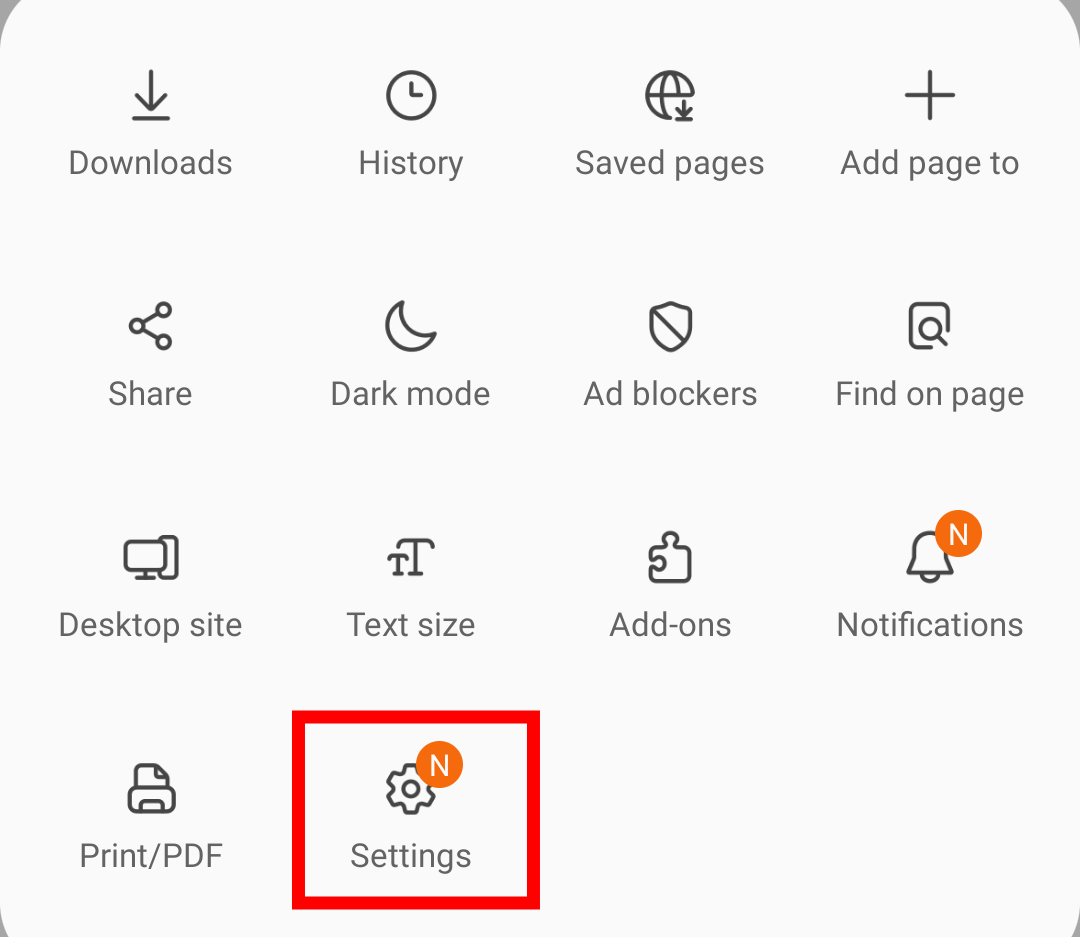
- Under the Advanced section, tap on Privacy and Security settings.
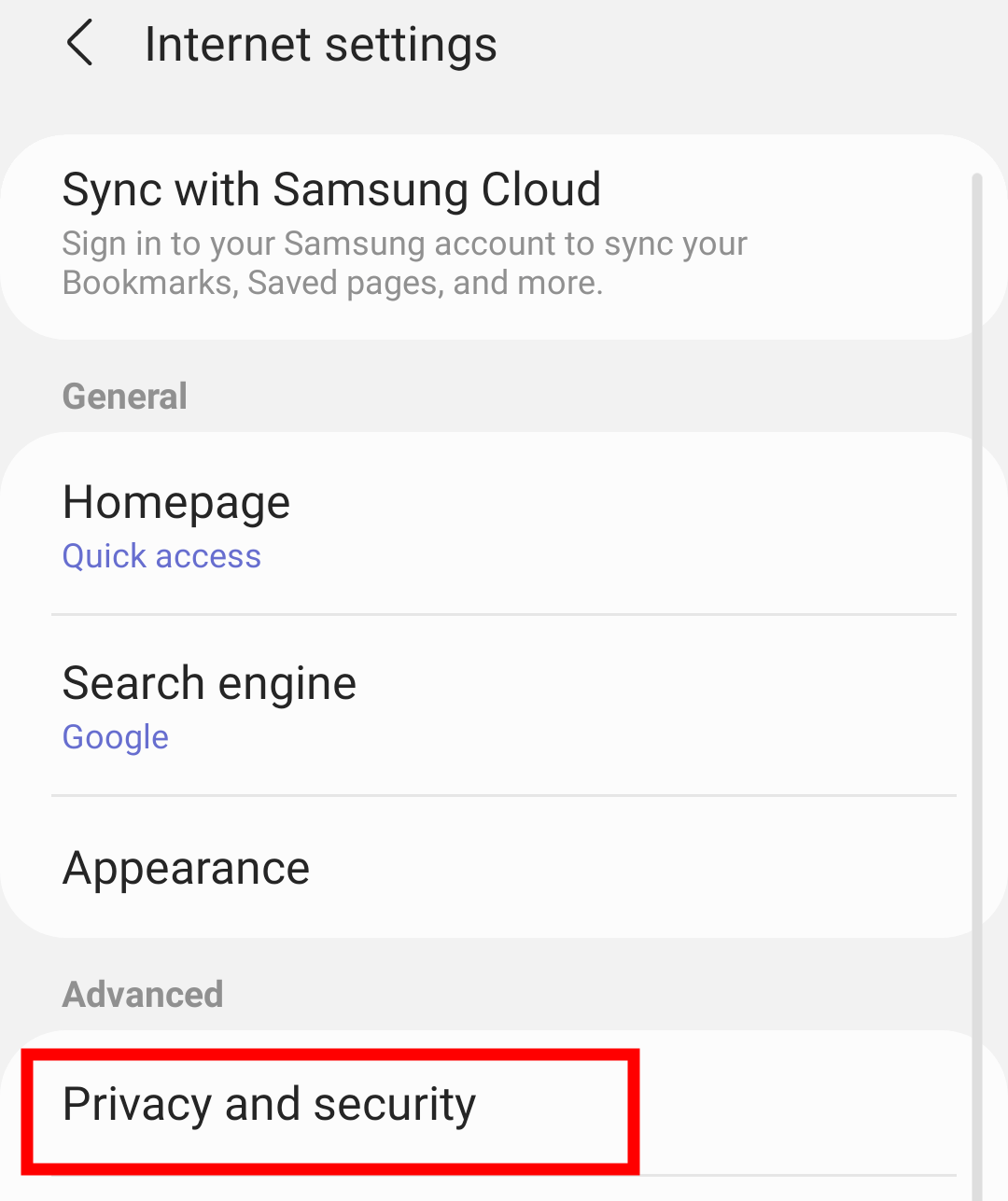
- Scroll to the Personal Data section and ensure the Autofill toggle is enabled.
- Tap on the Autofill forms menu.
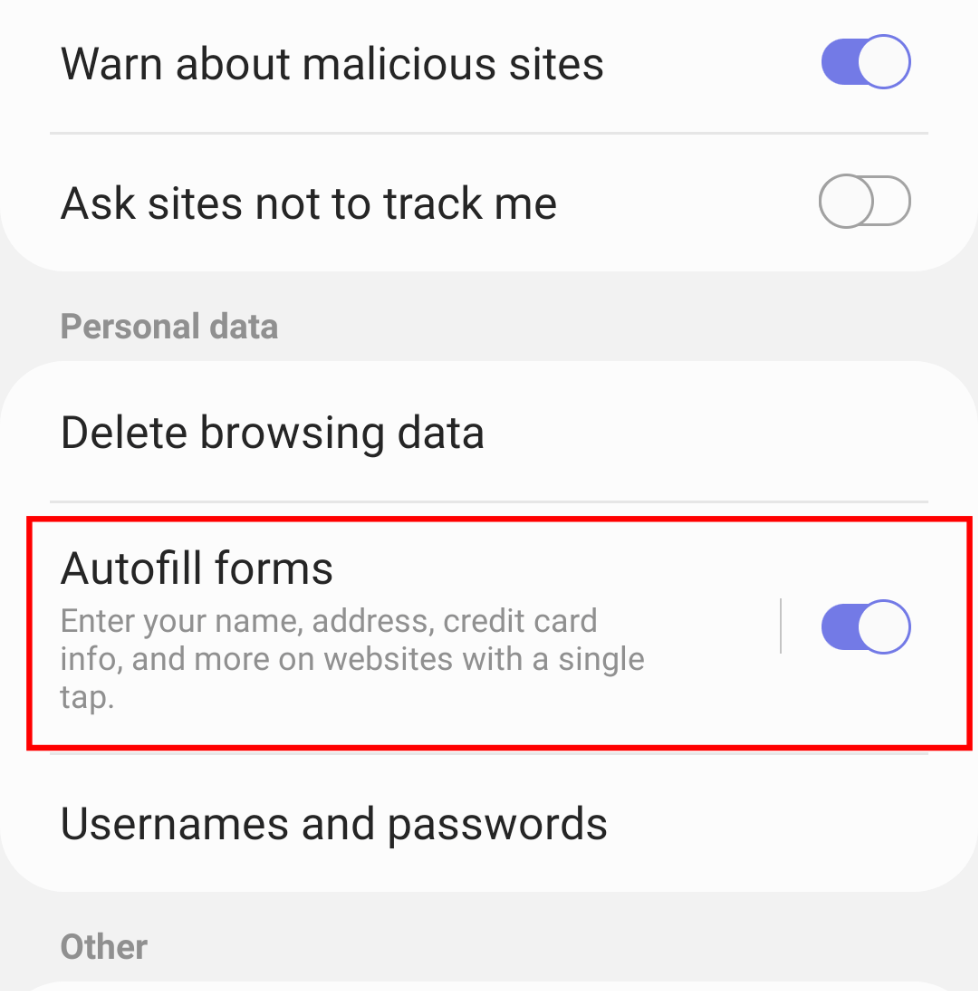
- Select the Credit and debit cards option within Autofill forms.
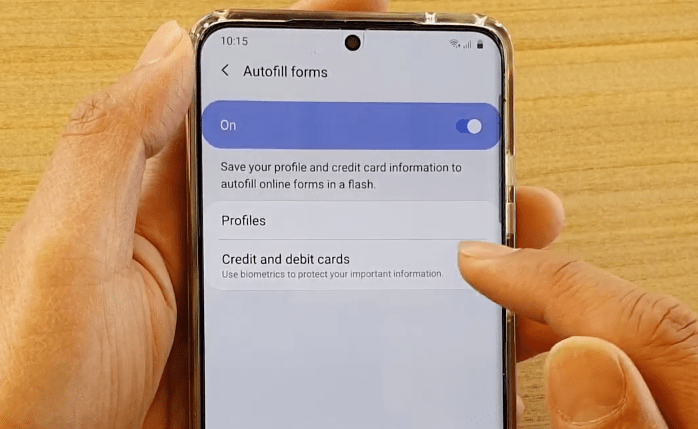
- Click the button in the upper right corner.
- Enter the card information in the fields.
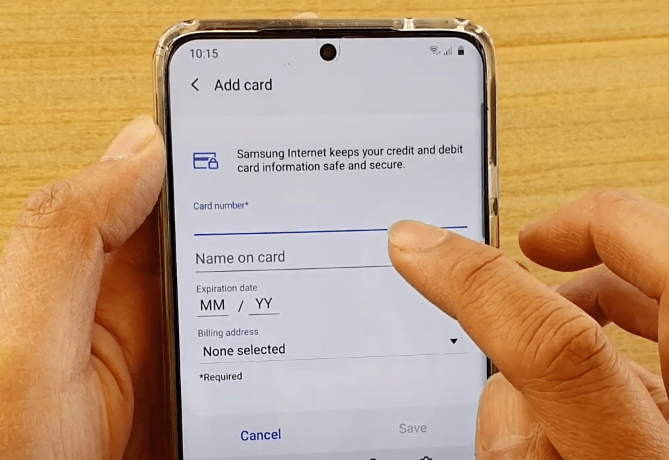
- Hit on the command button.
It will store the card details for autofilling in your browser.
The credit card details will be saved in the Samsung Internet browser. Next time you make any online transaction, the Internet browser will automatically detect the field and pop up the card details to be selected.
The payment option varies from country to country; for example, a credit card is available in the US, UK, Canada, etc. India has something known as the Unified Payment Interface (UPI), which is widely accepted nationwide.
If you wish to add your UPI ID, then click on the UPI ID instead of credit and debit cards.
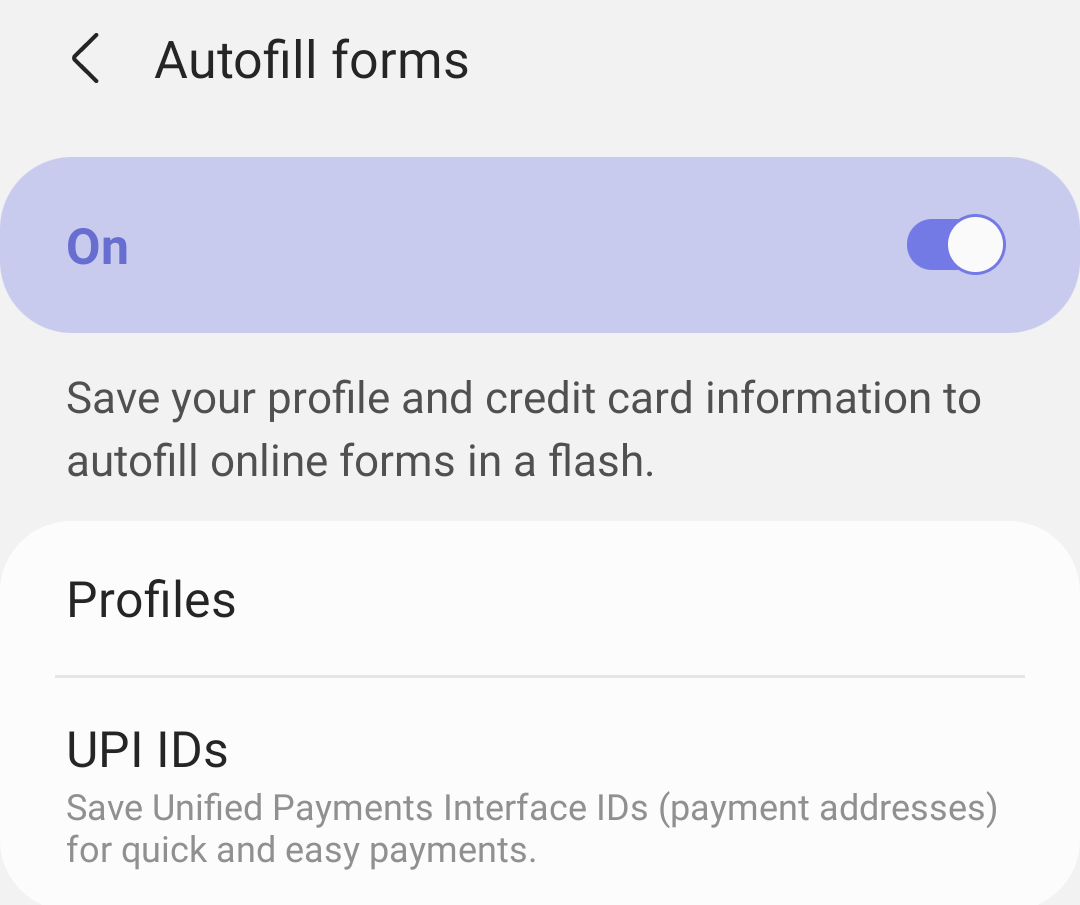
Click the button to add your UPI ID. It will take you to a new screen where you must enter your UPI ID and store it in the browser.
Manage the Saved Payments Card
Samsung won’t even allow editing the payment method once added. However, you can delete an existing saved card and add a new as mentioned earlier. Here are the steps to delete the card details:
- Launch the Samsung Internet app on the mobile phone.
- Tap on the More
 button located at the bottom right corner.
button located at the bottom right corner. - Select the Settings menu from the list.
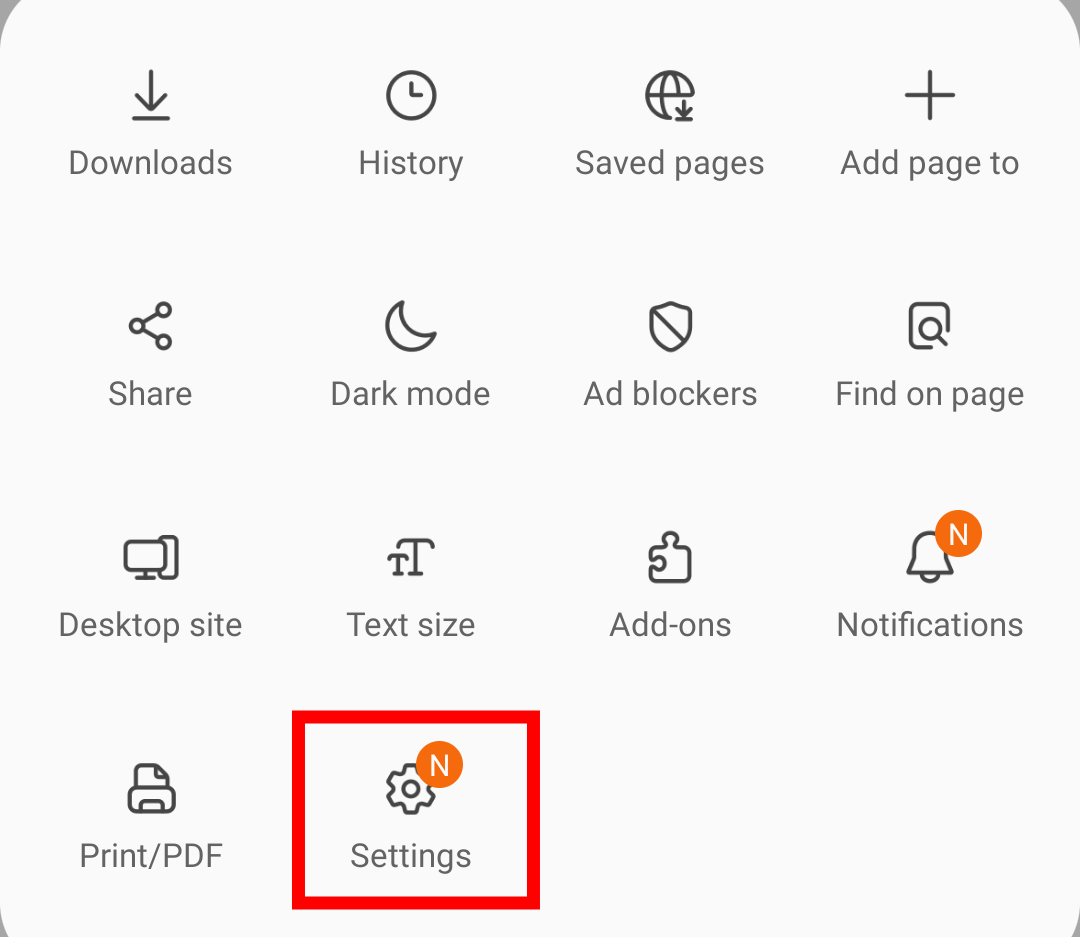
- Under the Advanced section, tap on Privacy and Security settings.
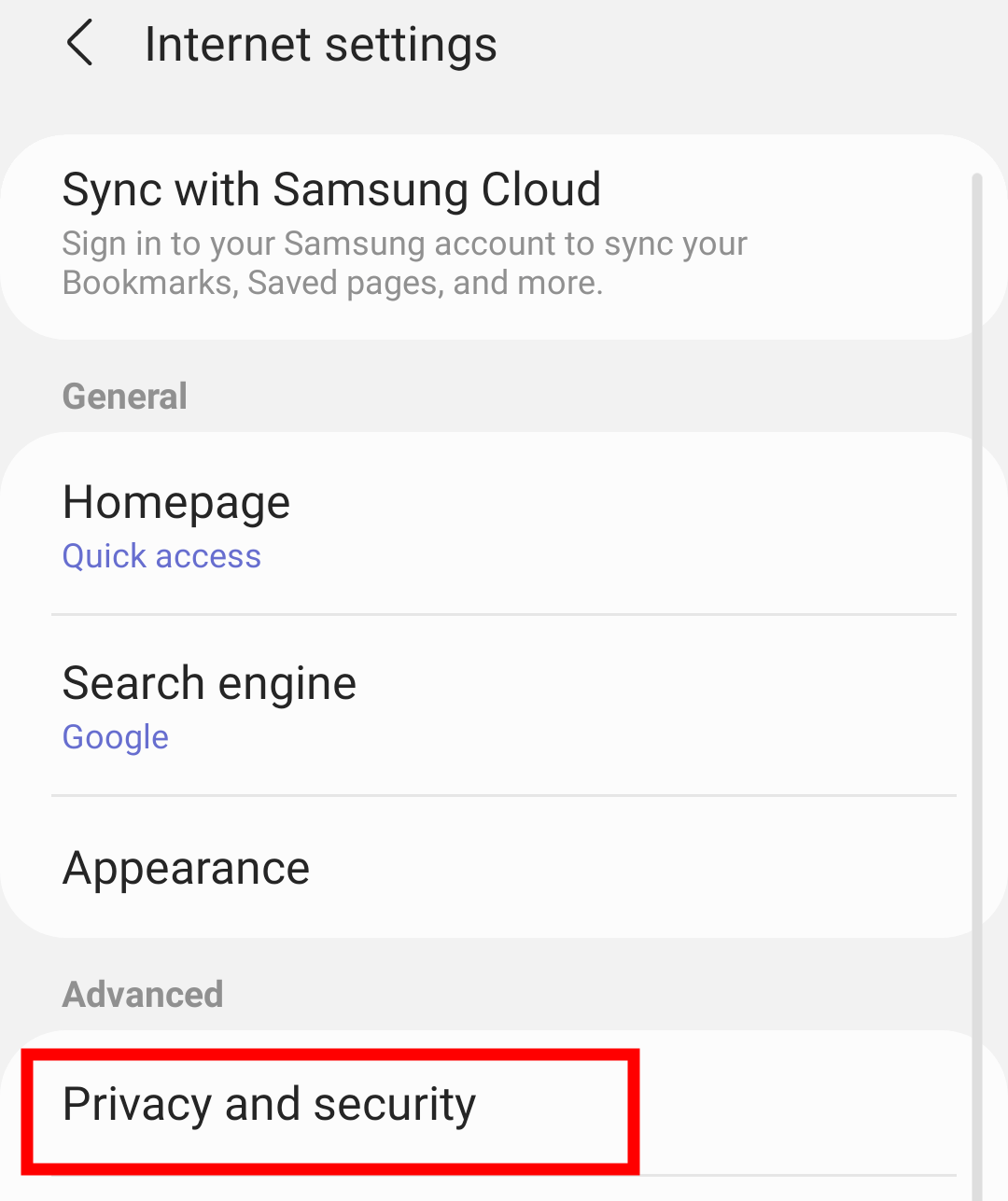
- Scroll to the Personal Data section and ensure the Autofill toggle is enabled.
- Tap on the Autofill forms menu.
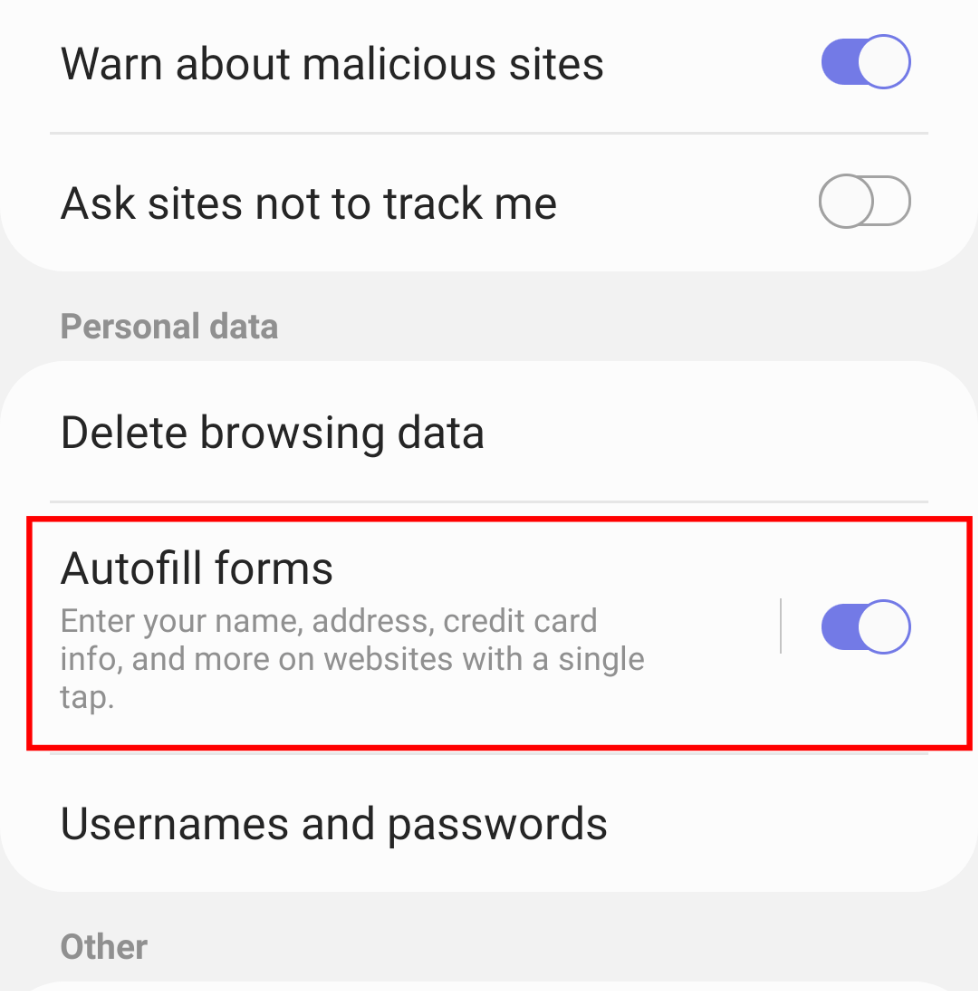
- Select the Credit and debit cards option within Autofill forms.
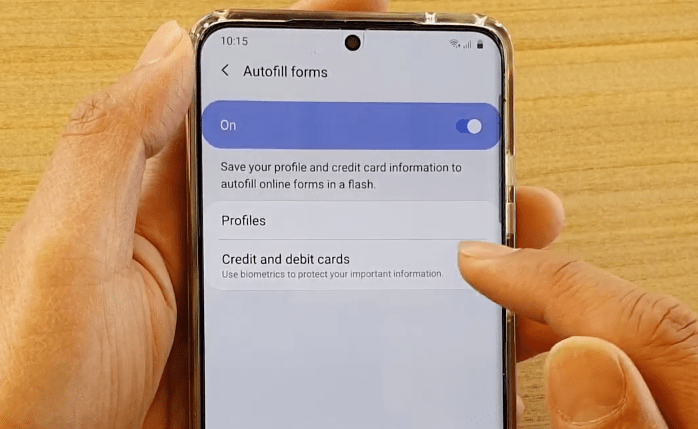
- Tap on the Delete command, and select the Card from the list using checkbox.

- Hit on the command at the bottom of the screen to remove the card details.
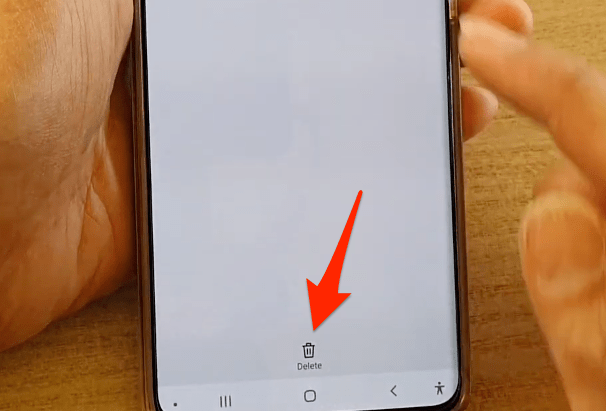 It will delete the card details from your browser.
It will delete the card details from your browser.
The selected card details will be cleared. If you’ve any other payment method like UPI, you can follow the same steps to delete it.
Bottom Line
Samsung Internet can store your credit card information and UPI ID, which can be used to speed up payment processing.
Whenever you navigate to a website where you must enter your payment information, Samsung Internet will autofill this information with a single tap. However, you need to enter the card CVV number and fingerprint biometrics for verification which is not stored in the browser.
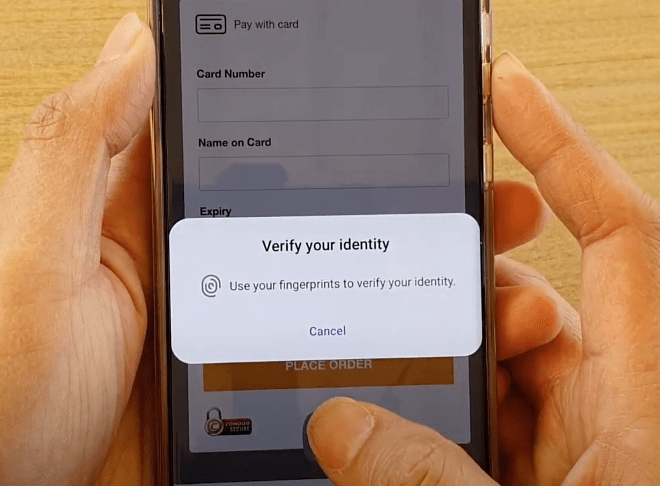
But still, Samsung Internet lacks sync capabilities. You cannot sync your saved payment information with other browsers except Samsung Internet.
Image credits: ITJungles YouTube
Lastly, if you've any thoughts or feedback, then feel free to drop in below comment box. You can also report the outdated information.








this doesn’t work anymore. the privacy and security option is no longer available. I think you have to go through Samsung pay.
Hello Chet, I think you’re correct. The option to add the card details have been removed. You can not use it only for the adding the addresses for autofill.