The Samsung Internet browser has the option to add the page to the Phone’s Home screen from the More menu tab. The link will be added to the device’s home screen, and we can tap on it to open it directly in the browser.
The homescreen link allows you to quickly open the site without needing to search or access it through bookmarks.
In this guide, I have shared the video tutorial and written instructions about:
Watch the Video Guide
Find the video guide helpful? Please consider subscribing to our YouTube channel for more such videos.
Add to Site Link to Home Screen
- Launch the Samsung Internet browser on your Android.
- Open the website URL that you want to add to the Phone’s Home screen.
- Tap on More
 for the menu and select the button.
for the menu and select the button.
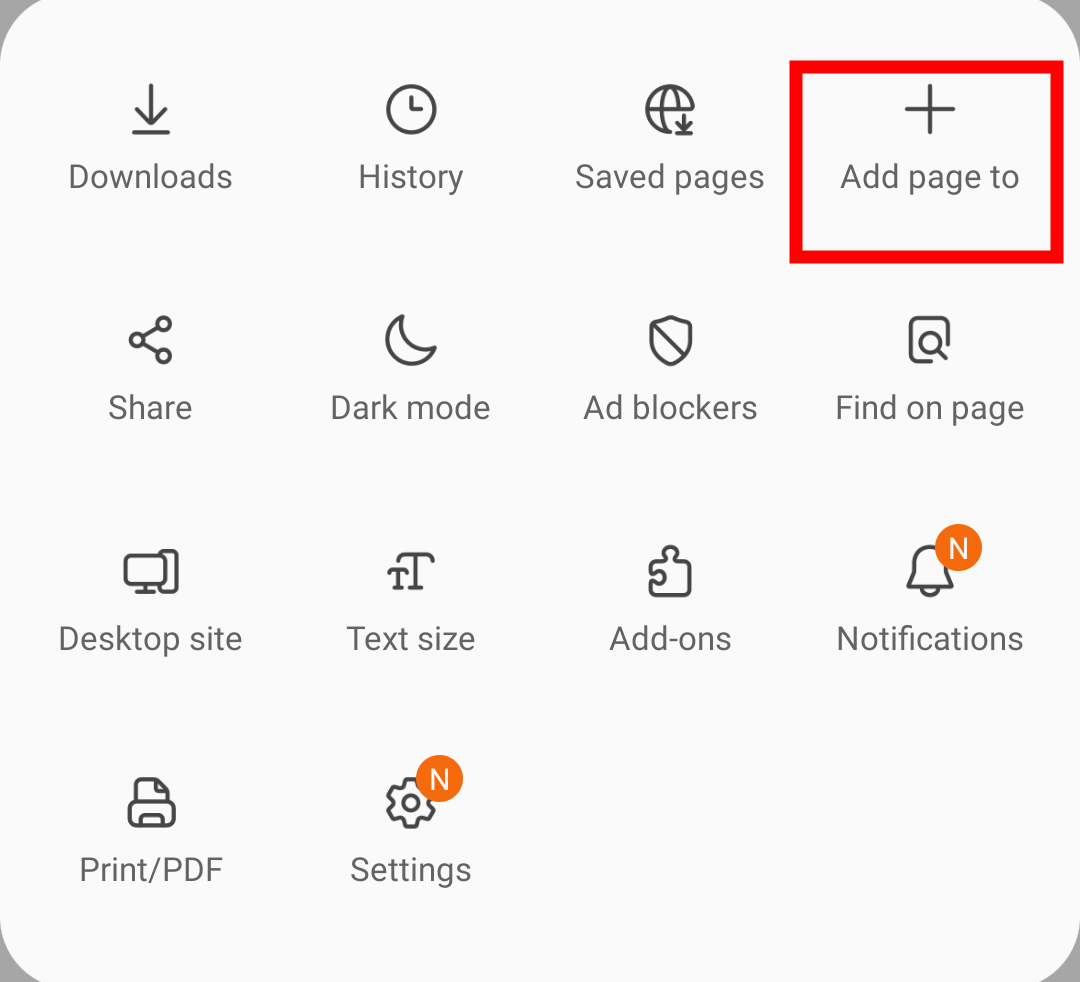 It will display the list of options where you want to add the current webpage.
It will display the list of options where you want to add the current webpage. - Choose the Home screen option from the list.
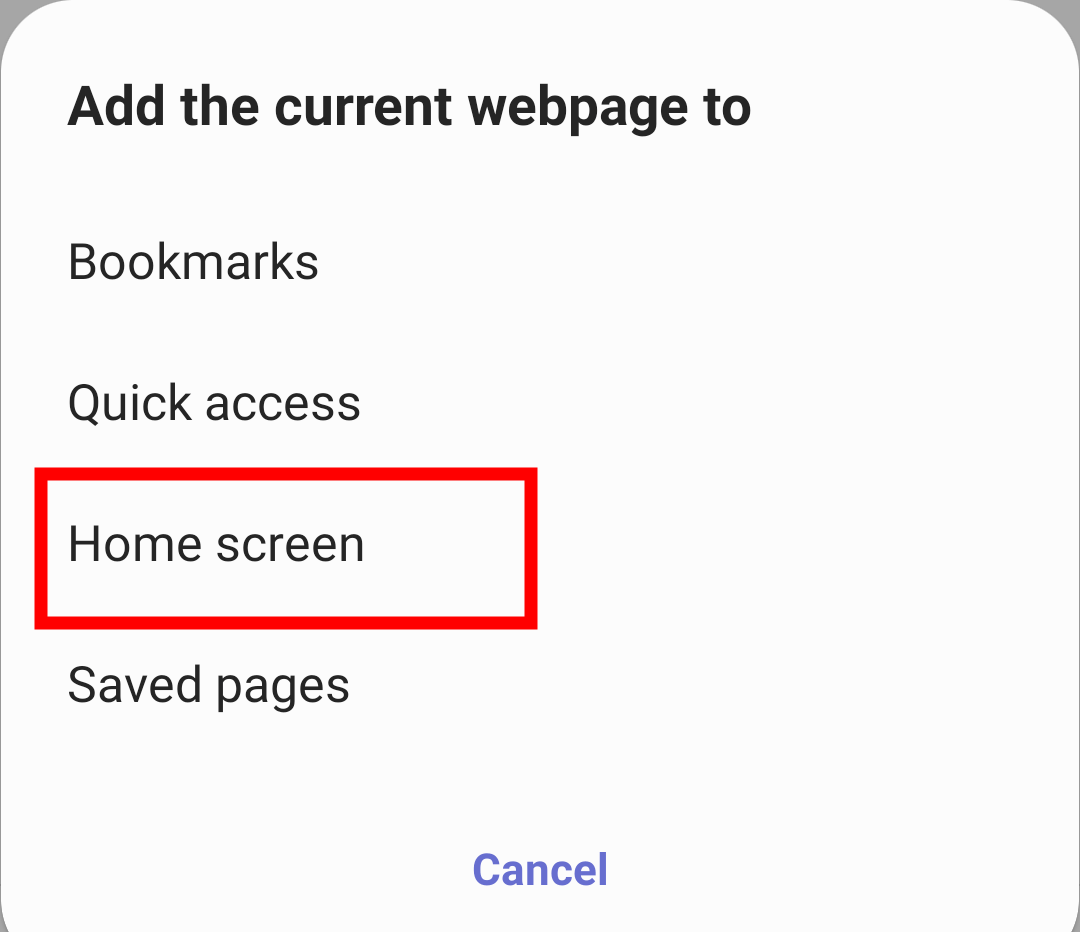
- Rename the Name field (if needed), and tap on the command button.
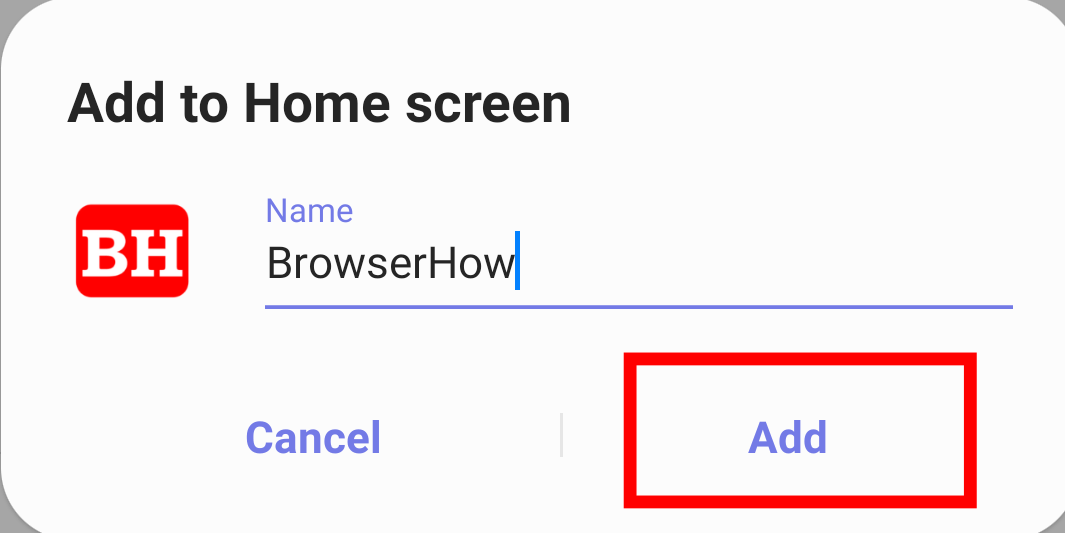
- Check your phone device’s Home Screen.
The site shortcut link will be added to the Phone’s home screen.
It will add a website or webpage shortcut link on the home screen of the smart device along with the icon. Next time you can tap on the newly created shortcut link to open the site in the Samsung browser.
Bottom Line
Using the add to ‘Home screen’ option, you can also add your favorite social media handles like X/Twitter, Facebook, and Instagram to the device’s home screen.
Alternatively, you can select the add page to ‘Quick Access’ to save the shortcut link to the browser’s start page.
Lastly, if you've any thoughts or feedback, then feel free to drop in below comment box. You can also report the outdated information.








The latest version of Samsung Internet (22.0.6.9) does not seem to have the “add to home page” option after tapping the +. Do you have a work around?
I need the app on my phone.unable to get thru any of the www account also says can’t load W ebsite benet::ERR_ NAME_NOT_RESOLVED
says could not br located:
Hello Mary, you can resolve the most common error using our page not loading or working guide for Samsung Internet. You can follow the mentioned steps and it should fix the issue.
Home Screen is not listed under the Add To option. I’m on a Samsung Galaxy S10 so maybe the add to home screen feature isn’t available on older phones? please help. thanks.
Hi..thanks for this information…I have done it on my Samsung phone successfully..but on my friends Samsung FE there is no home page listed under the add to….how do I get around this. Thank you.