Chrome browser offers the option to save the site link as a shortcut to the Android home screen. The option is available under the Menu list.
It allows you to manually add the shortcut to the home screen and select the location. It also installs the site as a Progressive Web Page (if supported), which looks like a native app but is in lite mode.
In this guide, I have shared the video tutorial and written instructions about:
Watch the Video Guide
Find the video guide helpful? Please consider subscribing to our YouTube channel for more such videos.
Add a Site to Home Screen using Chrome app
The shortcut links can be added to the home screen. These shortcuts help relaunch a website or a PWA app on the browser. Here are the steps to do so:
- Launch the Chrome app for Android.
- Open the website that you need to create the shortcut link.
- Tap on the More
 menu options.
menu options. - Select the Add to Home Screen option from the list.
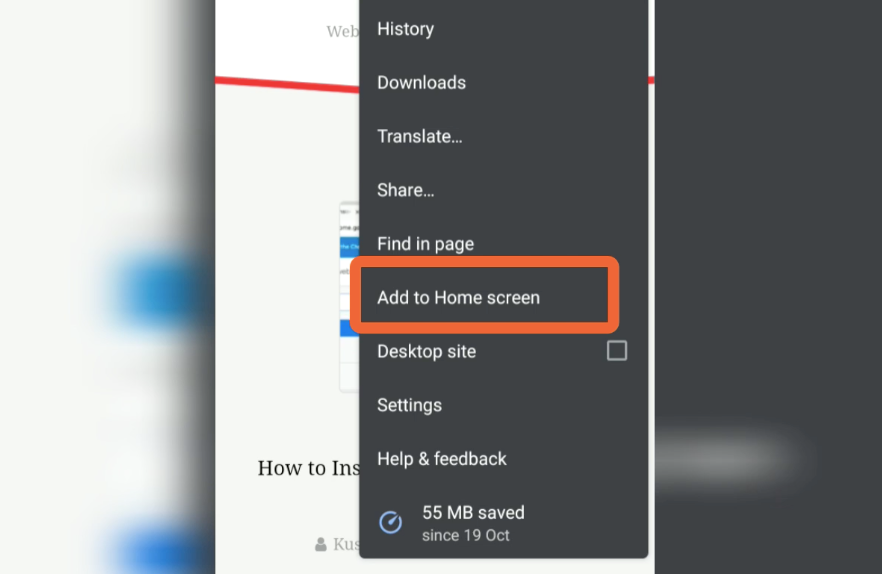
- Tap on the Add command.
- Here you can touch and hold to place manually OR
- Select the Add Automatically command.
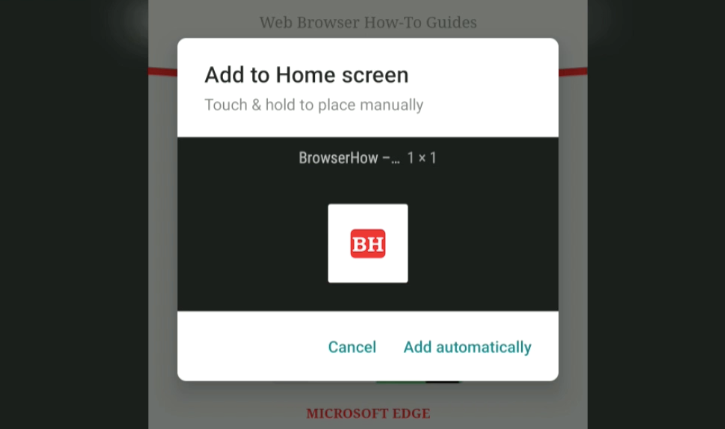
- The Shortcut link will be created on the Home screen of your Android phone.
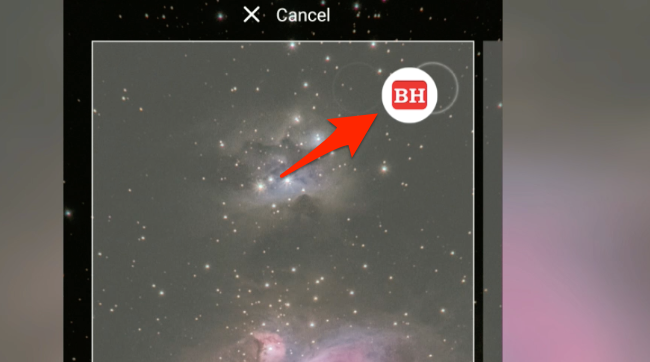
If you completely exit or close the Chrome browser and then tap on the shortcut link, it will automatically launch the website on your browser.
Bottom Line
If a particular website offers PWA for mobile, then a native lightweight app is installed. Else, a shortcut link will be created automatically or manually on the selected location on the Android phone home screen.
Similarly, you can also create a desktop shortcut link on the Chrome computer. The PWA apps on the desktop are installed as Chrome web apps.
Lastly, if you've any thoughts or feedback, then feel free to drop in below comment box. You can also report the outdated information.








I create the shortcuts on my Motorola Edge plus, but sometimes after a reboot they disappear from my home screen. It is annoying for sure.
How do I edit the name of these newly created chrome shortcuts ?? Some of the names are long & cumbersome
Hello David, when you tap on Add to Home Screen command it will allow you to edit the shortcut title. Tap and hold the existing shortcut to see the pencil icon for edit, or you can delete the existing shortcut and try adding once again to see the option.
My add to home screen command is no longer on the list. Any suggestions
Twitter change this “add a home screen shortcut ” menu to force install app
THANK YOU for explaining the Progressive Web App detail! It’s been driving me crazy, trying to figure out the difference between some app shortcuts and others
Of course, Travis! Progressive Web App is a sort of lightweight native app vs. the site shortcut.
Not all sites have the feature to add to home screen. Eg twitter mobile sites dont allow it.
Perhaps you can add Twitter as a PWA app instead of a shortcut link.
I just switched from Samsung Galaxy S7 Edge to Samsung Galaxy s20. I have a link that moved over with the transfer that used to open in what I just learned here on this page as a pwa, but on the new phone it opens in Chrome browser. I would like to figure out how to get it to open the pwa version.
I didn’t do anything special to it when I first saved the link to the home page on the old phone, and now I can’t get it that way on my new phone. I prefer the pwa because opening the link is always refreshing a new browser tab, and I want it to stay put on the page that I have linked.
I would appreciate any help and guidance.
Hello Sharon! Here is what I can suggest in your case.
1. Delete the existing shortcut links that you’ve imported while switching from old Galaxy to new Samsung Galaxy S20.
2. Clear the cache and cookies within the Chrome browser. This will clear any old traces of the Samsung smart switch.
3. Now create the shortcut links again follow the steps mentioned in the article.
If you get the pop-up to add the site as PWA, then it’s well and good. However, if the site already supports PWA, you can just add a shortcut link. Hope this helps!
nice
I want to add a shortcut link to a recurring Google Meet meeting. The instant I enter the link address it opens the Google Meet app. I then do not have the option of creating a shortcut to the link. I tried uninstalling the Meet app, but then it just takes me directly to the Play Store. Thoughts? Thanks!
Hi Matthew, Android phones as a feature that automatically opens the link in Supported Apps that are installed. In your case, the link is supported in the Google Meet app, hence you’re facing the issue. If you do not wish to happen, then set the option to don’t allow the link to open in the Meet app.
Follow these steps:
1. Launch Android Phone Settings.
2. Tap to open the Apps and Notification tab.
3. Choose the Default apps tab.
4. Within the Default apps, at the bottom, open — Opening links.
5. Choose the Google Meet app.
6. Within the Open supported links, choose – Don’t open in this app.
That’s it. The links will no longer open in the Google Meet app. Let me know how it goes.
Thank you!
I tried this and it didn’t work
How do you remove an item added to your home screen?
Hi Ellen, tap and hold the icon/item, and you will get the option to Remove it.
“Add to home screen” feature is not present in Chrome currently. How can it be done now?
Hi Tom, the feature is available in the latest version of the chrome browser. But, you won’t be able to see the option on the chrome homepage. Perhaps, you need to first open any website for the option to be visible under menu.
Some pages have an app pointing to their web-page, and then the ‘add to home screen’ option is replaced with an ‘install app’ option.