The pop-up blockers block the pop-up windows the site tries to open in your browser. Pop-ups are generally meant to redirect you to another phishing site without your knowledge.
Chrome browsers are enabled by default to block pop-ups and redirections. However, you can disable them from the Settings menu.
In this guide, I have shared the video tutorial and written instructions about:
Watch the Video Guide
Find the video guide helpful? Please consider subscribing to our YouTube channel for more such videos.
Allow Pop-ups and Redirects
Certain banking websites and a few commercial sites still use pop-ups. Hence, if you know the authenticity, you can allow these selected sites to send pop-ups and redirections. Here are the steps to disable pop-up blockers:
- Launch the Chrome browser on Android phones.
- Tap on the More
 menu and select Settings options.
menu and select Settings options. - Scroll down and Tap on the Site Settings option.
- Within Site Settings, open Pop-ups and Redirects.
- The Pop-ups and redirects are default set to Blocked.
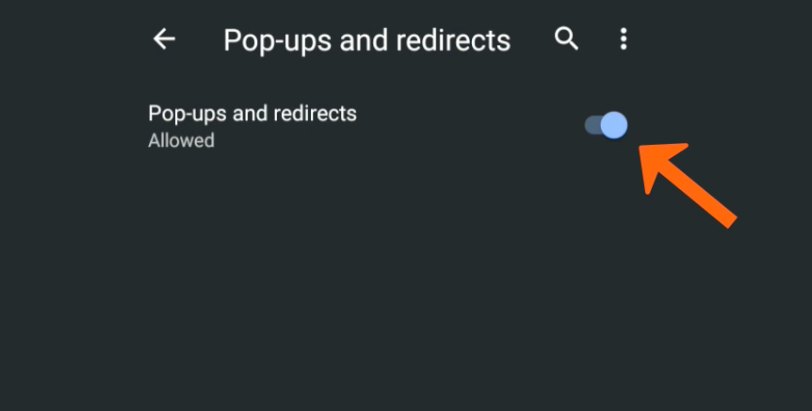
- Toggle the button and set it to ON and allow pop-ups.
It will disable the pop-up blockers and redirect them to your Chrome for Android. This option is NOT recommended as you may end up with lots of unwanted pop-up ads on Chrome and may also redirect yourself to phishing sites.
For security and privacy, you should always keep the toggle button disabled to block all unwanted pop-ups on the Chrome browser.
Block Pop-ups Windows and Redirect
If you’ve mistakenly allowed the pop-ups and redirects, then enabling the blocker is strongly recommended.
Since most of the spammers use the pop-ups on the website to scam, it’s best to avoid falling into phishing and hacking scams, enabling the blocker for our safety. Here are the steps to block pop-ups:
- Launch the Chrome browser on Android phones.
- Tap on the More
 menu for options and select Settings options.
menu for options and select Settings options. - Scroll down and Tap on the Site Settings option.
- Within Site Settings, open Pop-ups and Redirects.
- The Pop-ups and redirects are default set to Blocked.
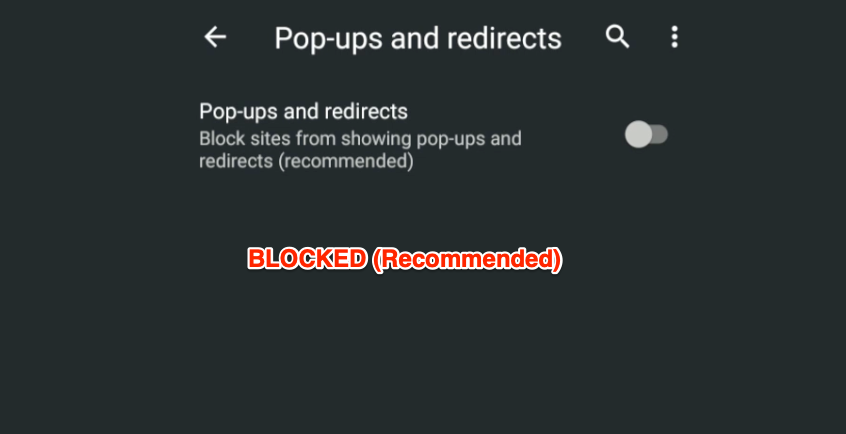
- However, toggle the button and set it to OFF mode to block pop-ups.
It will enable and allow to use of a pop-up blocker and redirect in the Chrome browser for Android. It’s recommended and the default setting unless you’ve changed it.
Bottom Line
The pop-up and redirect blocker is an essential setting within the Chrome browser. It helps you to tackle phishing and hacking websites. It’s highly recommended to keep the blocker enabled at all times and not disable it unless you are 100% sure.
Similarly, you can:
- Allow or Block Pop-ups in Chrome on iPhone & iPad
- Allow or Block Popups and Redirects in Chrome on the Computer.
Lastly, if you've any thoughts or feedback, then feel free to drop in below comment box. You can also report the outdated information.








Is there any option to add site exception to allow popup for specific site under popup in Android Chrome?
The option is only available in the Chrome computer browser.