The Brave browser does not have a built-in translation feature. However, we can install officially supported third-party extensions like Google Translate to auto-translate the webpage.
The translating extension automatically detects the input language and convert it to the desired language script in a readable format.
In this guide, I have shared written instruction about:
Install a Translate Extension
Google Translation supports hundreds of native and local languages by extending support to others. You need to add the Google Translate extension from the Chrome web store before using it on the Brave browser.
Note: The Brave Browser is built on the Chromium Browser project, which also powers Google Chrome, Microsoft Edge, Opera, etc.; hence, the browser extensions are inter-compatible.
- Launch the Brave browser on the computer.
- Go to the Chrome web store and look up the Google Translate extension.
Direct link added below. - Click the button.
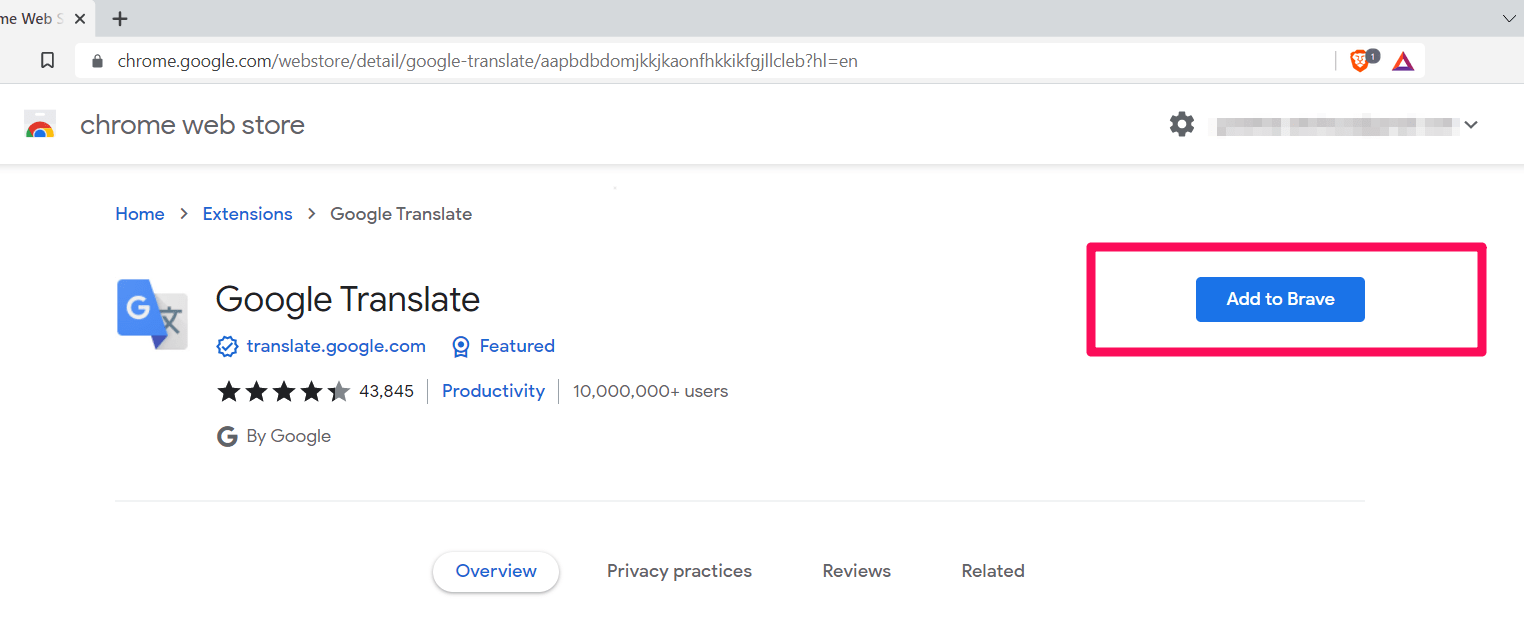
- Click on to permit the browser to add the extension.
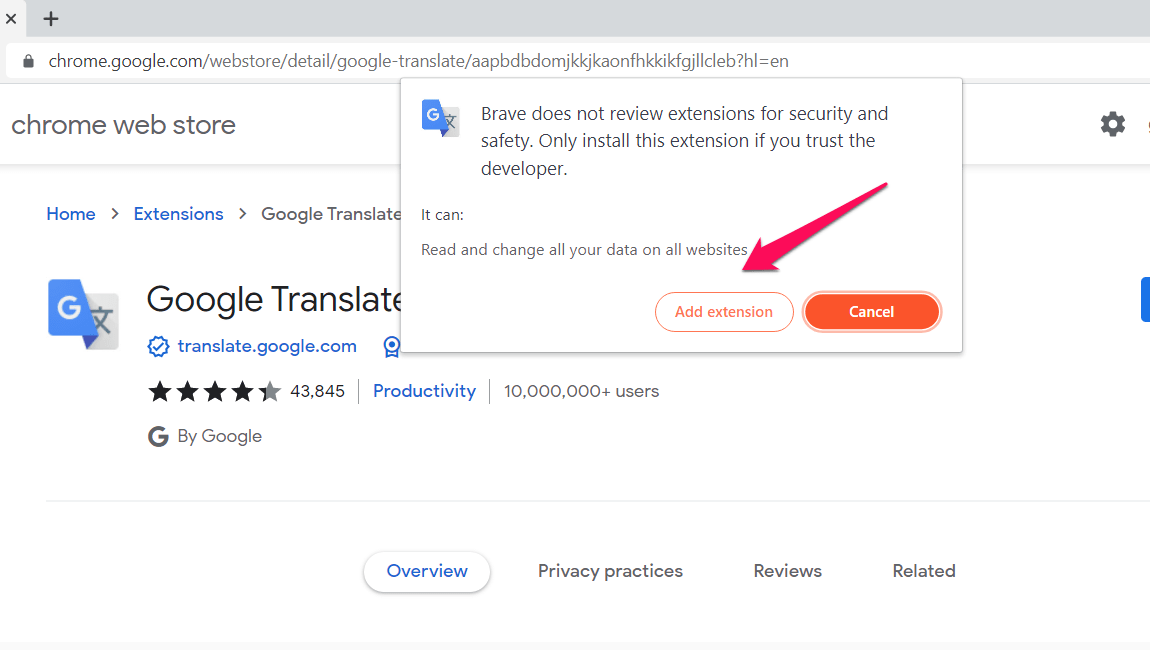
The extension will be downloaded and installed on the browser.
Use Google Translate Add-on
It will be ready once you have added the Google Translate extension to the Brave browser. The extension will automatically detect the source language to translate web pages instantly. Here are the steps to do:
- Launch Brave browser on the computer.
- Go to the webpage you want to translate.
For example, Amazon China. - Click on the Google Translate extension icon.
- Hit on the Translate this page option.
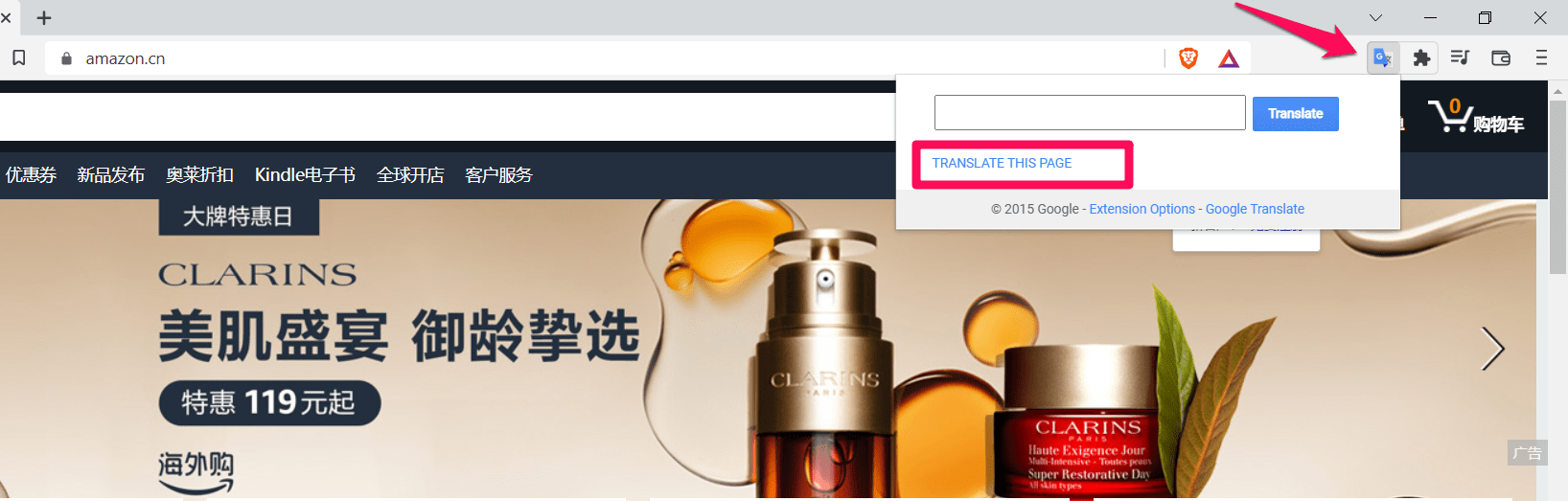
The browser will translate the page to the default language you set. In my case, it was English.
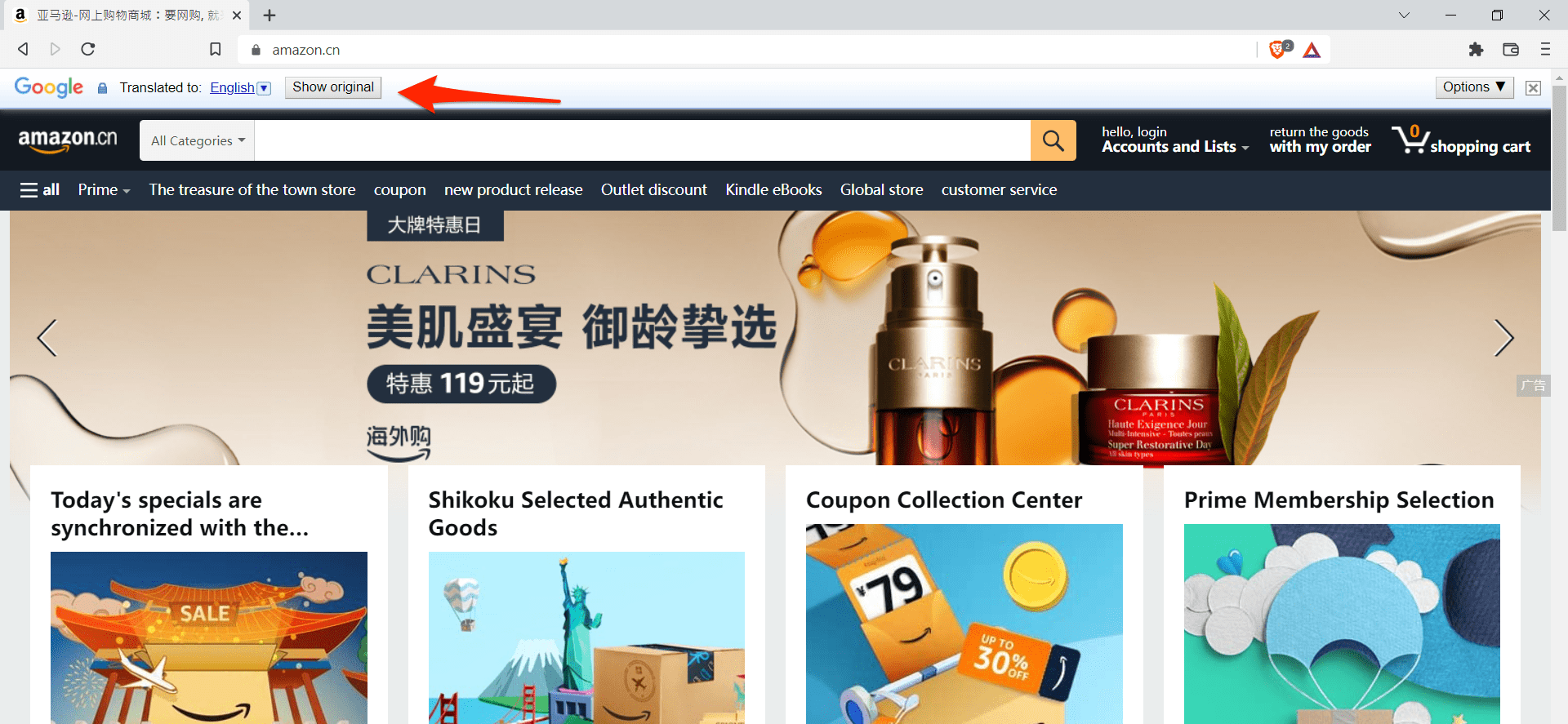
You can also select specific web page sections individually and translate them by right-clicking and selecting the Google Translate option.
You can also change the language you want the web page translated by selecting another language.
Bottom Line
The Brave browser has several excellent features, but the lack of a native translation feature is inconvenient.
The only way to translate a web page on the Brave browser is by using an extension. The browser recommends the Google Translate extension, which can translate many languages.
A few other translation plugins are available in the Web Store for you to explore and install in the browser.
Lastly, if you've any thoughts or feedback, then feel free to drop in below comment box. You can also report the outdated information.








Brave has an auto-translate feature in its browser, in fact it’s called Brave Translate. It’s a privacy-first feature that “removes IP addresses associated with requests submitted to the translation service. Additionally, any text submitted is not retained after the request completes. We do this to protect your privacy.”