The Edge browser offers an option to change the default search engine that helps search the internet.
The option to change the default search is available under the Settings menu under the Advanced section. You can choose from an existing list of search engines like Google, Yahoo, etc.
In this guide, I have shared written (and video) instructions about:
Watch the Video Tutorial
Find the video guide helpful? Please consider subscribing to our YouTube channel for more such videos.
Change the Default Search Engine
The Edge app is default set to Bing Search. However, you can change it to any search engine available. Here are the steps on follow:
- Launch the Microsoft Edge for the Android.
- Tap on the More
 menu and select on the Settings menu.
menu and select on the Settings menu. - Scroll down to the Advanced section and tap the Search option.
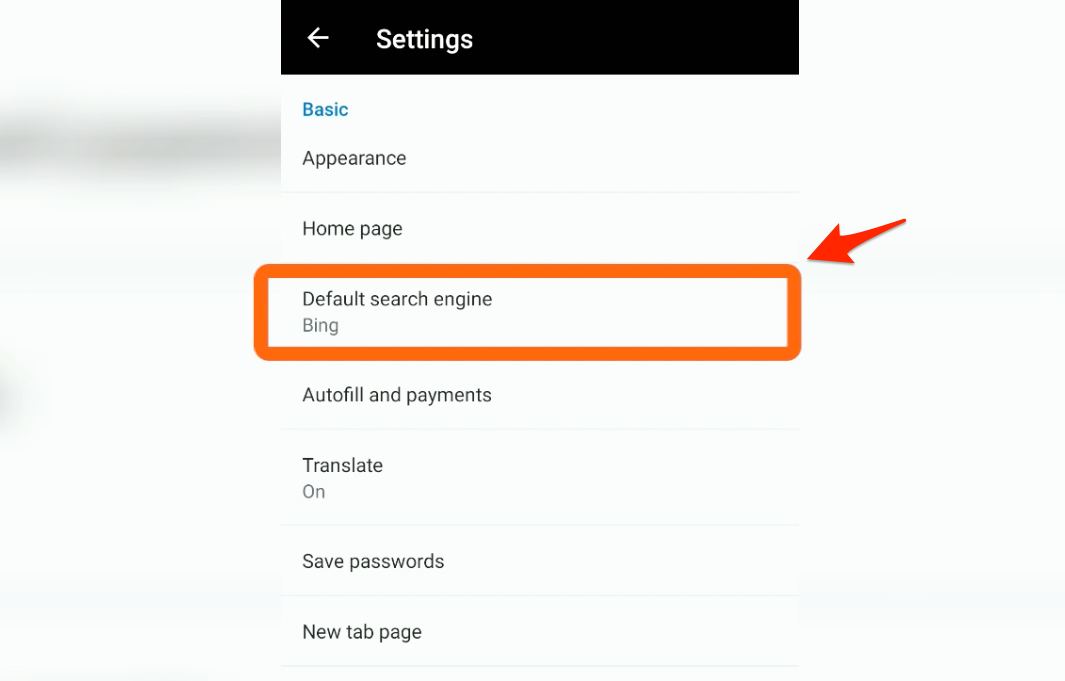
- Select the Radio button to any alternative like google.com, duckduckgo.com, or yahoo.com.
- Close and Relaunch the browser app.
If you try to search for anything in the search bar, the result will appear from the newly selected search engine. You can also roll back to the default search engine on the same settings page.
Bottom Line
We can choose the search engine in the Edge app. It is set with Bing.com as the default search engine. However, we can easily switch to other available alternative search engines like Google, Yahoo, and DuckDuckGo.
Any phrase you search in the address or search bar will display the results from the selected search engine.
Similarly, we can change the search engine in Edge on a computer. Like the Edge for Android, you have pre-defined options to choose the search engine. You can also configure your custom search engine on a desktop.
Lastly, if you've any thoughts or feedback, then feel free to drop in below comment box. You can also report the outdated information.








How can I set it do a search engine that is not listed? I don’t like any of those options.
Hi Matth, as of now, there is no option to add a custom search engine on the Edge Android browser. I think that a great option to have and standout ahead of Chrome Android.
However, you can find the option to set a custom search engine on Edge computer.
By all appearances, they’ve since removed this option. If there’s another way to accomplish this, I’m sure many people would like to know what it is!
Thank you, Brett! I see they’ve moved the option under Advanced Settings > Search > Default search engine.
I’ve made the changes to the article.