The Homepage URL is set to the new tab by default. However, we can set any custom URL for the home icon and homepage in the Chrome app.
We can enable the home icon and customize it from the Settings page within the browser. After launching the web browser, the changes will load the custom URL as the default page.
In this guide, I have shared written (and video) instructions about:
Watch the Video Tutorial
Find the video guide helpful? Please consider subscribing to our YouTube channel for more such videos.
Change the Homepage URL in Chrome app
You can customize it to set up a new homepage address in the browser. Here are the simple steps to follow:
- Launch the Chrome Android app.
- Tap on the More
 menu for options and select Settings from the options list.
menu for options and select Settings from the options list. - Tap on the Homepage tab.
- Make sure the Homepage option is On.
- Choose the Open this page option.
- Enter the URL that you want to set as Homepage.
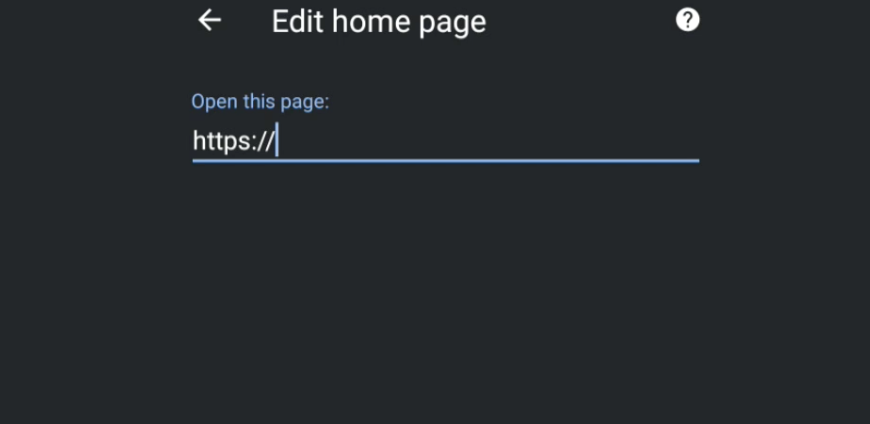
- Hit the back button to save the changes and navigate back to the home screen on Chrome.
- Tap on the Home icon to check if the new URL is loading.
The new URL you’ve entered at step #7 will load in the browser whenever you hit the home icon.
You can always switch to the original new tab URL by setting the chrome://newtab within the URL field.
Bottom Line
You can set up a custom homepage URL or site address for the home icon. The home icon can be set to your blog or company website address. You can also add a personalized search engine as the home icon page.
Similarly, you can modify and set a new homepage URL on a Chrome computer. Like mobile, you can set up any website URL as a homepage window.
Lastly, if you've any thoughts or feedback, then feel free to drop in below comment box. You can also report the outdated information.








I don’t just want it to set a certain site as the “home button”, I actually want the browser to launch with that site as the … home page. Instead, opening Chrome in android always defaults to the search bar regardless of home page settings.
So, then the question is: those pages I accidentally removed, how to get them back?
Cause they seem to be removed like forever.
You cannot recover the deleted pages. However, you can find them in Browsing History.
Hey does it possible to set custom shortcuts on the default Chrome homepage on Android?
Nope, we cannot change or add custom shortcut links on the homepage of Chrome for Android. The home page shortcuts or top sites are auto-generated based on the frequent interaction with that particular site.
Help me!
How can we help you?