Google Search is the default search engine in Chrome browser. However, you can choose a different search engine from the Settings menu.
We can choose between options like Bing, Yahoo, and DuckDuckGo as alternatives to Google. It also changes the search result in the omnibox search field.
In this guide, I have shared the video tutorial and written instructions about:
Watch the Video Guide
Find the video guide helpful? Please consider subscribing to our YouTube channel for more such videos.
Change the Default Search Engine
As mentioned, Google Search is set as the default search engine in Chrome browser. But we can easily switch to other options like Bing, Yahoo, or DuckDuckGo.
- Launch Chrome app on Android phone
- Tap on the More
 menu options.
menu options. - Select Settings from the list of options.
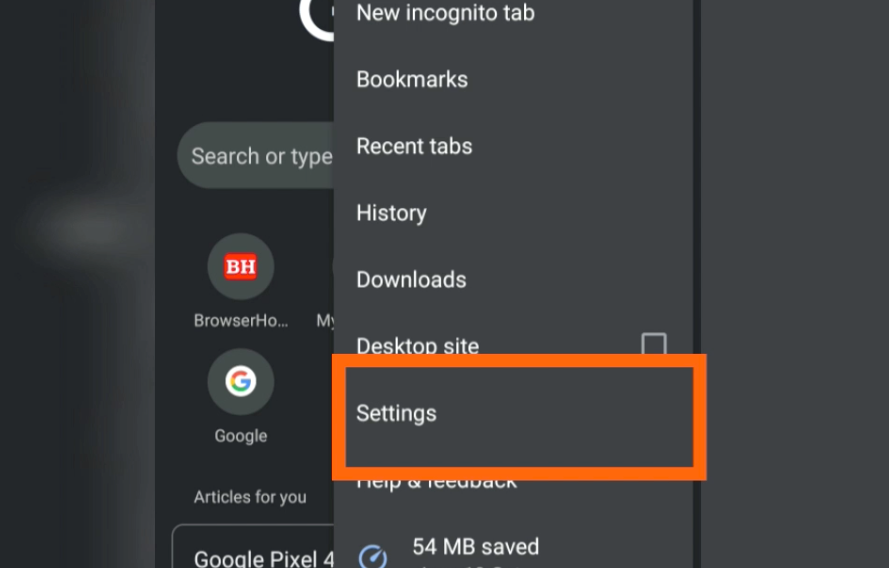
- Tap on the Search engine tab.
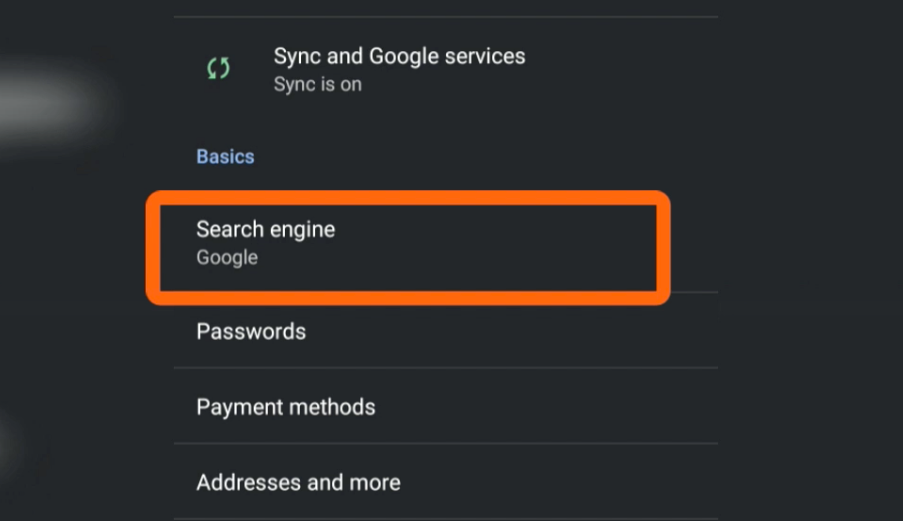
- The default is selected Google.
- Choose the desired alternative search engine – say DuckDuckGo.
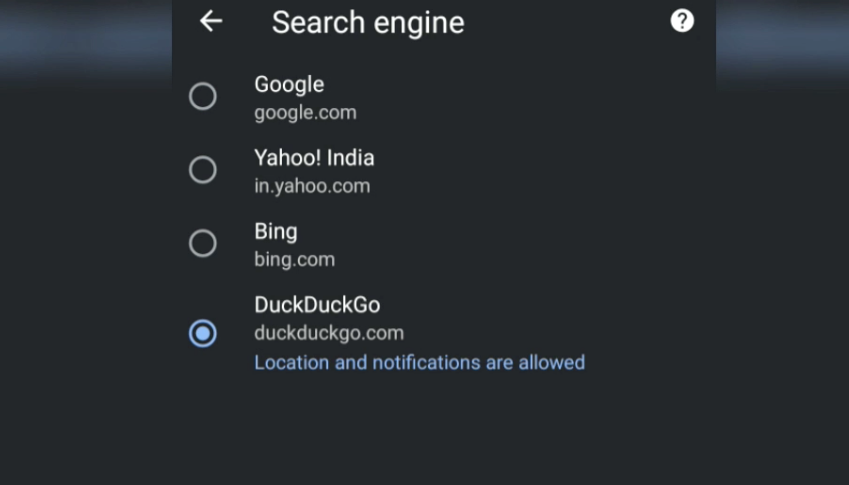
Your search engine has been changed to whatever you select from the available options.
If you navigate back to the browser home and search for any term or keyword, the search result will not appear from Google. Instead, it will appear from different search engines that you’ve chosen.
Google is my favorite search engine; however, if I had to choose an alternative, I would go with DuckDuckGo.
Bottom Line
You get all the options and preferences to choose your favorite web search engine from the available list.
Though the Chrome browser defaults to the Google search engine, you can change the search engine according to your requirements. Unfortunately, you cannot add a new or custom search engine in the phone browser.
Similarly, you can:
- Change Search Engine in Chrome browser on Computer
- Change Default Search Engine in Chrome on iPhone & iPad
Lastly, if you've any thoughts or feedback, then feel free to drop in below comment box. You can also report the outdated information.








Doesn’t really cover what to do if you want an engine that’s not on the list. For example, I want Google (UK) because using a localised Google engine has a big effect on the relevance of results.
Hi David, Google is smart enough to show the results based on your location proximity (if you have allowed Google to read your current location). However, Chrome on Android doesn’t allow to add or customize the search engine addresses. However, you can add a custom search engine in Chrome to your computer.
My default search engine is set to Google, but when I put in a search, it switches to Bing. How do I stop this? I’m on an LG G6 Android phone.
Seems like a bloatware or malware app is changing your device settings. Is your phone rooted by any chance? Consider resetting your Chrome browser.