Google Chrome is default set to Google Search as the primary search engine to display the internet search results.
However, it offers the option to switch between preset search engines, like Bing, Yahoo, Yandex, etc., and choose a new default from the available list. You can also add a custom search engine per the guidelines.
In this guide, I have shared written (and video) instructions about:
Watch the Video Tutorial
Find the video guide helpful? Please consider subscribing to our YouTube channel for more such videos.
Change the Default Search Engine
Google has developed the Chrome browser and the Search engine; hence, it has 100% authority to set the google.com search engine as default. However, it also allows you to switch the search engine according to your needs. Here are the steps to follow:
- Launch the Chrome computer browser.
- Click on the More
 menu for options.
menu for options. - Select the Settings menu from the list of options.
- Scroll down to the Search engine section within the Settings tab.
- Select the desired search engine from the drop-down.
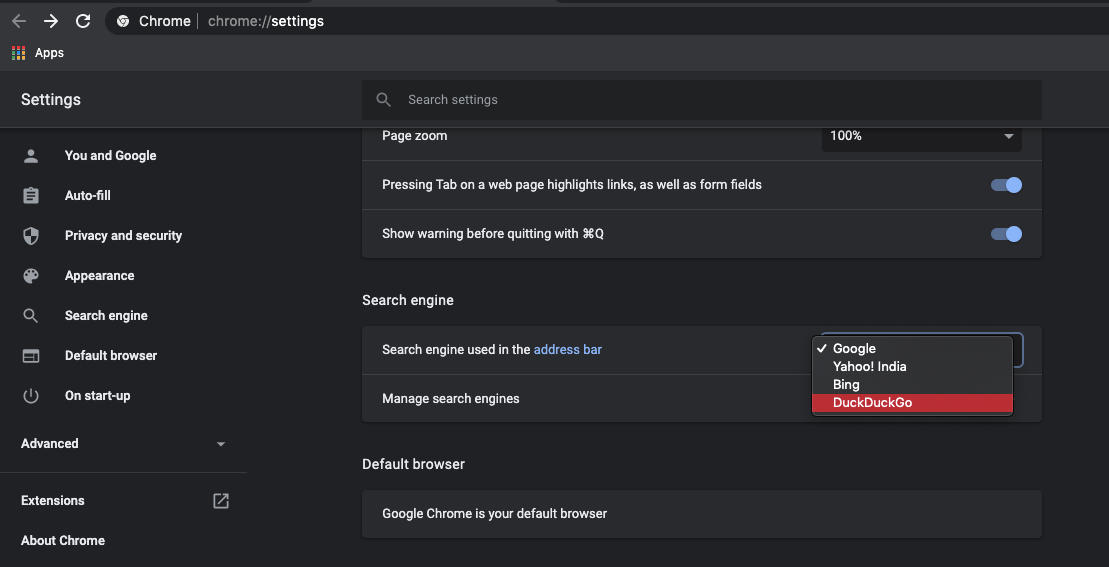
It will set the chosen search engine as the default search engine. Henceforth, searches in the search bar and address bar will automatically display the results from the selected search engine.
As mentioned, you can add your custom search engine from the Manage Search Engines section.
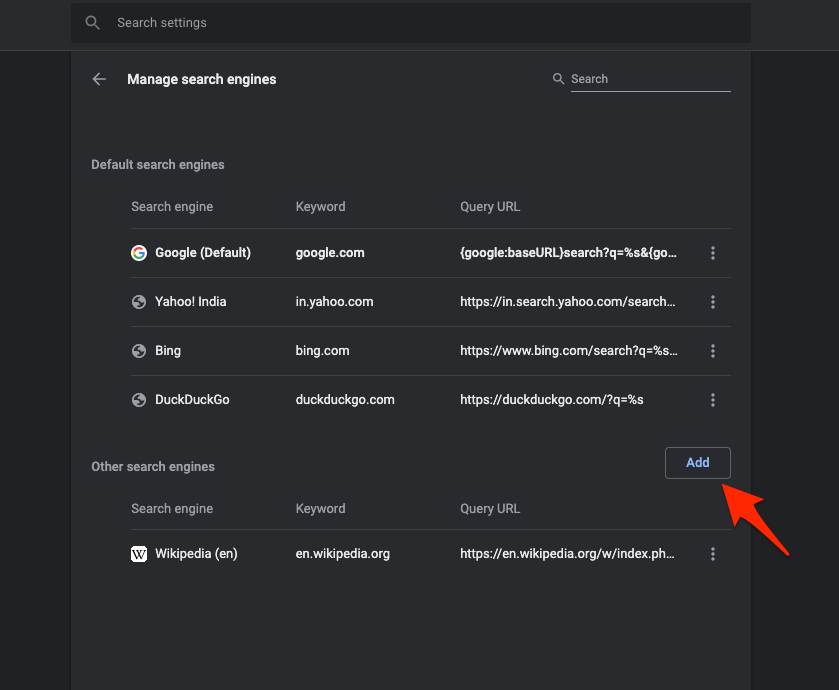
Just hit the Add button and enter details in the requested format, like Search engine name, keyword, and URL with %s in place of query, and save the search engine.
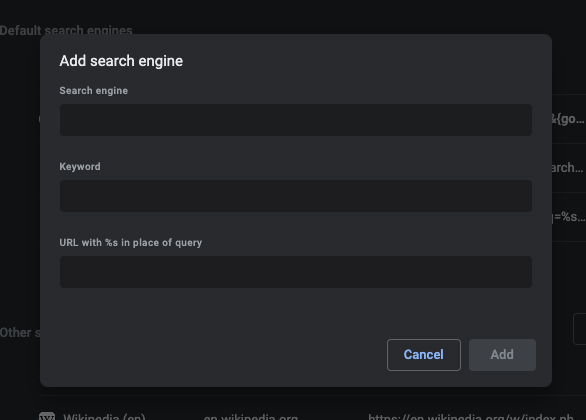
You can always customize and change the search engine per your needs and switch back to the original. You can also add the corporate search engine or intranet search using the manage search engine option.
Bottom Line
You can easily change the default search engine and add your custom search engine in the Chrome browser. The option has been handy for those who want to switch away from the Google search engine or want to set up an intranet search.
Similarly, you can:
- Change Search Engine in Google Chrome on Android
- Change Default Search Engine in Chrome on iPhone & iPad.
However, you must choose from the available list (Google, Yahoo, Bing, Yandex, and Duckduckgo). It does not allow you to add a custom search engine to the phone browser.
Lastly, if you've any thoughts or feedback, then feel free to drop in below comment box. You can also report the outdated information.







