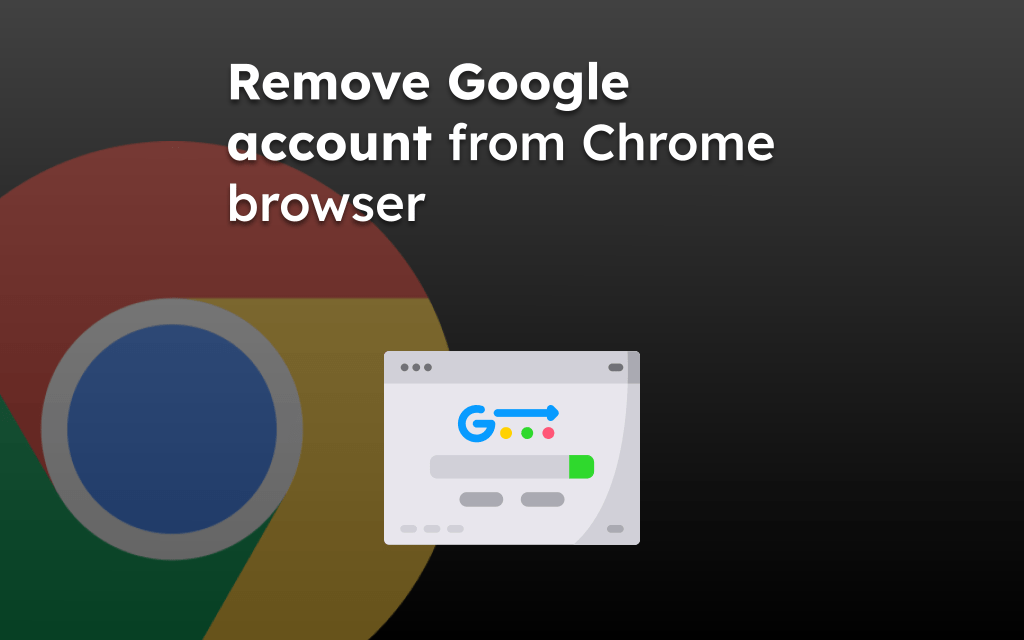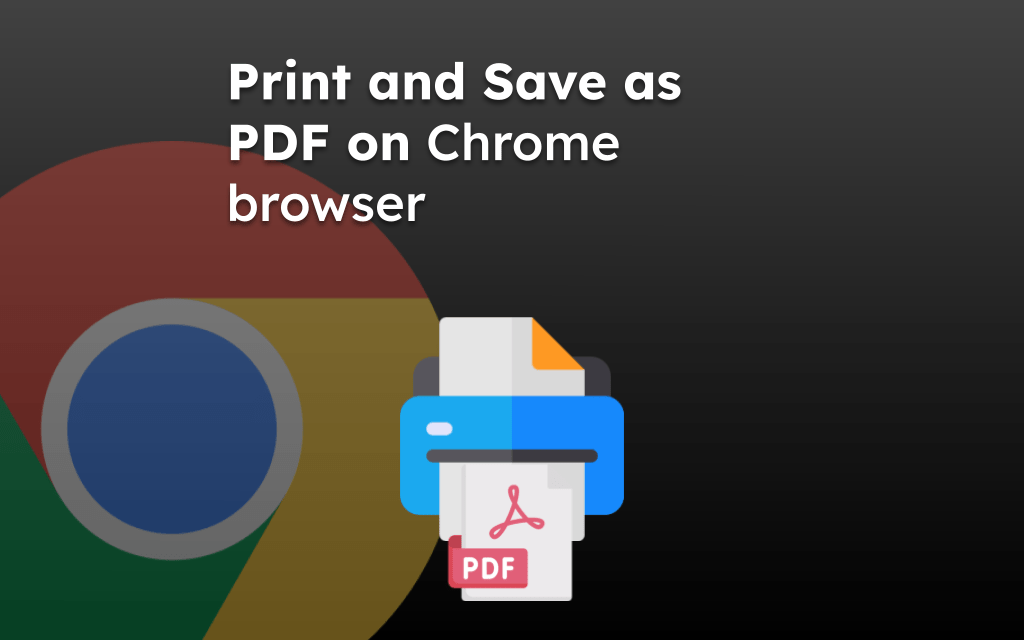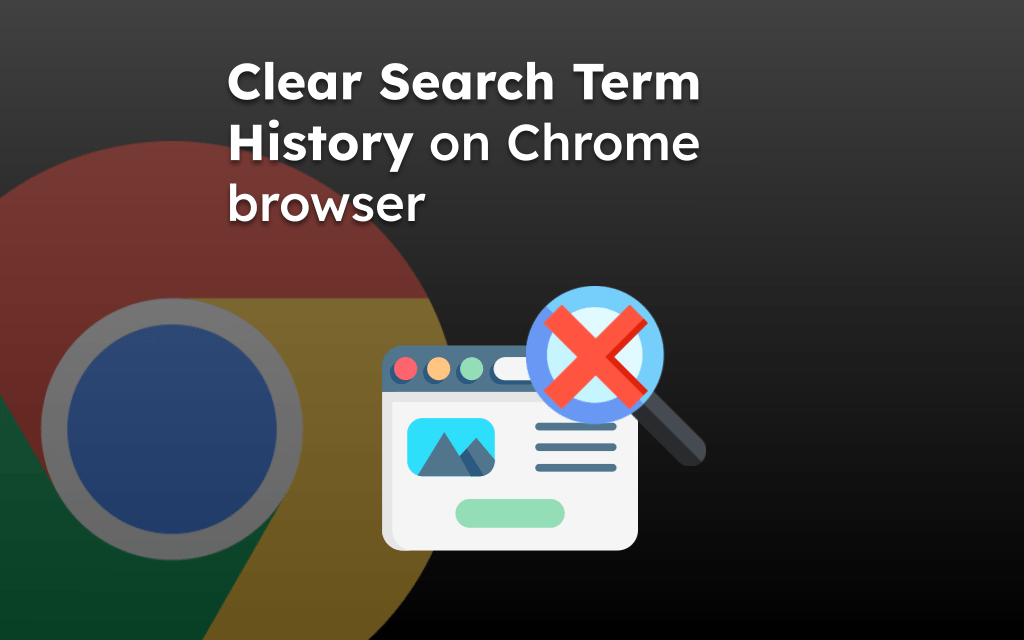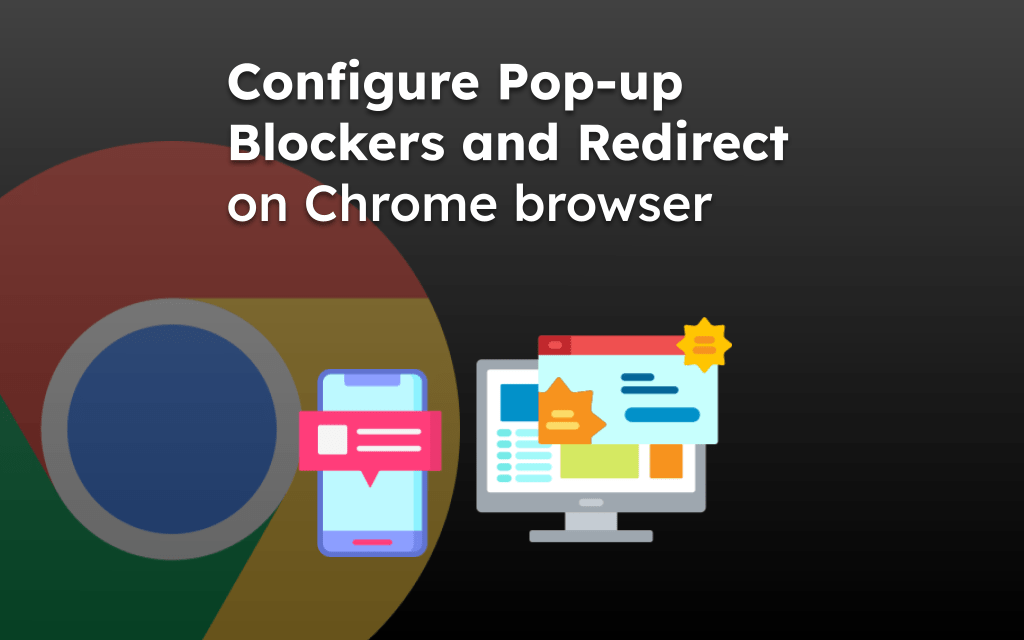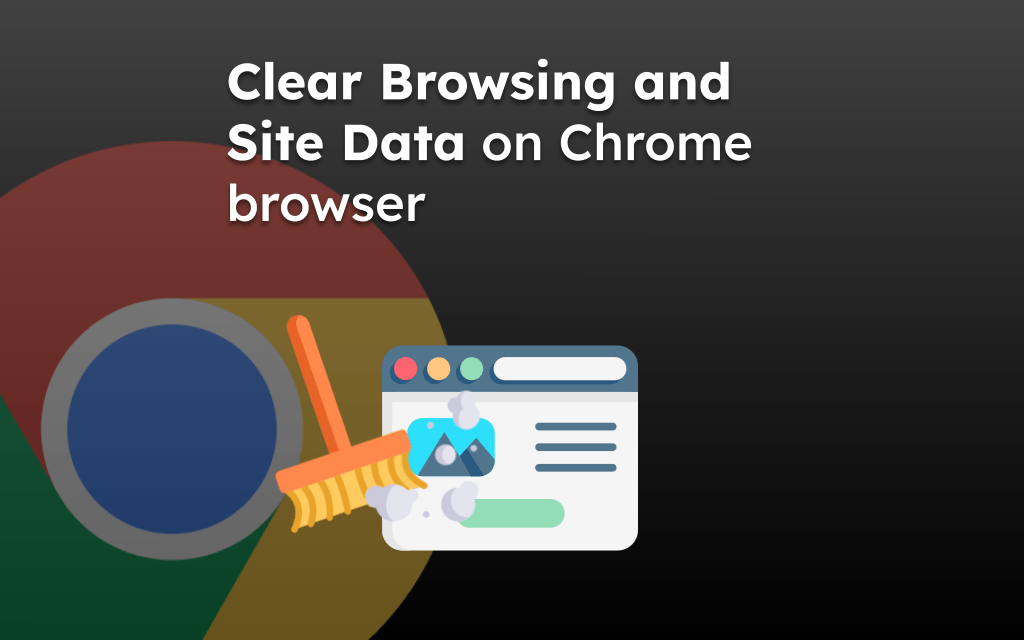Google Chrome offers multiple search engines to choose from and set as default search. We can change the search engine from the Settings menu.
You can choose from the preset list of search engines like Google, Bing, Yandex, Yahoo, and others, which will be available even in address bar search.
In this guide, I have shared the video tutorial and written instructions about:
Watch the Video Guide
Find the video guide helpful? Please consider subscribing to our YouTube channel for more such videos.
Change the Default Search Engine
Google Search is the default search engine of the Chrome browser. However, if you want to change and switch to something else, say Microsoft Bing or DuckDuckGo, the browser allows you to do that. Here are the steps to follow:
- Open the Chrome app on your iPhone.
- Tap on the More
 menu for options.
menu for options.
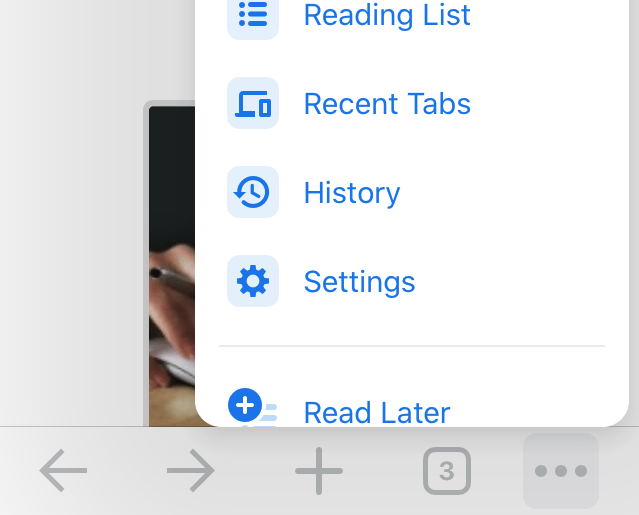
- Select the Settings option from the list.
- Choose the Search Engine tab with the Settings screen.
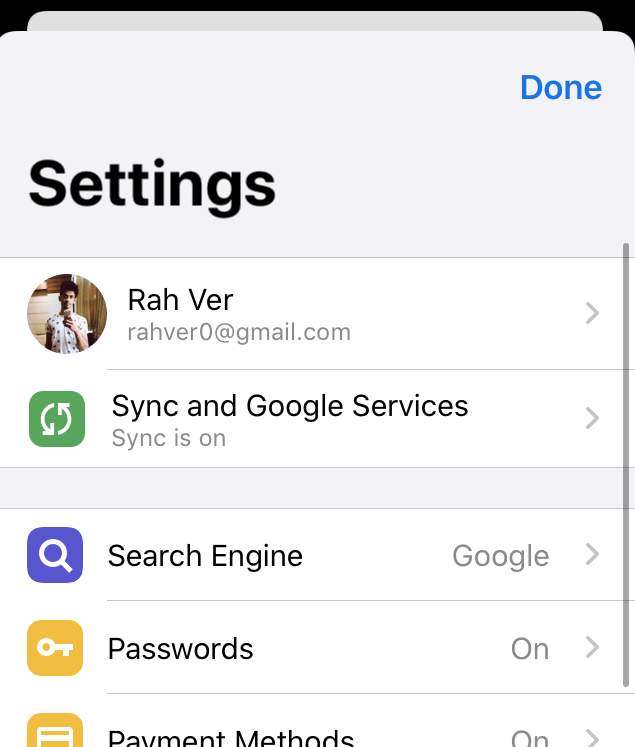
- Select the desired search engine you want to set.
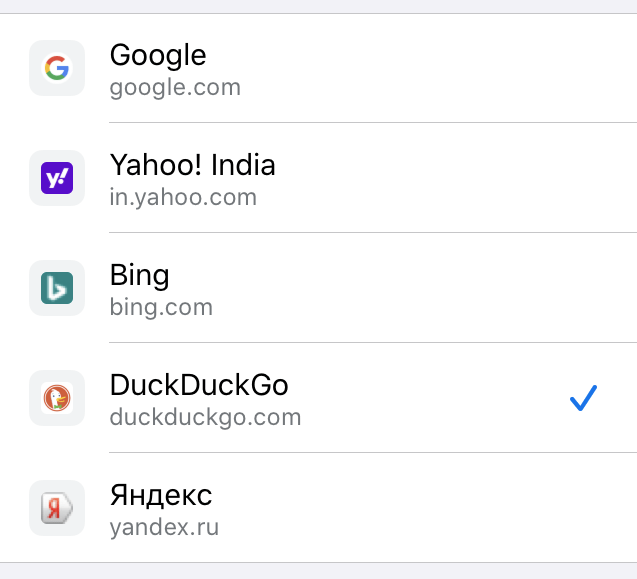 The selected search engine will new default search app.
The selected search engine will new default search app.
Unfortunately, we can not add custom search engines or choose apart from the available in the browser.
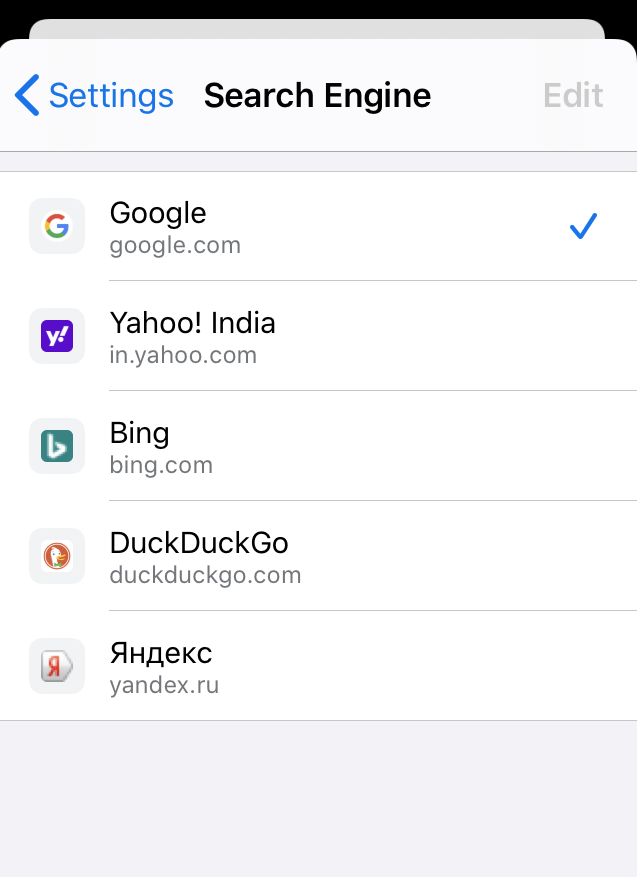
These available search engine options might change to reflect regional search engines, ex: in the United Kingdom — Yahoo! UK, Google.co.uk., etc., similarly.
Bottom Line
Chrome browser gives multiple search engines option to choose from. The default search engine can be used to search internet from the address bar or omni search bar.
Similarly, you can:
- Change Search Engine in Chrome browser on Computer
- Change Search Engine in Google Chrome on Android.
Lastly, if you've any thoughts or feedback, then feel free to drop in below comment box. You can also report the outdated information.