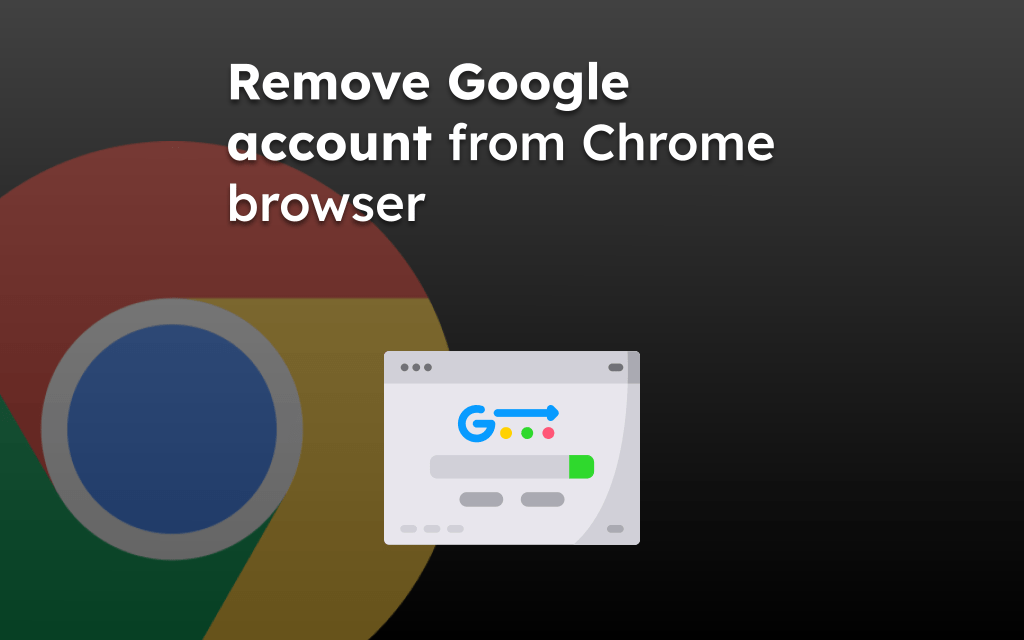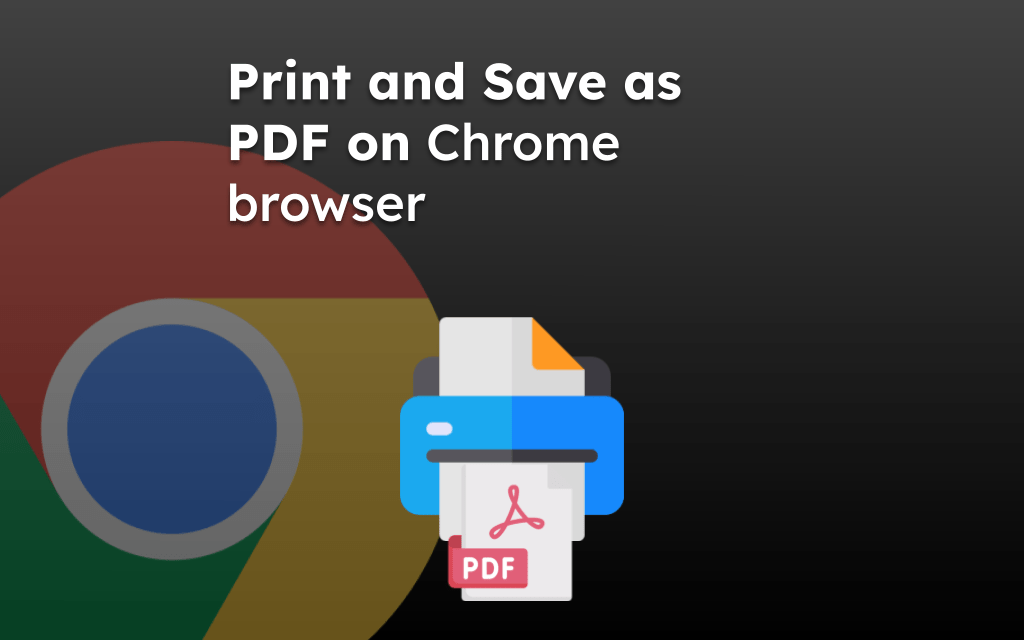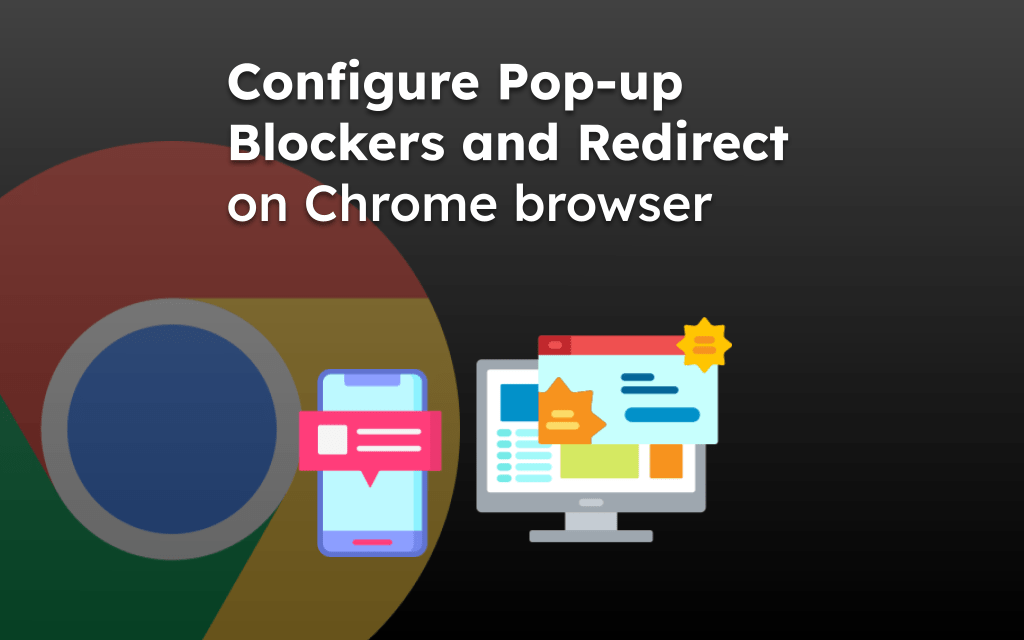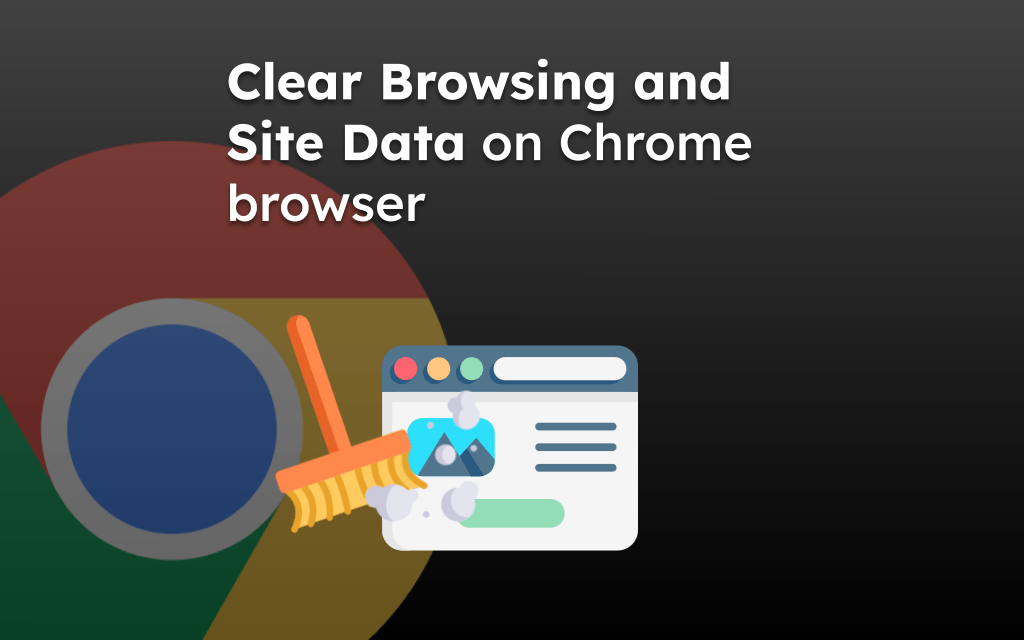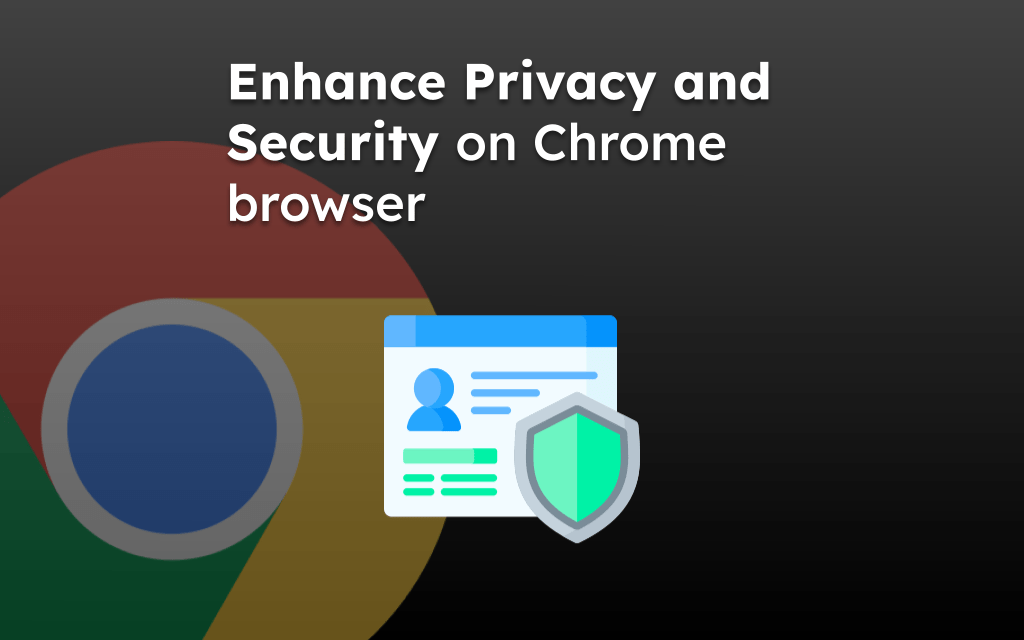Chrome browser remembers and stores the browsing history. It also keeps the search term history, which is suggested later based on the search terms.
However, we can clear the search term history from the browser. We must tap and hold the search term for the delete option to remove the term.
Pro Tip: Consider using the incognito mode in the Chrome app to avoid storing the search term history.
In this guide, I have shared written (and video) instructions about:
Watch the Video Tutorial
Find the video guide helpful? Please consider subscribing to our YouTube channel for more such videos.
Clear the Web Search History
The browser remembers and saves that query when we make an online search. That way, it can help you find the same results again with search suggestions.
However, if you no longer need the search to be remembered or suggested, you can delete it from the browser. Here are the steps to follow:
- Launch the Chrome app on your iPhone or iPad.
- Open a new tab page and start to search for something.
- Tap and hold the term, and swipe left to see a red button.
- Hit on the command button to delete the search term.
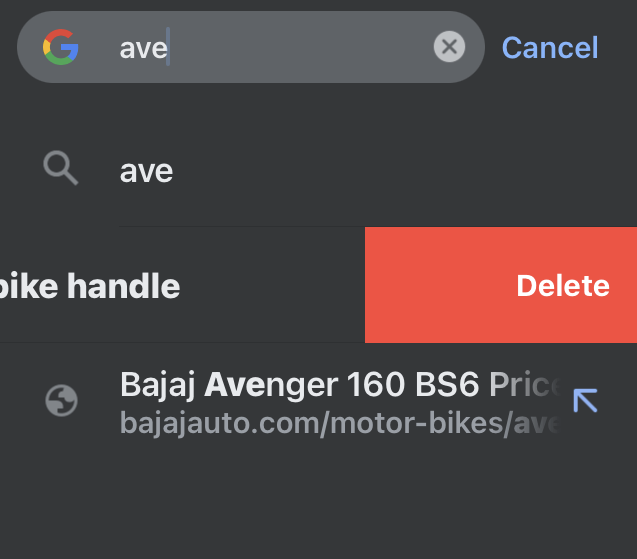 It will delete the search term from the browser’s record.
It will delete the search term from the browser’s record.
The deleted search terms will not appear when you use the search bar again.
Note: We cannot view the list of past search terms. We need to remove them as they appear in the suggestion bar manually.
The search terms are synced with the Google account. Hence, we can visit the My Activity page and delete the search term history from the Google data.
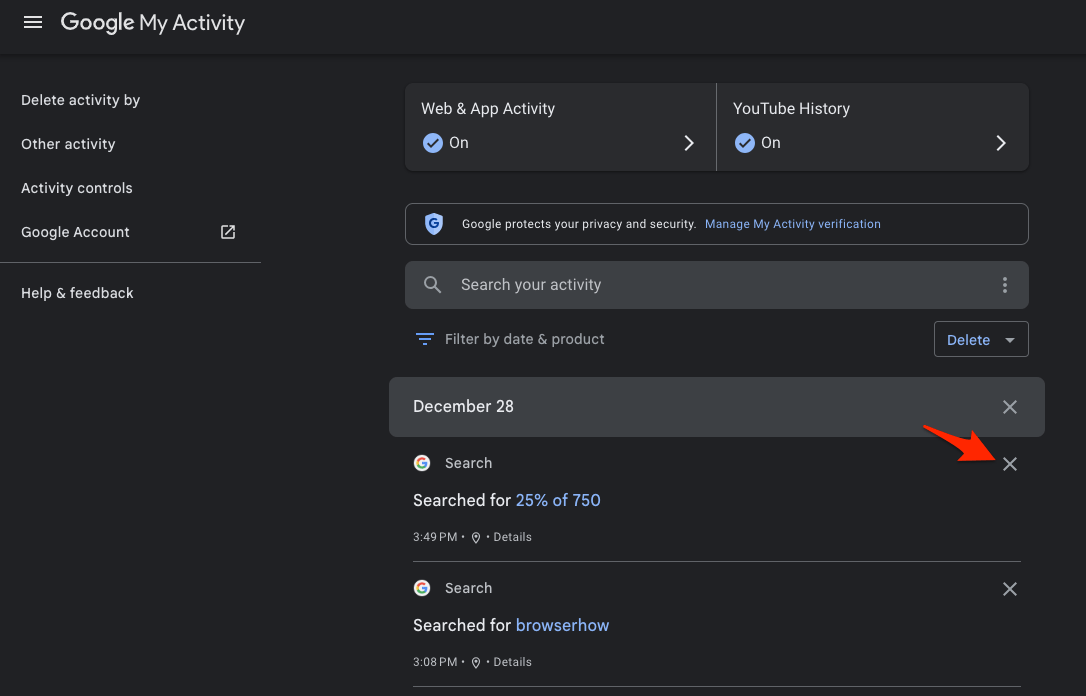
There are a few other deleting options that you can explore within the My Activity page of your Google account.
Bottom Line
The Chrome browser suggests the search terms that you’ve used in the past to make the internet search effective. However, you must delete the search term if you no longer needed manually.
If you do not want to save and sync the search activity, you can turn off the Web & App Activity option with the Google account settings page. It will no longer hold the search terms or suggest the phrases you’ve used in the past.
Alternatively, you can clear the browsing history from the Chrome browser, which will help remove the site suggestions.
Lastly, if you've any thoughts or feedback, then feel free to drop in below comment box. You can also report the outdated information.