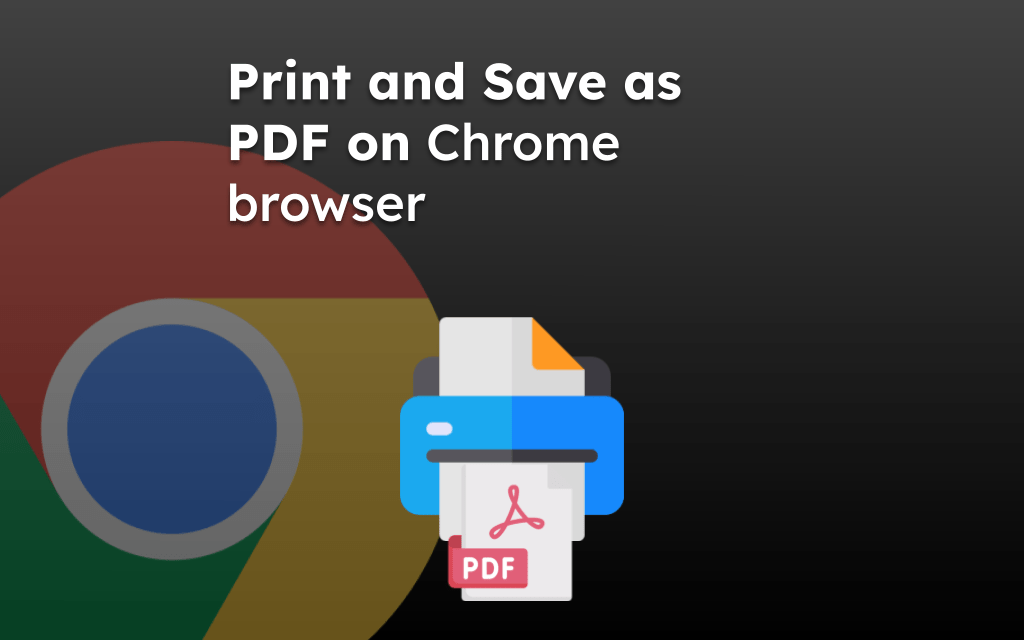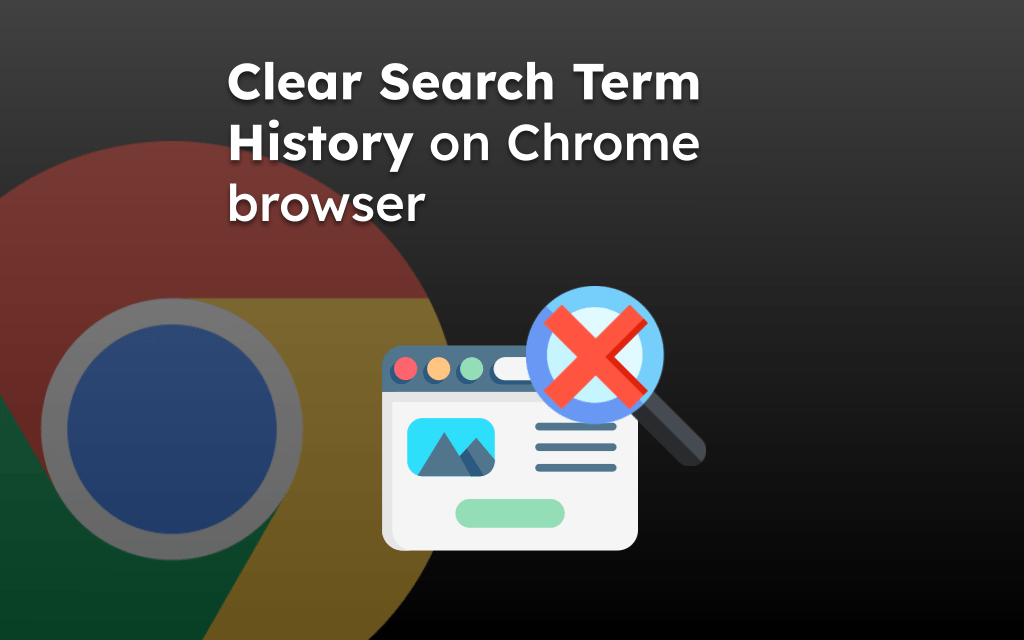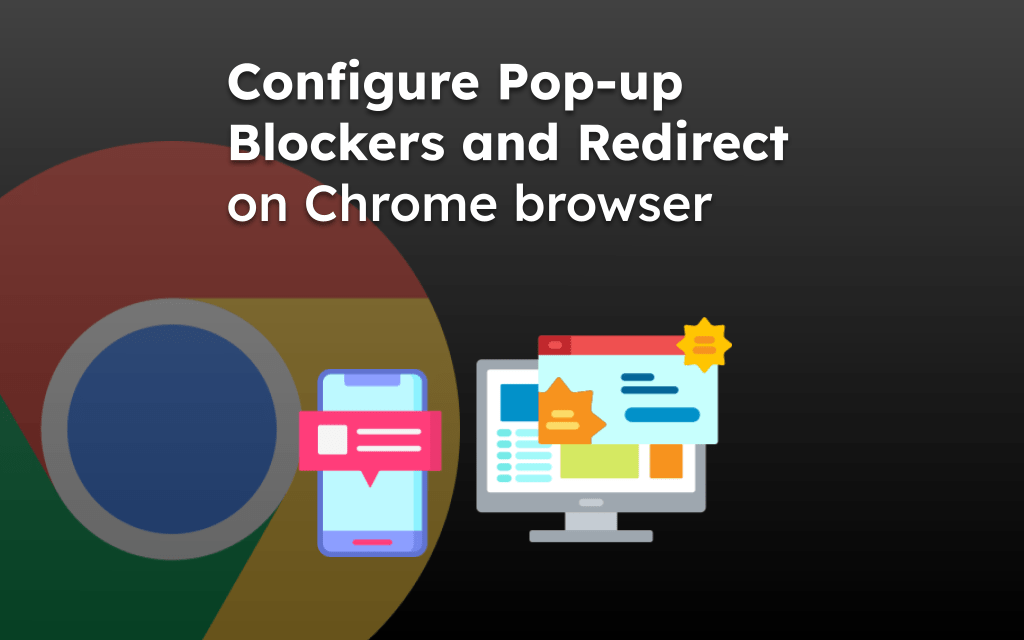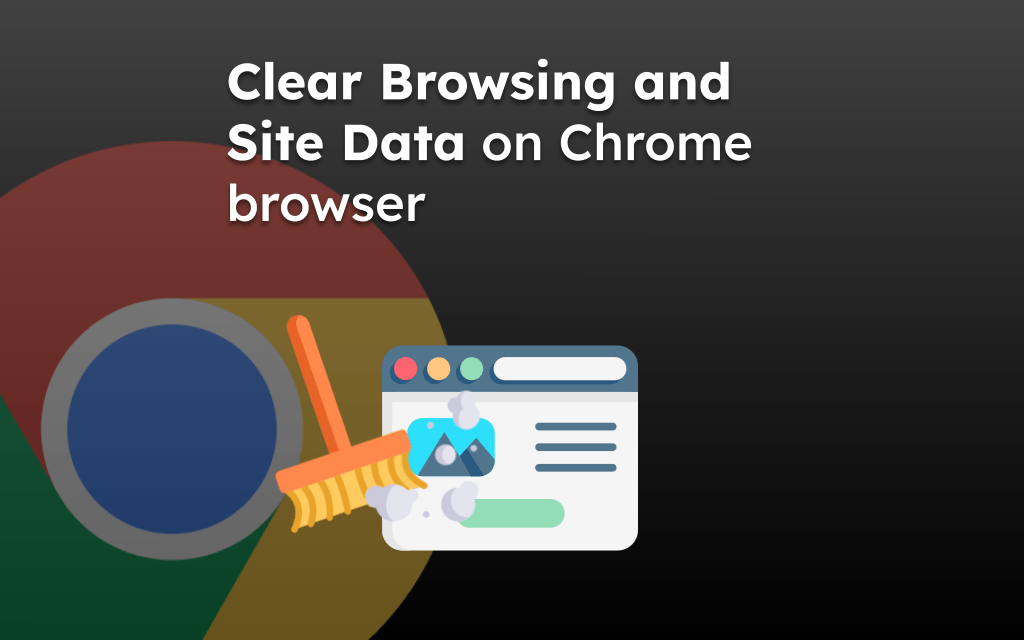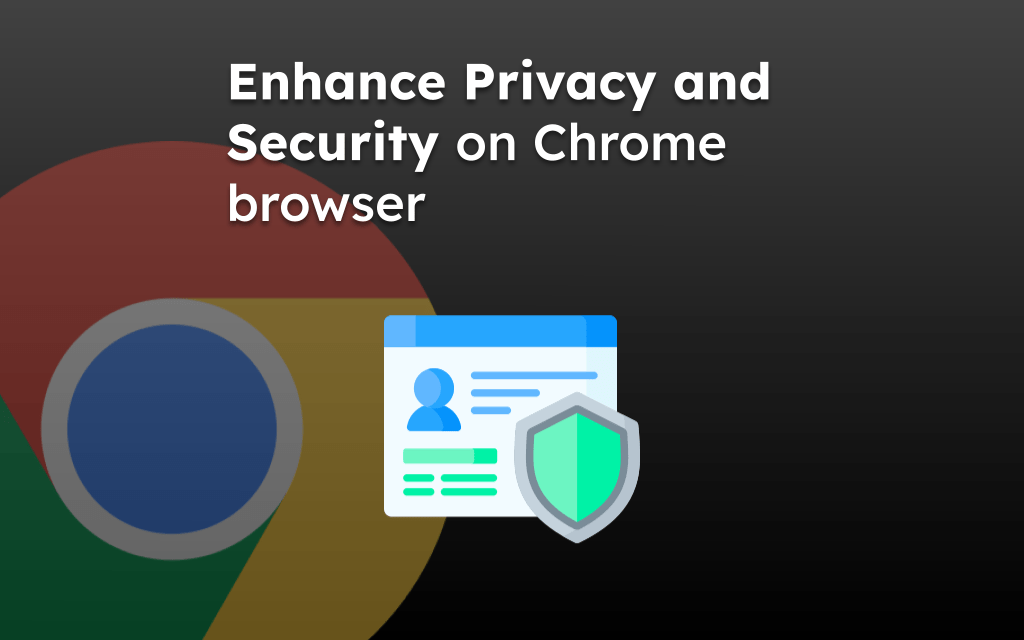Google Chrome allows to add and remove multiple Google Accounts. We can easily remove any signed-in Google account from the Settings menu within the browser.
The removed account will also delete the data synced in the device. However, the manually saved data will still stay.
Note: Removing the Google account from the Chrome browser will stop the data synchronization.
In this guide, I have shared written instruction about:
Sign Out the Google Account in the Chrome App
Remember that you will also be signed out of other Google apps installed on your device after removing your Google Account. These include the likes of Gmail, Drive, etc., so if that’s well and good, then proceed with signing out of the Google account. Here are the steps to follow:
- Launch the Chrome browser on iPhone/iPad.
- Tap on More
 for the menu list and select Settings menu.
for the menu list and select Settings menu.
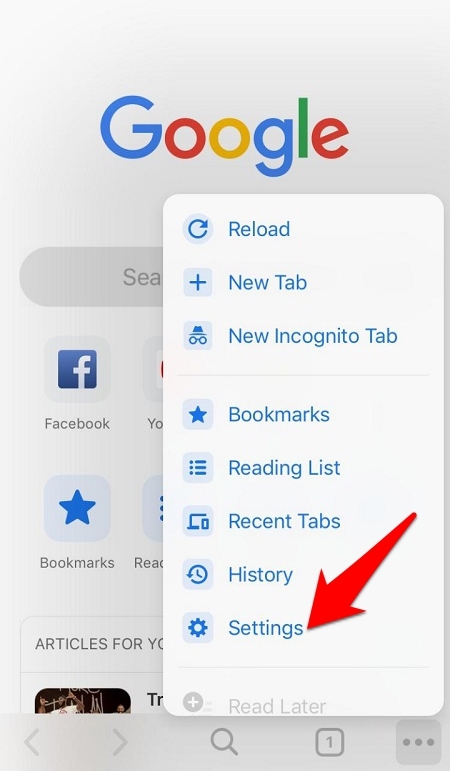
- Tap on the currently signed-in Google Account.
It will display the list of signed-in accounts. - Select the Google account that you wish to remove.
- Tap on the Remove account from this device option.
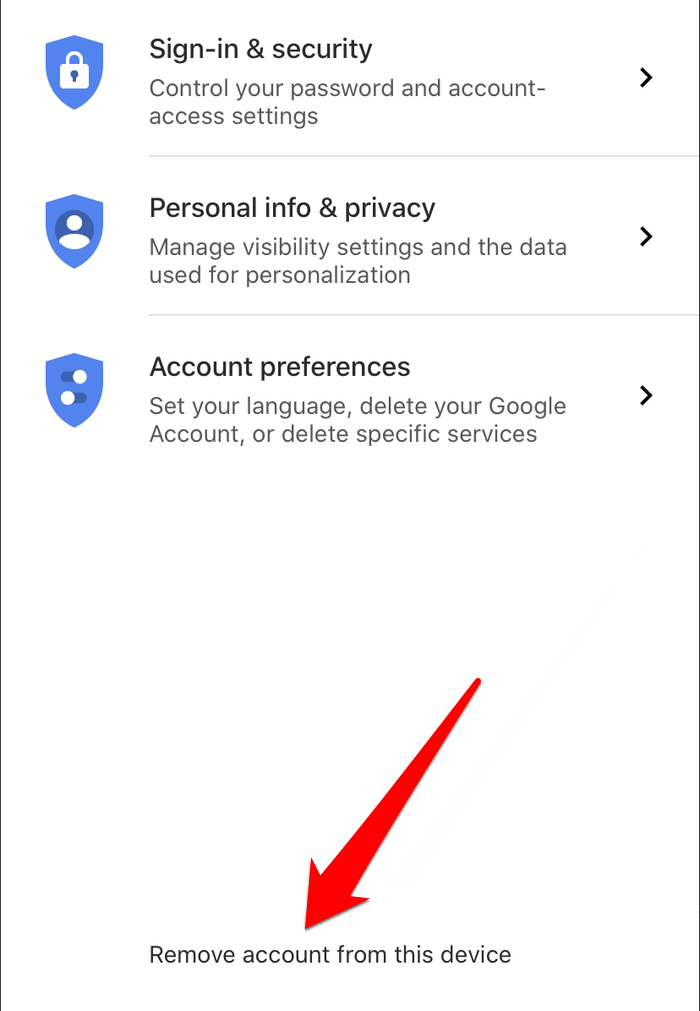 You will get a confirmation dialog box.
You will get a confirmation dialog box. - Hit on the command button.
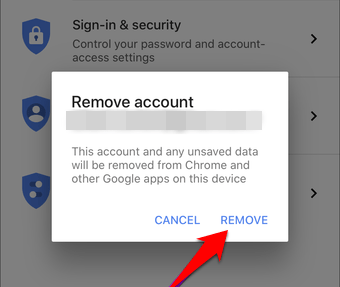
Chrome automatically assigns another account as primary if you’ve more than one.
Bottom Line
Login out of the Google account doesn’t delete the saved data. To wipe out data, uninstall or reset the Chrome app browser.
Removing the account is the best route forward if you want to ensure that your Google data is no longer associated with your iPhone.
Lastly, if you've any thoughts or feedback, then feel free to drop in below comment box. You can also report the outdated information.