Due to Apple’s stringent guidelines, Google Chrome is the default with enhanced privacy and security. Hence, it offers minimal options in the Privacy settings.
We can clear the temporarily saved browsing data and manage the handoff settings under Chrome’s Privacy settings.
In this guide, I have shared written instruction about:
Configure to Enhance the Privacy Settings
The Chrome app on iPhone and iPad does not offer extensive options to control privacy and data usage. However, Apple devices are meant to secure your privacy, and I firmly believe that Chrome has been passed through Apple’s data and privacy guidelines.
However, you can clear history and cookies data under the privacy tab to delete your temporarily saved data. Here is how to do it:
- Launch the Google Chrome app on your iPhone or iPad.
- Tap on the More
 menu list and choose the Settings menu.
menu list and choose the Settings menu.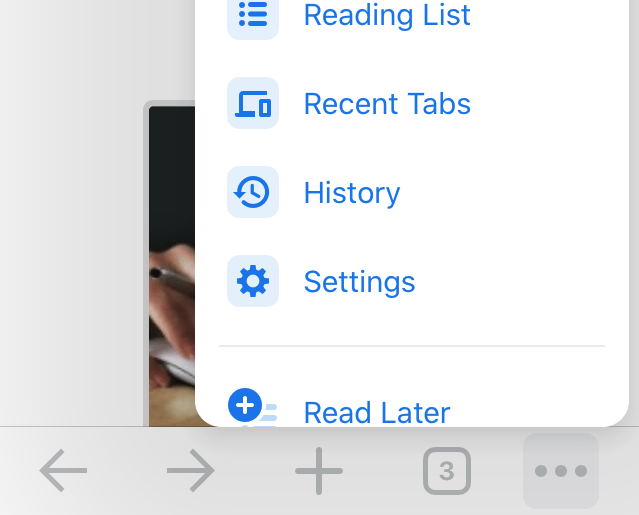
- Select the Privacy option.
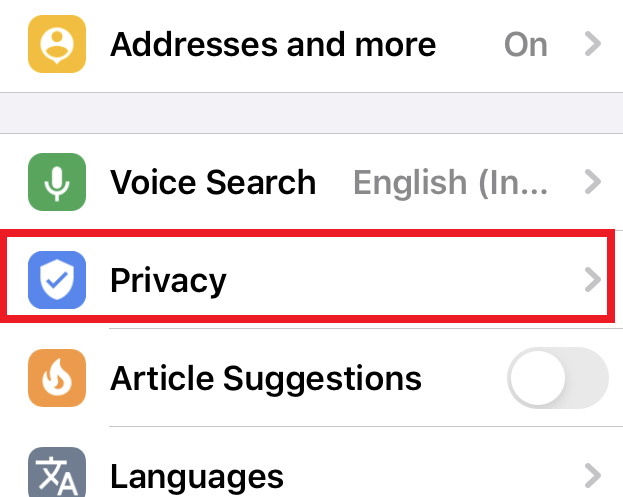
- Tap on the Clear Browsing Data tab.
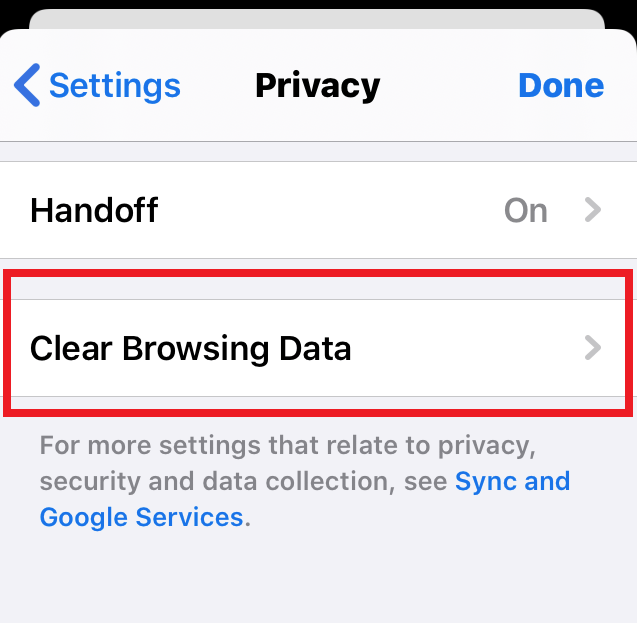
- Choose the type of data you want to clear from the browser.
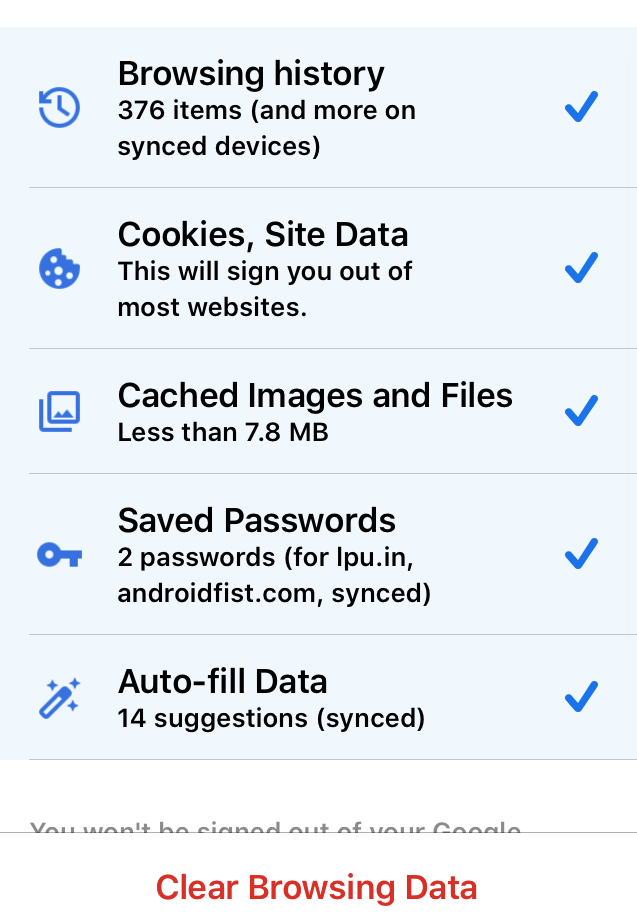
- Tap on the Clear Browsing Data command button.
In step #5, you can delete privacy-sensitive data such as auto-filled passwords, addresses, search data, history, and cookies.
If you use the Handoff functionally less often, turning it off is a good idea.
Bottom Line
While Chrome browser doesn’t offer many privacy control settings on iOS devices, it should be pre-configured with tight data security. However, you can choose different stored clear browsing data types to enhance your privacy.
Similarly, you can enable and manage the privacy settings in Chrome on your computer. The computer variant of the browser offers much more control over the options and privacy settings.
Lastly, if you've any thoughts or feedback, then feel free to drop in below comment box. You can also report the outdated information.


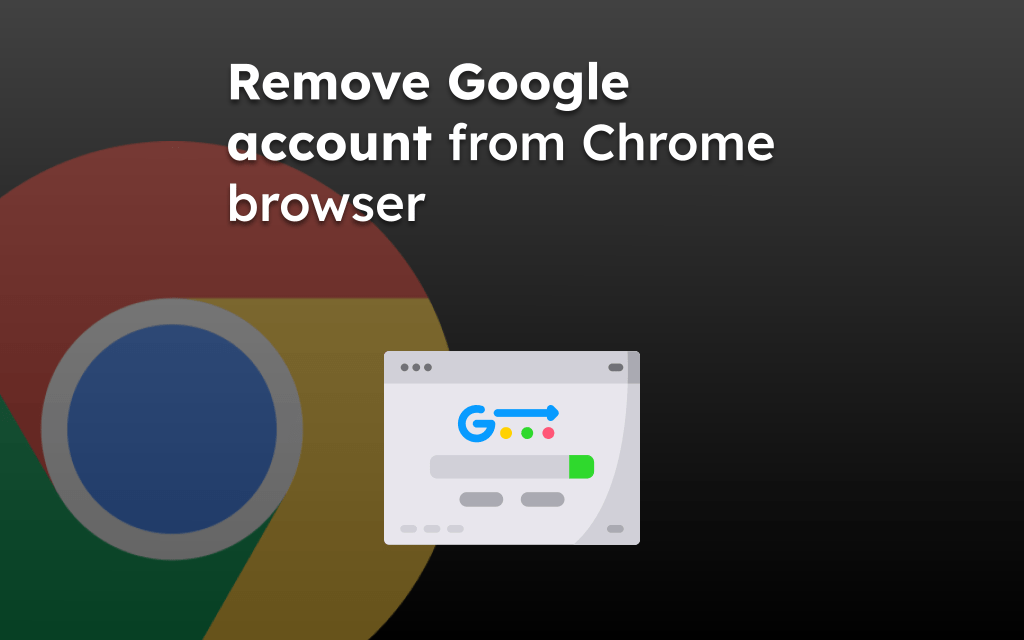

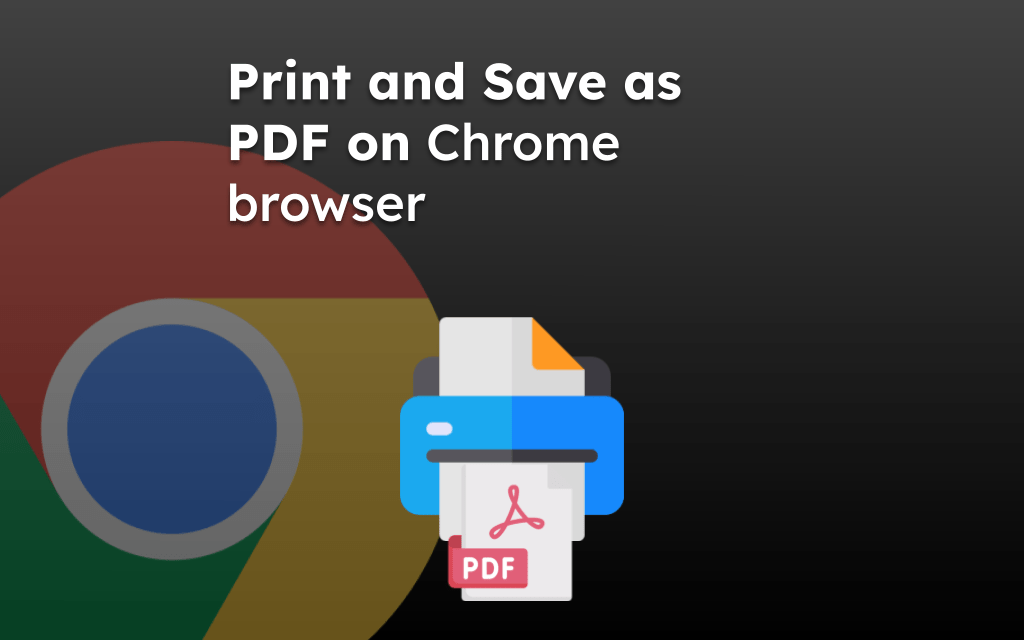
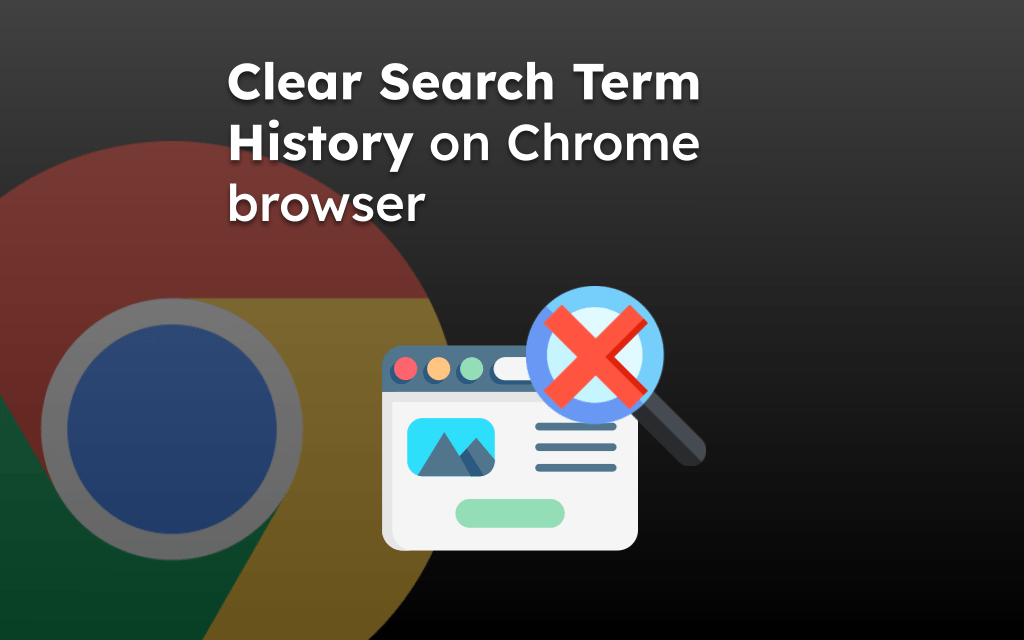
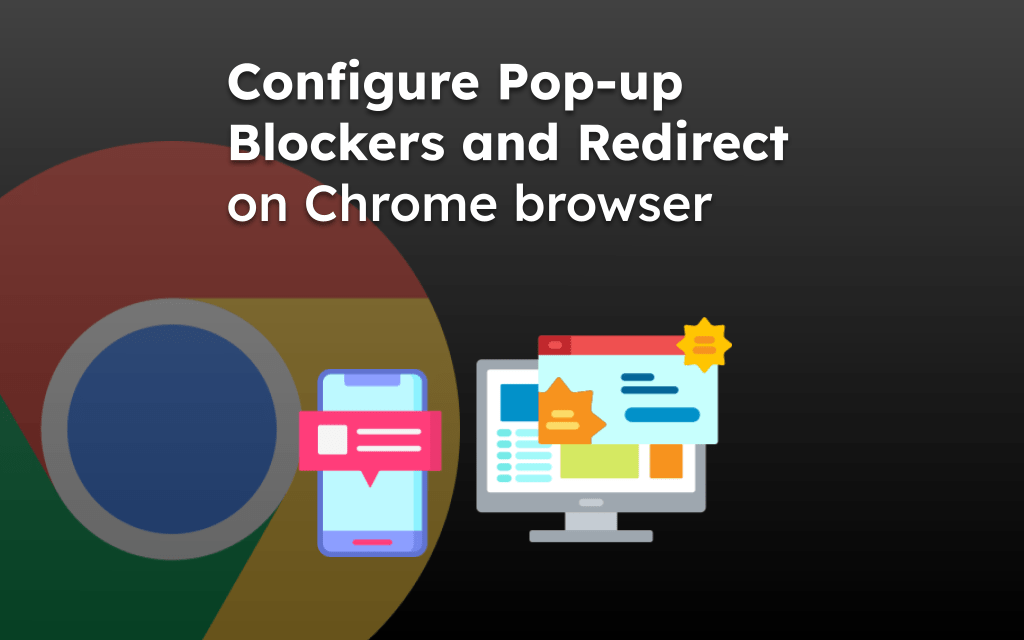
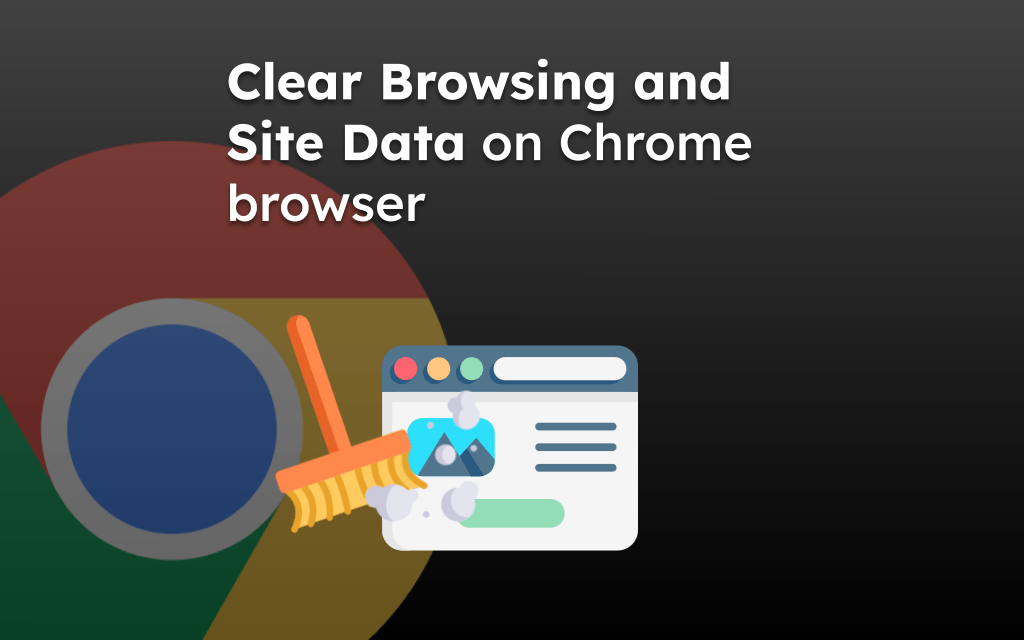
I don’t see settings on the menu. I have reading list, history downloads