The Samsung Internet browser has Google as a default search engine. However, the browser offers the option to change the search engine from the vast available list.
You can also add a custom search engine using the plus icon. Anything you search in the omnibar opens the search term in the new default search engine.
In this guide, I have shared written (and video) instructions about:
Watch the Video Tutorial
Find the video guide helpful? Please consider subscribing to our YouTube channel for more such videos.
Change the Default Search Engine
Samsung Internet employs an easy-to-use interface that makes it possible to change the search engine efficiently. Here are the steps to change:
- Launch the Samsung Internet on your Android.
- Tap on More
 options and select the menu.
options and select the menu.
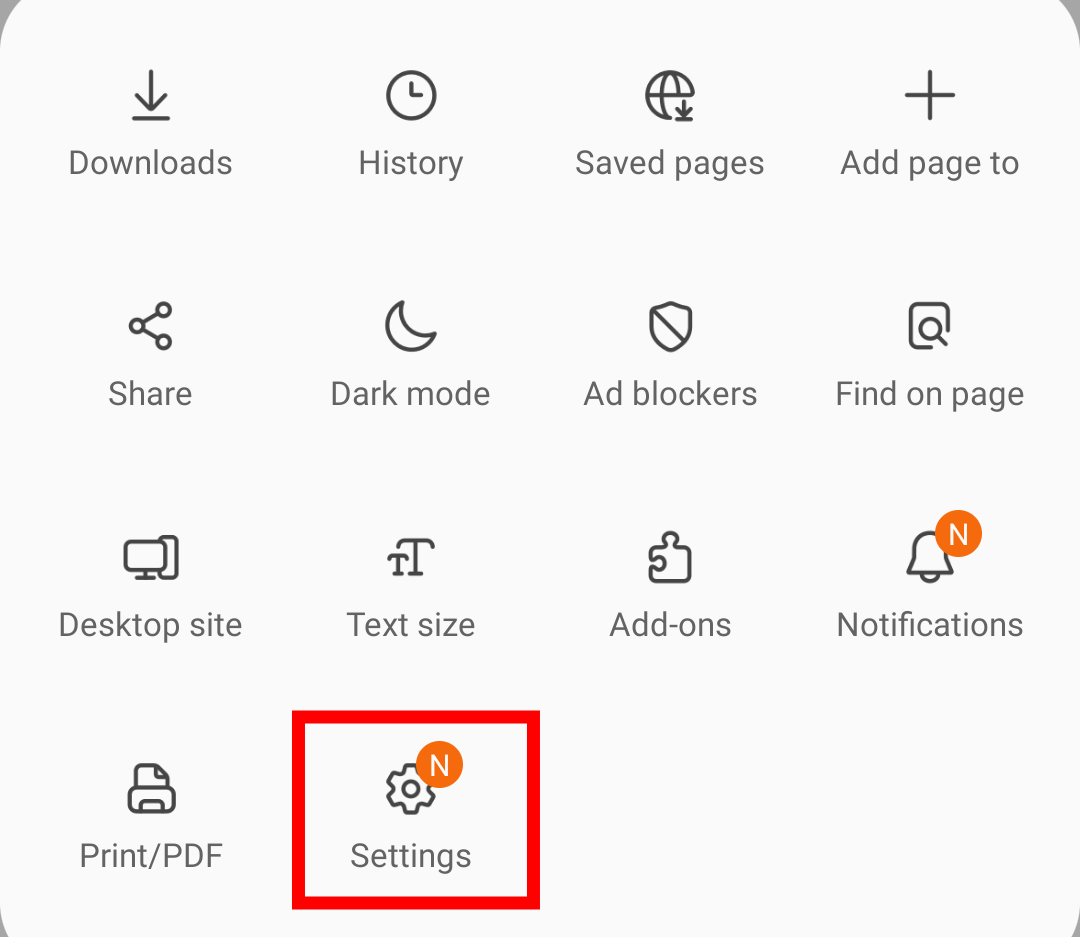
- Tap on the Search engine option.
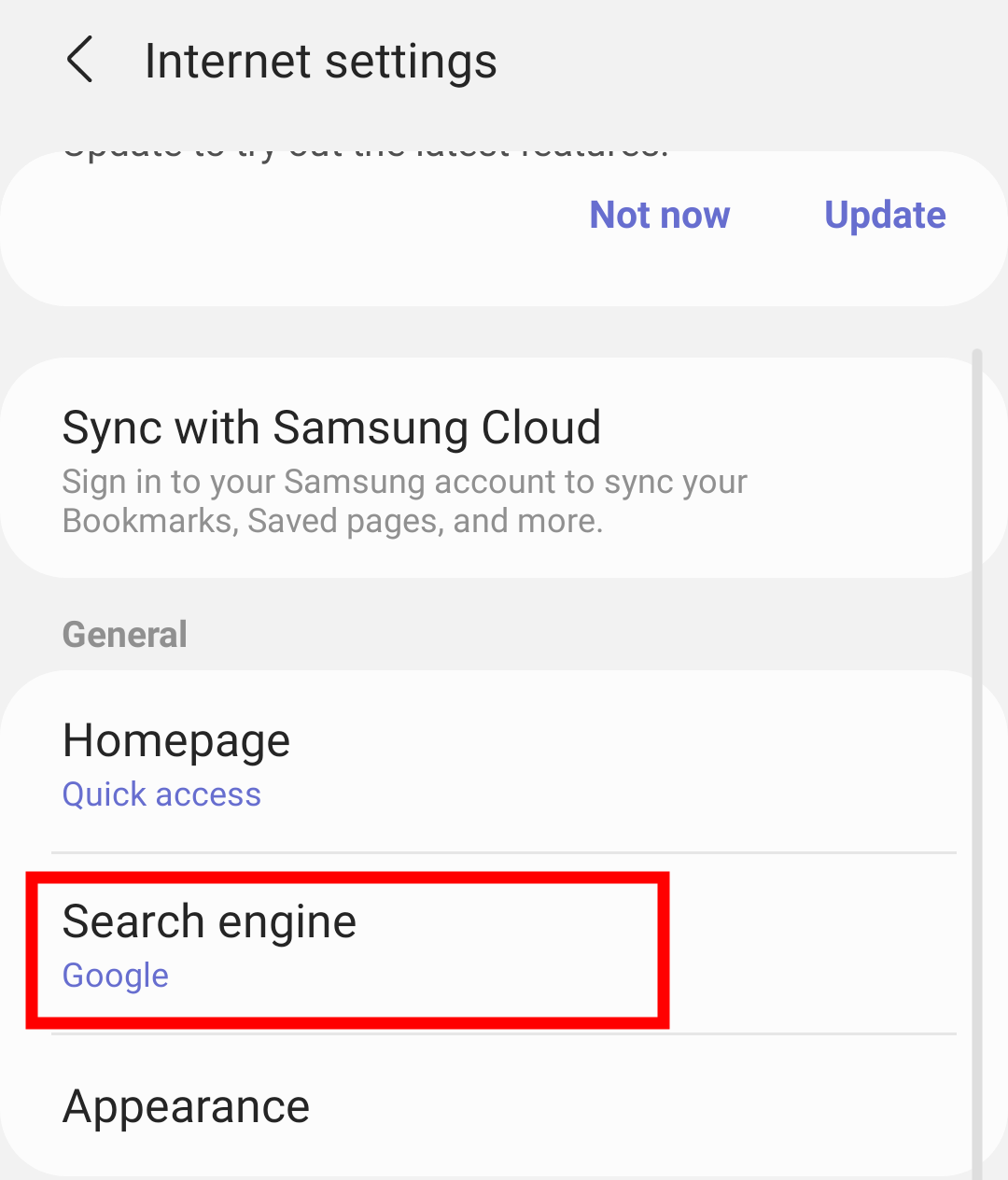 It will display the default search engine list.
It will display the default search engine list. - Enable the checkbox to any other search engine to change.
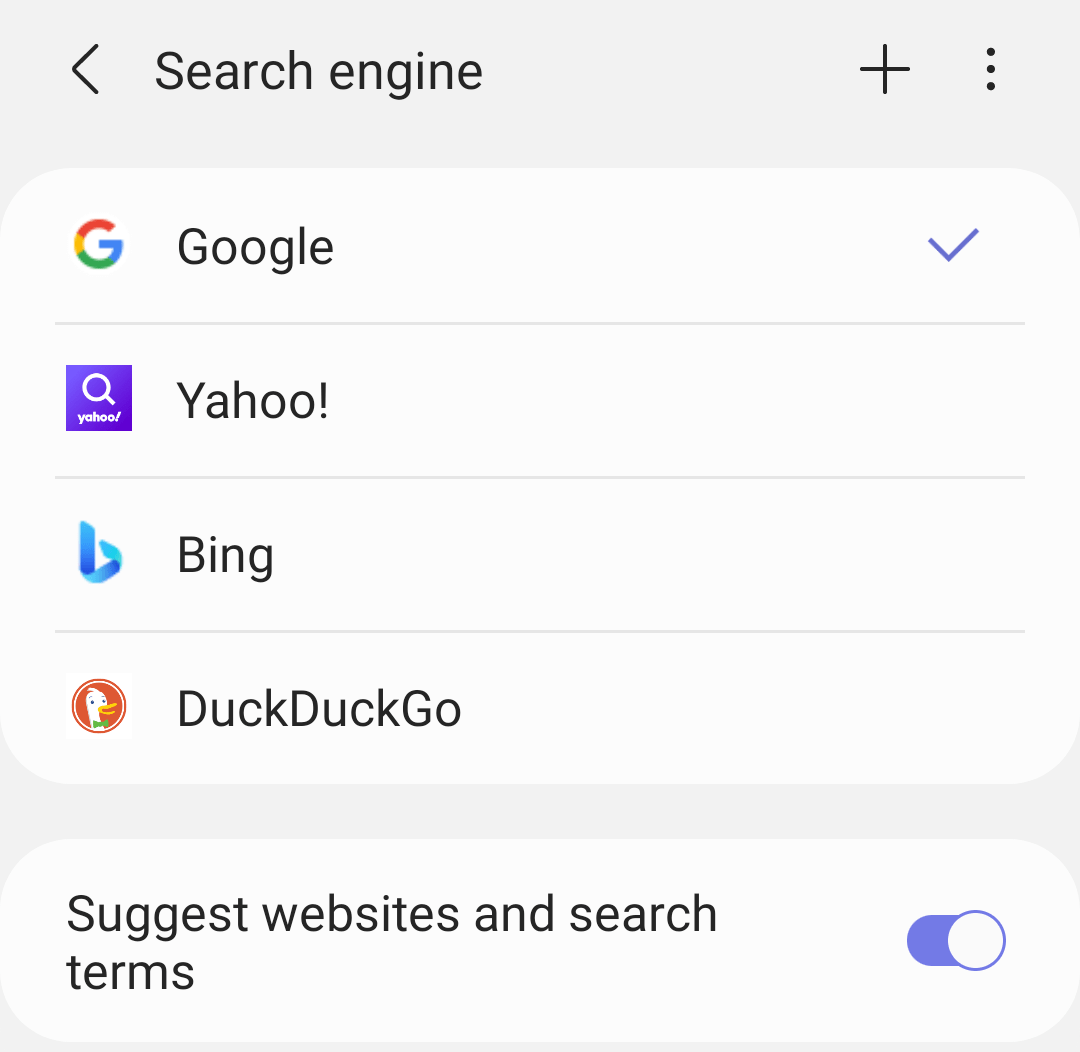 It will set the search engine as default.
It will set the search engine as default.
You can also enable or disable the toggle switch to ‘Suggest websites and search terms‘ for personalization. You can even delete the saved search terms from the browser.
In addition, if you have any other search engine in mind, click on Plus ![]() , and it will open a comprehensive list of all other search engines available in the browser.
, and it will open a comprehensive list of all other search engines available in the browser.
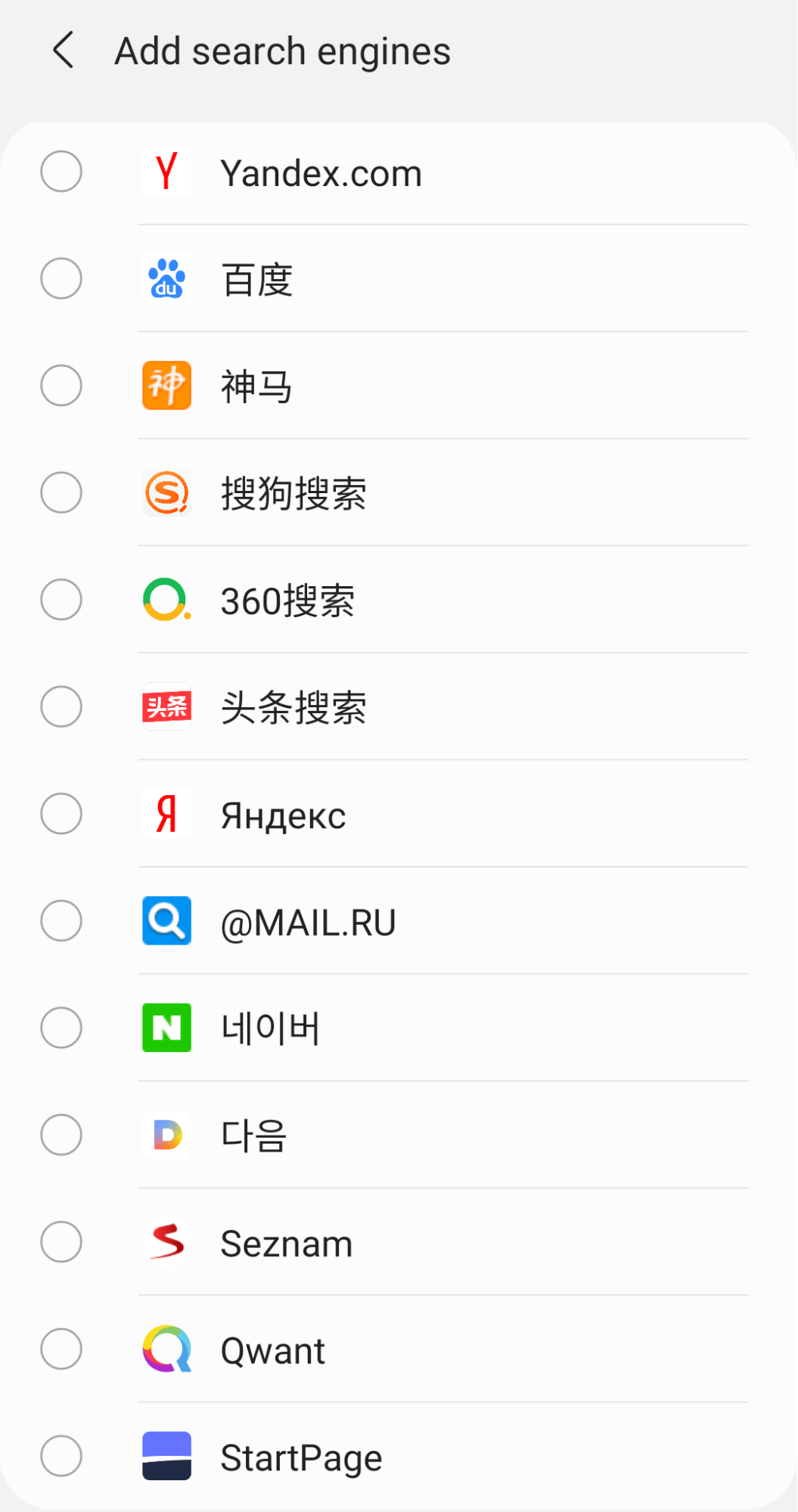
You can choose any search engine or select multiple checkboxes to add to the search engine list and make it a default search engine on Samsung Internet.
Bottom Line
Samsung Internet offers you a wide selection of search engines to choose from. But still, it doesn’t offer any way to add a new or custom search engine.
After changing the default search engine, when you search anything in the address bar the results will appear from the selected search engine.
Lastly, if you've any thoughts or feedback, then feel free to drop in below comment box. You can also report the outdated information.








It does not delete selected search engines. Also, where is Dogpile.com search engine?!!
What a list you have, but no Dogpile search engine in ADD list!!