The Brave browser allows changing the default search engine to the desired one. There are a few famous search engines, like Google, Bing, Yahoo, etc., to choose from and set as a search engine.
The browser also has the feature of adding a custom search engine that is not readily available to set as default on the computer.
In this guide, I have shared written instruction about:
Change the Default Search Engine
Some popular search engines can be set as the desired search engine. The Brave browser offers Brave search by default; however, we can choose and change the search engine, including the search bar.
- Launch the Brave browser on your computer.
- Click on the More
 menu for the options list and select the Settings option.
menu for the options list and select the Settings option.
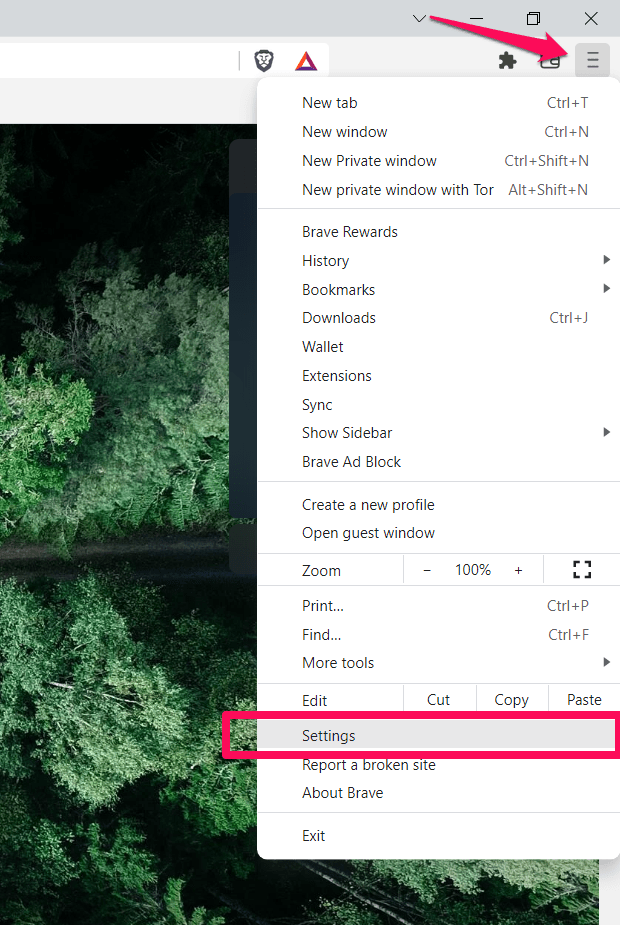
- Select the Search engine tab from the left panel.
- Click on the Search engine used in the address bar drop-down menu.
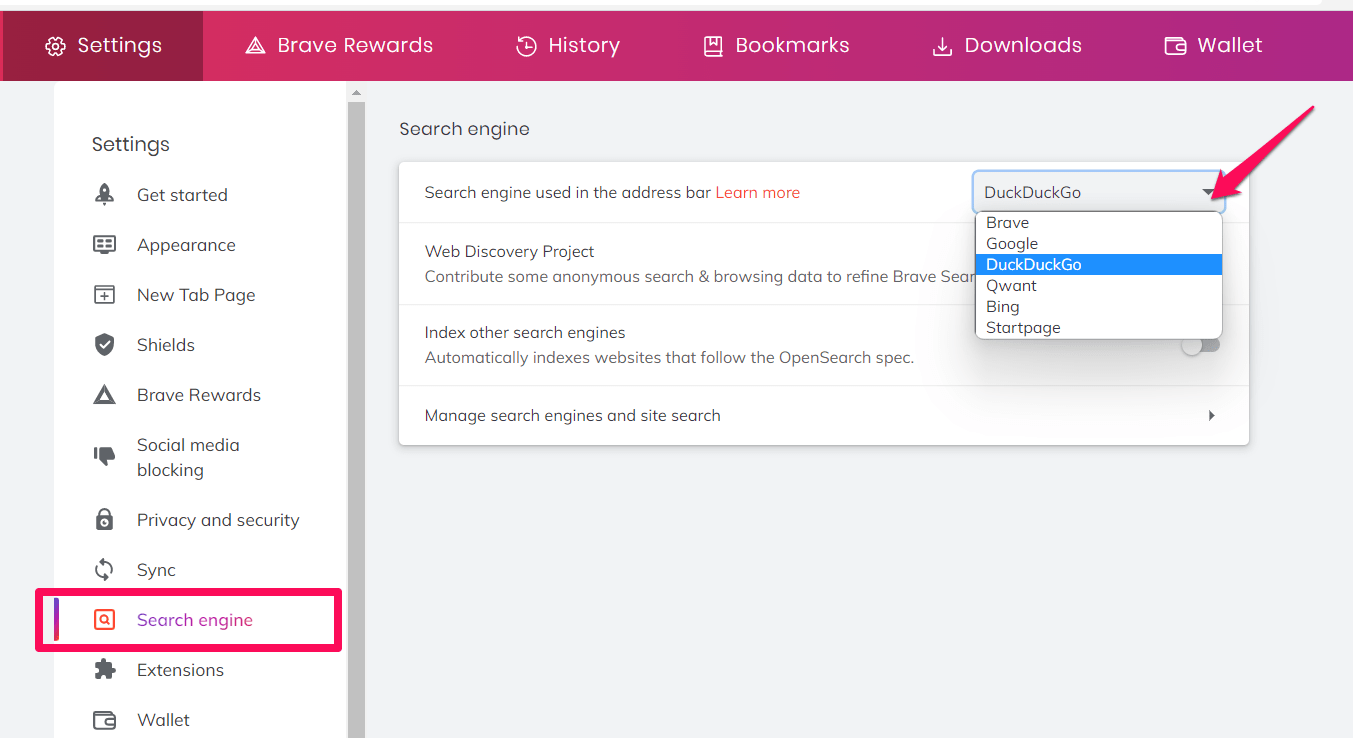
- Select the desired search engine from the list.
The Brave browser offers various search engines, Brave Search, Google Search, Bing, DuckDuckGo, Startpage, etc., to choose as a default search engine.
Close the tab after you have selected a search engine. The Brave browser will change the search engine.
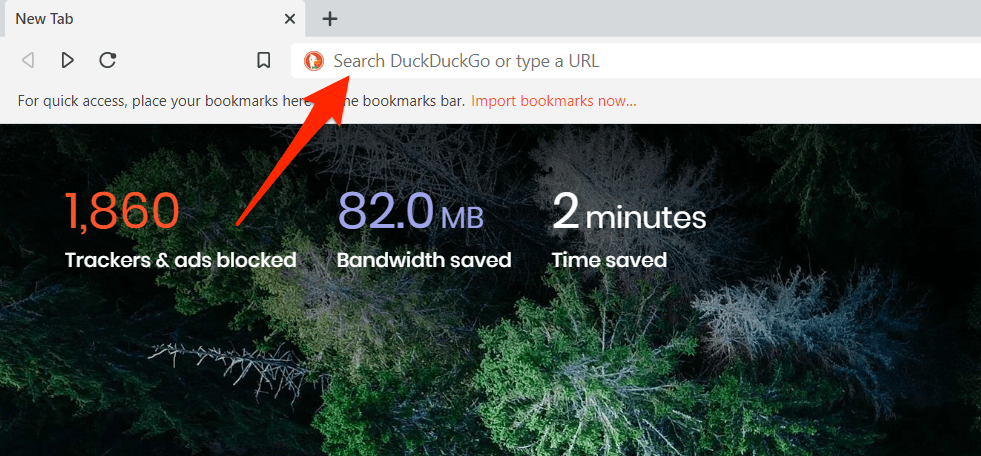
Add Custom Search Engine
Besides the preset search engine, the Brave browser offers the option to add a custom search engine. It helps large organizations; others set the default internal search engine per requirement.
- Launch the Brave browser on your computer.
- Click on the More
 menu for the options list and select the Settings option.
menu for the options list and select the Settings option. - Select the Search engine tab from the left panel.
- Click on the Manage search engines and site search option.
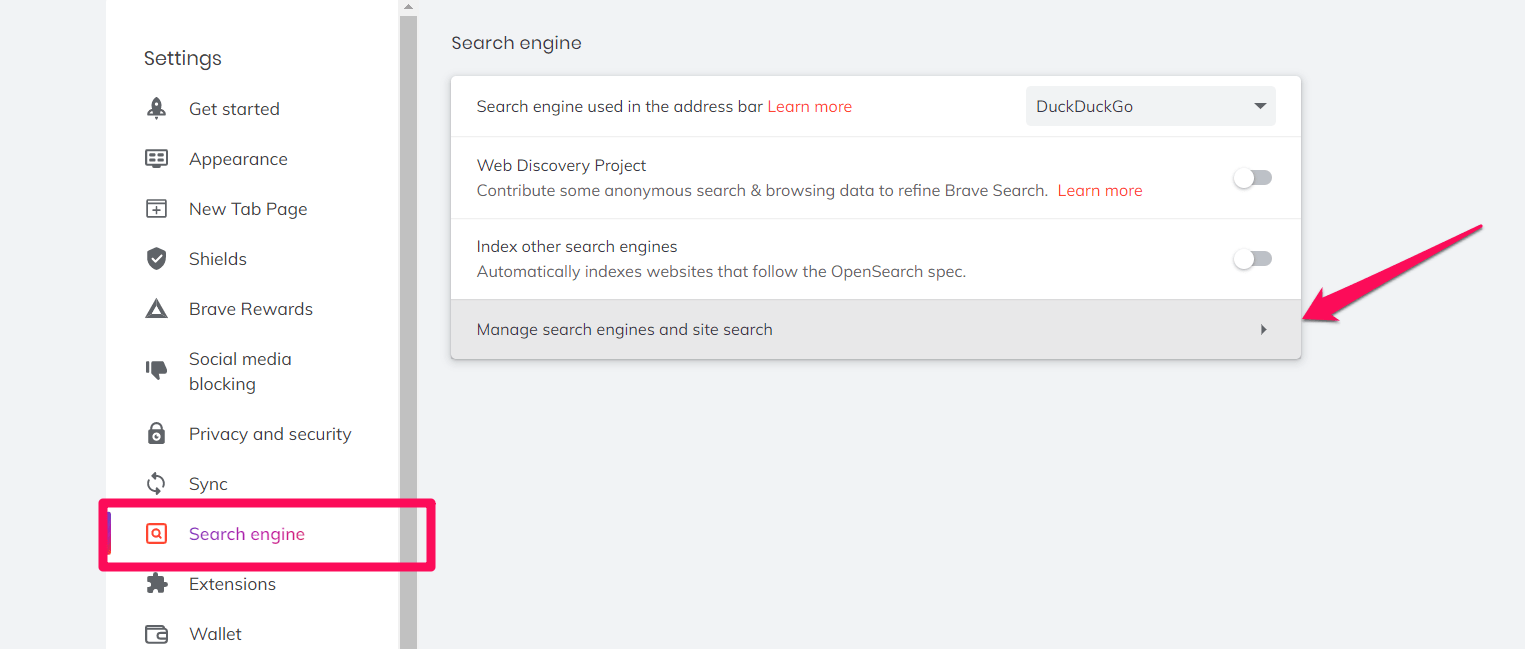
- Click on button under the Site search section.
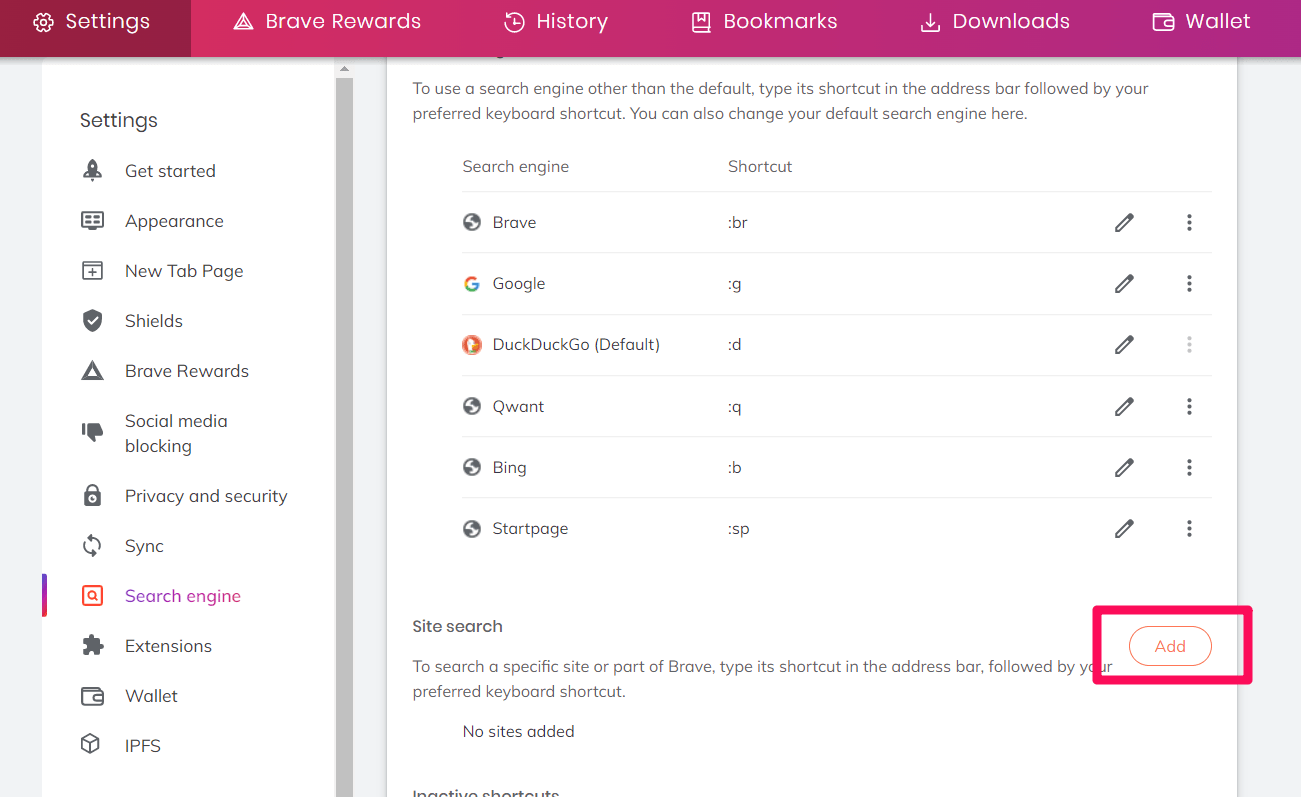
- Add the search engine’s name, shortcut, and URL with %s in place of the query.
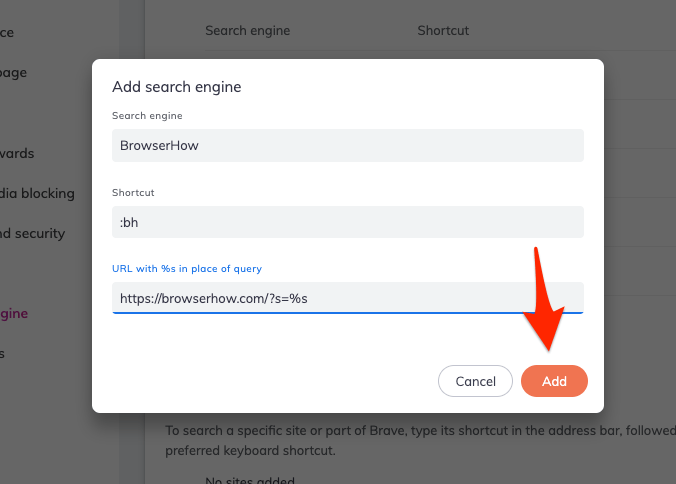
- Click on once you are done.
Under the Site Search section, you will find the search engine you added. To make it your default search engine, click on the More ![]() options and select Make default.
options and select Make default.
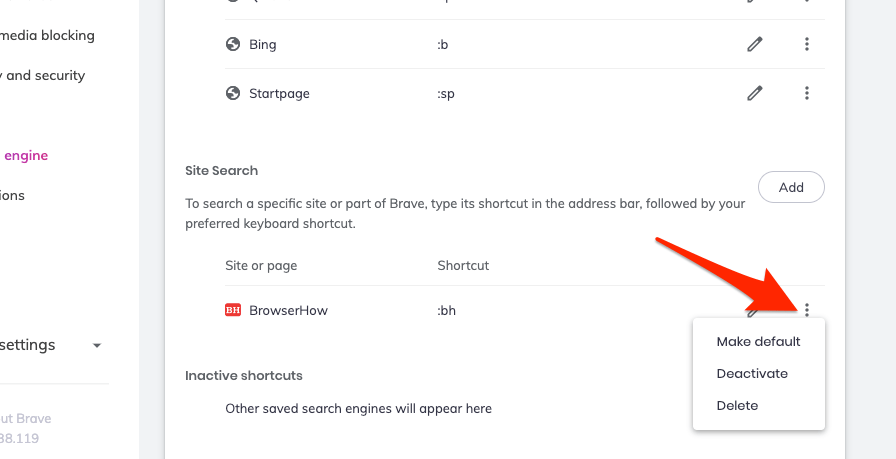
The custom search engine will be set as the new default.
Bottom Line
Whether it’s Brave Search, Bing, or Google Search, you can switch to any search engine on the Brave browser. You can add the search engine of your choice and make it your default search engine.
It is up to you to select a search engine that suits you the best. Changing the search engine on the Brave browser requires the user to go to the browser’s settings and make the changes.
You can also set up a search engine to customize the homepage URL in your Brave browser.
Lastly, if you've any thoughts or feedback, then feel free to drop in below comment box. You can also report the outdated information.








I had to use
https://browserhow.com/?q=%sto make it work. That is “q=” not “s=”Hello Peter,
I can see the search results when using
https://browserhow.com/?s=%s, not when using “q=”. Can you recheck?Is it possible to set the Brave search engine to search by specific country, i.e United Kingdom, please?
Searching US sites is of no use to me 🙁
Thank you.
I don’t think the Brave Search has improved to geo-restrict the search result based on your users location. It’s a new search engine, maybe over the period of time it will have the feature to display local result.
For now, there is no setting with Brave browser for country specific results.
Hi – I’d like to be able to search on a non-default search engine from the address bar.
In other words – usually I Brave search for personal things. But I am building a website and need google search for keyword research frequently.
Possible?
Hey Kelly,
Yes – that’s possible. You can use the shortcut (
:g) to use Google search.Type
:gin address bar and keypress Tab button to enable Google search.