The Safari browser assigns a build and version number with every new minor and major update. We can check the currently installed version number under the About Safari menu on Mac and under General Settings for iPhone/iPad.
The built or version number is helpful when we need to report an issue or check if we are running on the latest update.
In this guide, I have shared written instruction about:
Check the Installed Version of Safari on a Mac
Here are the steps to follow:
- Launch the Safari app on your Mac.
- Select the About Safari option under the Safari menu.
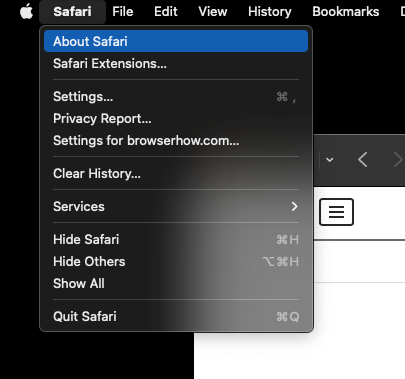 It will open an information window with the Safari version number.
It will open an information window with the Safari version number.
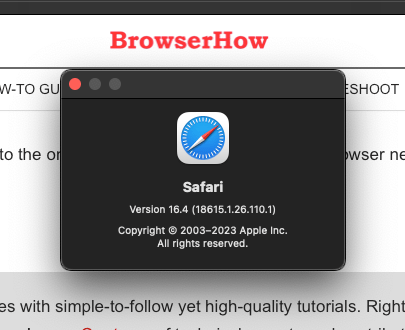
As per the above screenshot, Version 16.4 is the version of the Safari browser. The number written inside the bracket is the WebKit/Safari Build version.
Check the Safari app Version on iPhone
If you don’t know, Safari is integral part of the iOS or iPadOS system, version number of Safari will be the same as your current operating system version. You can find the iOS or iPadOS version:
- Open the Settings app on your iPhone/iPad.
- Navigate to the General tab within Settings.
- Tap on the About tab to open OS information.
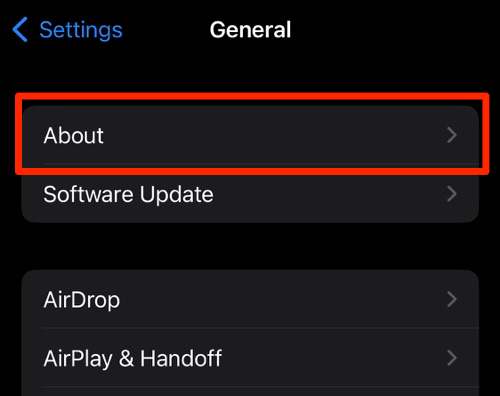 The number you see in Software Version is also the current Safari version.
The number you see in Software Version is also the current Safari version.
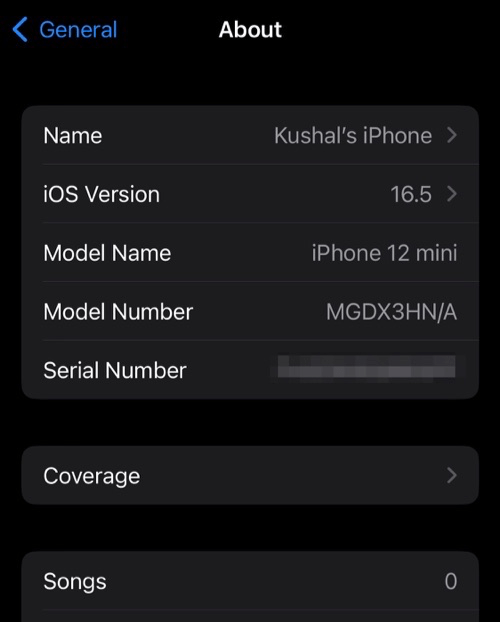
For example, if your device runs on iOS 14.2, your Safari version is 14.
If you tap on the Software Update under General settings, your Safari browser will be updated to the latest version with the iPhone or iPad operating system.
Bottom Line
If your Safari browser version is outdated on your Mac or iPhone device, update the Safari app using the Software Update program. You can also update Safari without a macOS upgrade.
Lastly, if you've any thoughts or feedback, then feel free to drop in below comment box. You can also report the outdated information.







