Apps on Android phones can save data in local device storage. The data can be database information or a cache file for faster performance.
However, it allows clearing of this saved data from the device storage under the Apps Settings page. You can individually clear cache and storage for installed applications on Android devices.
Note: Clearing the storage can remove the App’s specific information like databases, app settings, login information, and other important files. Hence, you might need to log in to the application again with your credentials and configure the app settings.
In this guide, I have shared written instruction about:
Clear Cache and Storage Data of An App
For web browsers, you can clear the cache and data within the browser settings page. However, for other apps, you might need to visit the phone settings to view and delete the stored data.
You can also clear the space occupied by the Android System apps, which cannot be uninstalled without root access.
- Open Settings and select the Apps menu on your Android phone.
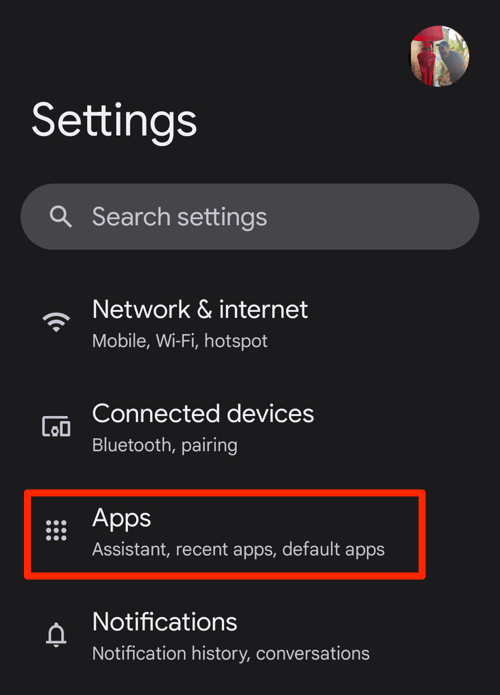
- Tap the See all apps menu and select the desired App to open the App info page.
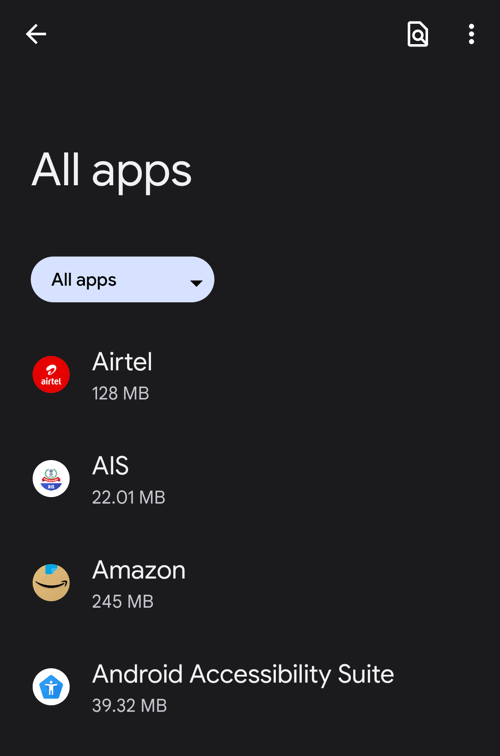 You can also use the Search icon to find the App.
You can also use the Search icon to find the App. - On the App info page, tap to open the Storage & Cache menu.
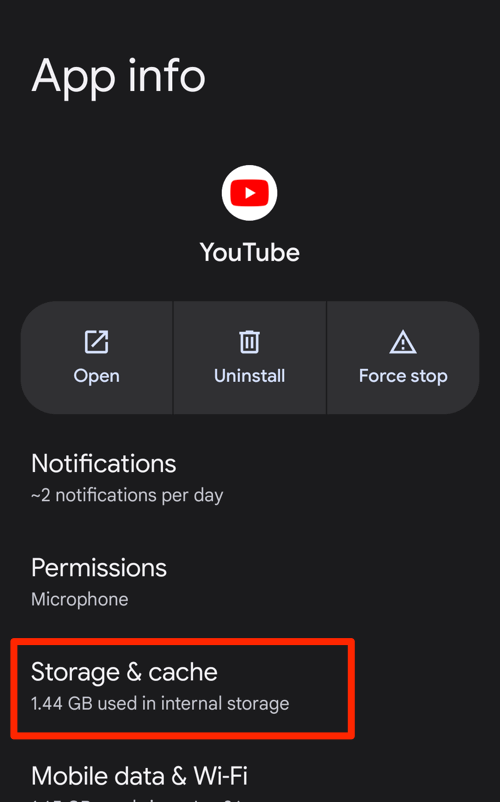
- Tap on the and commands to wipe out the App cache data.
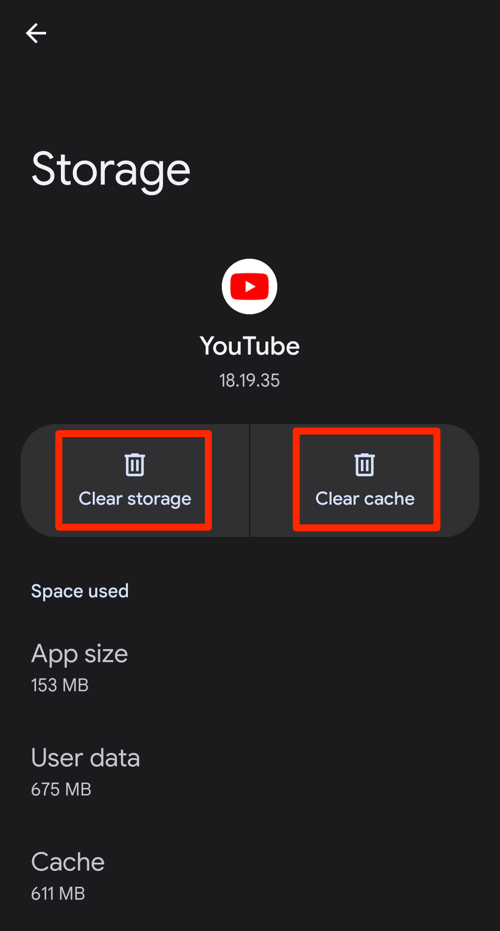
- Entire app data will be deleted from the Android phone.
Caution: the Clear storage command will delete the App’s files, settings, databases, and other important data. You may need to sign in again to continue using the App.
You can notice the updated storage space of the App after clearing the data, and it will be very minimal compared to pre-removal.
Bottom Line
Android apps use the phone’s storage space to save and process information for smooth functioning. The storage can grow over time, resulting in loading issues or even leading to crashes.
Hence, periodically watching the cache and storage space every App occupies is recommended. If you notice any app that has grown significantly, you should consider clearing the App’s data to avoid mishaps.
Similarly, we can clear any App’s data from an iPhone or iPad to fix any loading or crashing issues. However, the steps are a bit tricky for Apple users.
Lastly, if you've any thoughts or feedback, then feel free to drop in below comment box. You can also report the outdated information.







