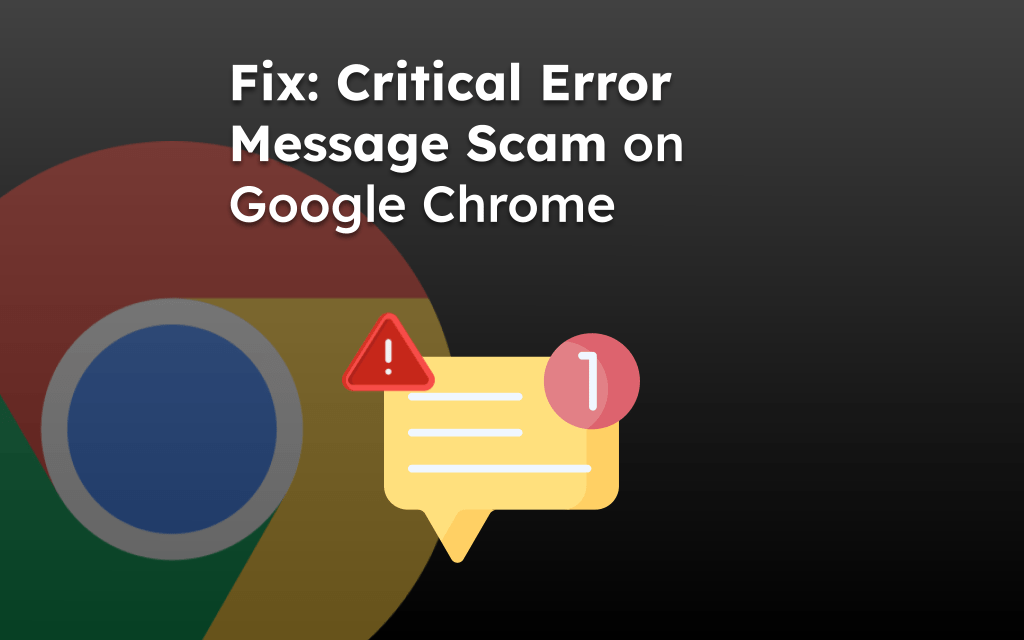You can create a browser theme using third-party websites known as ThemeBeta which help you create a Chrome browser-compatible theme file.
Upload a background image, choose a color theme to create a Custom Chrome Theme, and install it on your browser in no time.
In this guide, I have shared written instruction about:
Create a Custom Theme using Theme Beta
There is no limit to personalizing the browser with your mood color and background image. You can create a custom theme file and apply it on your Chrome browser. Here are the steps to follow:
- Launch the Chrome app on the computer.
- Open the Theme Beta site and log in with the Google account.
- Enter the Theme Name and select the button to choose a picture.

- Configure the uploaded image by using the controls in the preview pane.
You can zoom in and out the picture. - Next, hit on command.
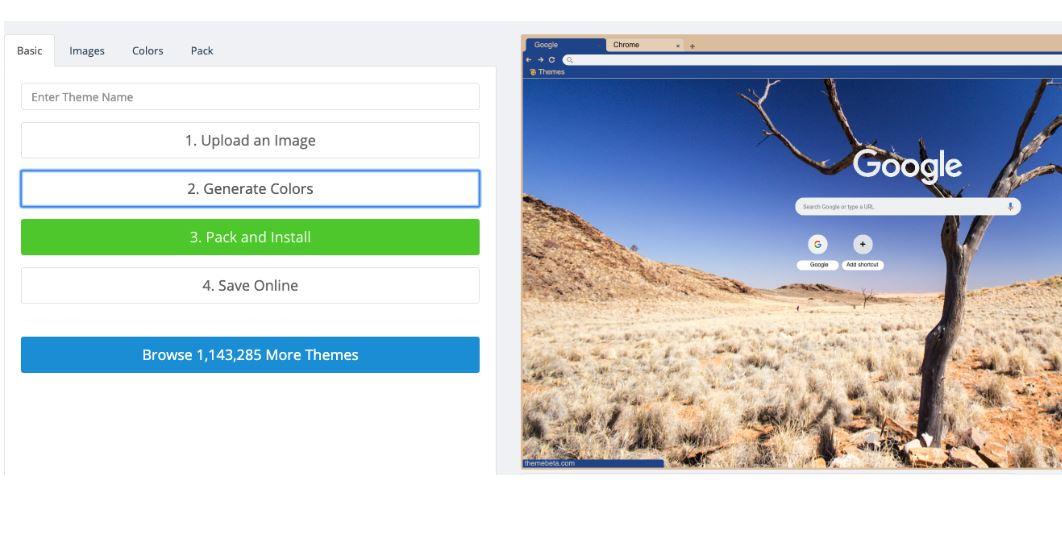 It will edit the toolbars and option menu to match the color theme.
It will edit the toolbars and option menu to match the color theme. - Finally, hit on button to download the Theme file.
The Chrome browser might see your downloaded theme as a suspicious file. Simply select the Keep the file option to complete the download.
You can open the Downloads folder on your computer to view the .CRX theme file.

This is the Chrome extension file which you will be uploading into your Chrome browser.
Upload the Theme File in the Chrome browser
Now that we have created a theme file, the next thing is we can upload the file into our Chrome browser and activate the theme. Follow these steps:
- Open chrome://extensions/ in Google Chrome browser.
It will open the extensions manager page. - Enable the Developer mode toggle switch.
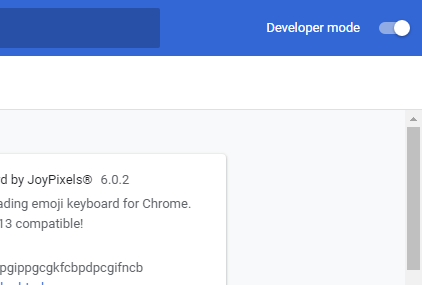
- Drag and drop .CRX theme file from your computer into the browser screen.
- Hit the command button on the pop-up.
It shall install the theme.
Lastly, relaunch the Chrome browser which shall change/set the background image and change the colors of your menu bar or options.
Bottom Line
The downloaded CRX file can be shared on any other device or even with your friends and family to install on their computer browser.
Unfortunately, your custom theme file will not be available in the Chrome Web Store to download. The ThemeBeta only allows you to create the theme file for personal usage, and it does not publish the theme in the Web Store for the public.
If you’re looking to just change the background image in your Chrome browser, then you can do so without creating a custom theme.
Lastly, if you've any thoughts or feedback, then feel free to drop in below comment box. You can also report the outdated information.