The Chrome browser offers excellent accessibility and customization features, including the option to change the browser theme.
It offers both dark mode and light mode appearance. We can switch the theme from the Appearance settings from the browser settings menu.
In this guide, I have shared written (and video) instructions about:
Watch the Video Tutorial
Find the video guide helpful? Please consider subscribing to our YouTube channel for more such videos.
Turn On the Dark Mode Theme in Chrome app
You can easily enable dark mode in your browser on any Android phone. However, the browser sometimes needs to be updated to the latest version.
- Launch Google Chrome for Android.
- Tap on the More
 menu and select Settings from the list.
menu and select Settings from the list. - Scroll down to the Themes tab and tap to open.
- Select the Dark option from the list.
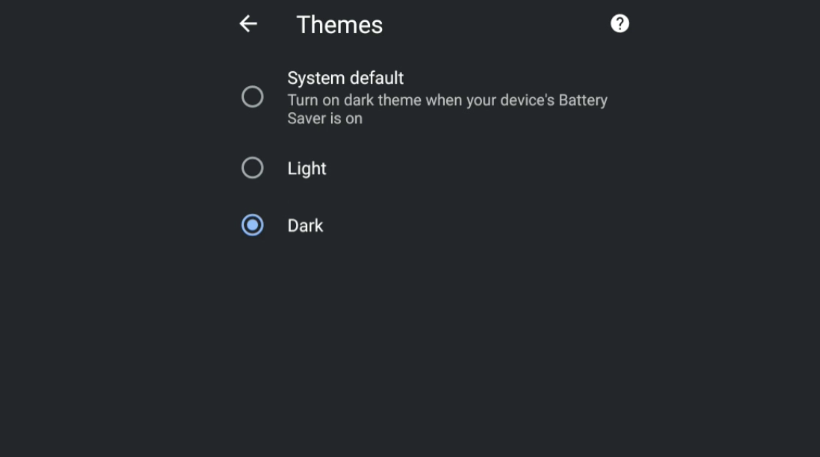
- Relaunch the browser and experience the dark theme skin in Chrome Android.
After changing the theme to dark, you can see the dark screen in the browser. Also, whether the phone is set to light or dark mode, Chrome will remain dark after this setting.
Switch to Light Theme in Chrome app
The light theme or white theme has been around since the incubation of the Chrome browser. If you do not like the dark mode, you can switch back to the light mode.
- Launch Google Chrome for Android.
- Tap on the More
 menu and select Settings from the list.
menu and select Settings from the list. - Tap on the Themes tab to open.
- Select the Light option radio button.
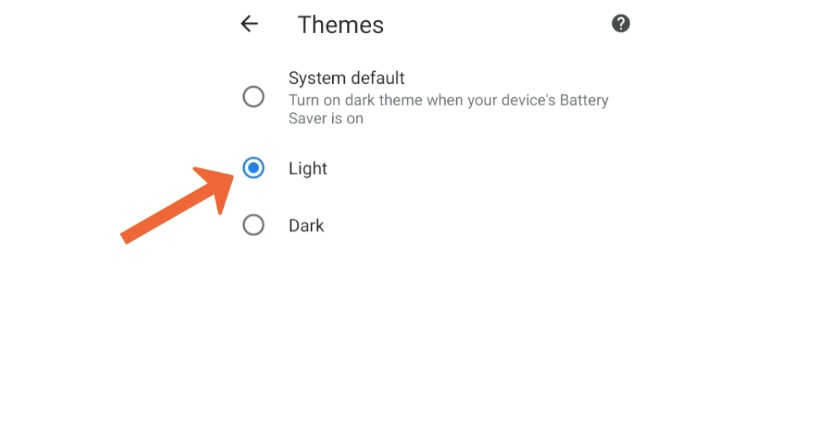
- Relaunch the browser and experience the light theme skin in Chrome Android
The dark or light theme can be chosen based on your preference. However, it’s said that dark mode saves battery life and reduces the strain on the eyes, especially in a dark room or at night time. Hence, dark mode is also known as Night mode.
Bottom Line
Dark mode or light theme is a personal preference. However, you have complete control over switching between themes. I prefer and recommend using a dark theme on a Chrome browser or any software application that offers an option to choose the theme.
Similarly, you can switch between dark or light mode themes on the Chrome computer. The computer browser also offers several additional colorful themes that you can enable on the browser.
Lastly, if you've any thoughts or feedback, then feel free to drop in below comment box. You can also report the outdated information.







