Few sites restrict pinch zooming on small screen devices like mobile phones, mainly social media sites.
However, the Chrome browser has an accessibility feature known as Force Zoom that overrides the restriction and allows pinch zooming in. The option to configure it is available under the Accessibility settings menu.
In this guide, I have shared the video tutorial and written instructions about:
Watch the Video Guide
Find the video guide helpful? Please consider subscribing to our YouTube channel for more such videos.
Enable Force Page Zooming in Chrome app
The force zoom typically overrides the website’s settings to block zooming. Hence, it lets the screen zoom or magnify on every mobile site.
- Launch Google Chrome for Android.
- Tap on the More
 menu and select Settings from the list of options.
menu and select Settings from the list of options. - Scroll down and tap on the Accessibility tab.
- Mark the check box against the Force enable zoom option.
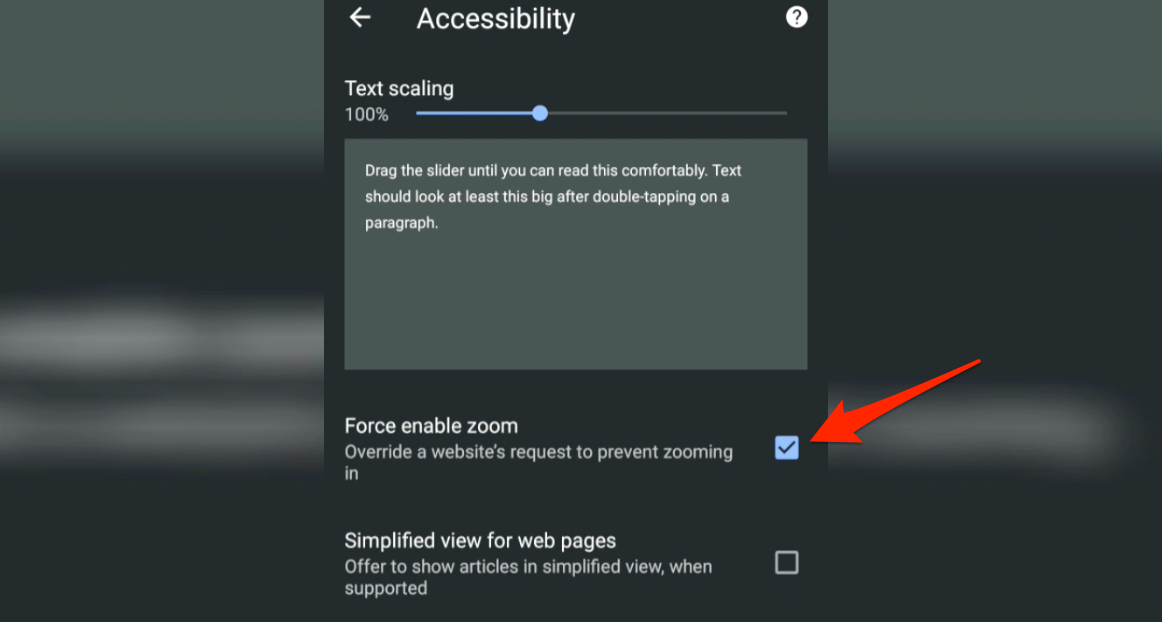
- Reload the website that you need to pinch ZOOM.
That’s it. You will now be allowed to use Zoom on websites that didn’t allow Zoom earlier in Chrome Android.
A few famous sites that do not allow Force Zoom are: Facebook.com, Twitter, and Instagram. If you enable force zoom, then you will be able to zoom on these sites.
Bottom Line
Force zoom is quite a valuable and accessible feature in Chrome Android, especially for visually impaired people with difficulty reading small text.
If you do not want to enable the force zoom option, you can alternatively enable the desktop site view option. It will load the website in full-screen desktop format and allow zooming without enabling force zoom.
Similarly, you can set Default Page Zoom in Chrome browser on the Computer.
Lastly, if you've any thoughts or feedback, then feel free to drop in below comment box. You can also report the outdated information.








As usual google products cannot do what beta version products could do 20 years ago. For example FULLY control a website’s overall (pixel-based) zoom level ON ANDROID in desktop mode (like the user can do on a desktop computer). Instead it’s just some “control text size” bs that doesn’t do what is needed.
I was able to enable this and now I can zoom in on websites. However, Google Chrome does not format the page correctly, other web browsers allow you to zoom in and it wraps the text to fit the window. This is standard for websites and browsers but Google Chrome won’t do it
I don’t remember if that was in Chrome but Chrome-engine browser hid an URL address after I had zoomed in and scrolled a site. Currently, when I look at zoomed in image, the stupid URL address eats a little space. Cheers 🙂
My marks
Unfortunately, this method does not work with Android 5.0.1.
From which version on is this possible and is it possible to upgrade a Lenova_YOGA Tablet 2 Pro-1380F to a higher Android version?
Hi Benjamin, do you have the latest version of Google Chrome? You need to update the Chrome App from Google Playstore. Perhaps you have the older Android OS 5.0.1 which might be a little older for Chrome support.
As far as upgrading the device is considered, you can check for the Android Open Source Project for available your device. Something like LineageOS, POSP, etc.