The web browser is set to the system default screen zoom. However, using the built-in zoom feature, Google Chrome offers the feature to enlarge or shrink the size of web fonts and screen resolution.
The changes will be the new default and load all the pages at the same zoom level. To reduce the appearance, you can set the zoom level to less than 100%.
In this guide, I have shared the video tutorial and written instructions about:
Watch the Video Guide
Find the video guide helpful? Please consider subscribing to our YouTube channel for more such videos.
Set a Page Zoom Level
The default zoom in Chrome browser is 100%, but you can adjust it to a higher or lower zooming value. The higher percent will magnify the screen and text, while the lower percent will do the opposite. Here are the steps to follow:
- Launch Google Chrome on your computer.
- Click on the More
 menu for options.
menu for options. - Select Settings from the list.
- Scroll to the Appearance section, and select Page Zoom from the drop-down menu.
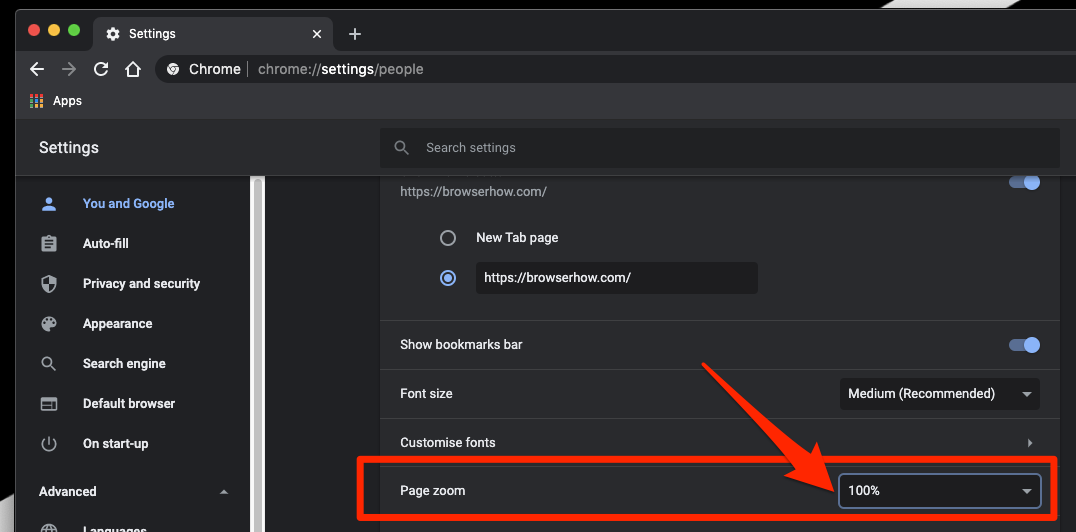 It will automatically zoom the screen to the percentage which you set.
It will automatically zoom the screen to the percentage which you set.
Anything less than 100% will shrink the screen, and over 100% will magnify it. You can zoom in Chrome to magnify or zoom out to minimize the display size.
Bottom Line
Page zooming helps people who need visual accessibility. If you set the zoom in higher than the standard zoom, the screen and the text will automatically load in a magnified view.
Similarly, we can force the zooming in Chrome browser on Android. The website restricting zoom will also allow the magnifications.
Lastly, if you've any thoughts or feedback, then feel free to drop in below comment box. You can also report the outdated information.








Great article! I set up a Chromebook for an elderly friend who has macular degeneration. I changed the Chrome “Page Zoom” to 150%. When I last visited her that got changed to 50%. She is the farthest thing from a power user so I know she did not knowingly do it. I realize she may have inadvertently – somehow – held down CTRL while scrolling or clicked CTRL and the minus key. Or maybe one of her grandkids clicked CTRL and minus because it’s wonky to use. Anyway, my question is, how can I configure her device or browser such that after a reboot it sets it to, say, 150% ? In that way if it is changed on purpose or accidentally, it will always revert back to, say, 150% Thanks so much!
Hi Brian, thank you for dropping by. The feature to set permanently to 150% Zoom is not currently possible out of the box. However, you can use the Chrome extension to make it happen; please check this Custom Page Zoom, which I guess will help in your case. If your elderly friend visits’ say, ABC.com, then you can save the Custom Page Zoom to 150%, which will be set even after reboot.
This method does not seem to work on Android 5.0.1 – would you have more information for me?
I would have tried it with CTRL + and CTRL – – does not work either.
Many thank !!!
Hello Benjamin, Android OS does not support keyboard shortcuts. However, you can follow these steps to force zoom in chrome android.