The Edge browser has multiple privacy and security features that can be enabled or disabled and configured according to our needs.
A few features like data sharing with Microsoft, sending do-not-track requests, and clearing the site browsing data from the storage are beneficial privacy and security features.
In this guide, I have shared written instruction about:
Customize the Privacy and Security
With the ever-growing digital theft and misuse of privacy, it’s essential to make stringent settings. Here are the steps to follow:
- Launch the Microsoft Edge on Android.
- Tap the More
 menu and select the Settings menu from the list.
menu and select the Settings menu from the list. - Tap on the Privacy and Security option on the list.
- Enable and disable the privacy and security checkboxes based on your needs.
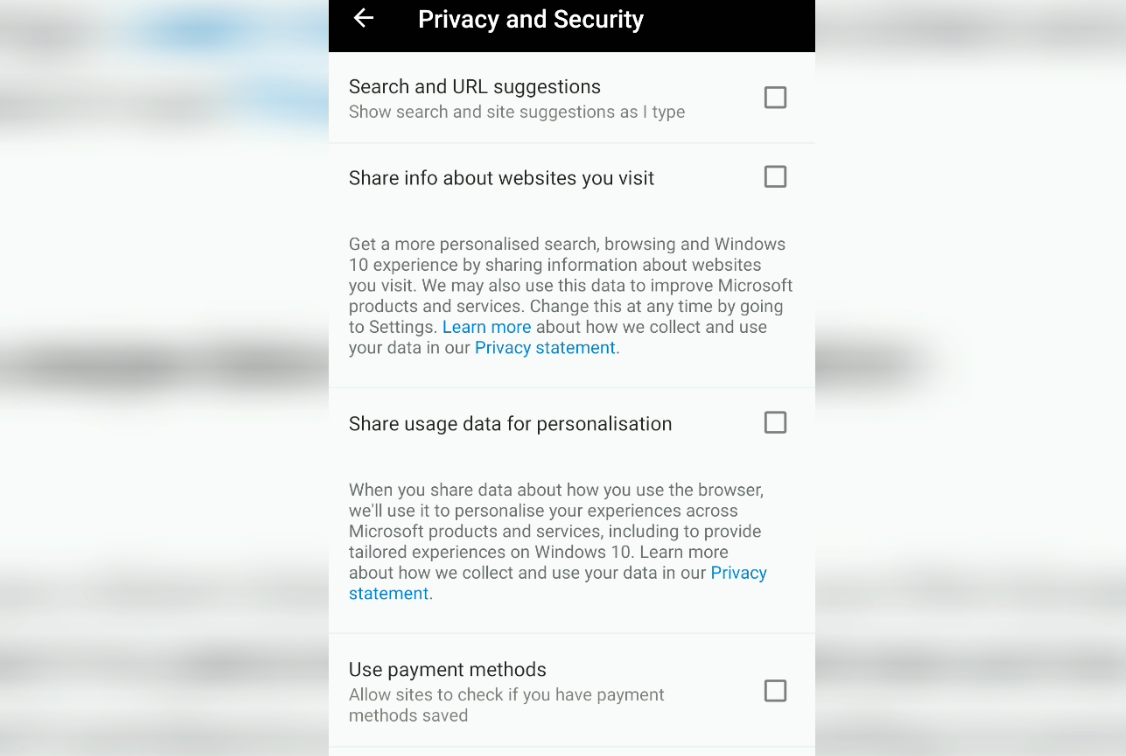
I am very concerned about the privacy of my data. Hence, I have blocked every data access. It’s also good to keep these options in restricted mode. Here are my settings for privacy and security.
- Search and URL suggestions — disabled
- Share info about websites you visit — disabled
- Share usage data for personalization — disabled
- Use payment methods — disabled
- Usage and crash reports — disabled
- Do Not Track — enabled
Though this is my setup, you can customize it based on your needs and usage. You might see a few irrelevant ads and content suggestions. However, it is good to keep the data safe and secure.
Bottom Line
Please turn on and off the settings per the security features you might need to use on the website. If you restrict too many options, you may experience a few glitches and lose web personalization.
Similarly, we can enhance the privacy and security setup in Edge on a computer. It is recommended to block all unnecessary permissions to various websites and make a more robust security setup.
Lastly, if you've any thoughts or feedback, then feel free to drop in below comment box. You can also report the outdated information.







