Security and Privacy are the most crucial things one must watch while browsing the internet.
If you are using the Edge Browser, you can better track the Privacy and Security menu. You need to customize the Privacy and Security option from the sidebar panel of the Settings per your requirement.
In this guide, I have shared written instruction about:
Configure the Privacy and Security
It is essential always to protect and secure your data. For this purpose, privacy and security settings are the best option. Here are the steps to follow:
- Launch Microsoft Edge on the computer.
- Click on the More
 menu and select Settings from the menu list.
menu and select Settings from the menu list. - Switch to the sidebar pane’s Privacy, Search, and Services tab.
- Now visit every menu within this section and customize it based on your needs.
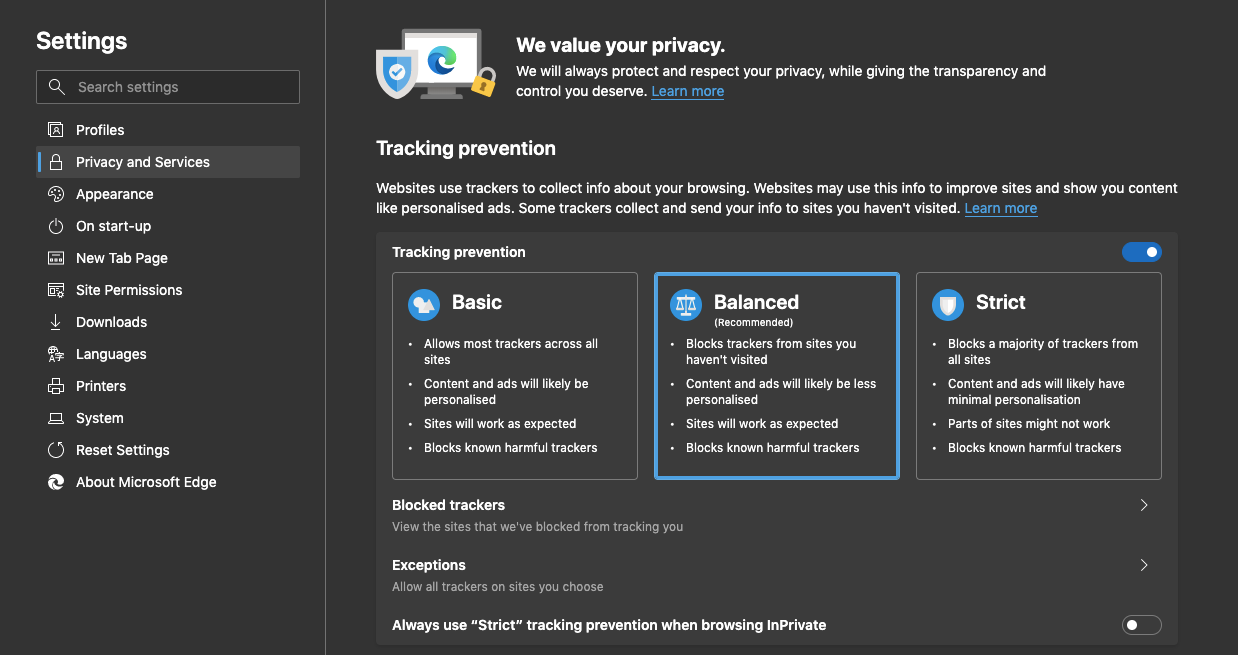
The critical settings are under the Site Settings menu and the More option. Just toggle the buttons to turn them OFF where you think it’s irrelevant or does not need those permissions.
![]()
And it’s recommended that you clear the browsing data stored in browsing history, cookies, and cache storage occasionally (at least once a month).
It will improve privacy and enhance your security from any data misuse or theft. You can also control how to share the data and behavior with third-party trackers.
Bottom Line
The security settings let you secure your data and information, preventing you from hacking and other such malpractices at all times.
If you cannot browse some sites due to such security, you can bypass the privacy and security and turn it back ON after some time.
Similarly, you can enhance privacy and security in Edge on Android. You can choose a security level similar to browser on PC.
Lastly, if you've any thoughts or feedback, then feel free to drop in below comment box. You can also report the outdated information.







