Opera offers various options and settings under the Privacy and Security settings section to further enhance how personal and browsing data is collected and stored.
Just play along with the toggle button under the privacy menu. Opera also has the built-in option to block ads and website trackers.
In this guide, I have shared written instruction about:
Use the Enhanced Privacy Settings
The Opera offers various privacy and security options. Here are the steps to help enhance your browsing privacy:
- Launch the Opera app on your computer.
- Click on the Settings in the sidebar.
It will open the settings page. - Under Privacy Protection – enable the Block Ads and Block Trackers toggle.
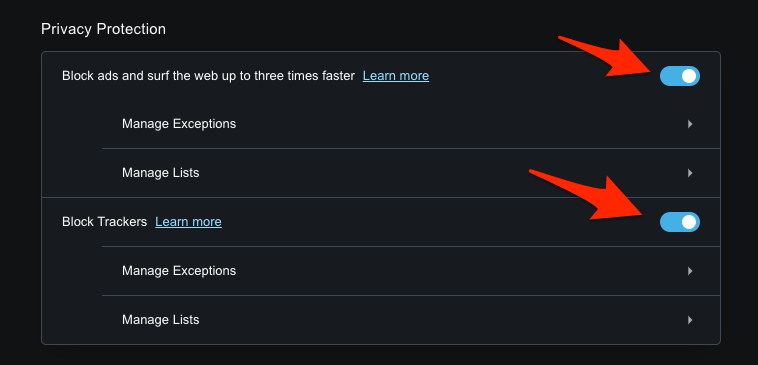
- Scroll down to the Privacy and Security settings section.
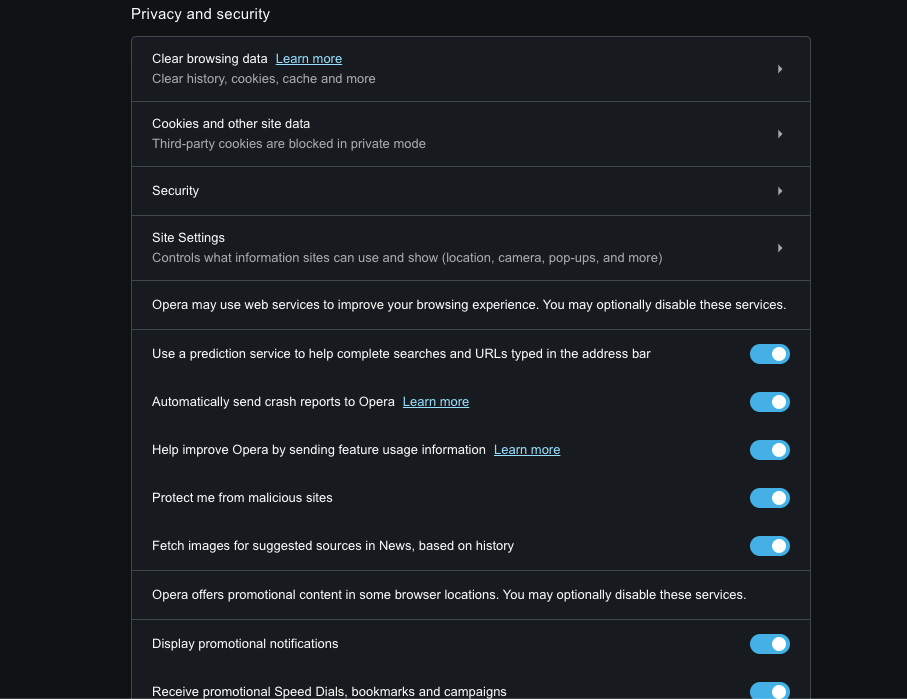 You’ll see a list of various privacy and security options. It includes protection from malicious sites, automatically sending crash reports to Opera, etc.
You’ll see a list of various privacy and security options. It includes protection from malicious sites, automatically sending crash reports to Opera, etc. - Use the toggle button to turn the features ON or OFF at your convenience.
- Relaunch the Opera browser to privacy and security-enhanced option.
There’s also an option to clear your browsing data and cache. It would be best to clean them up to make your computer clutter-free. Under the Site Settings, you can specify the permissions of various functions like camera, microphone, etc.
Bottom Line
The Opera browser is a privacy-focused browser that is restricted by default. You can manage the settings under the Privacy and Security settings.
In the browser, you can customize the individual toggle switches to improve the privacy further. You can add the sites under the exception list if you find any sites misbehaving after enabling the privacy.
Lastly, if you've any thoughts or feedback, then feel free to drop in below comment box. You can also report the outdated information.







