Apple devices have a feature known as Detect Compromised Passwords that automatically cross-checks the saved passwords in a data breach and alerts when they are compromised.
We can change and update the password within the saved passwords to remove the alert message.
You will receive the following warning message: ‘This password has appeared in a data breach, which puts this account at high risk of compromise. You should change your password immediately.
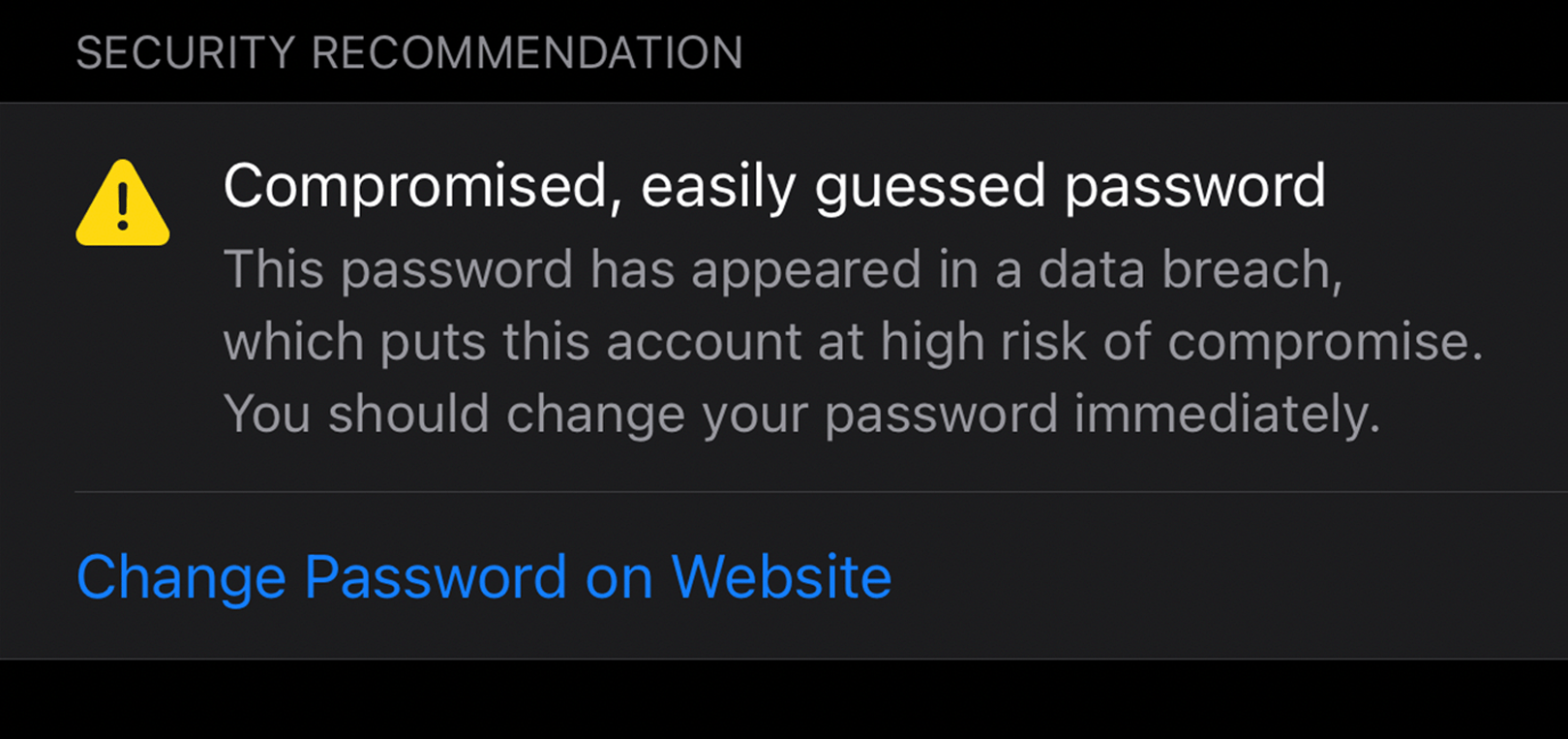
In this guide, I have shared written instruction about:
Resolve the Password Compromised Alert
Safari automatically detects the breached password using ‘Detect Compromised Passwords’ feature. We must ensure that the feature is enabled under Safari settings to have the feature working in background. Here are the steps to enable:
- Head over to the Settings app on your iPhone device.
- Scroll to the Passwords section, and tap on Security Recommendations.
- Make sure to keep Detect Compromised Passwords option has been enabled.
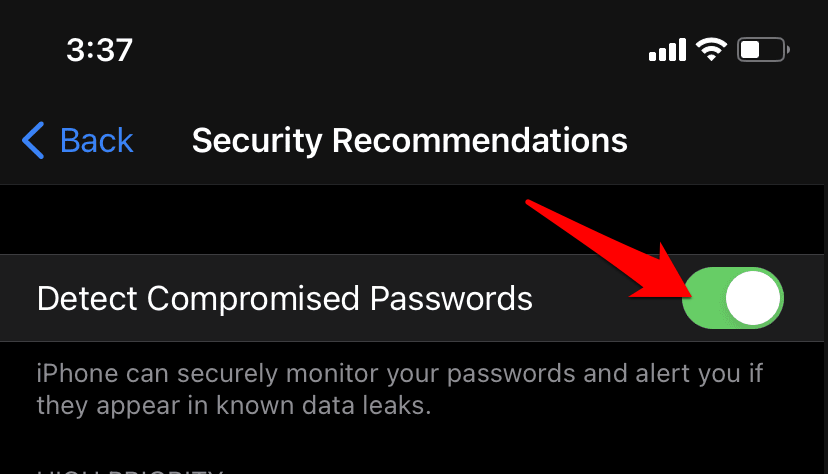
Apple will now perform a check and let you know whether your passwords have been compromised in a data breach.
Now, if you’ve received the alert about compromise passwords, the first thing you should do is change the password of the site. For that, tap on Change Password on Website command when it appears.
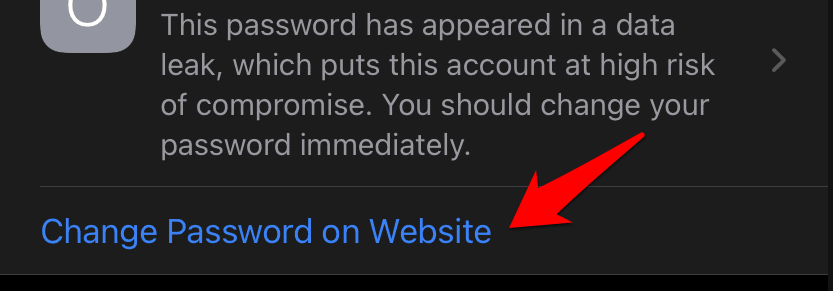
It shall now be taken to that site. Sign-in with your existing password and change your credentials with a new password. You should also consider enabling the two-factor authentication (2FA) if available.
If required, you can let the iPhone keychain save the new password which can be reused within Safari app.
Once that is done and you have changed your account credentials, the warning message will no longer be displayed on your device.
Tip: While setting a new password, you recommend making it a combination of upper and lower-case letters, numbers, and symbols. Also, consider creating a long password and double-check that you haven’t used that password on any other account.
Bottom Line
You can deactivate the ‘Detect Compromised Passwords’ feature to disable the alert. However, that isn’t the recommended course of action and should be avoided.
Instead, taking immediate action to change the password should be your top priority when you see the password breach message.
Furthermore, if you continue to see this warning message even after changing your password on a site, may be other accounts are also part of the password breach. So head to the Security Recommendations tab, check all such accounts, and change their passwords immediately.
Lastly, if you've any thoughts or feedback, then feel free to drop in below comment box. You can also report the outdated information.







There is no “Security Recommendations” option in “Passwords & Security.” The warnings just disappear.
Hi John, the Security Recommendations option is available under iPhone’s Settings > Passwords. You will be able to see the warning under this section Security Recommendations.