The Safari app will display a notice saying, “This connection is not private,” if it finds unsecured content or when you try to visit a website not secured by the HTTPS protocol.
You can troubleshoot the issue by hard refreshing the page, disabling the VPN connection, validating the system date and time, clearing cookies and cache, and turning off the anti-virus or firewall settings.
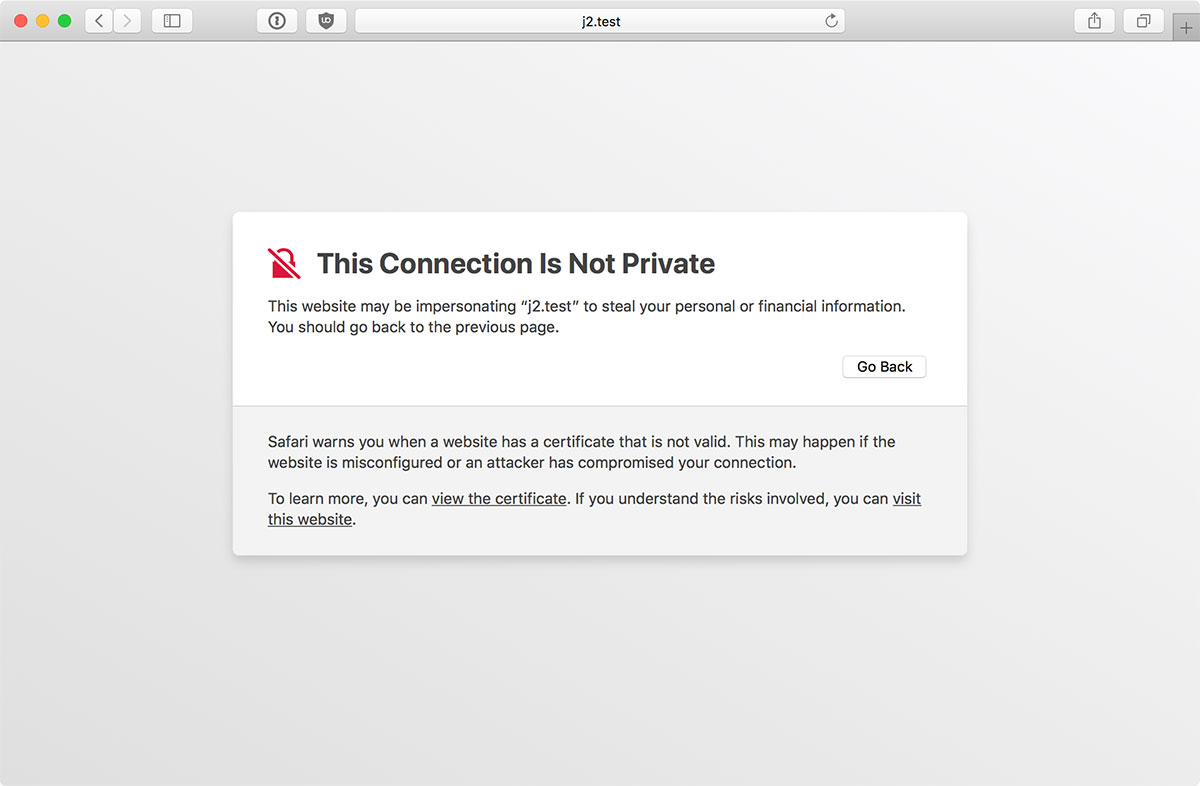
In this guide, I have shared written instruction about:
Method 1: Check your System Date and Time
An SSL connection error occurs when your device’s time and date don’t match the website certificate. You must double-check your Mac’s time and date to resolve the error. It is often recommended as part of an essential troubleshooting guide with similar simple methods.
- Click on the Apple
 menu.
menu. - Select System Settings and choose Date & Time under General Settings.
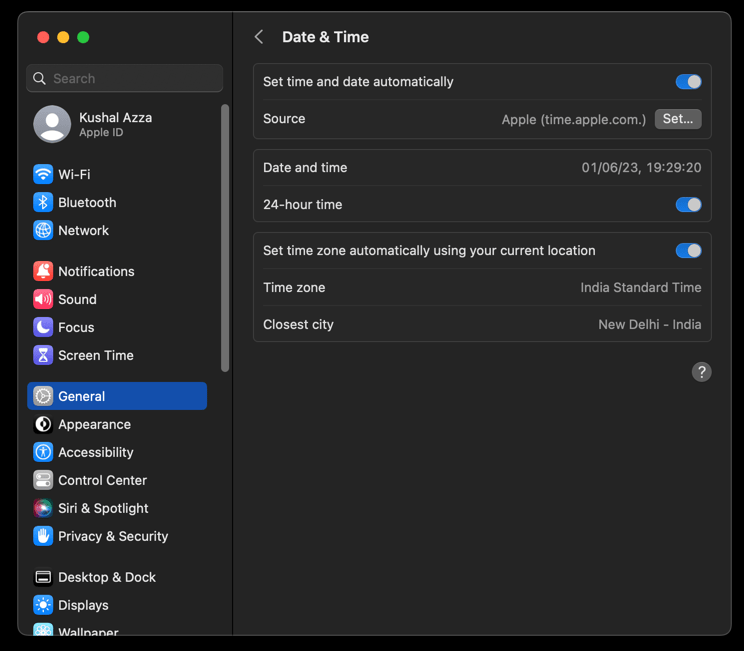
- If required, correct the Time and Date within your device.
While data and time are automatically set, a mismatch might occur if you manually set your system’s time and data. Switching to auto mode would be the best bet.
Method 2: Disable the VPN connection
If you’re using a VPN connection to access the page, the end website might have a program that detects the proxy address and prevents you from accessing it.
Hence, we recommend turning off any VPN app and removing the proxy address from the system or browser settings to avoid such a ‘connection not private’ error.
Method 3: Hard Refresh and Reload the Page
Sometimes, too many users access the website simultaneously, which results in downtime or a network outage. The server doesn’t respond to new requests in such situations, resulting in an error. We can keep reloading the page until the browser has a secured connection with the web server.
If, for some reason, your browser cannot load the Digital certificates, you will also get the ‘not a private connection’ error.
You can use the Safari app’s keyboard shortcuts and press + or the hit on the Reload ![]() in the browser interface to refresh the page. For better results, you can also choose the Reload page from Origin.
in the browser interface to refresh the page. For better results, you can also choose the Reload page from Origin.
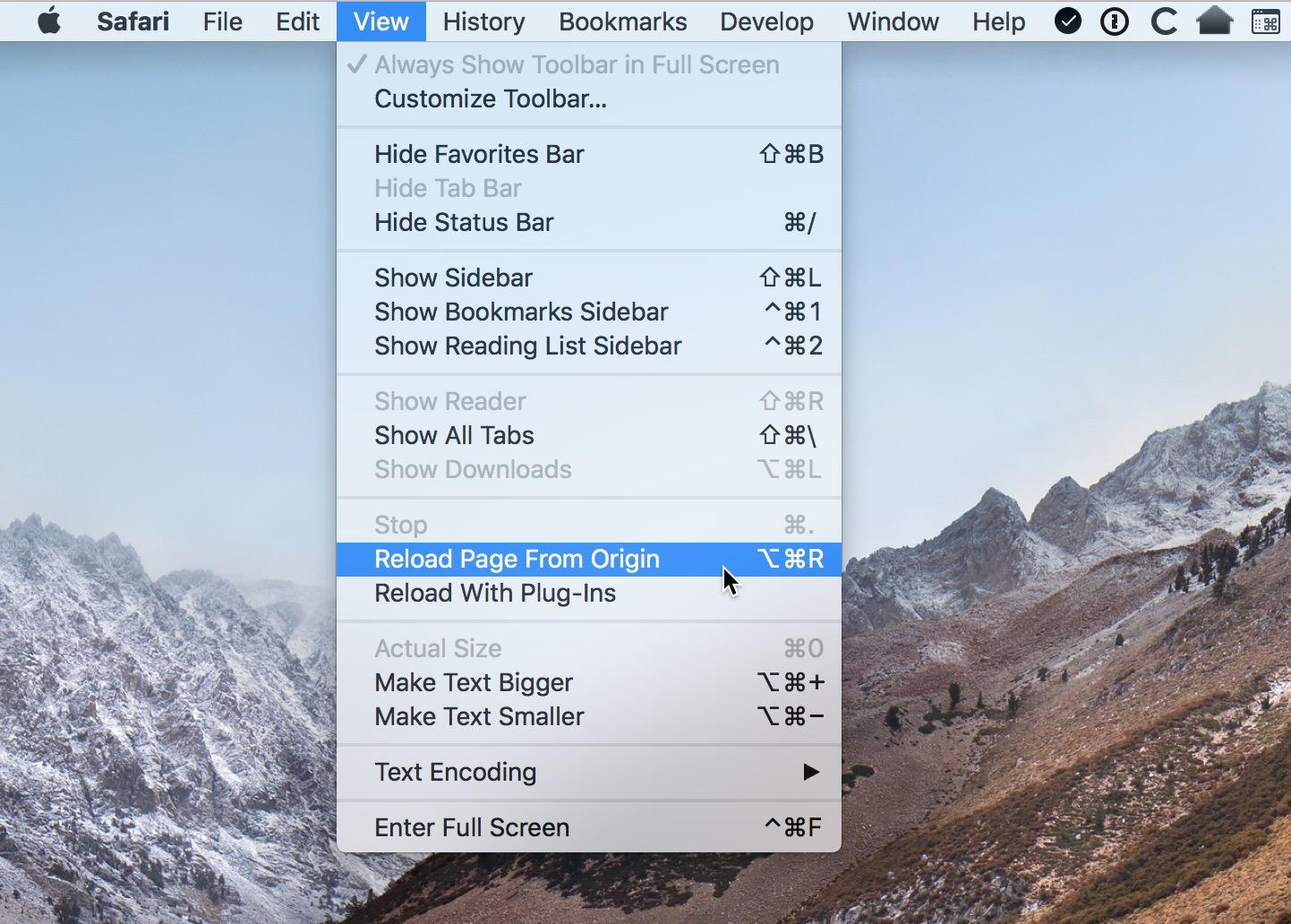
Method 4: Clear Browser Cache and Cookies
The browser may have stored too many caches and cookie files. When you revisit the same site, the browser reads through all the cache and cookie files to speed up site loading.
However, these data might get corrupted and lead to an unsafe connection between the browser and the website. Hence, clearing these temporary data can help resolve the problem.
- Launch the Safari browser on Mac.
- Click on the Safari option from the menu bar and select the Preferences menu.
It will open the Safari Preferences window. - Switch to the Advanced tab and enable the checkbox for the Show Develop menu in the menu bar option.
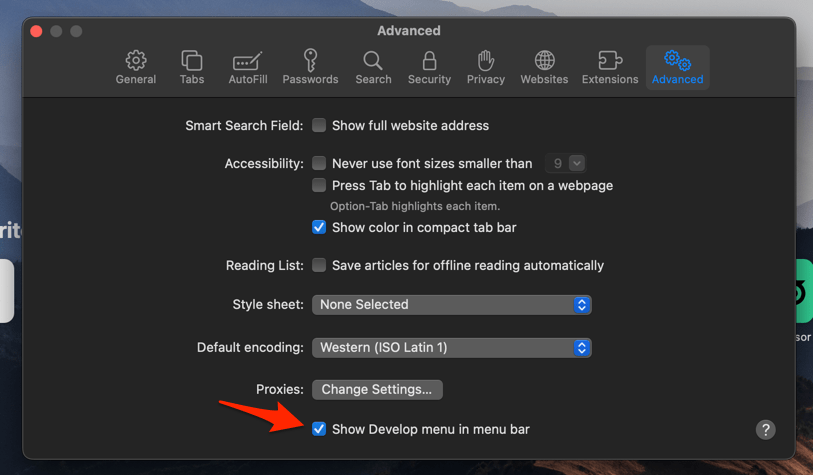
- Switch to the Safari window and select the Develop option from the menu bar.
- Select the Empty Caches option.
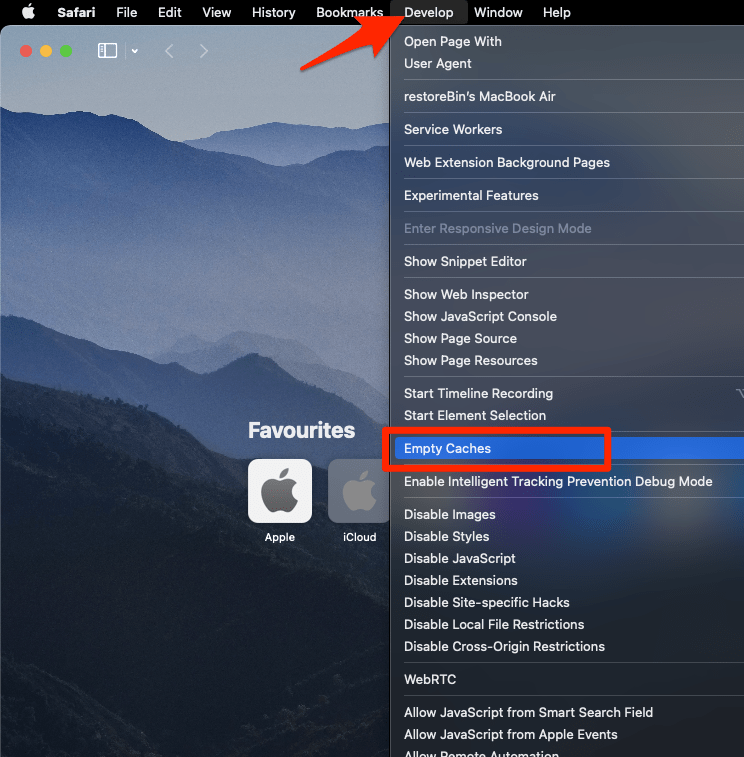 It will delete the cache files and cookies and flush the DNS cache.
It will delete the cache files and cookies and flush the DNS cache.
Now, try to access the page to verify if the issue has been resolved.
Method 5: Check your Wi-Fi and Antivirus/Firewall
If you use public Wi-Fi, someone can sneak into the system and steal data from users connected to the same network.
If you encounter an unsafe connection error while connected to unsecured public Wi-Fi, using a VPN service is the best way to protect your data. We understand that this step contradicts the one mentioned above, but you can consider using a premium VPN service rather than a free and unsafe VPN.
Apart from that, it’s also possible that your firewall and antivirus conflict with the website, causing the error. To resolve it, you can temporarily turn off the firewall and antivirus to check if it’s causing the problem.
Method 6: Proceed with Manual Caution Message
The last thing you should attempt is to visit the unsecured website.
The Safari app allows users to bypass the error and visit an unsafe site if necessary. However, you should be very cautious with this step and only visit trusted sites.
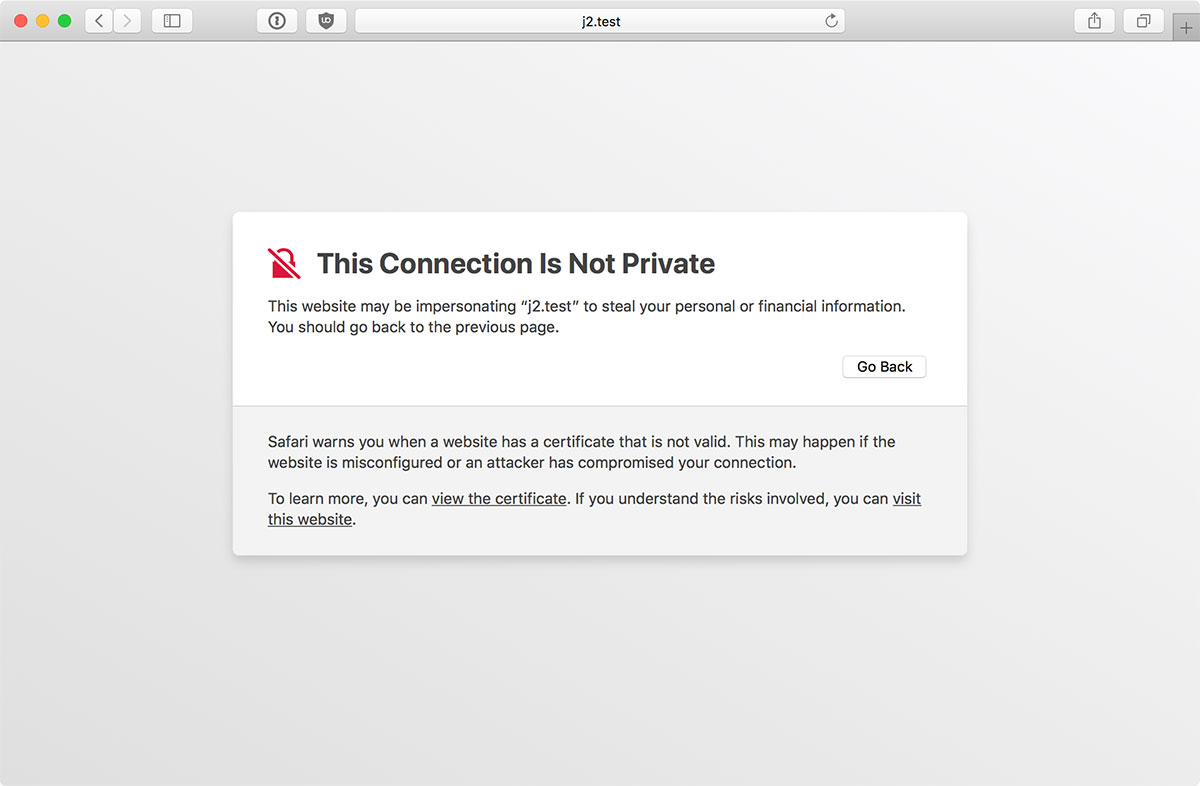
If the site is unsecured, click the visit this website link option, and Safari will load the webpage. You should perhaps not enter any personal details and keep your information as limited as possible.
Bottom Line
Most users have reported that issue primarily due to a mismatch between date and time settings. Ensure your system’s clock is synced with the internet and set to auto mode.
Also, a few reports have reported that a VPN connection is another culprit for unsecured connection errors. It’s better to check its status and switch to a more private VPN service provider.
There are a number of alternative Safari browsers that you can check or consider switching to if the issue persists even after troubleshooting.
Note: There was an update in macOS in September 2021 that broke Safari, resulting in a failing root certificate with a connection not private alert. This widespread issue was later resolved in a subsequent update. If you are still facing the error, you can watch this video.
Find the video guide helpful? Please consider subscribing to our YouTube channel for more such videos.
Lastly, if you've any thoughts or feedback, then feel free to drop in below comment box. You can also report the outdated information.








I am having the same trouble, but with the apple website… I tried most of these and still nothing
I am having issues passing the privacy error and I tried all the steps for the site
I believe it’s the issue from the website and not with your browser.
I am having issues accessing any .mil sites on my mac it doesn’t even give me the option to “advance with caution” it just has the advance tab and a message that is all. How do I fix this I’ve tried all the steps and I’m running out of options and I need to be able to access these sites.
Hi, did you checked the connection via a different network? The specific domain level issue is often due to restricted permission from the network administrator. Perhaps, you should try connecting with your mobile data using a hotspot to check if the issue persists.
I’ve also tried all these options. I am having the problem with just one web site. It is occurring in both Safari and Chrome (I haven’t tried other bowsers) on my MacBook Pro (Catalina) and also on my iPhone.
I can get to the site by opening a Windows 10 emulation using Parallels and then browsing with Chrome.
Hi Ian, can you mention the site URL?
yep, it is footy.unimelb.edu.au. I’ve been in touch with the site developer but his advice only applied to Windows based browsers. I have been able to access the site through a virtual (Parallels) Windows machine on my Mac.
So you’re saying that outlook, google and eBay have all forgotten to renew their certificates? These are the ones that safari have blocked for me!
Great advice. However, I’m facing something a little larger. I’m hitting the “not private” error across browsers and across users (family machine). Still trying to trace the issue back to its root. Is it an SSL error that just appeared today or is it an anti-virus issue (Avira). Getting a little frustrated at this point
I tried all methods and steps to resolve the issue and the issue is not resolved.
Did you check developer console logs? Maybe that will help you.
I’ve tried all these steps and I still am experiencing the issue. The only site I don’t get the secure connection error is Apple.com. Every other site I get this error. The weird thing is if I restart my Mac and then launch Safari I can connect to a site, but after a minute or two it’s back to error if out when I go to any site after that. This happens in all browsers not just Safari.
Hi Vincent, looks like you might be having an issue with the Apple ‘Preference’ set up. Can you confirm that you’ve not enabled the “content & privacy restriction” option?
Since you’re facing the issue with other browsers, something might be changed at the administrator setting level (or parental control) which is not just limited to the Safari browser.
Is there any way to make the “not private” popup, but make it go away with a single click? (I must type a password to do so, and it take a long time)
Unfortunately no – that’s the way Safari is designed to alert about the connection is not private.
I tired it all and the issue has not resolved.
Hello, can you share the website link that you facing the issue?
I tried it all the ways which your are shown in article. The issue has not resolved.
website link – bharatbiotech.com
Hello Naresh, I can see that the SSL certificate of BharatBioTech has been revoked by GoDaddy, that’s a reason it’s not loading and encounter the connection not private issue. It isn’t an issue with your or anyone’s browser.
It’s something that website managers need to fix.