The Safari browser displays several sections at the start, such as Favorites, Frequently Visited, Privacy Report, etc. However, it offers complete control over which section is displayed or hidden on the browser’s startpage.
We can turn off and remove the Frequently Visited section using the Customize options on Safari’s startpage. The changes are synced with all connected devices.
Note: Any changes made to the start page in either device – Mac or iPhone will sync with other connected devices signed in with the same Apple ID. If you turn off Frequently Visited on the Mac, the Safari on the iPhone will also hide the section.
In this guide, I have shared written instruction about:
Disable the Frequently Visited in Safari on Mac
- Launch the Safari browser on the Mac computer.
- Open a New Tab to view Safari’s start page.
- Click on the Customize button in the bottom right corner.
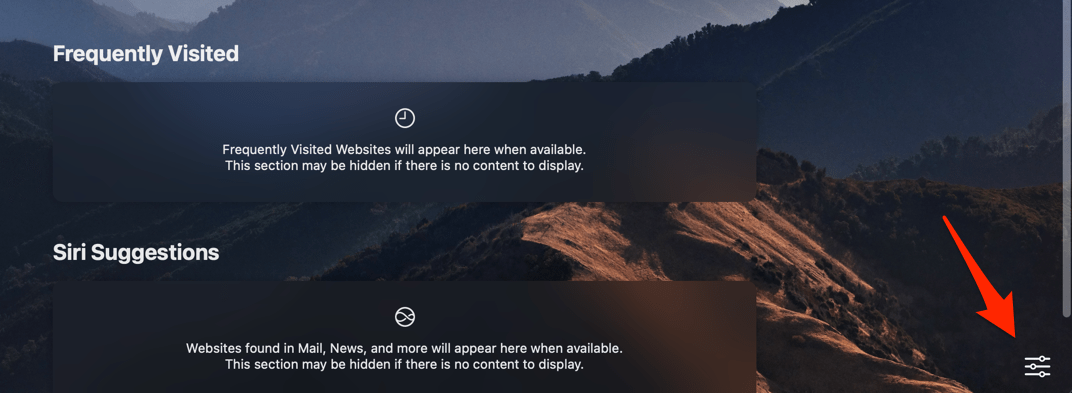 It will display the list of sections that can be used for start page customization.
It will display the list of sections that can be used for start page customization. - Untick the checkbox for Frequently Visited from the list.
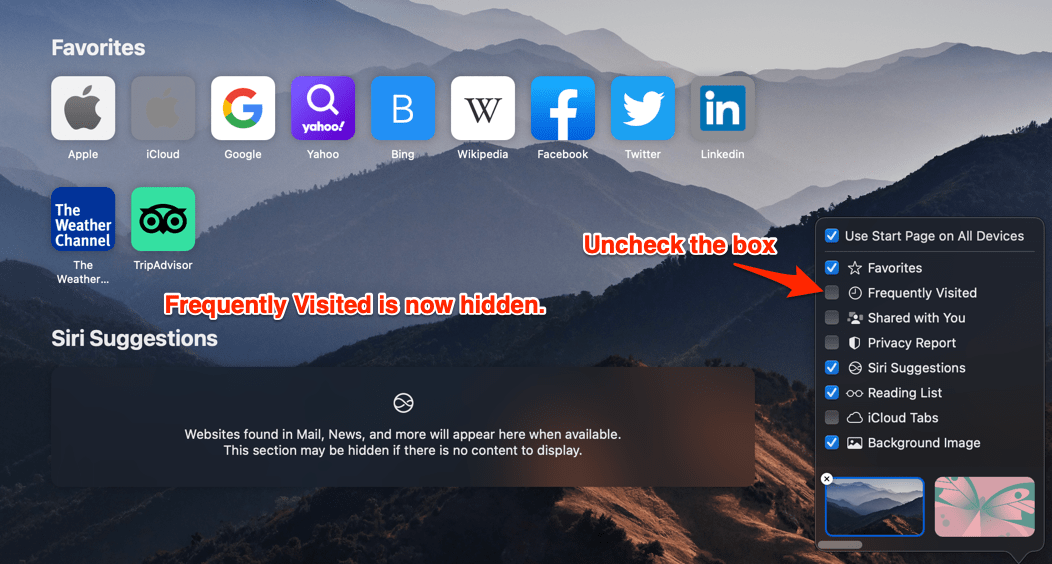
The frequently visited section will be immediately removed from the start page.
Hide the Frequently Visited in Safari on iPhone
Similar to Safari on Mac, we can customize the start page. Here are the steps to disable it:
- Launch the Safari browser on iPhone/iPad.
- Open the New Tab with the Safari start page.
- Tap the button on the start page.
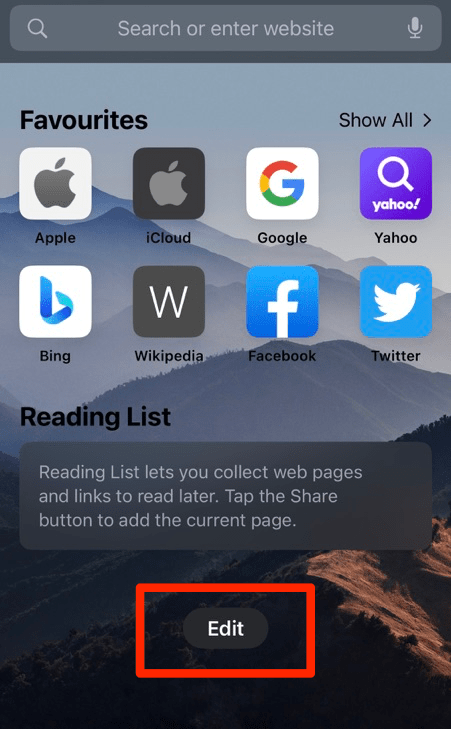 It will display the list of sections to customize the start page.
It will display the list of sections to customize the start page. - Turn off the toggle switch for the Frequently Visited option.
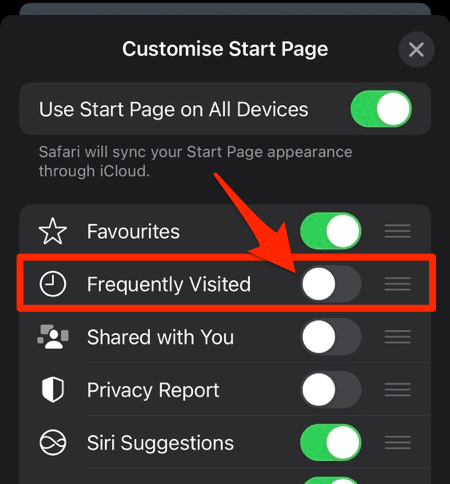
It will hide the section from the Safari browser’s home screen and won’t be visible even after relaunching it.
As mentioned, if both devices are signed in with the same iCloud or Apple account, disabling any one device will sync the changes to Safari on other devices.
Bottom Line
The Safari browser can display the frequently visited sites based on our browsing history and website interactions.
It is a great accessibility feature, but a few users dislike displaying the sites they often visit for privacy reasons. Hence, we can easily hide the sections using the Startpage Customize option.
Similarly, we can also disable the Privacy Report section and change the background image of the Start page from the same Customization options.
Lastly, if you've any thoughts or feedback, then feel free to drop in below comment box. You can also report the outdated information.







