The Safari browser has Intelligent Tracking Protection (ITP) that blocks browsing data tracking and keeps trackers’ and sites’ records within the Privacy Report on the Start page.
You can customize Safari’s start page to turn off the Privacy Report section. You can also disable the ITP, but it’s not recommended for browsing data security.
The Privacy Report contains the website names that tracked you in the past 30 days and the total number of trackers those sites ran. It also lists the names of those trackers, those who own them, and the number of sites they have left their mark on.
![]()
In this guide, I have shared written instruction about:
Disable the Privacy Report in Safari browser
If you want to disable it, you need to stop using Safari’s block cross-site tracking feature. Here are the steps to follow:
- Launch the Safari browser on Mac.
- Click on Safari from the menubar and select Preferences/Settings sub-menu.
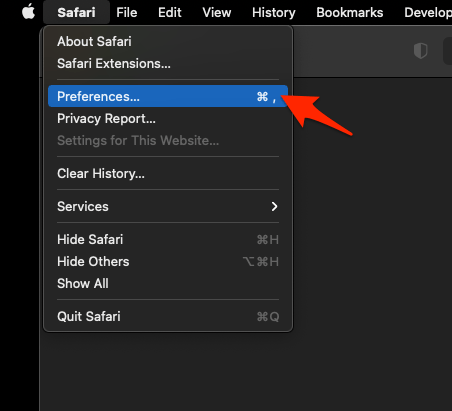 It will launch Safari’s Preferences window.
It will launch Safari’s Preferences window. - Switch to the Privacy tab and disable the checkbox for Prevent cross-site tracking option.
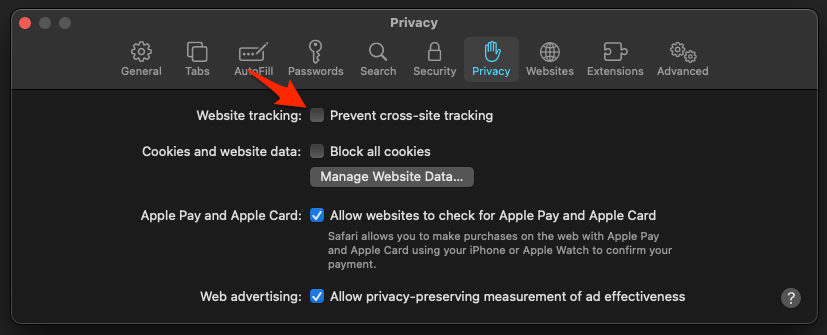
It will immediately disable the Privacy Report feature. If you launch the Privacy Report, then it will ask to enable the Prevent cross-site tracking option.
![]()
Similarly, to disable privacy reports on iOS/iPadOS devices, you can visit the Safari Settings page from the Settings app and disable the toggle button for Prevent Cross-Site Tracking under Privacy & Security section.
![]()
Removing Privacy Report section in Safari on Mac
If you want to disable the privacy report section from the Safari start page, you can easily do it from the Customize menu. It does not require you to disable the Cross-site tracking.
- Open the Safari app on Mac and go to Start Page.
- Click on Customize
 situated at the bottom right.
situated at the bottom right.
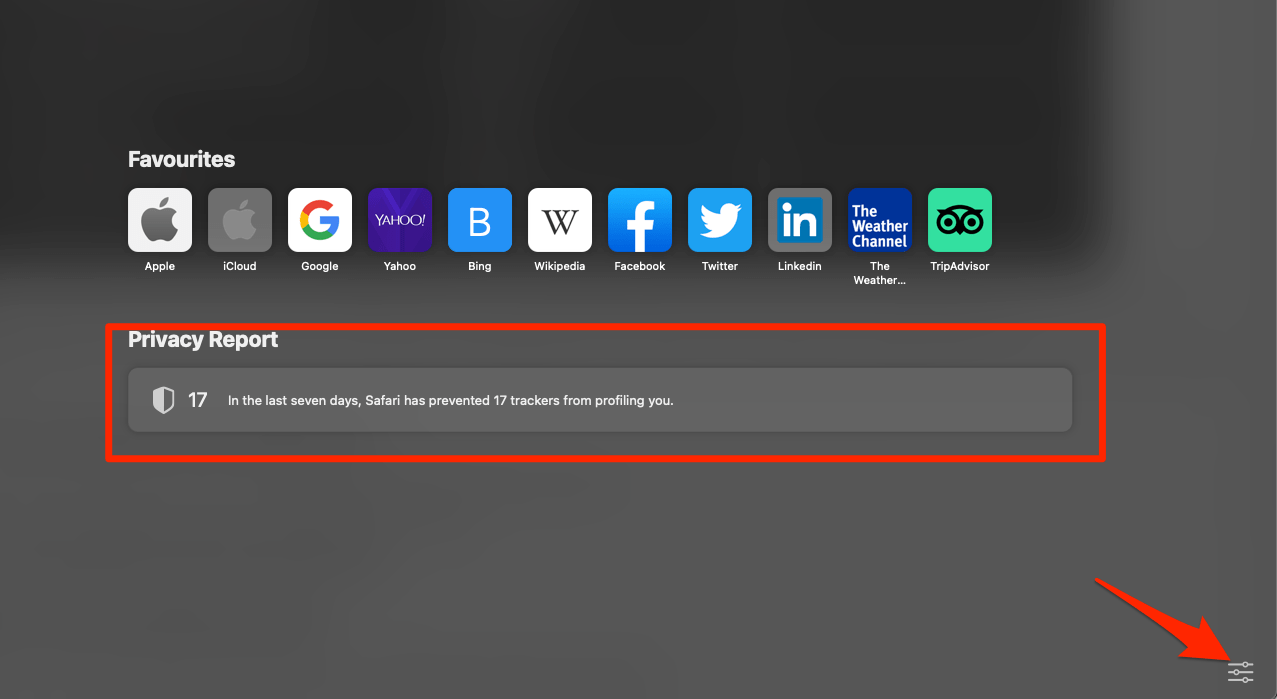 It will display the customized menu list.
It will display the customized menu list. - Disable the checkbox for the Privacy Report option.
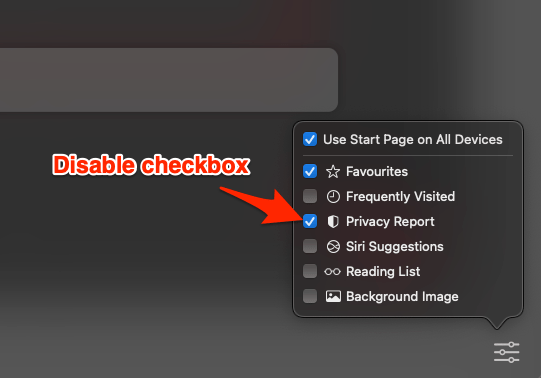
That’s it. Safari will no longer bug you with these reports from now on the Start page.
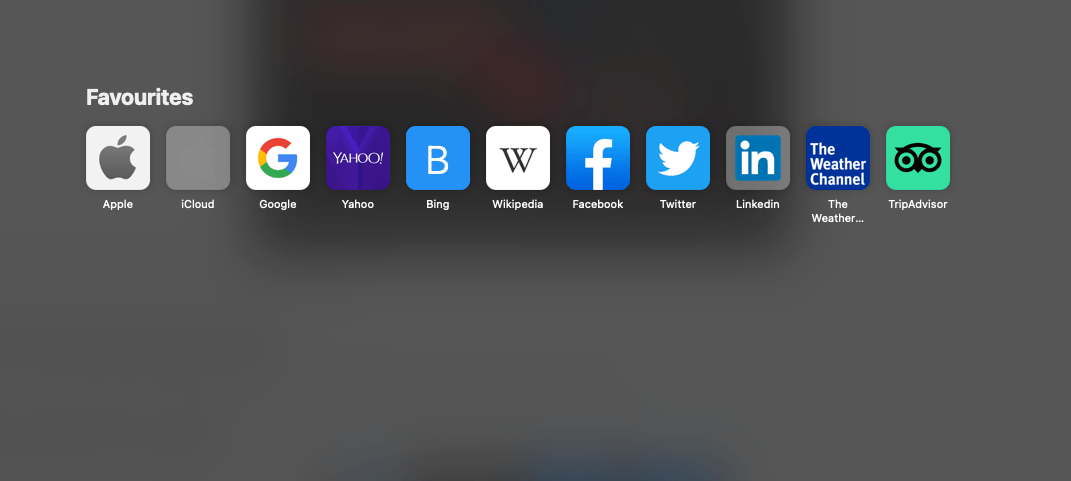
Disabling the Privacy Report in Safari on iPhone
Like Mac, we can disable this feature on start page. We can customize the start page and disable the toggle for Privacy Report. Here are the steps to hide it:
- Launch the Safari app on your iPhone.
- Open a new tab with Start Page, and scroll to the end.
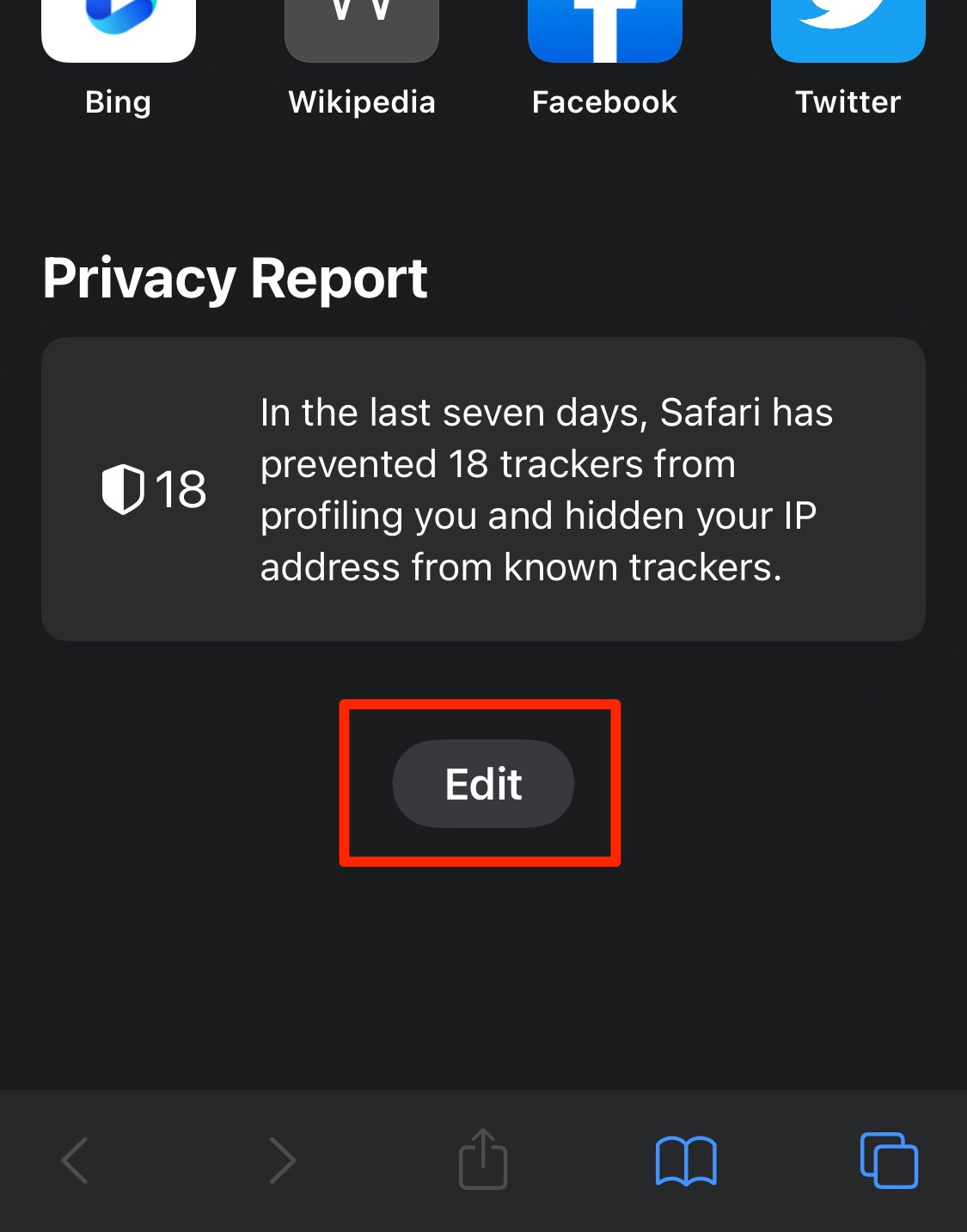
- Tap on the button.
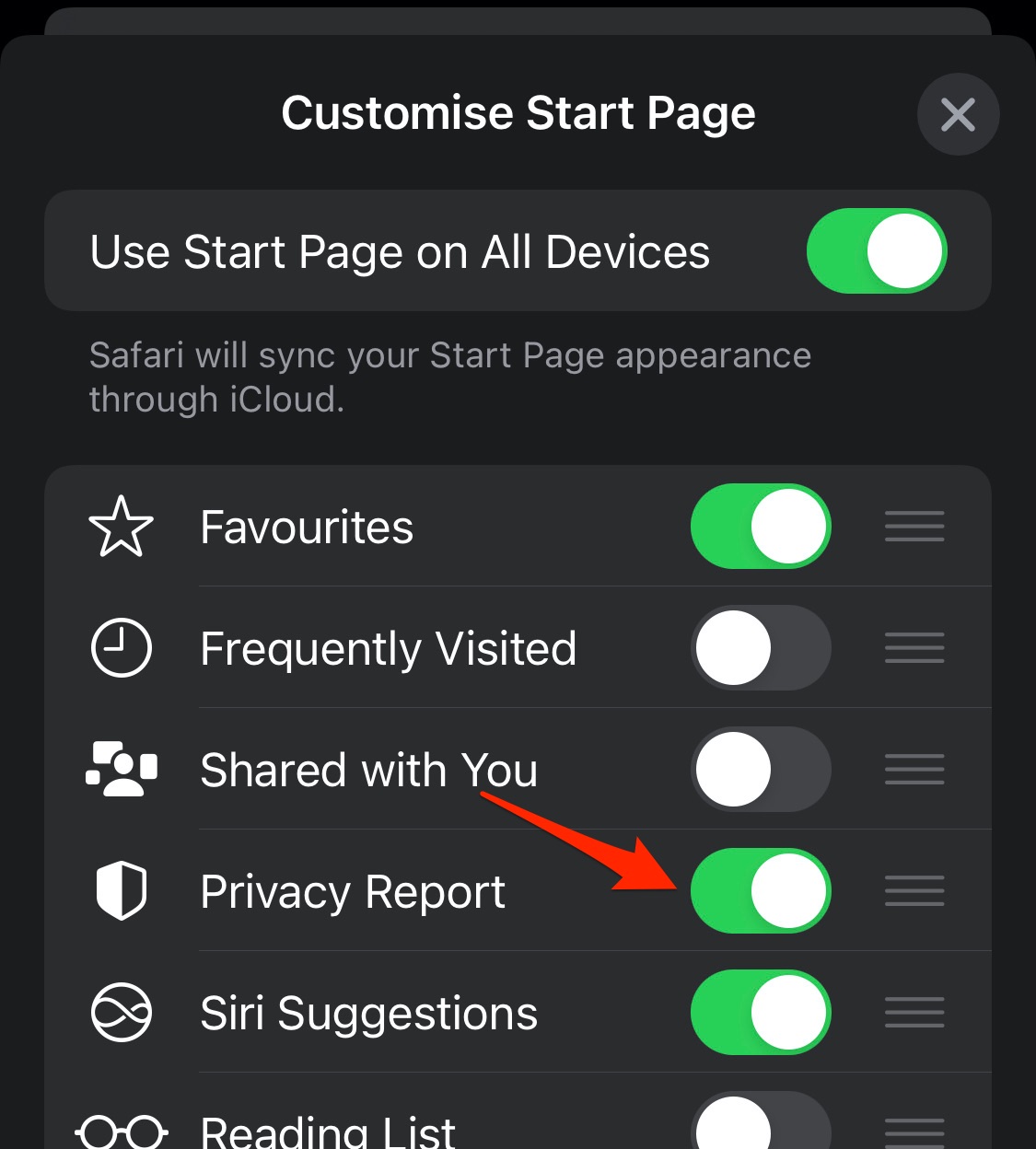 It shall take you to the Customize Start Page.
It shall take you to the Customize Start Page. - Disable the Privacy Report toggle button.
It will immediately disable the Privacy Report section from the Start page.
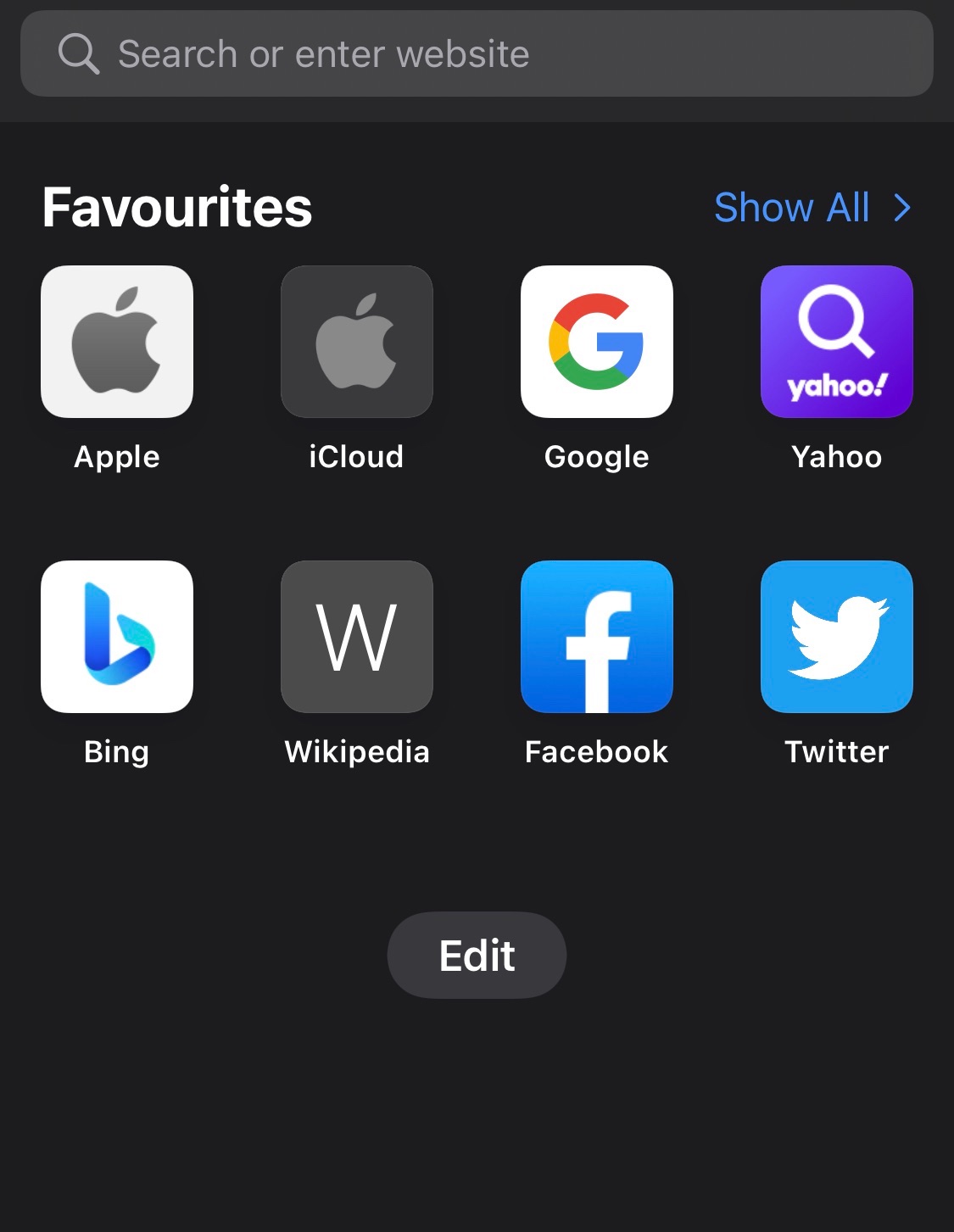
Bottom Line
Many users aren’t interested in knowing the technical know-how of the trackers, their presence across multiple sites, or who owns them.
Since Safari is blocking these harmful trackers, it’s recommended to keep the privacy feature enabled in the background and hide these privacy reports from Start page.
You can further configure the privacy settings in Safari on Mac to enhance the tracking protection.
Lastly, if you've any thoughts or feedback, then feel free to drop in below comment box. You can also report the outdated information.







