Opera browser has the feature to clear the cache and file storage of the website using hard refresh or hard reload. Using the keyboard shortcuts Ctrl + R in Windows and ⌘ + R in macOS to clear files of a website page.
You can also visit browsing data settings to clear the cache manually and reload the page to perform a hard refresh.
In this guide, I have shared written instruction about:
Hard Refresh in Opera browser on Mac
Mac users around the world have extensively used Opera. With the hard refresh, you can update any web page you want. Here are the steps to hard refresh:
- Launch the Opera browser on your computer.
- Open the web page that needs to be cleared.
- Keypress on the Command button along with the and buttons on the keyboard.
Alternatively, we can press and hold the key on your keyboard and simultaneously click Refresh ![]() within the Opera browser.
within the Opera browser.
![]()
Both methods will help you reload a web page that was not updating or lagging in speed. The steps are simple, and if followed well, the hard refresh can instantly occur on your computer or laptop.
Hard Reload in Opera on Windows
Like macOS, the hard refresh can be performed easily on the Windows Opera browser. It will help you clear any page-loading issues instantly. Here are the steps to hard refresh:
- Launch the Opera browser on your computer.
- Open the desired web page.
- On your keyboard, press + button.
Alternatively, we can also keypress + + on your keyboard or use the similar method as mentioned previously — + Reload ![]() option to hard refresh a web page.
option to hard refresh a web page.
Although the hard refresh will fix any underlying issues with the page loading, it may take some time on the first instance.
Clear Cache and Cookies
Apart from the mentioned, you can manually clear the Opera browser cache and cookies to perform a hard refresh.
- Open the Opera browser on your computer.
- Click on the Gear
 in the sidebar to open the Settings menu.
in the sidebar to open the Settings menu. - Switch to the Privacy & Security tab and select the Clear browsing data option.
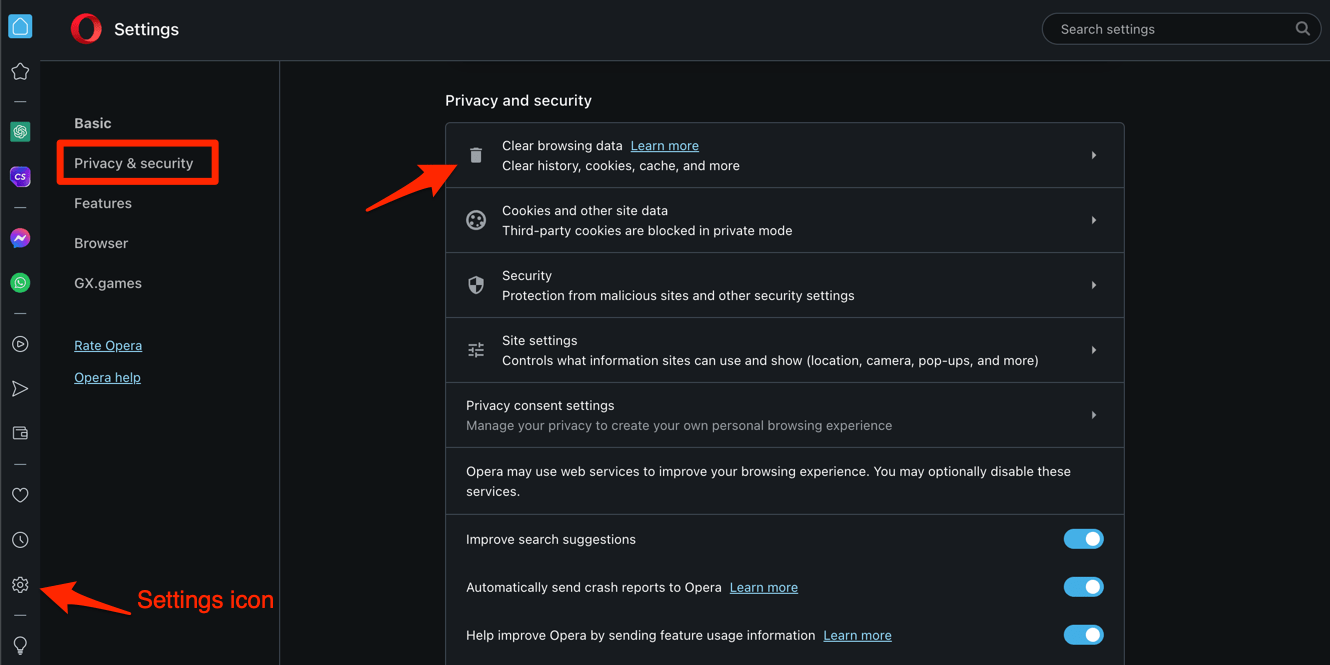 It will open the Clear browsing data pop-up window.
It will open the Clear browsing data pop-up window. - Select the Time range from the drop-down options and enable the checkboxes for 'Cookies and other site data' and 'Cached images and files' options.
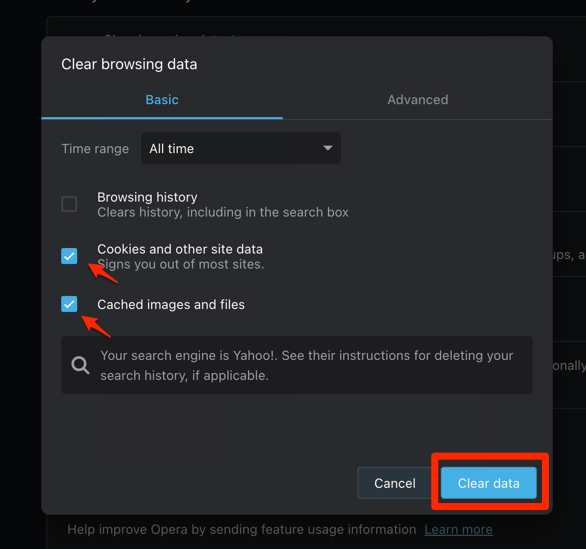
- Hit the command button.
It will remove the site data, then you can simply reload the page using the Reload ![]() button in the address bar.
button in the address bar.
Bottom Line
Opera browser does offer keyboard shortcuts to perform a hard refresh for a page or site. You can use the combination to delete the files and fetch the new data from the web server.
Apart from the keyboard shortcuts, you can also manually clear the site data which will also delete the stored temporary data which is technically a hard refresh.
Lastly, if you've any thoughts or feedback, then feel free to drop in below comment box. You can also report the outdated information.







