In order to navigate forward in the Samsung browser, hit on the forward-facing icon, and in case of backward navigation, tap on the backward-facing icon at the bottom of the screen in the menu bar.
You can also use the browser history to visit old pages, simply tap and hold the navigation button to view the pages.
In this guide, I have shared the video tutorial and written instructions about:
Watch the Video Guide
Find the video guide helpful? Please consider subscribing to our YouTube channel for more such videos.
Navigate to the Previous and Next Page
The navigation buttons within the Samsung Internet browser are visible, unlike Google Chrome, which is hidden under the menu icon. Here are the steps to follow:
- Launch the Samsung Internet browser.
- Open any website and start navigating through the pages.
- Now, if you wish to return to the previous page, tap the backward
 button.
button.
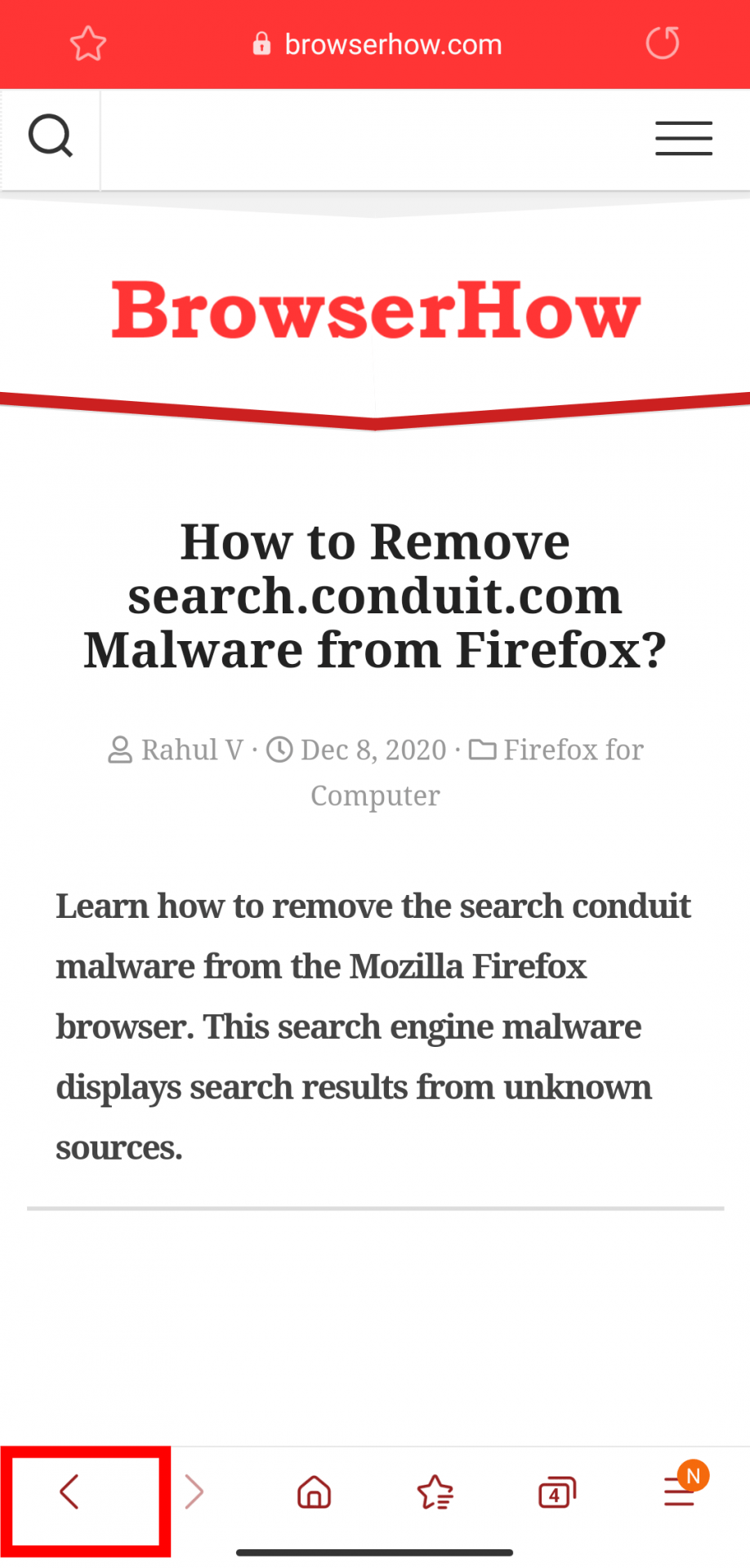
- Next, if you want to go forward, tap the forward
 button.
button.
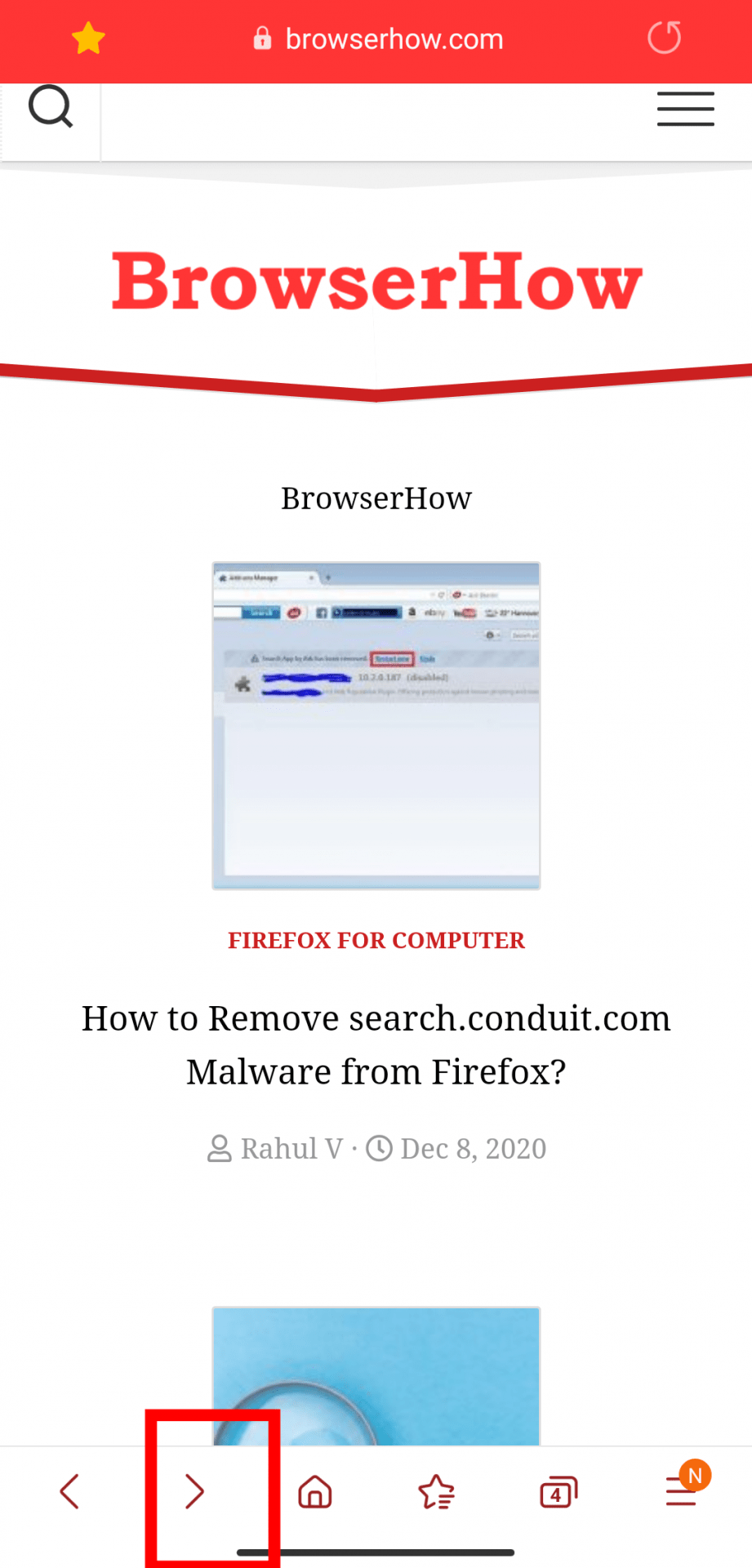 It will navigate between the pages in browsing sessions.
It will navigate between the pages in browsing sessions.
If the backward or forward button changes are greyed out, you are on the last or first page, respectively. You can tap and hold these buttons to launch the Browsing History menu.
Note: the navigation button works only in an active browsing session. Once you close and reopen the browser, the navigation will start fresh.
Bottom Line
During the browsing session, we see the need to move back to the previous web page or the next page. You can use the navigation soft touch button present on the bottom menu bar on your browser screen.
You can tap and hold the navigation button to view and open the pages you will visit after tapping on the buttons.
Lastly, if you've any thoughts or feedback, then feel free to drop in below comment box. You can also report the outdated information.








the problem is the forward button is missing on the bottom tab , how cpuld i make it appear again?
Hi Lou, are you running on the latest version of Samsung Internet? The forward and backward arrow buttons are in the bottom bar section.
The forward button might be inactive state because you’re on the last page in the browsing sessions.