Opera browser supports the private browsing mode, which can be activated using the keyboard shortcut Ctrl + Shift + N or the New private window option under the Opera menu.
Similarly, we can open new tabs and windows from the same menu list and switch between the active tabs for multi-tasking.
In this guide, I have shared written instruction about:
Enable Private Browsing Mode
The Private Mode or Incognito Mode ensures your privacy and safety by leaving no trace of your information on your browsing computer. It is recommended for all those data skeptics.
- Launch the Opera browser on your computer.
- Click on Opera
 to open the menu list.
to open the menu list. - Select New Private Window from the list.
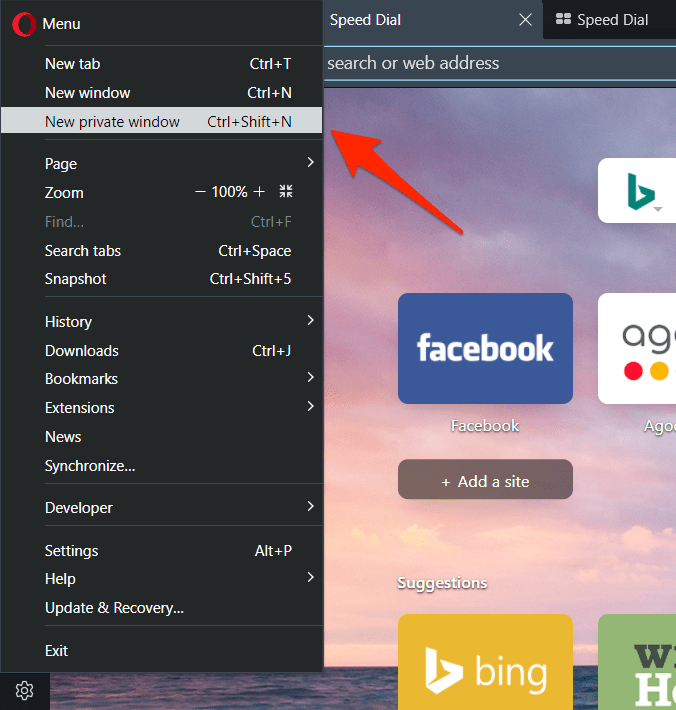
When you select the private window option, a new tab will open in the private mode. Now, you can safely browse in private mode.
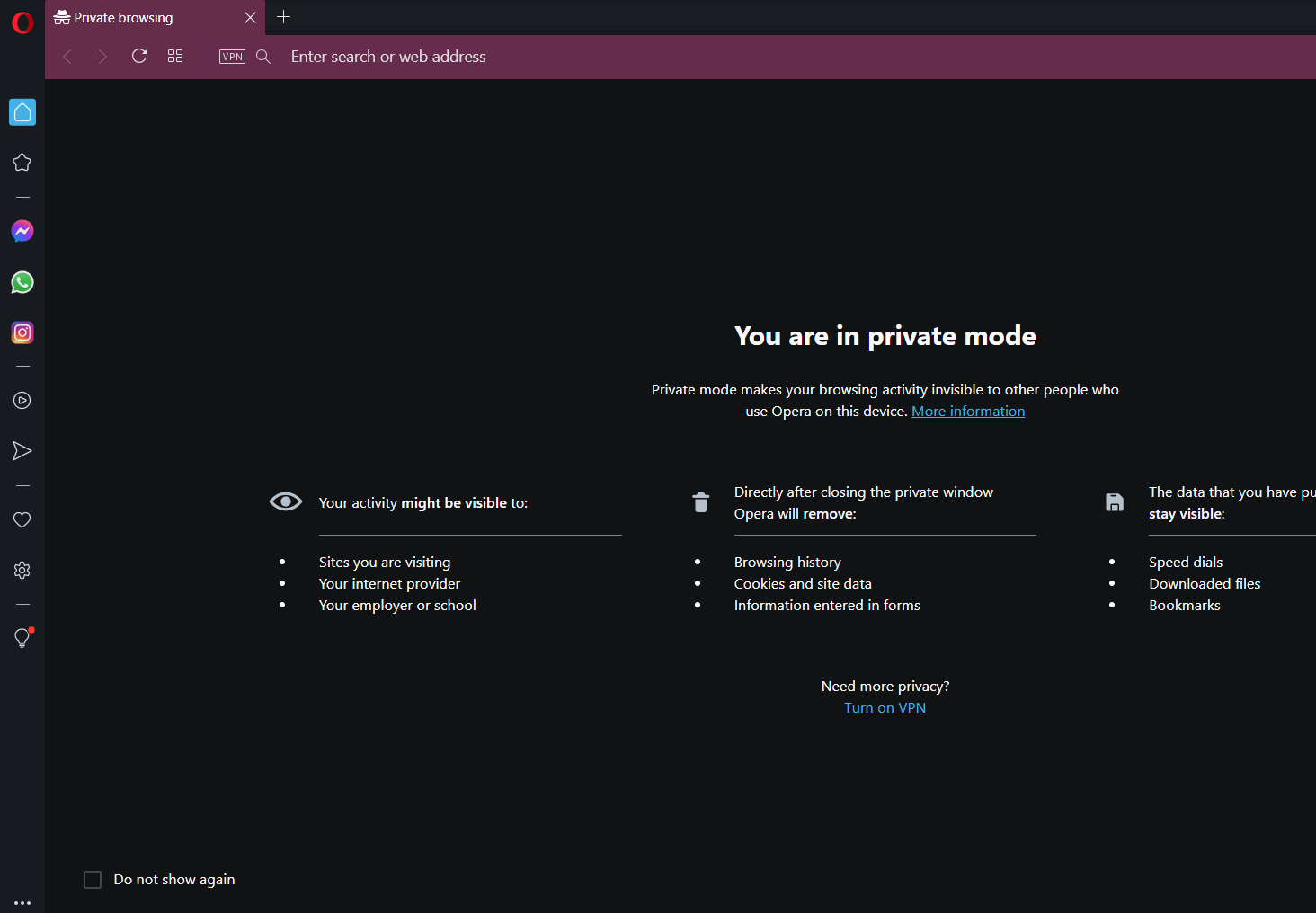
You can use keypress + + if you are using Windows, and + + if you are using MAC to open private window on Opera browser.
Both these methods will help you browse Opera in private mode so you can be assured of your privacy even when you exit your browser. It makes your browsing experience more secure and user-friendly.
Open New Tabs & Windows
We all want to get more work done quickly. To ensure this, one can use the new tabs option on the Opera browser that lets you open multiple tabs and work on them simultaneously. Follow these steps to open a new tab:
- Launch the Opera browser on a computer.
- Click on Opera
 to open the menu list.
to open the menu list. - From the list, select a New tab menu.
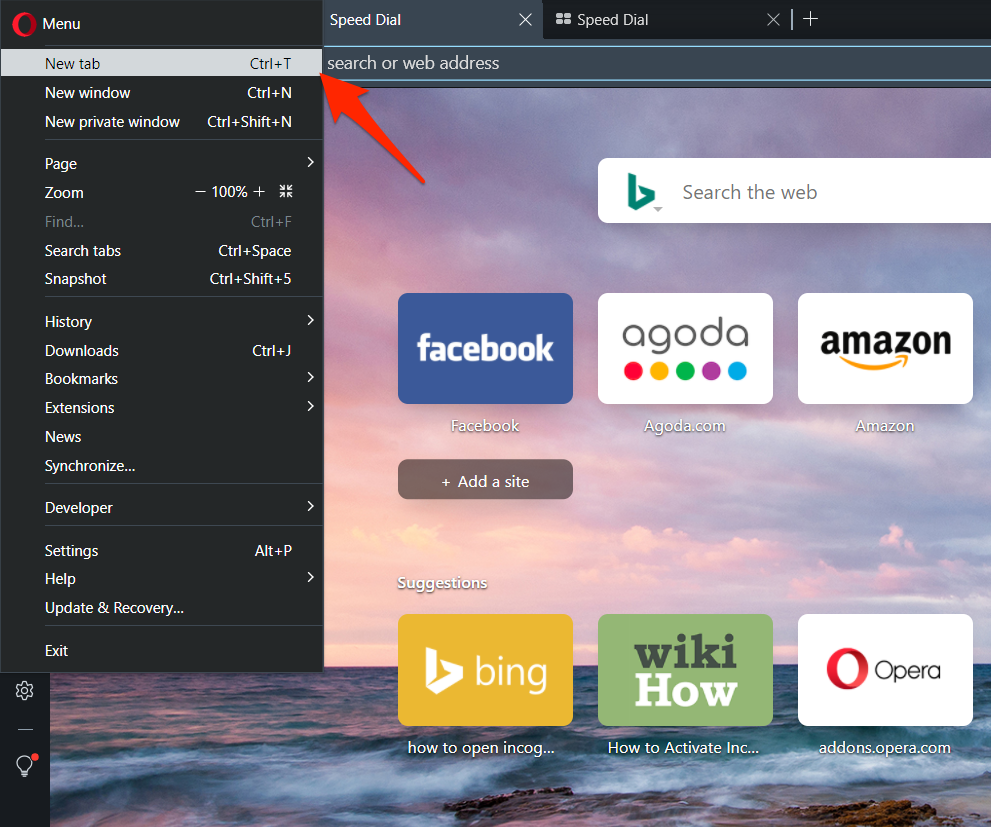
This will launch a new tab that you can work on. Likewise, you can open multiple new tabs and work on them.
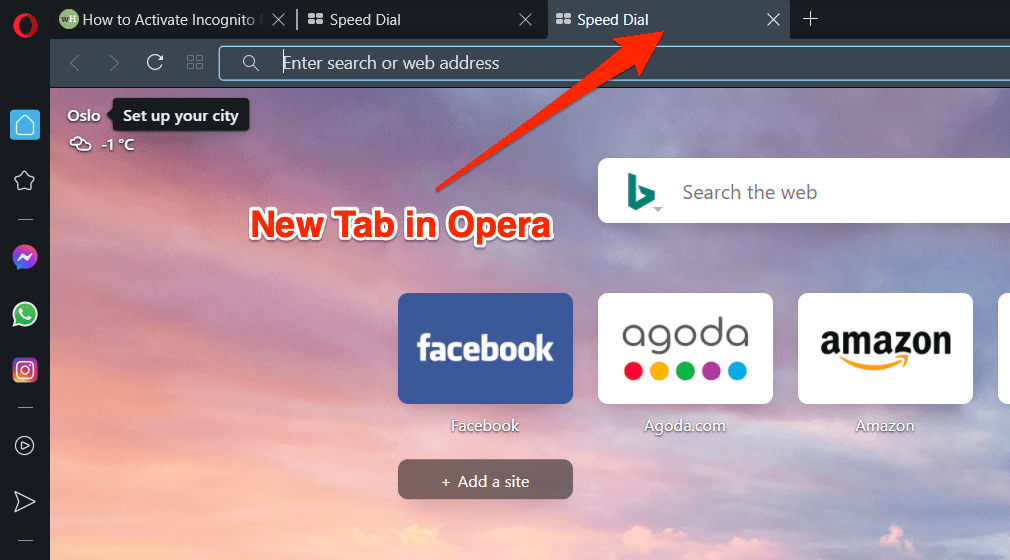
You can also use keypress + for Windows and + for MacOS on your keyboard to open a new tab on Opera browser.
Using these methods, you can open a new tab on the Opera browser and browse through them swiftly as per your requirements.
Bottom Line
The Private browsing mode doesn’t save any browsing information and clears the temporary data upon exit.
Opera offers great tab management if you need to multi-task with multiple tabs and windows and switch between them.
Lastly, if you've any thoughts or feedback, then feel free to drop in below comment box. You can also report the outdated information.








I use private mode while using Opera. I was wondering if you can reopen a closed tab. I don’t close the opera browser but sometimes i close tabs and later want to revisit the site. Is this possible. I am new navigation Opera. Thank you
Private browsing mode do not store any information including closed tabs, hence it’s technically no possible to reopen closed tabs.