The Opera browser offers to save passwords and usernames in local storage. It offers complete management of the saved password, like editing, deleting, and blocking the site from offering to save the password.
It’s safe since all the passwords are stored within your computer and protected by the system password or biometric authentication.
In this guide, I have shared written instruction about:
Save a Password and Username
Here are the steps to help you save and the password credentials:
- Launch the Opera browser on your computer.
- Click on the Opera
 menu.
menu. - Choose the Settings option from the menu list.
- Scroll down to Advanced Settings to access more options.
- Look for the Autofill section and click on the Passwords tab.
It will open the Passwords tab. - Enable the toggle for Offer to save passwords.
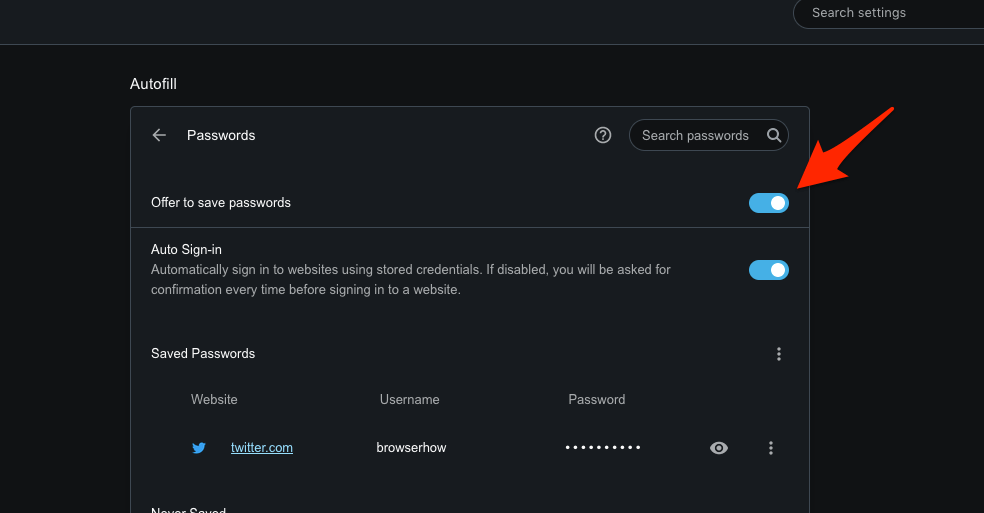
Henceforth, whenever you sign in to any online account in Opera, the browser will offer a pop-up to determine whether you remember the password. Hit the button to store the password. This bar will last only for a few seconds.
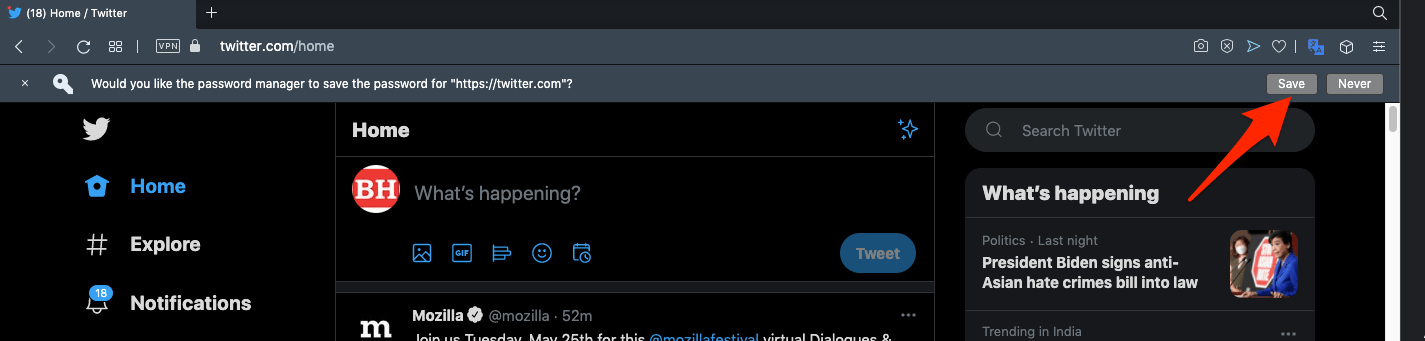
If you hit on , the site will be added to the Never Saved section in Password Manager and won’t allow you to save the password.
You can also toggle on the auto sign-in feature that will automatically help you sign in to your account when you access them on the Opera browser.
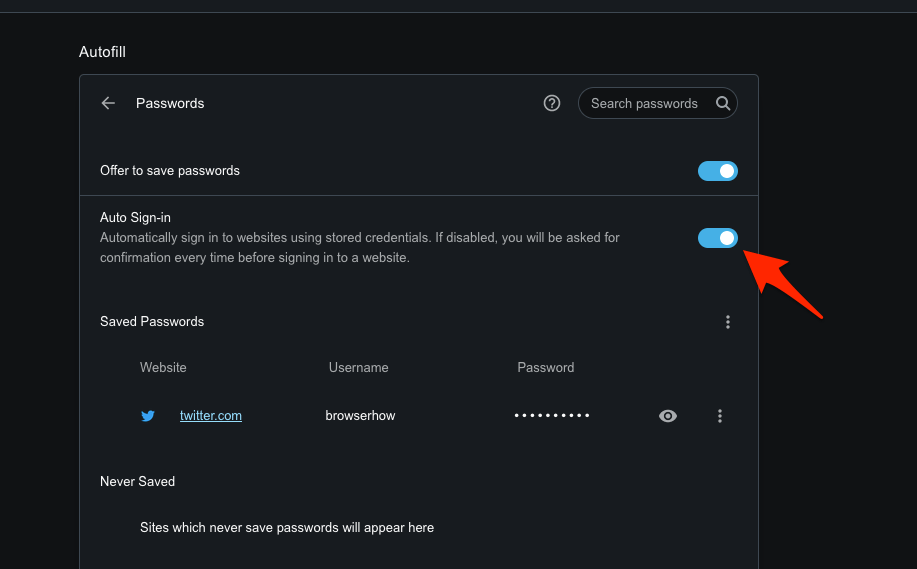
It will autofill the username and password for the website when you access the Opera browser.
Manage Saved Passwords Credentials
All the passwords are stored locally on the Opera browser, and we can efficiently manage and remove unnecessary passwords from the computer.
- Launch the Opera browser on your computer.
- Click on the Opera
 menu.
menu. - Choose the Settings option from the menu list.
- Scroll down to Advanced Settings and click on the Passwords tab.
It will open the Passwords tab with all the saved passwords. - Click on More
 to manage the stored passwords.
to manage the stored passwords.
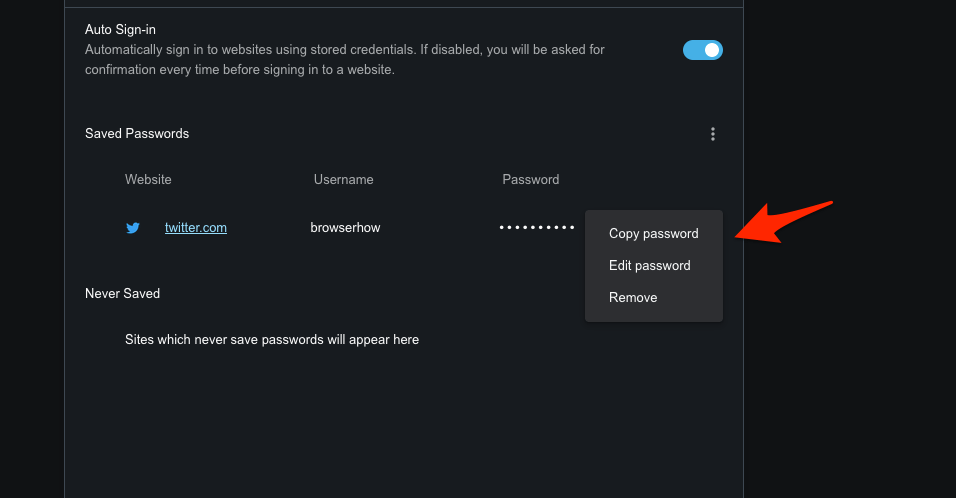
You can choose from the available password options like Copy password, Edit password, and Remove the stored password in Opera.
Click on the eye icon to help view the stored password. However, you need to verify the system password to view the stored password to protect it from unauthorized access.
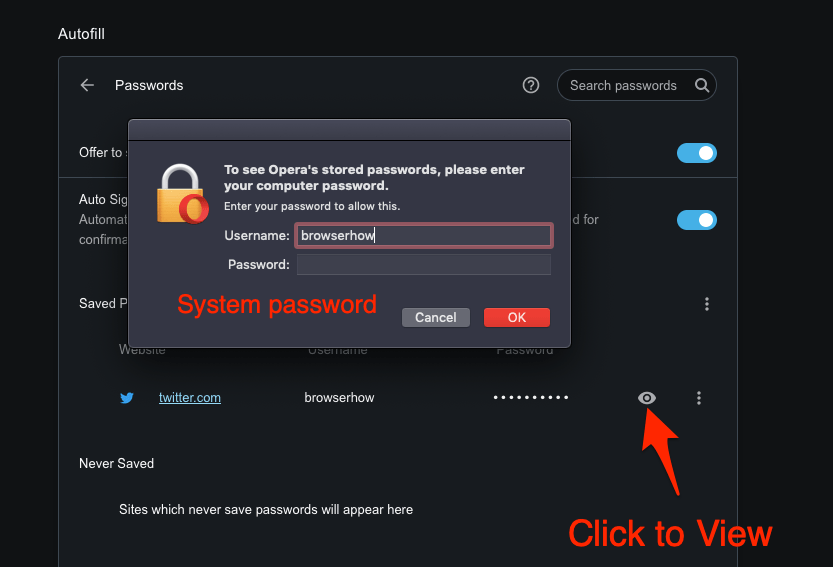
That’s how you can save and manage your passwords and usernames for the corresponding website.
Note: When you change a username or password of a site that is already stored in the password manager, the Opera browser will invoke a pop-up box asking to change the saved password. You can either allow or deny the new changes to commit in the browser.
Bottom Line
One of the many features provided by Opera is the Password Manager feature. It stores all your passwords to different websites in a single place and auto-fills on the sign-in page when required.
Moreover, you also have the option to add new passwords and edit or delete old ones. You can also enable or disable the automatic sign-in to websites and the saving of passwords.
Lastly, if you've any thoughts or feedback, then feel free to drop in below comment box. You can also report the outdated information.








Opera’s password saving feature is a pain in the ass for years! If you google on it you will notice this immediately. Most frustrating is that the answers were also the ‘standard ones’, it never goes deeper or you get the feeling Opera’s developpers are involved and willing to help.
On my computer websites open because the password was stored. But these passwords are not shown in the ‘password list’ as mentioned in this article. (just a few are visible). Only this computer runs Opera 90.0.4480.84 and there is no account involved.
Please developper, google for this issue and try to help people out. Do not ignore this issue.
It would be nice to have an extra pincode besides the system pw to protect the passwordlist
How do I import a password? Usually this feature works, but for one website, I closed the save password box, and I can’t get it to offer to save the password now. I tried clearing cookies, quitting and reopening Opera, turning off “offer to save passwords” and quitting and reopening Opera, and it still won’t offer to save the password for this site. It’s NOT listed in my “never save passwords” list. All I did was hit the X on the save password banner, and now I can’t get it to come back.
I’m not seeing an option to import a password, because this is one I really want Opera to save, and I’ve never had issues getting the banner to return after closing it before.
I had Opera ,,have But all of a sudden it has 5 other apps show where did my passwords go ,,before when I opened it took me to sign in then my passwords I need that ,I’m 73 I can’t remember them all ,!!*
It will not save passwords and save passwords is turned on. No good.
Most of the time it works. Opera does not offer to save the password.
how do i get opera to list in alphabetical order – it takes me ages to find the site I am looking for as they seem to be in chronological order